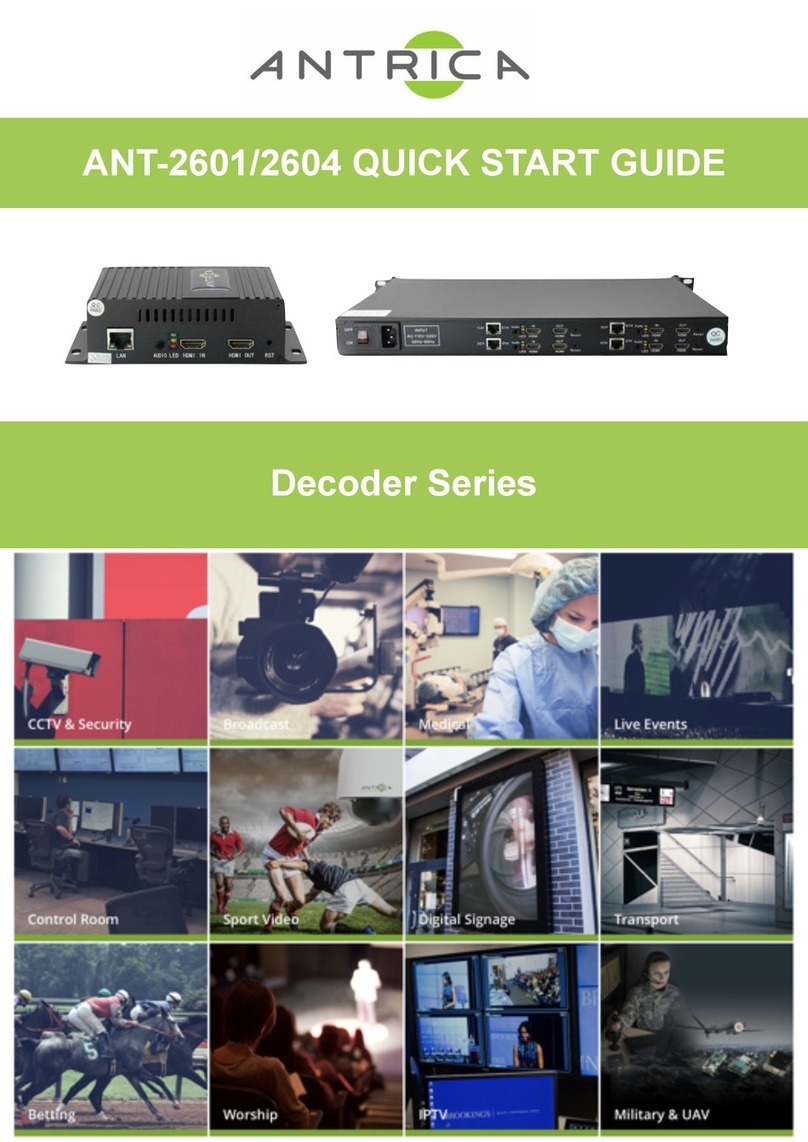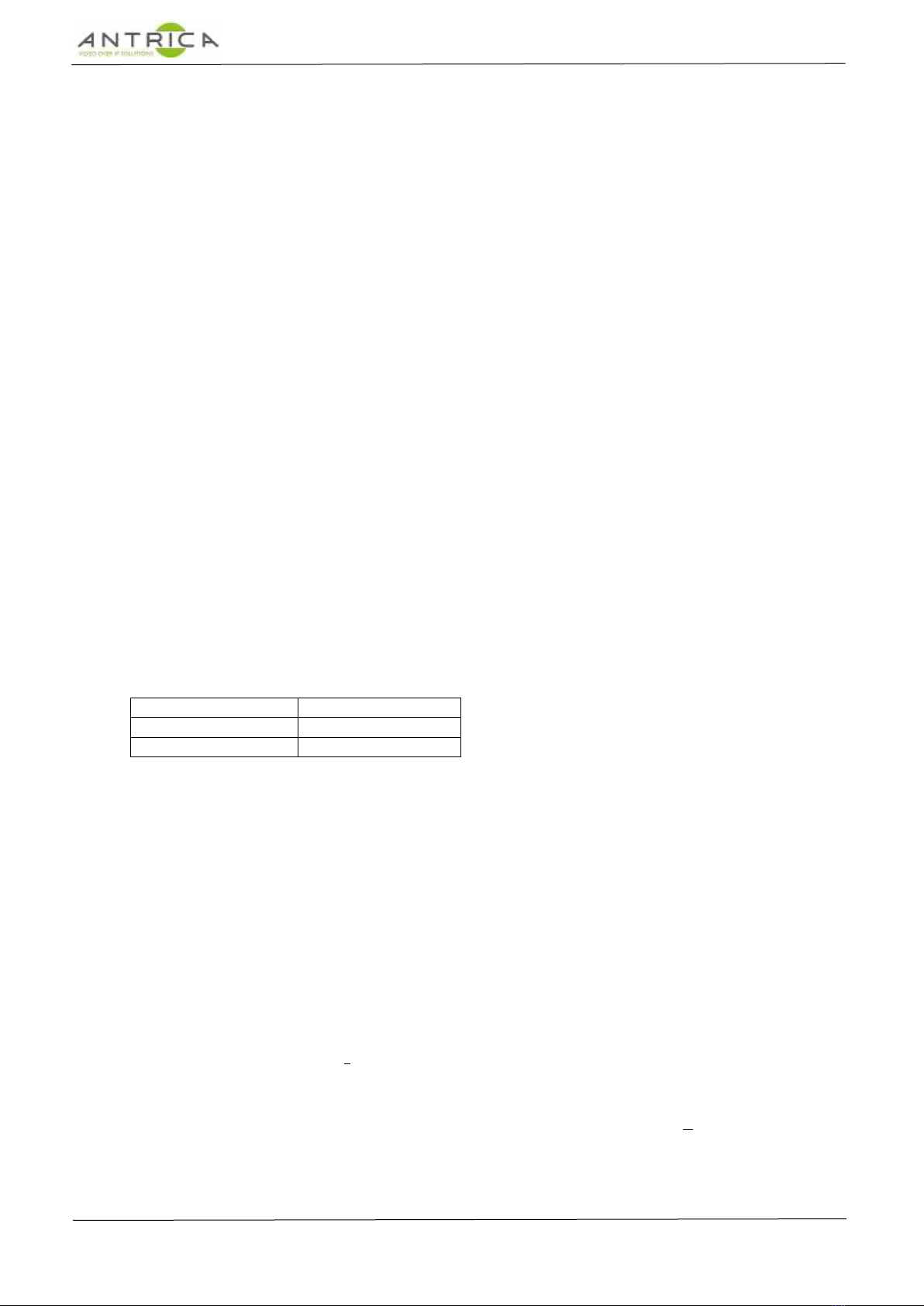Antrica ANT-1774 User manual
Other Antrica Media Converter manuals
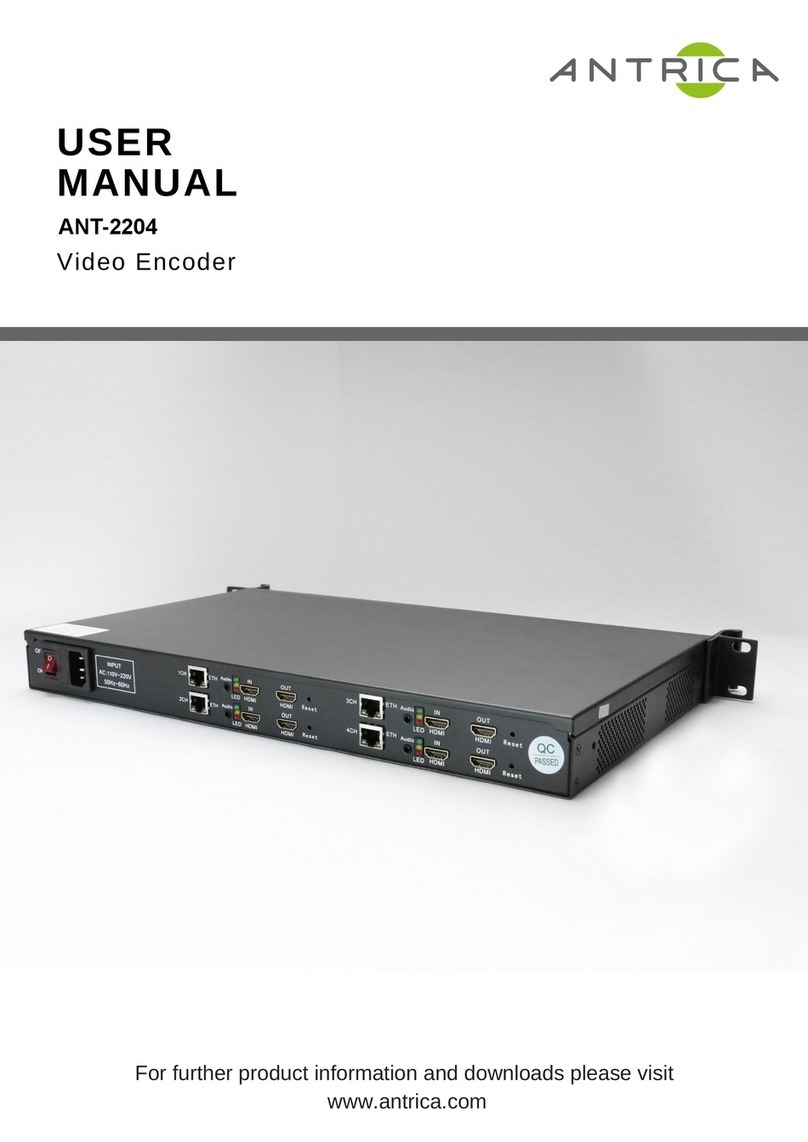
Antrica
Antrica ANT-2204 User manual

Antrica
Antrica ANT-1773 User manual
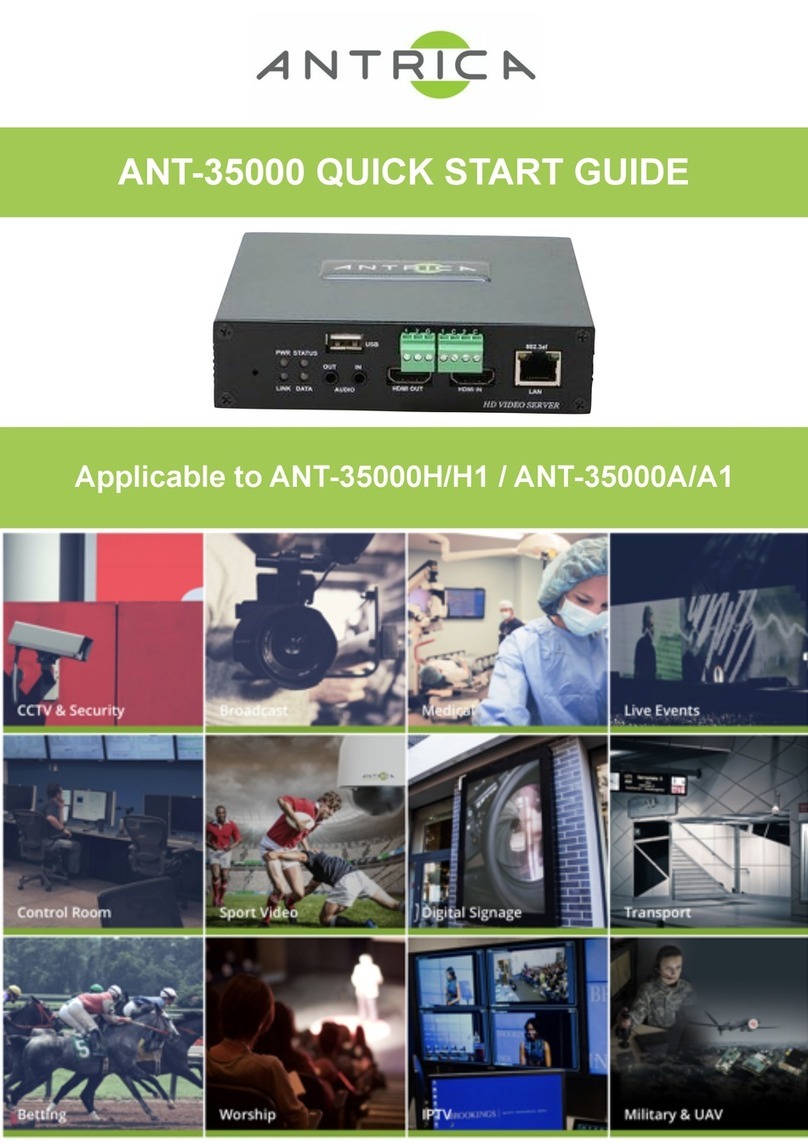
Antrica
Antrica ANT-35000 User manual

Antrica
Antrica ANT-2551 User manual

Antrica
Antrica SpotBox4K User manual
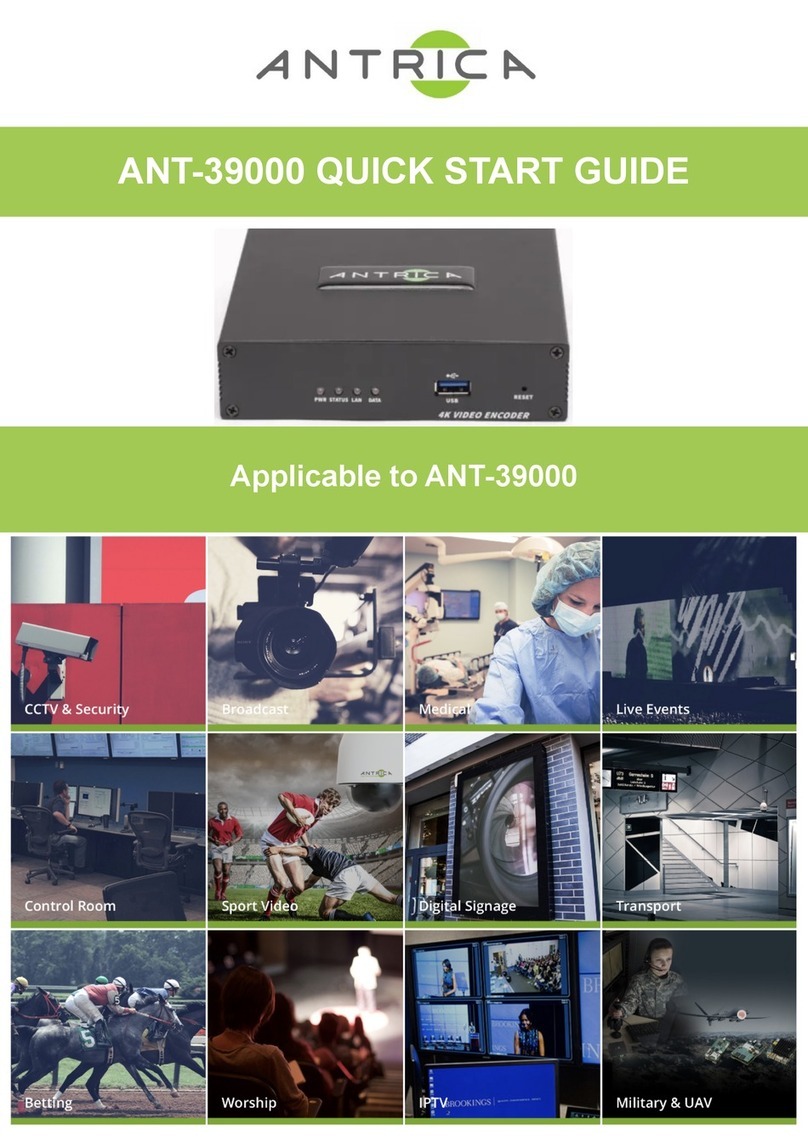
Antrica
Antrica ANT-39000 User manual

Antrica
Antrica ANT-37000 User manual
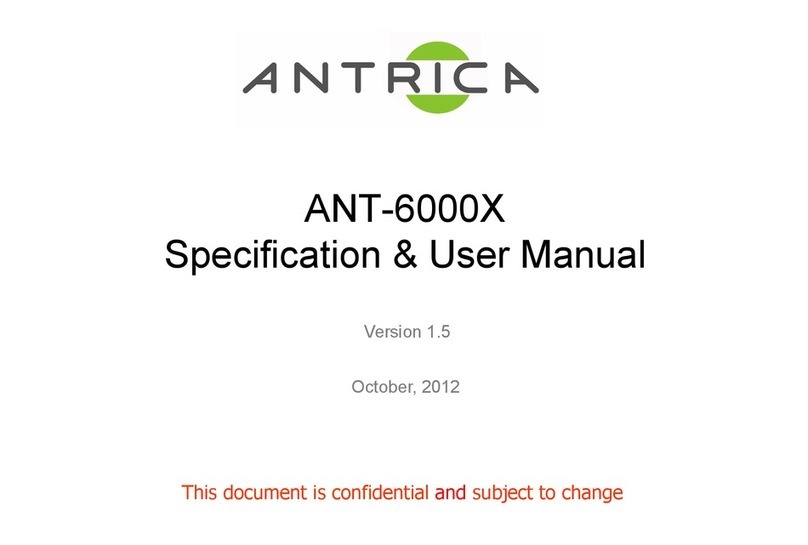
Antrica
Antrica ANT-6000E Installation instructions
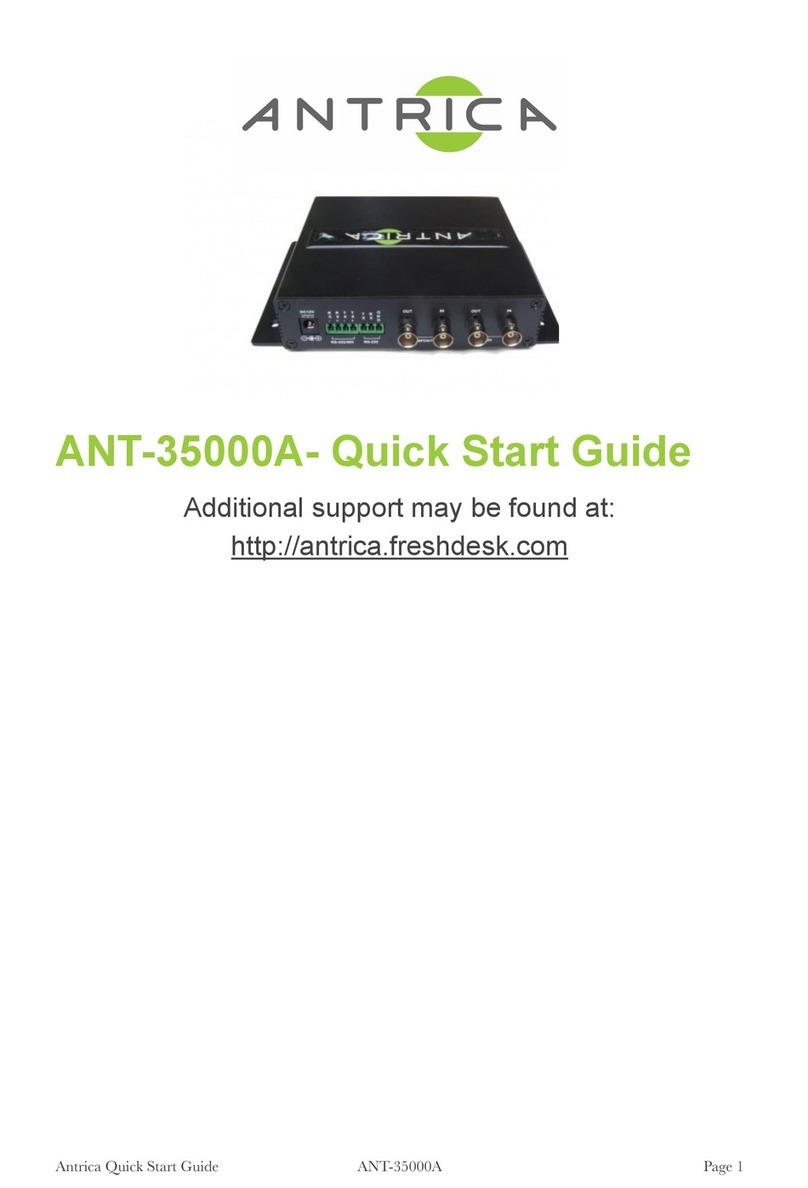
Antrica
Antrica ANT-35000A User manual

Antrica
Antrica ANT-2400 User manual

Antrica
Antrica ANT-36000A User manual

Antrica
Antrica ANT-36000 User manual

Antrica
Antrica ANT-38500 User manual

Antrica
Antrica ANT-38000 User manual

Antrica
Antrica ANT-37500 User manual

Antrica
Antrica ANT-36100 User manual

Antrica
Antrica SpotBox4K User manual

Antrica
Antrica ANT-2400 User manual
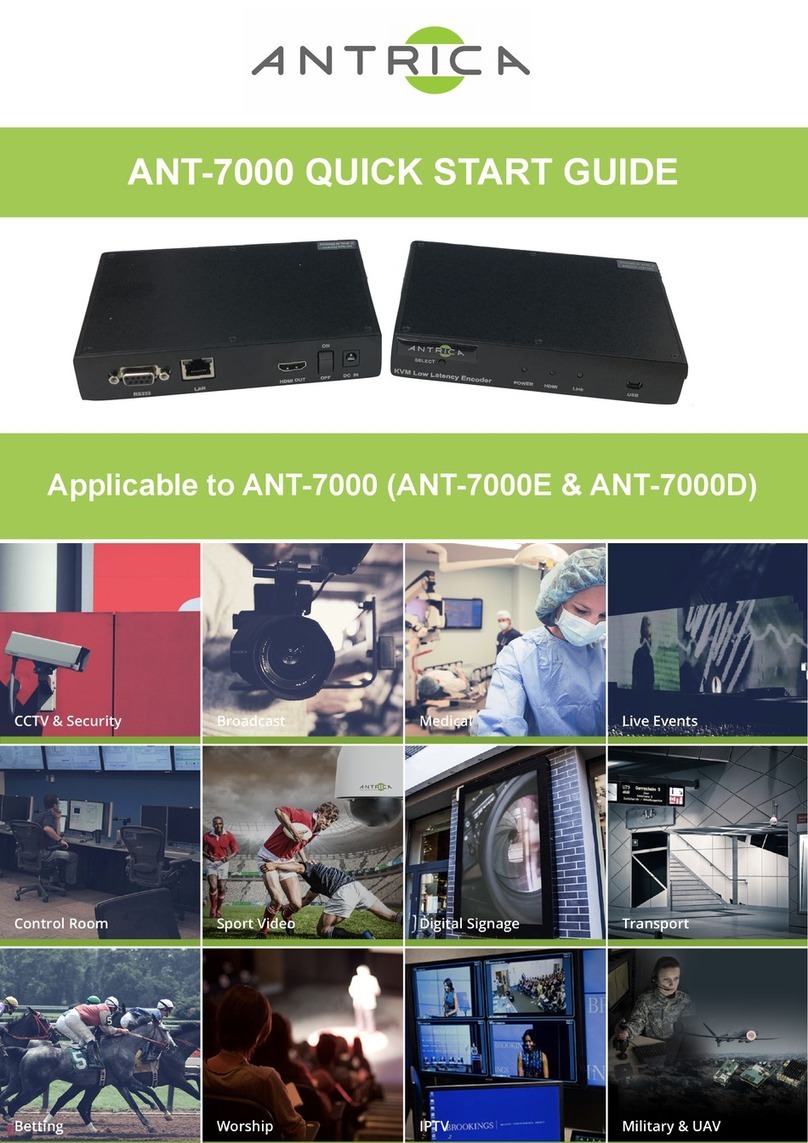
Antrica
Antrica ANT-7000 User manual

Antrica
Antrica ANT-32000A User manual
Popular Media Converter manuals by other brands

H&B
H&B TX-100 Installation and instruction manual

Bolin Technology
Bolin Technology D Series user manual

IFM Electronic
IFM Electronic Efector 400 RN30 Series Device manual

GRASS VALLEY
GRASS VALLEY KUDOSPRO ULC2000 user manual

Linear Technology
Linear Technology DC1523A Demo Manual

Lika
Lika ROTAPULS I28 Series quick start guide

Weidmuller
Weidmuller IE-MC-VL Series Hardware installation guide

Optical Systems Design
Optical Systems Design OSD2139 Series Operator's manual

Tema Telecomunicazioni
Tema Telecomunicazioni AD615/S product manual

KTI Networks
KTI Networks KGC-352 Series installation guide

Gira
Gira 0588 Series operating instructions

Lika
Lika SFA-5000-FD user guide