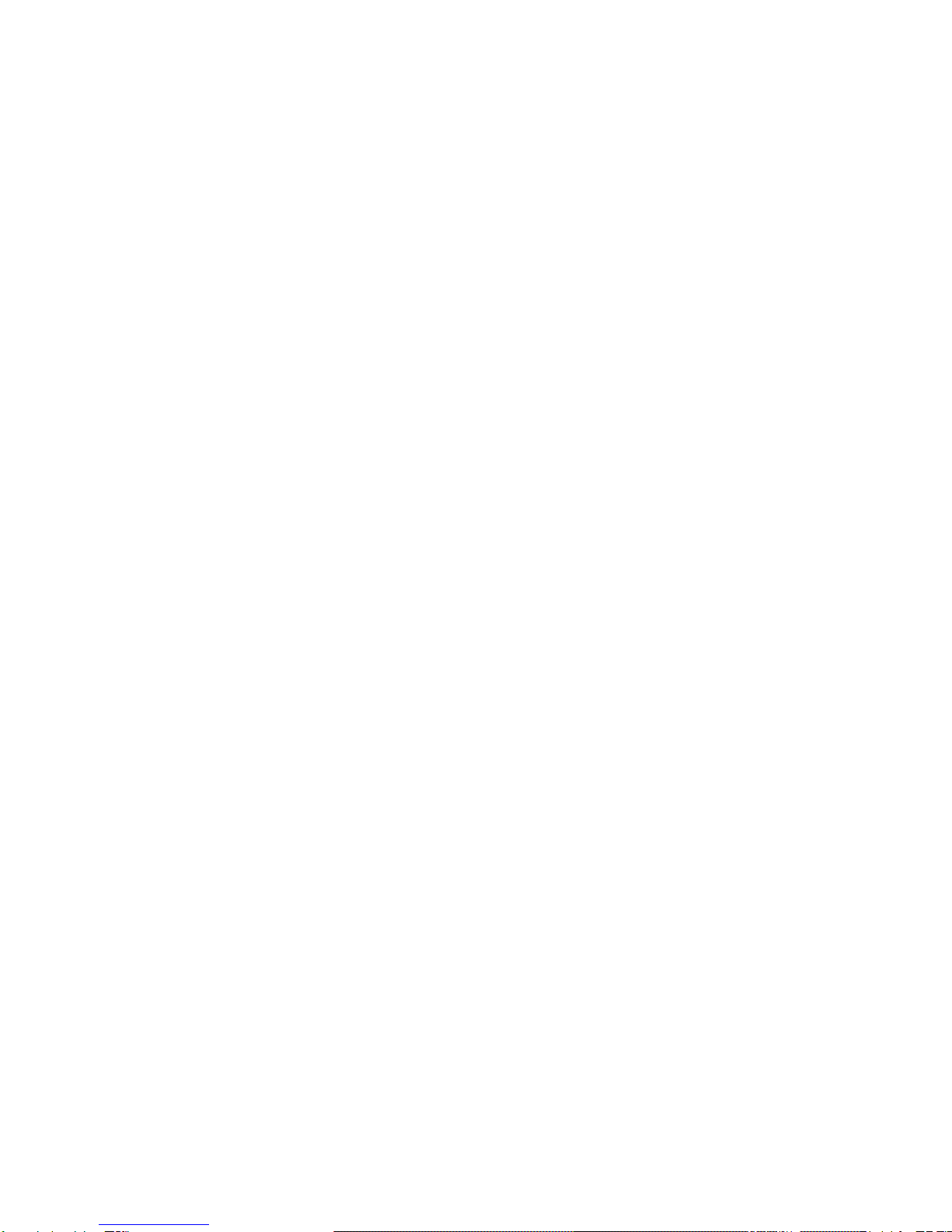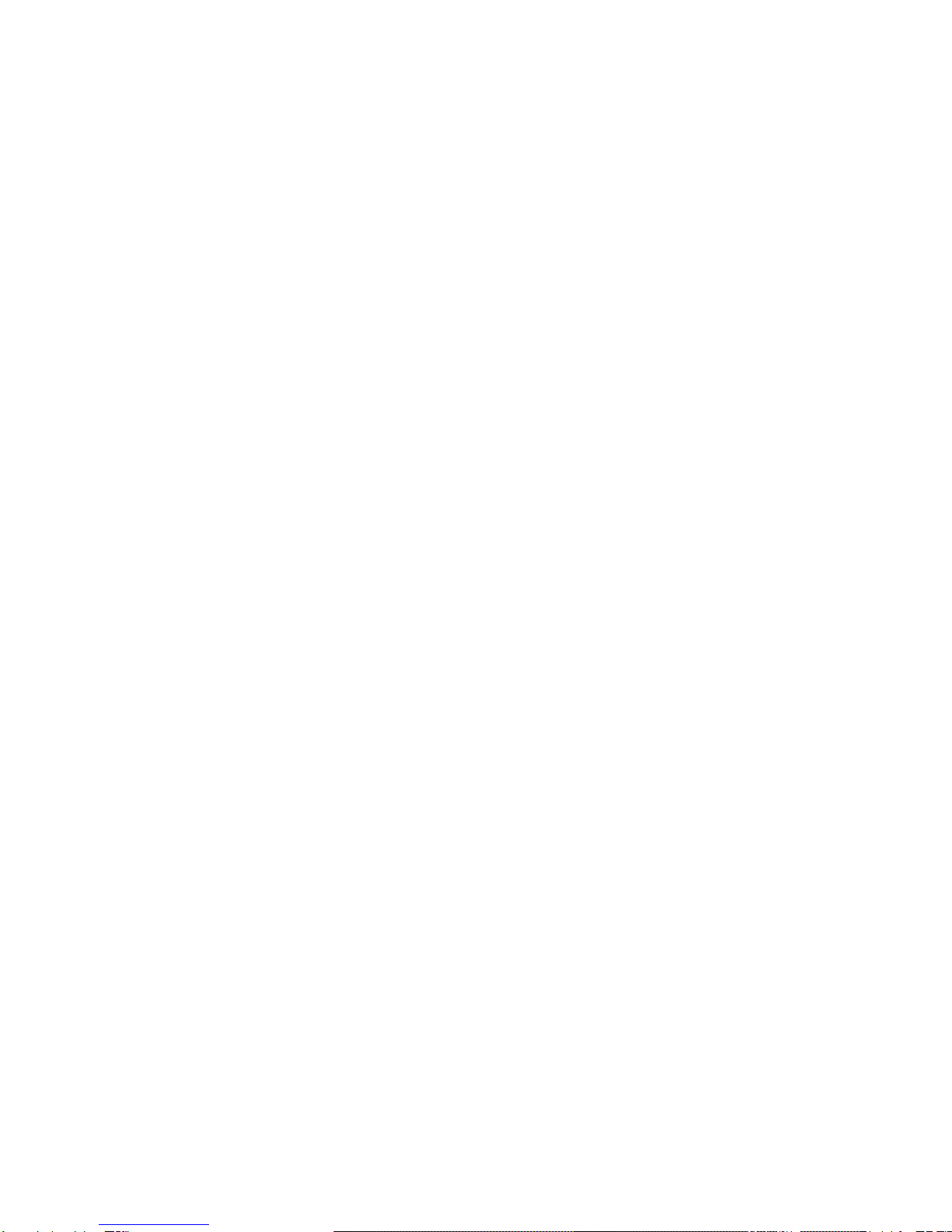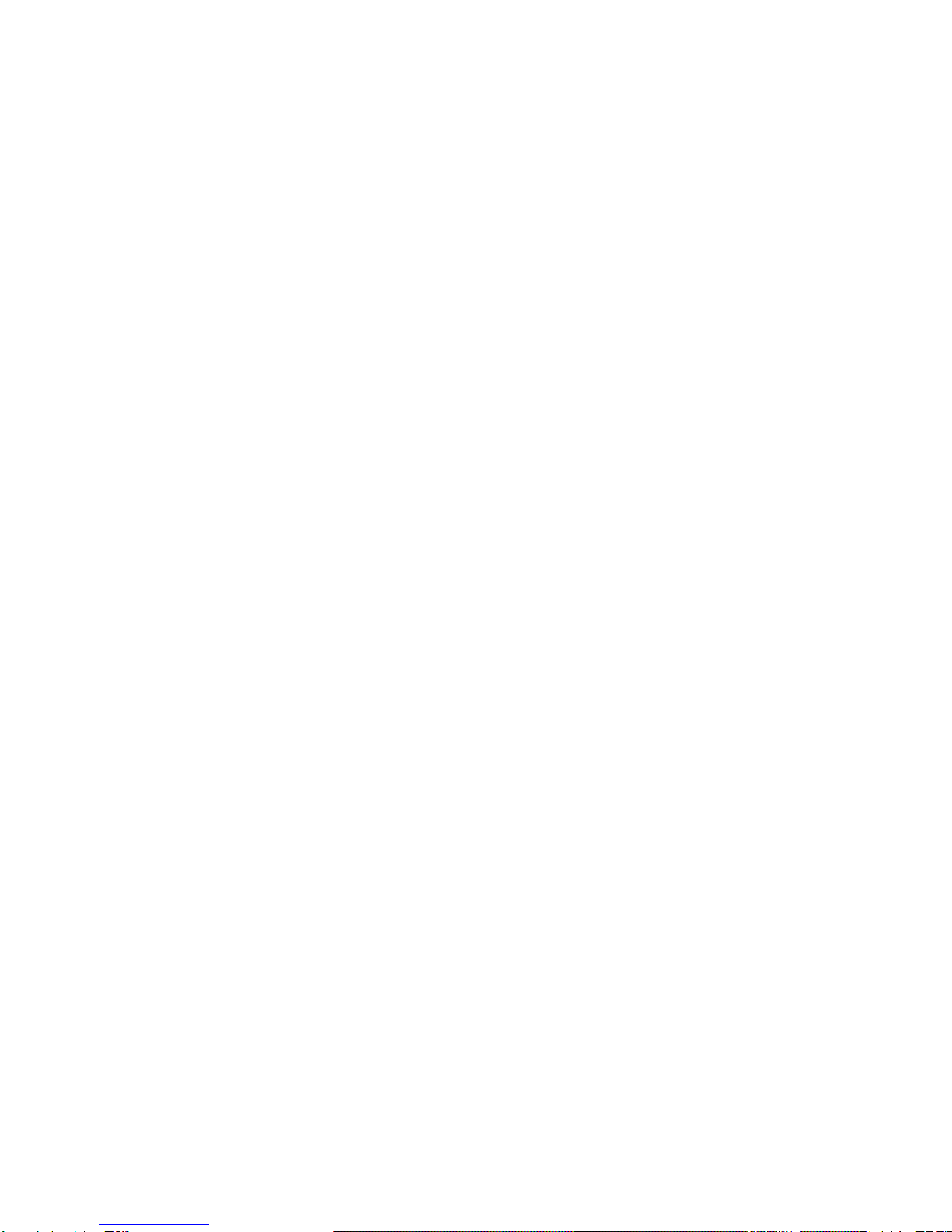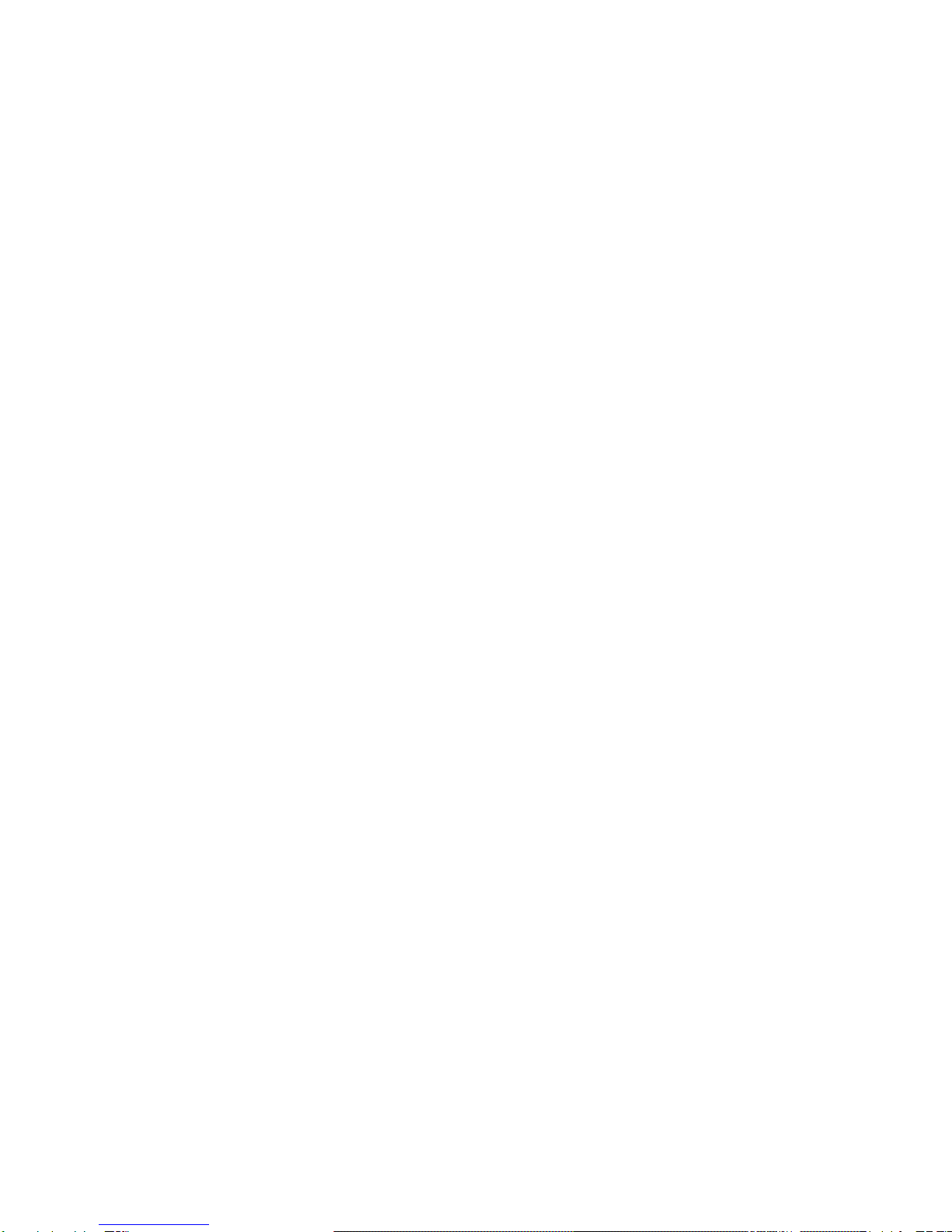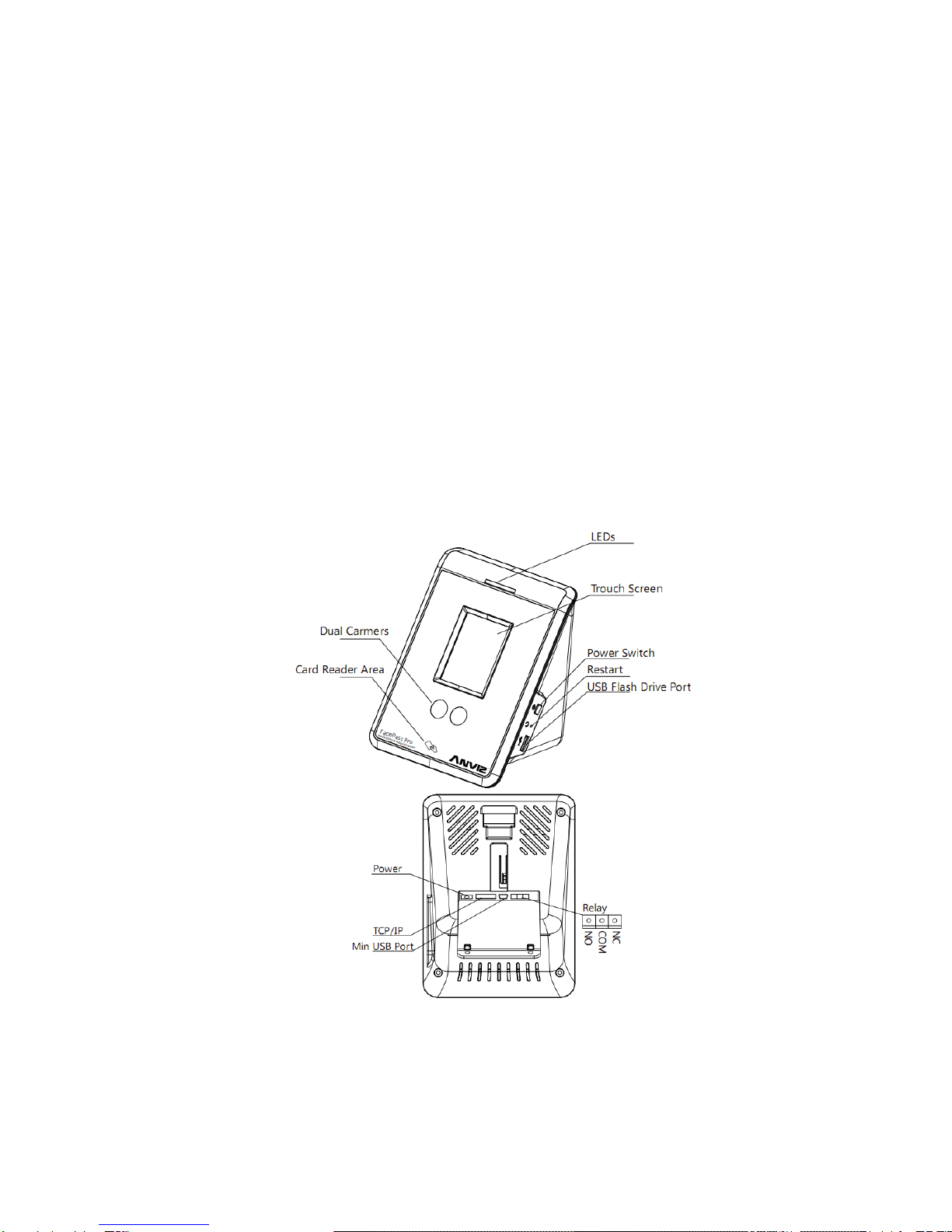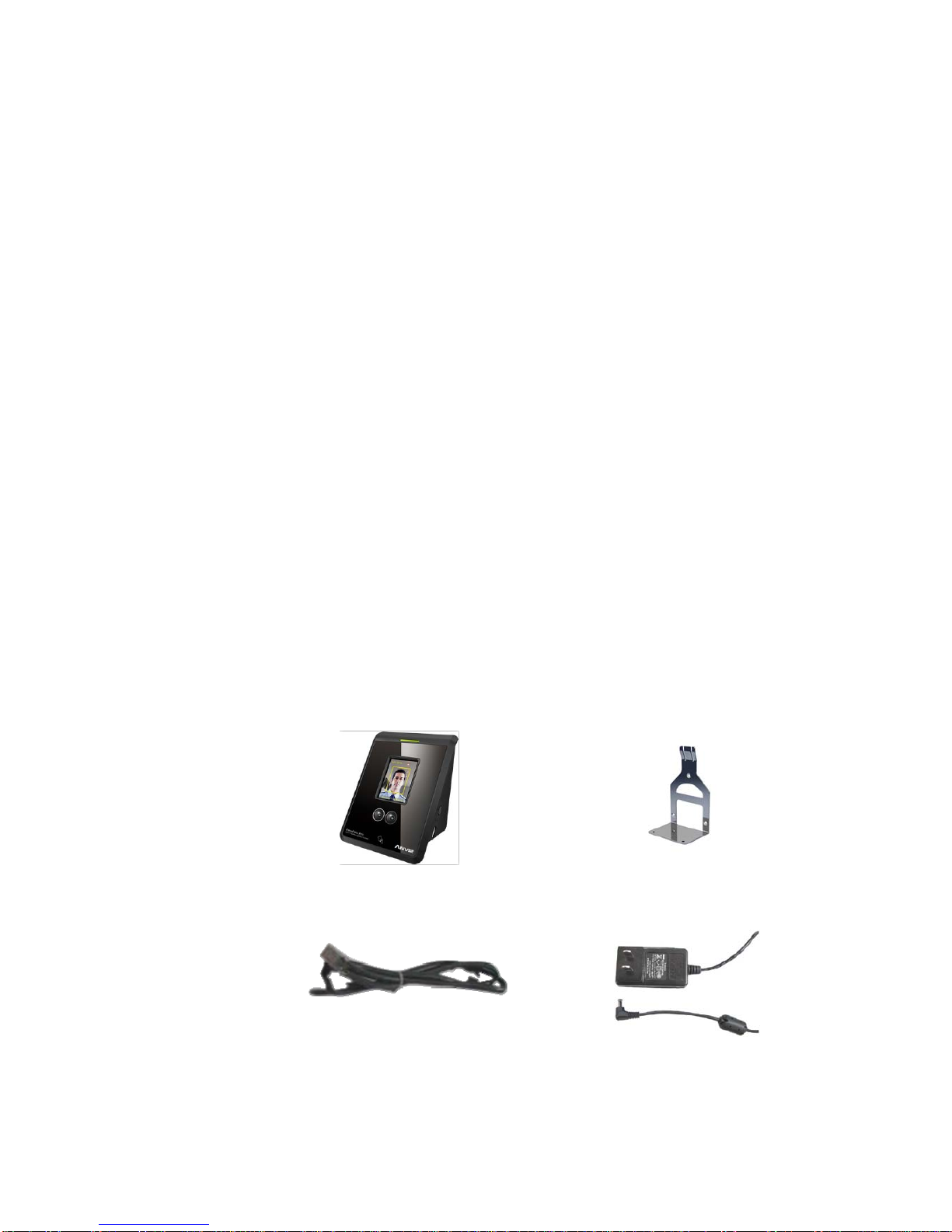VI
4.2.1. Parameters Settings............................................................................................. 44
4.2.2. Administrators........................................................................................................ 46
4.2.3. Administrator’s Password Set............................................................................ 47
4.2.4. Modified Record Log............................................................................................ 47
4.2.5. Managing Log........................................................................................................ 48
4.2.6. Set Database Link ................................................................................................ 48
4.2.7. Exit System ............................................................................................................ 49
4.3. HR Management ........................................................................................................... 49
4.3.1. Department Management ................................................................................... 49
4.3.2. Employees Maintenance..................................................................................... 50
4.4. Attendance Management ............................................................................................ 52
4.4.1. Holiday List............................................................................................................. 52
4.4.2. Timetable and Shift............................................................................................... 52
4.4.3. Employee Scheduling .......................................................................................... 57
4.4.4. Attendance Records............................................................................................. 58
4.4.5. Attendance Calculating and Report.................................................................. 60
4.5. Deal with Exceptions.................................................................................................... 66
4.5.1. Away on Business/ Leave................................................................................... 66
4.5.2. Append Record ..................................................................................................... 67
4.5.3. Append Record Collectively ............................................................................... 67
4.5.4. Dealing with Collectively Late / Leaving .......................................................... 67
4.6. Data Maintenance......................................................................................................... 68
4.6.1. Import Employee List ........................................................................................... 68
4.6.2. Import Attendance Record.................................................................................. 69
4.6.3. Clear Obsolete Data............................................................................................. 69
4.6.4. Compress Database ............................................................................................ 70
4.6.5. Backup Database ................................................................................................. 70
4.6.6. Initialize System .................................................................................................... 70
4.7. Device Management .................................................................................................... 70
4.7.1. Connect to Communication Management Software..................................... 70
5.Data Communication .................................................................................................................... 72
5.1.T&A Machine Management ...........................................................................72
5.1.1.Add Unit.................................................................................................. 72
5.1.2.Modify Unit .............................................................................................74
5.1.3.Delete Unit.............................................................................................. 74
5.1.4.Right Key Menu......................................................................................74
5.1.5.Synchronize Time................................................................................... 75
5.1.6.Terminal Parameter Settings .................................................................. 75
5.1.7.Download New Record........................................................................... 76
5.1.8.Download All Record .............................................................................. 77
5.1.9.Backup Employee................................................................................... 77
5.1.10.Resume Employee .................................................................................78
5.2.Record Supervision ....................................................................................... 78
5.2.1.Activate Real-time ..................................................................................79
5.2.2.Prohibit real-time .................................................................................... 79
5.3.Employees Management ...............................................................................80