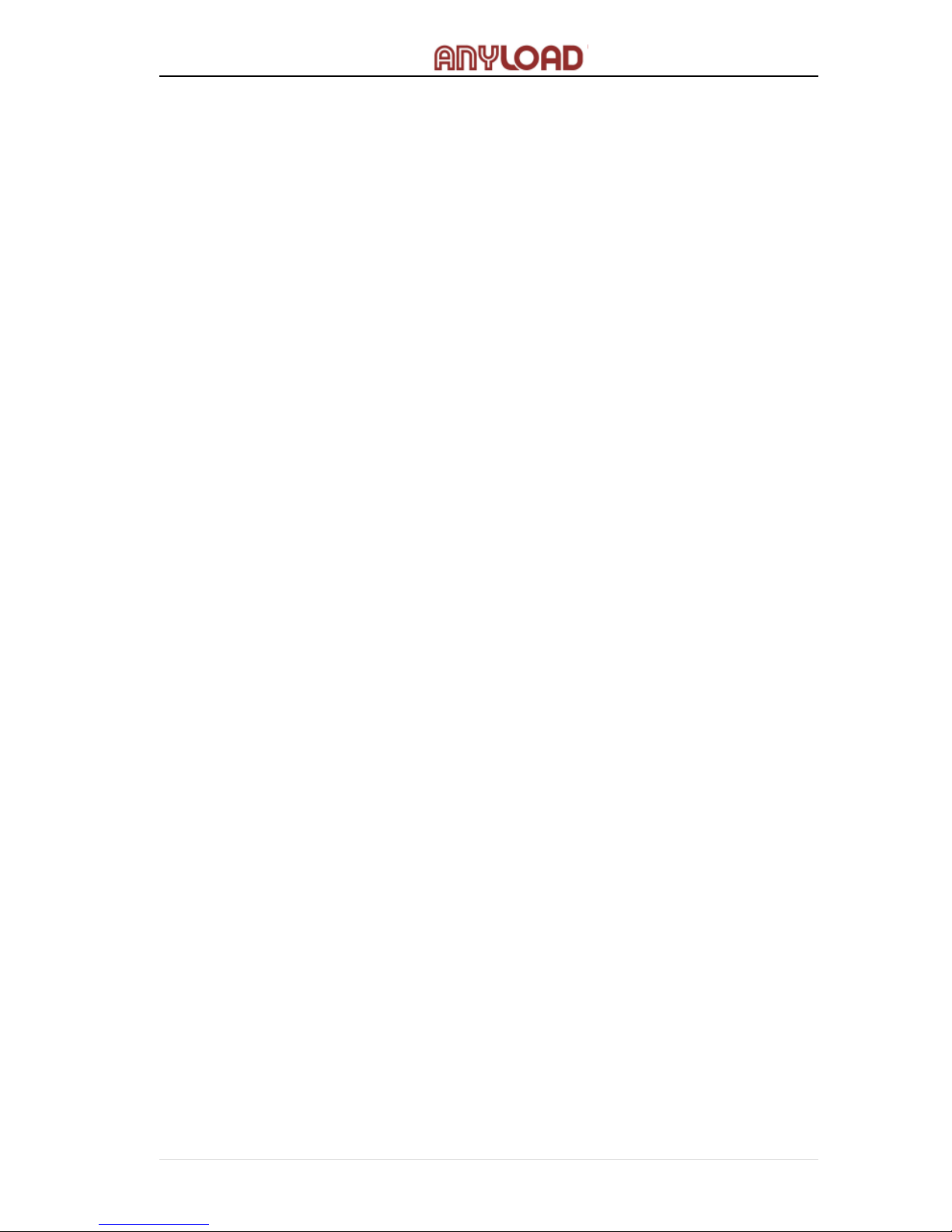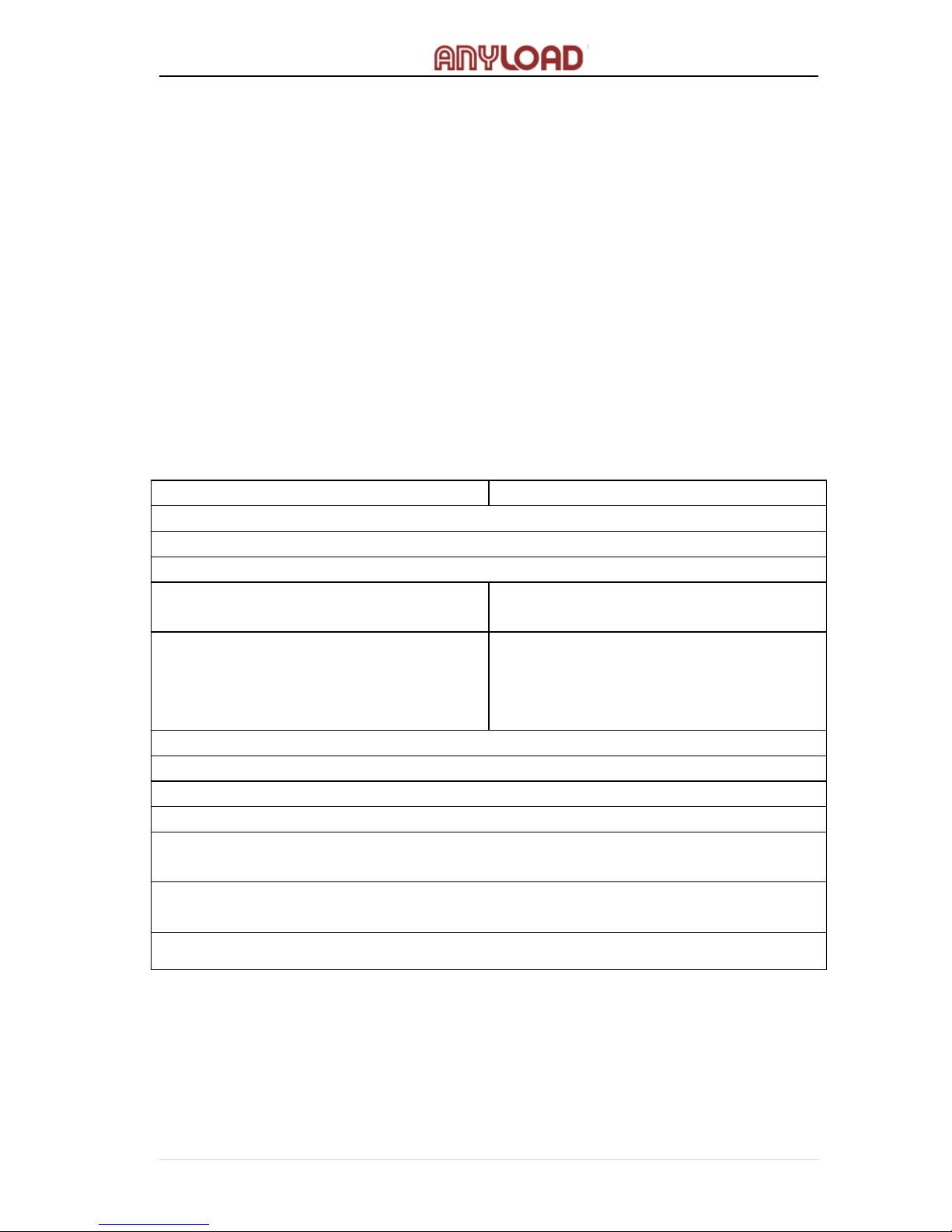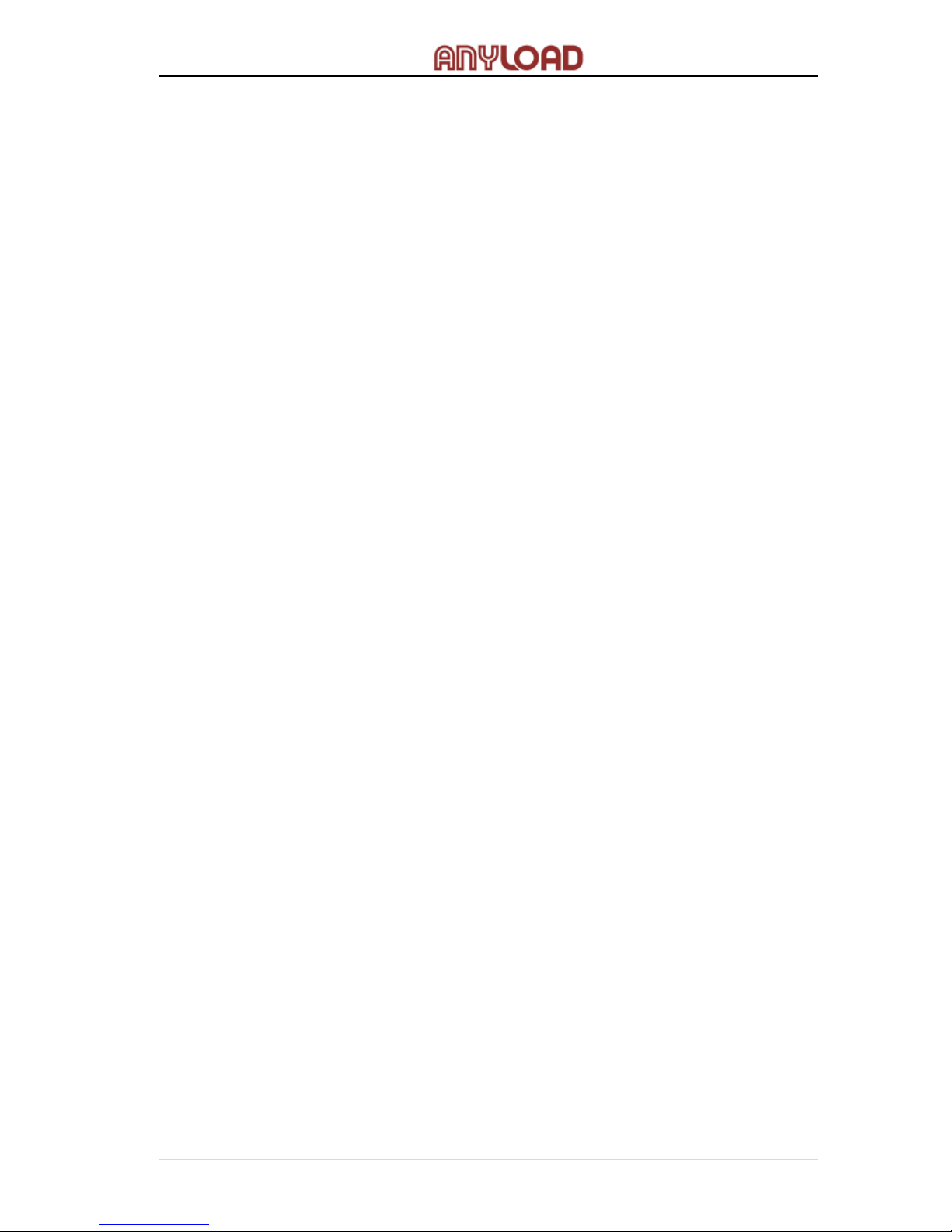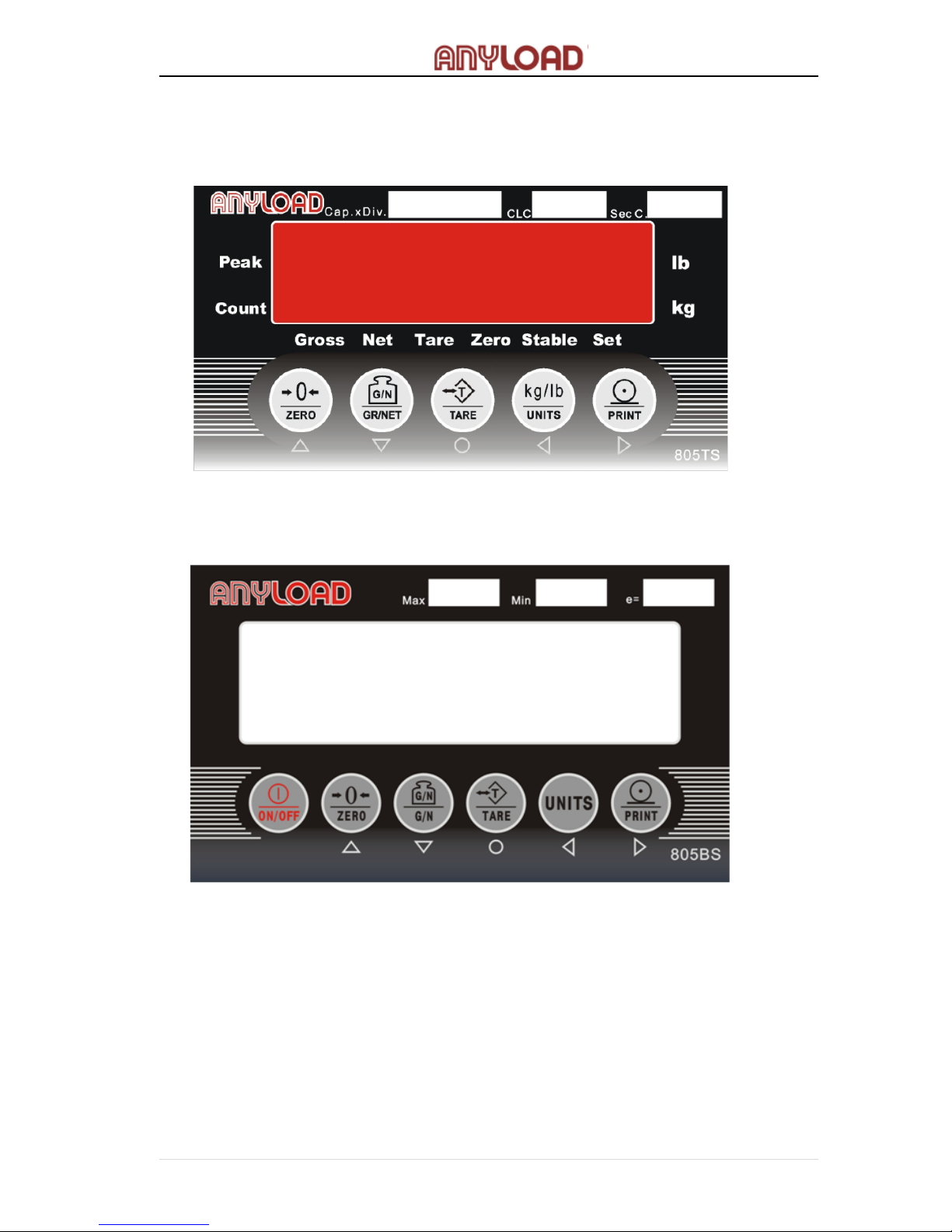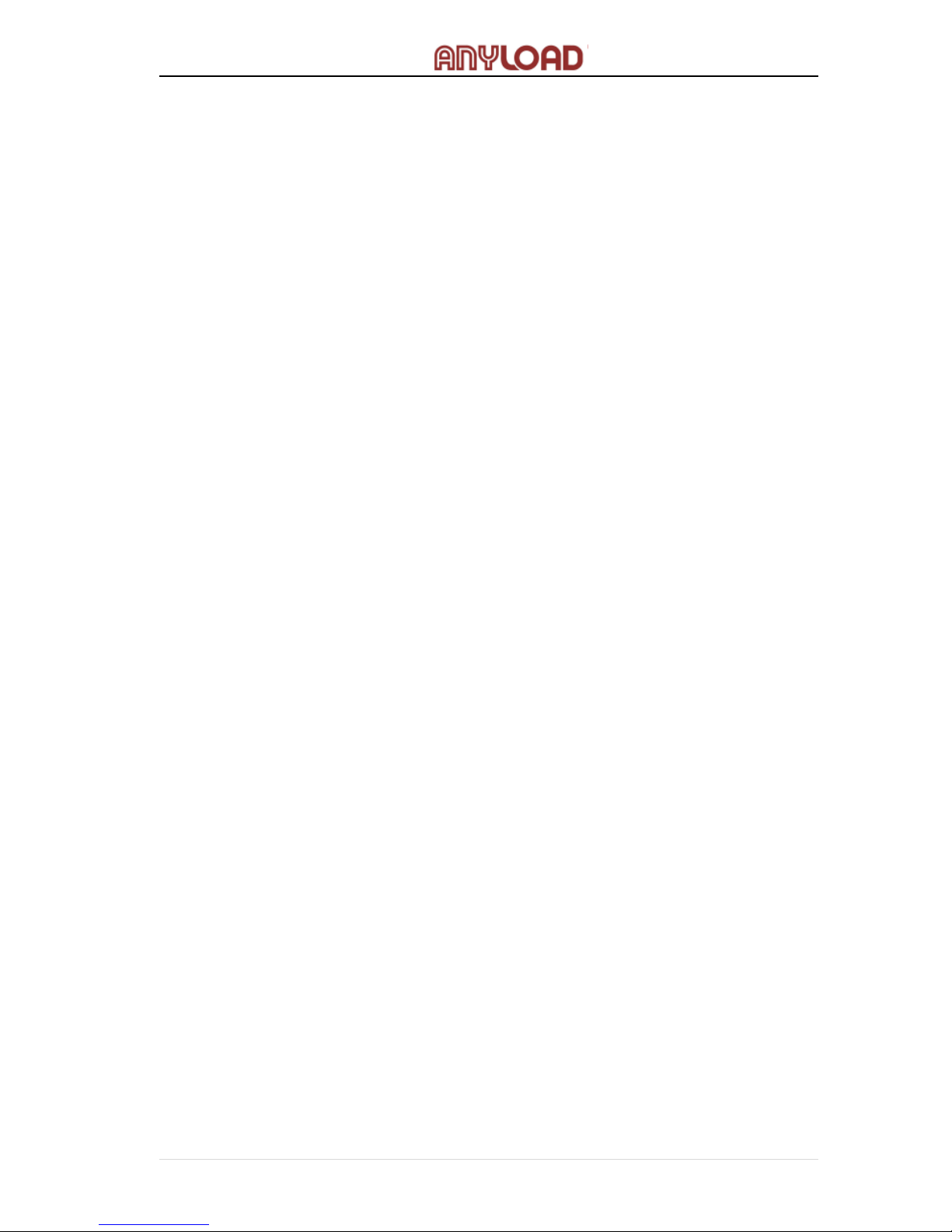Press 【GR/NET】, change to Net weight from Gross weight or vice versa.
When tare weight is stored (indicator has stored tare weight value other than 0),
Net weight shown on the display is equal to Gross weight minus the Tare weight.
For the 805TS series, the ”Gross” light is on when indicating gross weight and
the ”Net” light is on when indicating net weight while the 805BS series,
the ”Gross” symbol is displayed when indicating gross weight and “Net” symbol
is displayed when indicating net weight.
7.1.2 Units
When parameter in F6.1 menu is set to OIML or NONE mode, press the【UNITS】
button in changing units. But if F6.1 is set to NTEP or CANADA, the unit toggling
is not allowed. For 805TS series, the corresponding lights on the far right side of
the screen indicate which unit type is currently set while for 805BS series, the
unit symbol appears in the display like Kg, lb or Oz.
7.1.3 Zero Scale
When in Gross mode (“Gross” light is on for 805TS series, or for the 805BS
series, “Gross” symbol is displayed), remove the load from scale and wait until
the “Stable” indication is present. Press 【ZERO】and the “Zero” light will turn
on (805TS series) or the “Zero” symbol will be displayed (805BS series). This
indicates that the Zero Scale setting is complete
7.1.4 Acquire Tare
When no Tare is stored (“Tare” light is off), place the container on the scale and
wait until the “Stable” indication is present. Press 【TARE】, this will store the
Tare weight. If “Net” light is on (805TS series) or the “Net” symbol is present
(805BS series), the display shows the Net weight (refer to F6.1 Menu).
7.1.5 Remove Stored Tare Value
When a tare weight is stored (“Tare” light is on or “Tare” symbol is displayed),
press 【TARE】to remove the stored tare value. The display will show the
Gross weight while the “Gross” light (805TS series) is on or the “Gross” symbol
is displayed (805BS series)(refer to F6.1 Menu).
7.1.6 Print
Ensure that the “Stable” indication is on, then press 【PRINT】. Data from
indicator is then transmitted to a serial printer for printing. After each printing,
9 | ANYLOAD 805TS & 805BS Series Weighing Indicator Operations Manual (v1703)