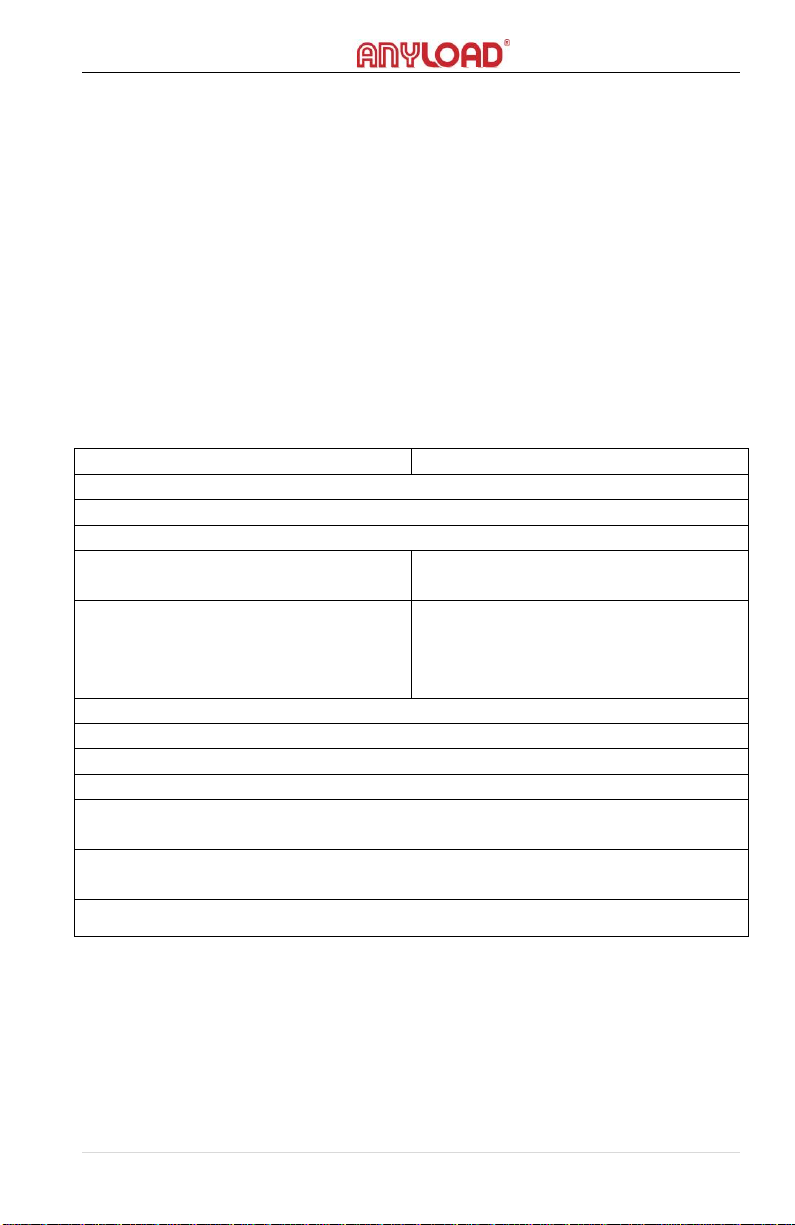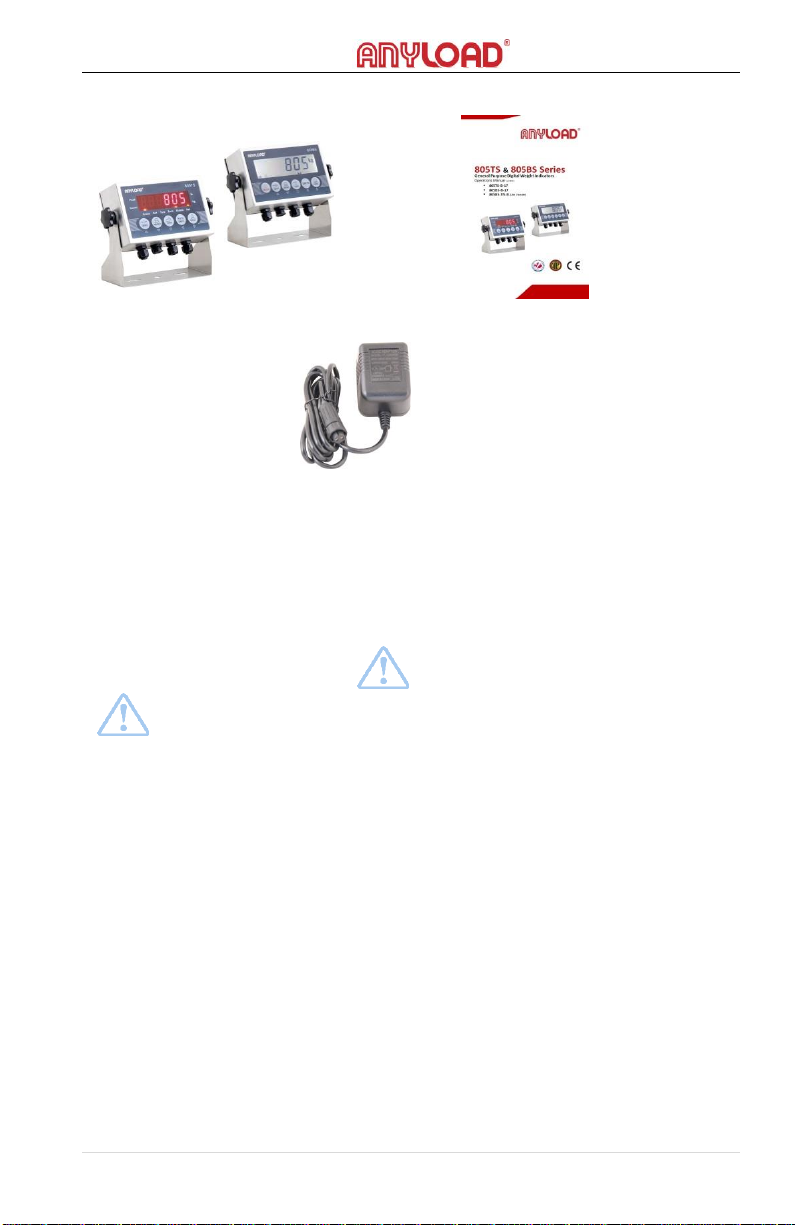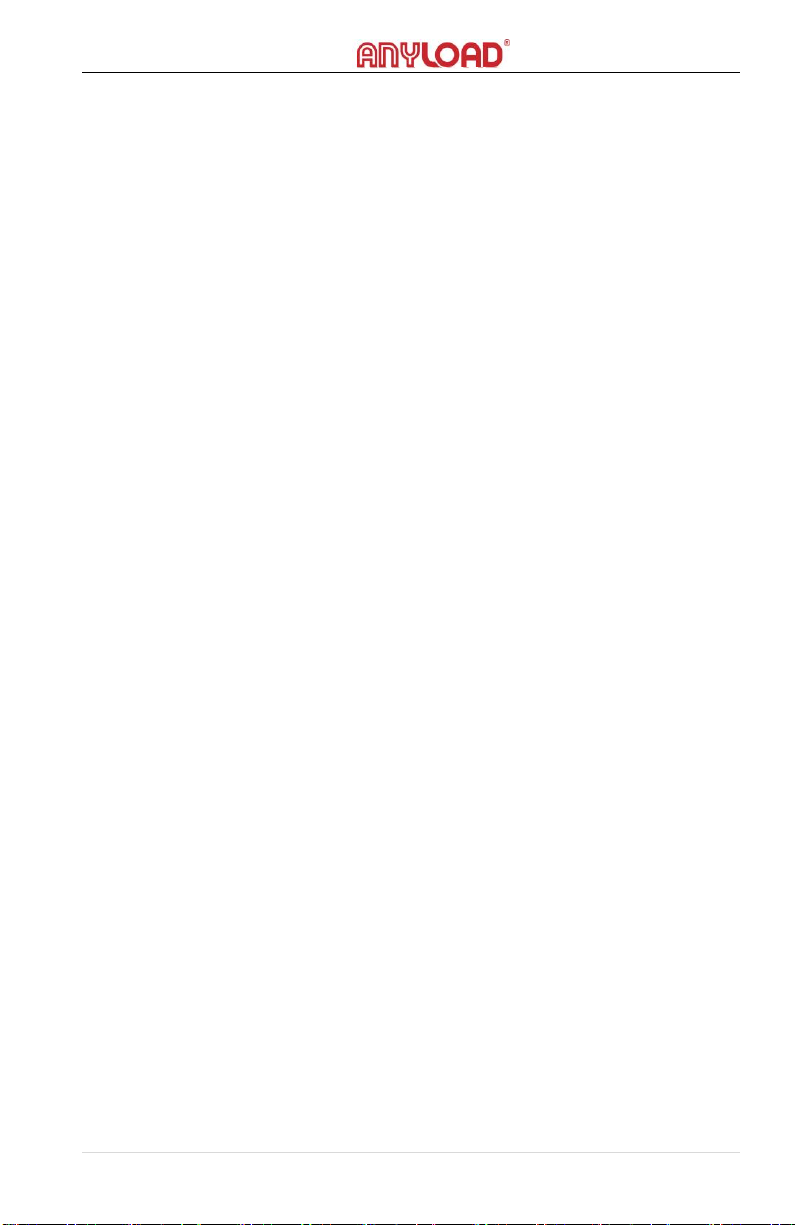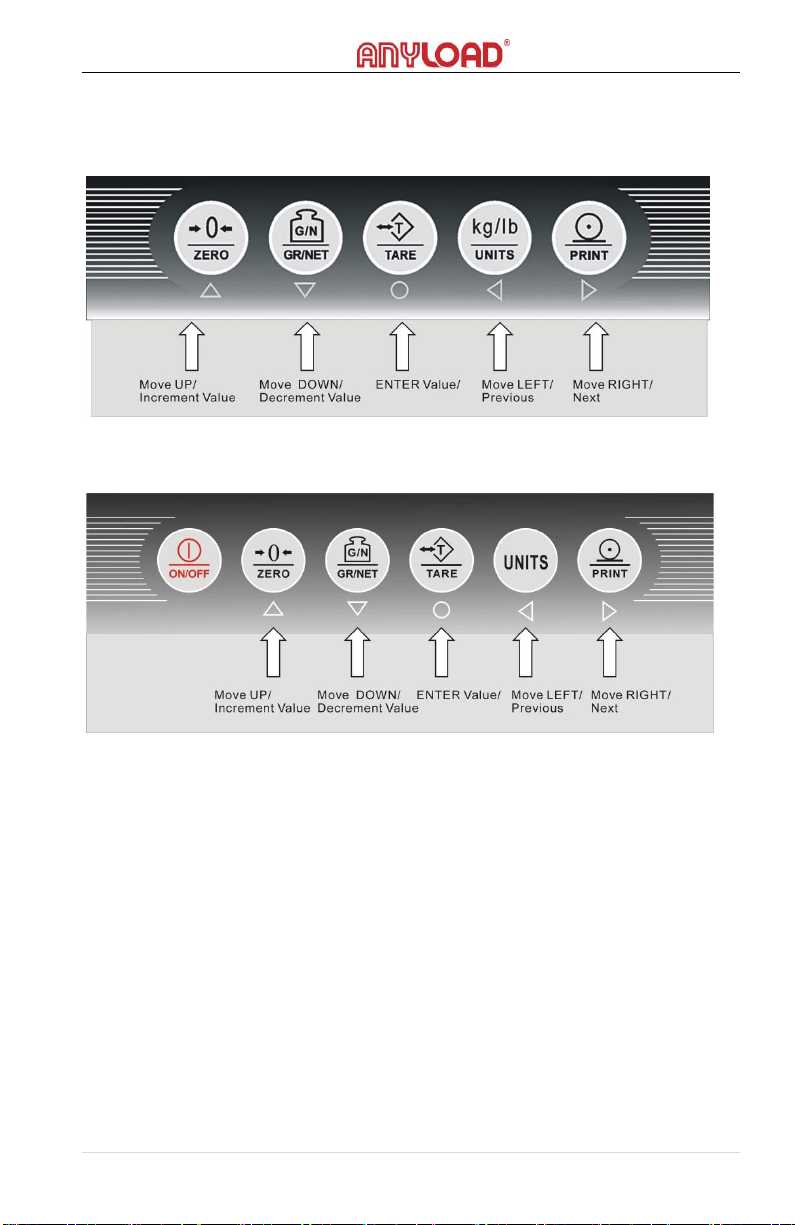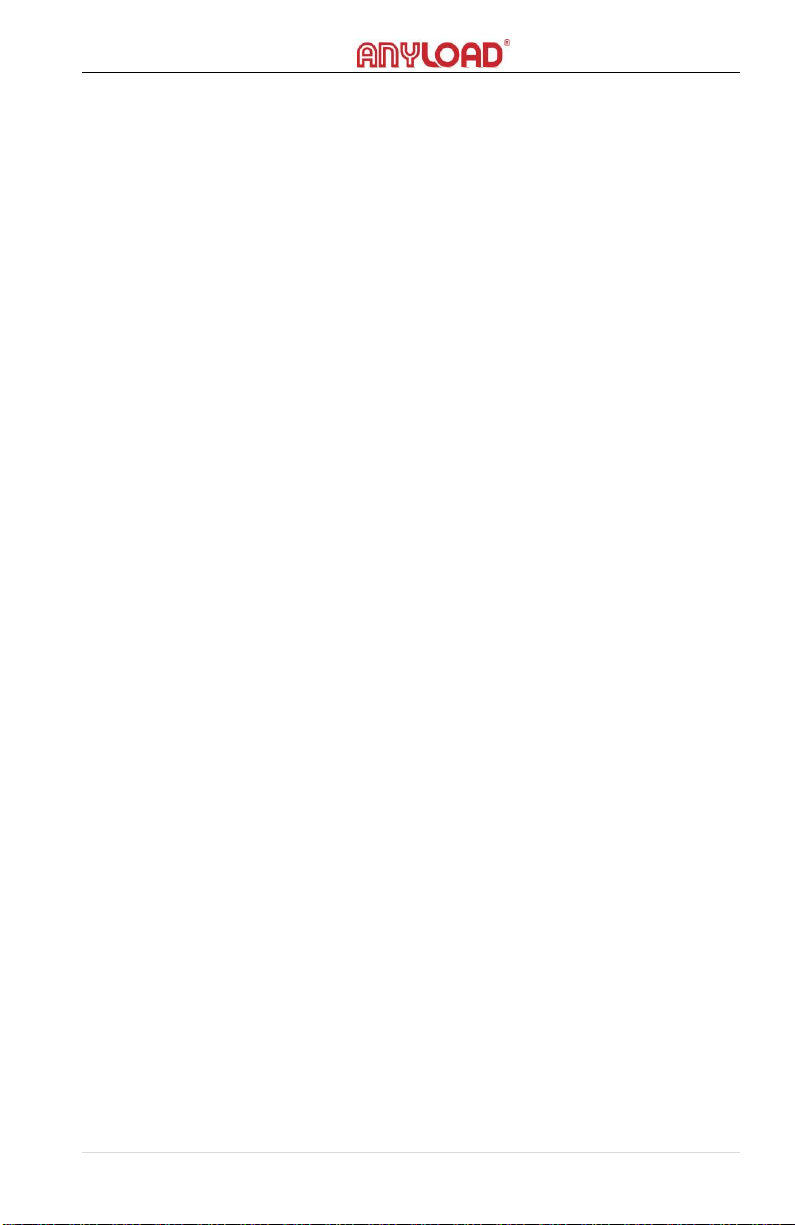8 | ANYLOAD 805TS & 805BS Series Weighing Indicator Operations Manual (v1901)
checking process. There are two possible outcomes depending on parameter
settings at F1.8 and F1.9 Menus:
oWhen indicator is set to Auto Zero (F1.8=0 and F1.9=1), respectively,
and the load on the scale is within the zero scale setting in F1.3, the
indicator will zero the scale automatically upon returning it on.
oOtherwise, if F1.8=1 & F1.9=0, the indicator will display the current
weight of the load in the scale upon returning it on. The manual
zeroing of scale can be achieved if the load on the scale is within the
zero scale setting in F1.3.
Refer to F1.3 Menu along with the F1.8 & F1.9 Menu for further information.
7. Operations
7.1 Basic Configurations of Indicator
It is recommended to calibrate the indicator before using it in your scale system.
Calibration requires a test weights or any known weights with at least 30% of
the maximum capacity of your scale system. The 805 indicator will have higher
accuracy if the value of test weights (span weights) is closer or equal to its
maximum capacity ( e.g. 100kg max capacity scale shall require at least 30 kg
test weight or known weights to calibrate ). Refer to Section 10 of this manual
for the details of calibrating the indicator.
1. Open the back panel of the indicator. Install the wires from your
load cell to the load cell terminal at the mainboard. Refer to
Section 8 of this manual for the wiring installation.
2. Identify if the load cell is a 6 or a 4-wire. By default it is set to a
4-wire configuration. If the load cell has 6 wires, move the two
jumpers of SW1 to 6W setting. Refer to Section 8.
3. Once load cell wires are hooked up, move the jumper of SW2 to
CFG setting to enter Configurations Mode. The indicator will
display F1.
4. Set the value of graduations. The graduations shall be equal to
maximum capacity of the scale divided by the scale division. For
example, you will set a scale of 100kg max capacity and a
division of 0.1kg, the graduations should be 100kg/0.1kg=1000.
For 0.01 division, the graduations should be 10000 and so on.
5. Enter the value of graduations in F1.1 submenu. Refer to Section
9.2 for menu operation flow diagram. Once F1 is displayed,
press Arrow down key to enter F1.1. Press Arrow down key
again, ‘00000’ will display. Press Arrow right or left key to move