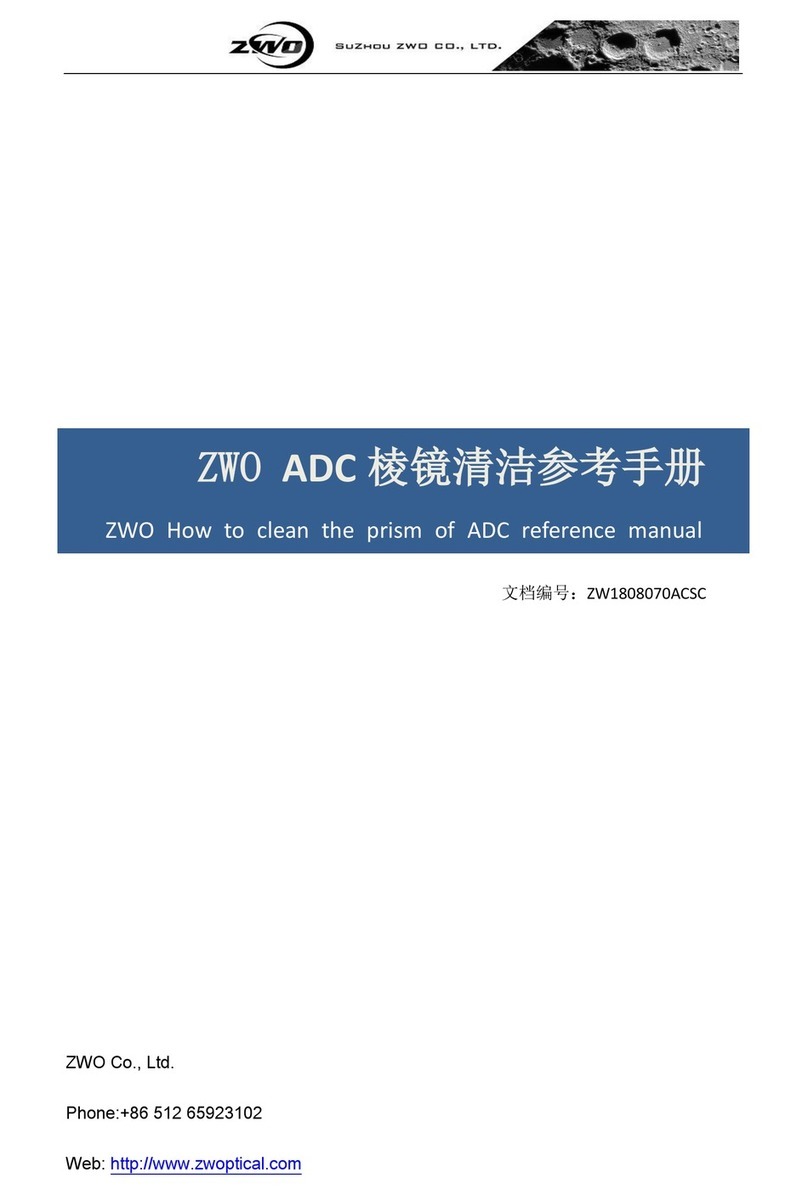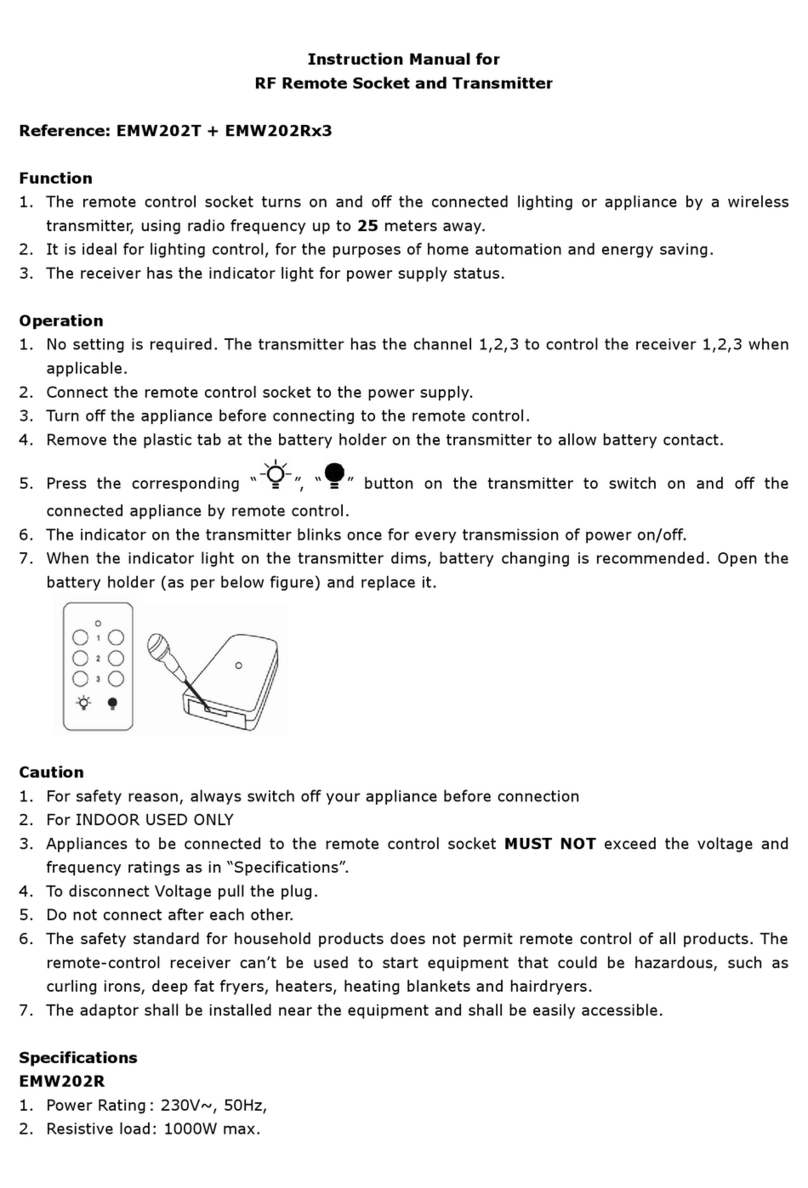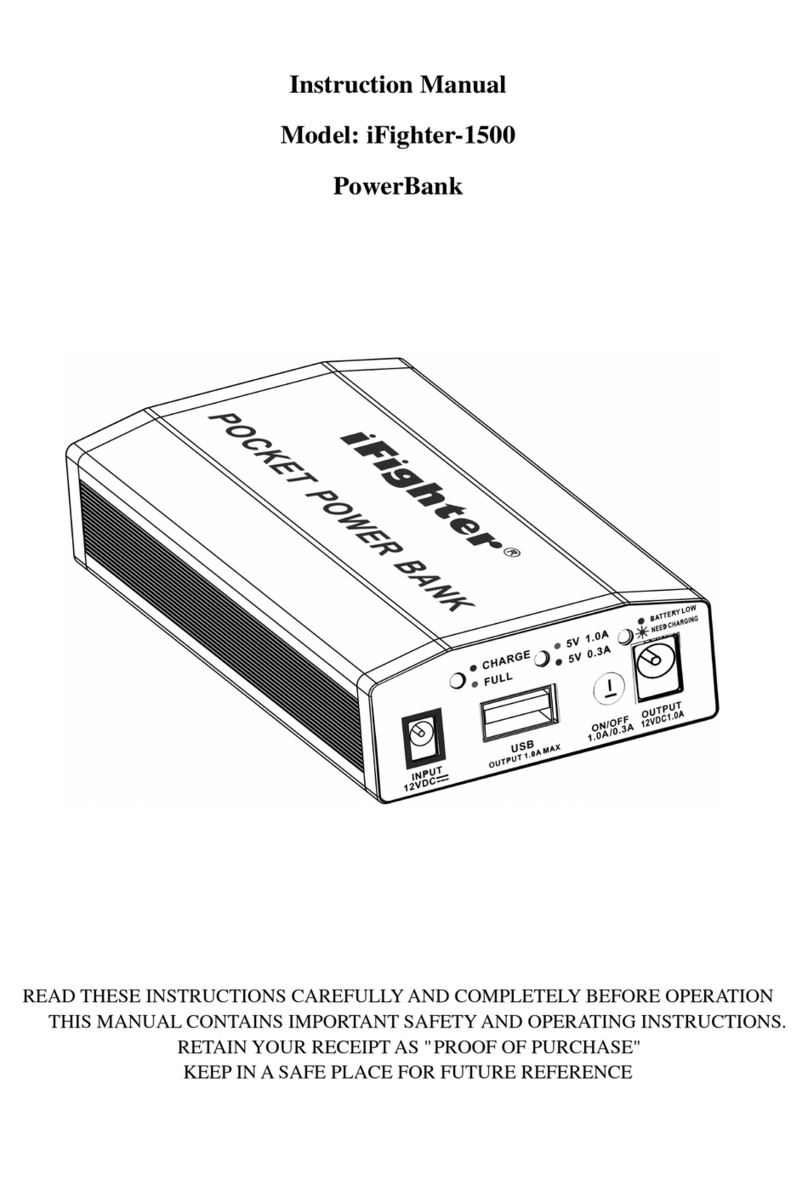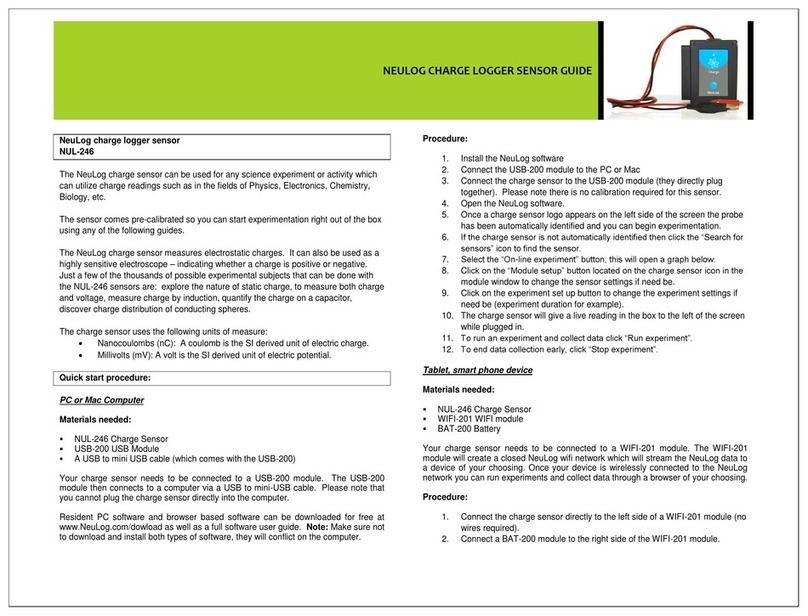gosund SP211 User manual

SP211
User Manual • Uživatelský manuál • Užívateľský
manuál • Használati utasítás • Benutzerhandbuch
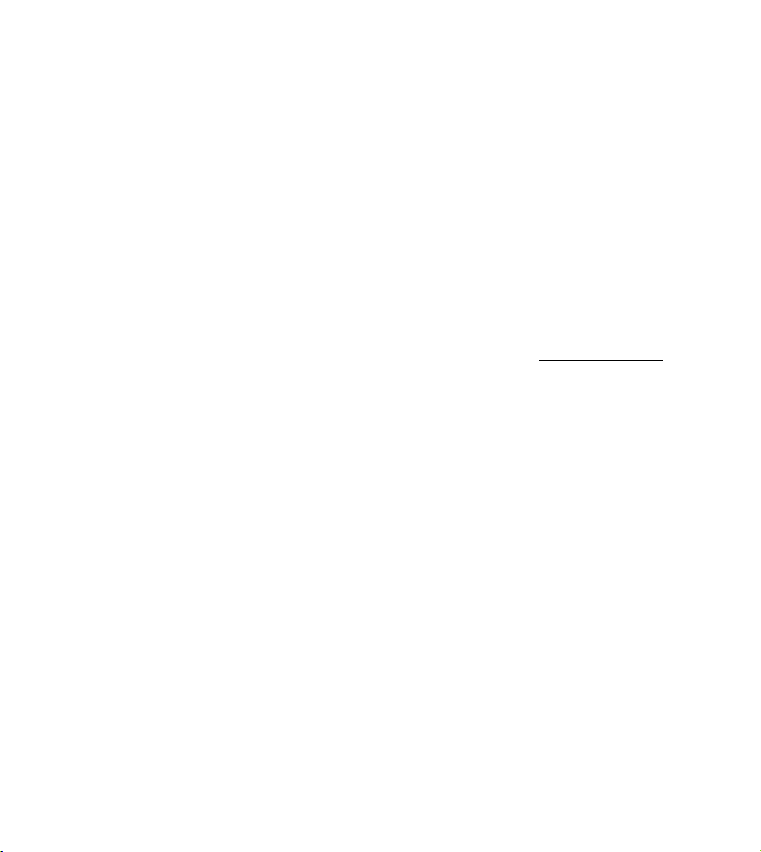
2
The product user guide contains product features, instructions on
how to use the product, and the operating procedure. Read the user
manual carefully to get the best experience and avoid unnecessary
damage. Keep this manual for future reference. If you have any
questions or comments about the device, please contact the
customer line.
www.alza.co.uk/kontakt
+44 (0)203 514 4411
Alza.cz a.s., Jankovcova 1522/53, 170 00 Prague 7, www.alza.cz

3
Product Package
1. Socket Panel
2. Power Plug
3. ON/OFF Buttons (one in the front, one in the back)
4. Flame Resistant Material
Note: The ON/OFF button can be used as a restore button, pressing
and holding the button changes flashing speed and will restore your
smart socket to factory settings. Only do this if you are sure that you
wish to erase all your settings.

4
Parameters
Model Number: SP211
Rated Voltage: 230V
Rated Current: 16A (Max)
AC Frequency: 50/60Hz
Working Temperature: -20~45°C
WiFi Frequency: 2.4GHz
Maximum Total Power Output: 3680W
Download the Gosund App
1. Search “Gosund” and download the Gosund App on the App
Store or Google Play, or scan the QR code below and install.
2. Enter the register/log in interface, input the phone number for
getting the verification code to register an account.
The free app “Gosund” is compatible with mobile devices that
support iOs 8.0 and above or Android 4.4 and above.

5
Connecting the Socket with App
A. Easy Mode (Recommended)
1. Please make sure the mini socket has connected with electricity
at the beginning, then open the Gosund app, tap the “ADD
DEVICES” or the “+” on the upper right corner of the page and
select “Socket outlet”.
2. Press and hold the on/off button of the device for 5 seconds
until the indicator light starts to flash quickly, the interface page
has already switched to “Add Device” page.
3. Make sure the indicator light is now rapidly flashing and confirm
this in the app.
4. Choose the local WiFi, enter the correct password and confirm.
5. Wait for successful configuration, then tap “Done”.

6
B. AP Mode
1. Please switch to “AP Mode” if the connection fails in “Easy Mode”.
2. Press and hold the on/off button until the indicator light flashes
slowly.
3. Make sure the indicator light is flashing slowly, confirm in the
app.
4. Choose your 2.4G WiFi, enter your password and confirm in the
app.
5. Tap “Connect now” and choose the WiFi hotspot named
“Smartlife-XXX”, then go back to the SmartLife application.
6. Finally, wait for the product to successfully configure and tap
“Completed”.
Note: If the connection fails in “AP Mode”, please check if your router
utilizes dual-band WiFi. If it does, please enter the router
management interface to split 2.4G and 5G with WiFi, and then
connect 2.4G WiFi.
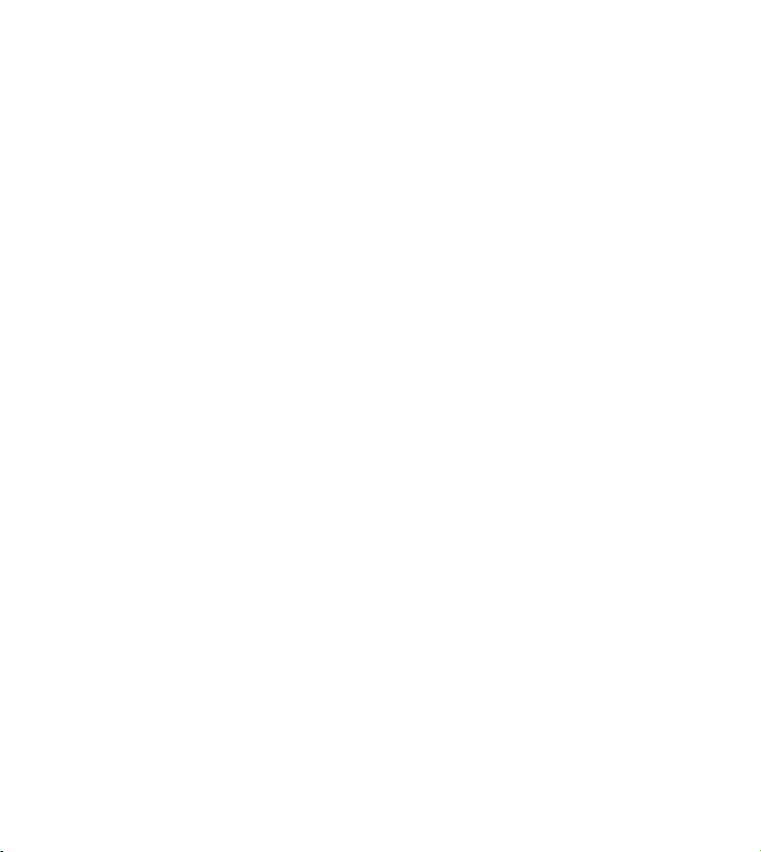
7
Getting to Know the Gosund App
A. Devices
You can add listed devices by tapping the “+” at the top of the page.
1. Switches
Switches allow you to turn your device on/off anywhere. As long as
you have an internet connection, you can control the device in your
home. Tap the icon at the upper right of the page, you are able to
modify the device name or even create a group (if you have several
devices), which means you can turn multiple devices on or off at the
same time.
2. Timer
Schedule the device “lights” to turn on when you wake up or to
automatically turn on when you get home. Turn devices on and off
at different times to let people know that someone is home while
you are away.
3. Countdown
You can set the device to turn on or off at specific times with this
function.
4. Statistics
You can check the real-time and historical power consumption here
if your device has a built in energy monitoring function.
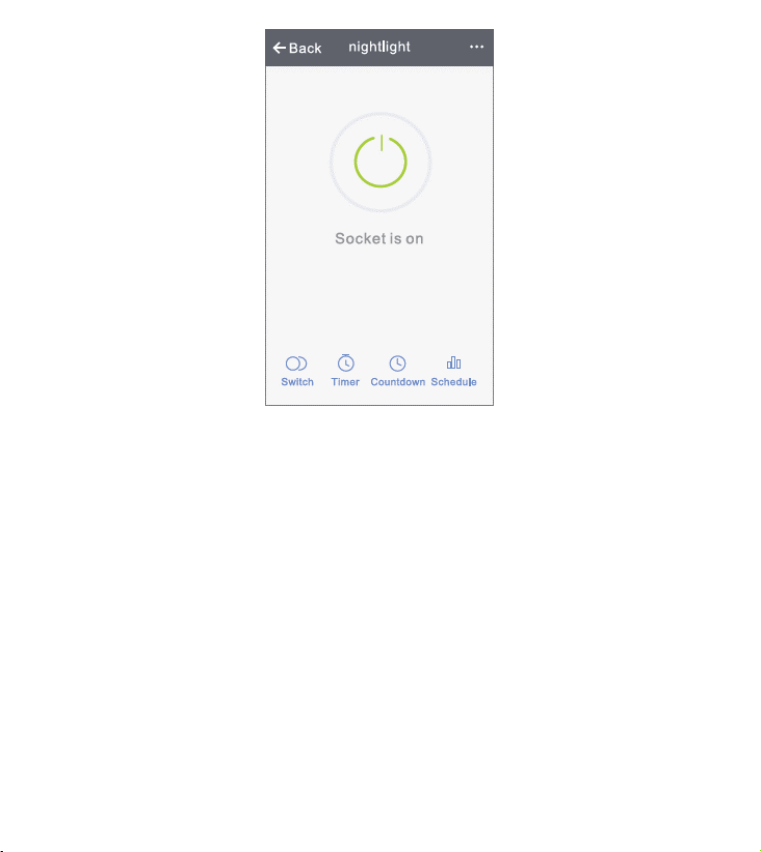
8
B. Scenes
1. Touch the top right icon to adjust the characteristics of the
device to your liking.
2. You can change the name of the device, and choose to control
the device by third-party devices, such as Amazon Alexa, or
Google Home.
3. You can share the device to your family or create a group to help
you control your devices at home.
4. Using the scenes, you can choose to remove the device or to
restore the factory settings.

9
Safety Information
The device is recommended for use indoors and in a dry location
only, the power outlet shall be used within its published outlet rating
on the instructions.
Please contact the seller for replacement if there is any damage
caused by transportation.
Please plug in the socket in proper condition and away from
children.
Please plug in the socket fully while in use for safety concerns.
Please do not disassemble or install the socket, as product damage
or security risks may occur.

10
Using Amazon Echo
What You’ll Need
•Amazon Alexa App & Account
•Gosund App & Account (Users need to register your own
account, select region as “United States“).
•Echo, Echo Dot, Tap or other Amazon voice operated devices
•Mini Smart Socket
Tip: Rename the device after configuring successfully, the name of
the device is recommended to use easily pronounceable words from
the English language.

11
Set Up Your Echo Speaker in Alexa APP
1. Sign in with your Alexa account & password (if not registered,
sign up first). After logging in, click the menu at the top left, then
click “Settings“, and choose “Set up a new device“.
2. Choose a device (for example, Echo). When the right page
appears, press and hold the small dot on your Echo device until
the light turns yellow. Afterwards, press “Continue“ on app.
Note: at this time, the mobile phone cannot open on a variety of
VPN software.
3. Choose users’ WiFi and wait for a few minutes.
4. After an introduction video, click next step, you will be redirected
to the Home Page automatically. The Echo is now connected to
the Alexa app through WiFi.
Enable Our Skill in Alexa App

12
1. Click “Skills” in the options bar, and then search for “Gosund” in
the search bar. Select “Gosund” in the search results, and then
press “Enable”.
2. Input the username and password that you have registered with.
When you see the right page, it means that the Alexa account
has been successfully linked with your Smart Life account.

13
Control Smart Socket by Voice
After completing the previous operation has been completed, you
can control the light strip via Echo.
1. To discover the device, simply say “Echo (or Alexa), discover my
device.”
Echo will start to search for the device that is added in the
Gosund app. It will take approximately 20 seconds to show the
result. Or you may click “Discover Device” on the Alexa app, it will
show available devices.
Note: “Echo” is one of the wake-up names, the other two names are
“Alexa” and “Amazon”.
2. Support Skill List
You can control devices by instructions, as shown below:
“Alexa, turn on the [fridge socket].”
“Alexa, turn off the [fridge socket].”
Attention: The name of the device must be consistent with its name
in the Gosund app.
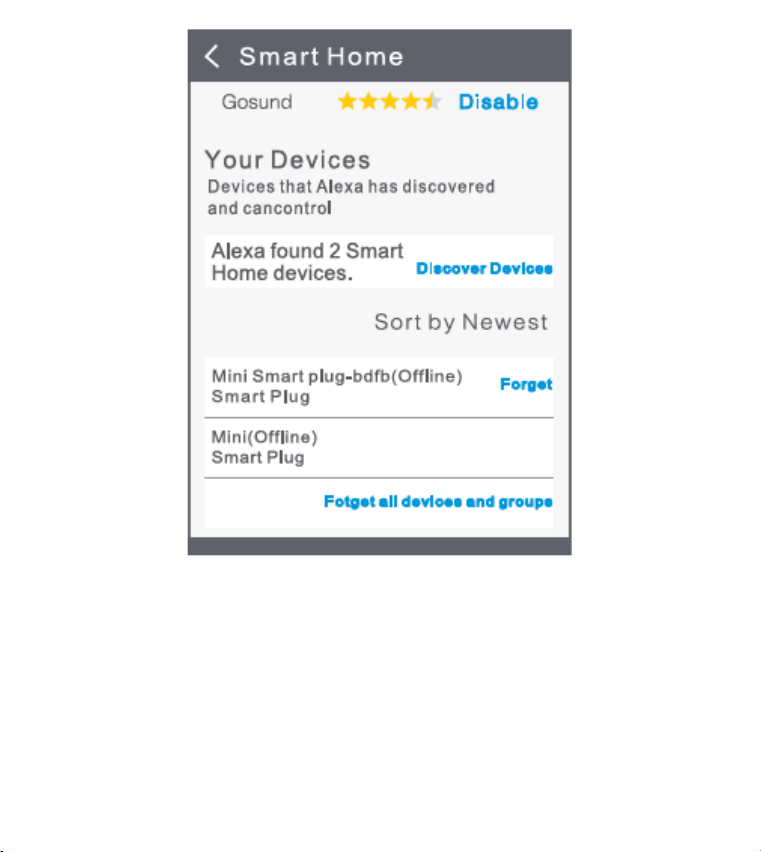
14

15
How to Connect with Google Home
You can do this by linking the Gosund app with the Google Home
app. In the Google Home app, go to “Works with Google” →Search
for “Gosund” →Enter your Gosund account credentials →
Authorize. The Google Home app will now guide you through the
rest of the steps.

16
Warranty Conditions
A new product purchased in the Alza.cz sales network is guaranteed
for 2 years. If you need repair or other services during the warranty
period, contact the product seller directly, you must provide the
original proof of purchase with the date of purchase.
The following are considered to be a conflict with the warranty
conditions, for which the claimed claim may not be recognized:
•Using the product for any purpose other than that for which the
product is intended or failing to follow the instructions for
maintenance, operation and service of the product.
•Damage to the product by a natural disaster, the intervention of an
unauthorized person or mechanically through the fault of the buyer
(eg during transport, cleaning by inappropriate means, etc.).
•Natural wear and aging of consumables or components during use
(such as batteries, etc.).
•Exposure to adverse external influences, such as sunlight and other
radiation or electromagnetic fields, fluid intrusion, object intrusion,
mains overvoltage, electrostatic discharge voltage (including
lightning), faulty supply or input voltage and inappropriate polarity
of this voltage, chemical processes such as used power supplies,etc.
•If anyone has made modifications, modifications, alterations to the
design or adaptation to change or extend the functions of the
product compared to the purchased design or use of non-original
components.
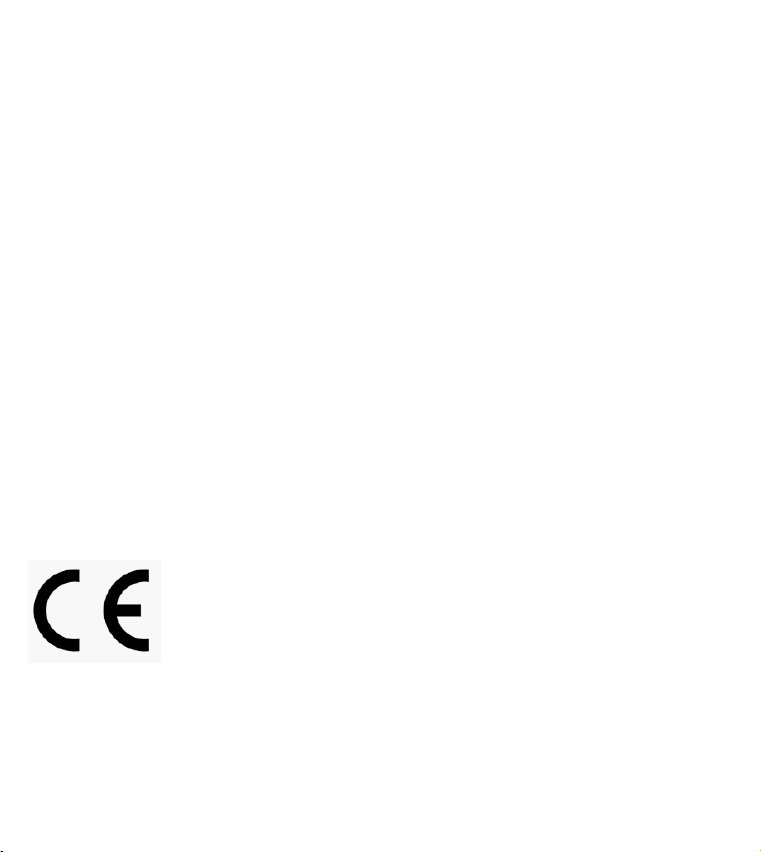
17
EU DECLARATION OF CONFORMITY
Importer identification data:
Alza.cz a.s.
Registered office: Jankovcova 1522/53, Holešovice, 170 00 Prague 7
IČO: 27082440
Subject of the declaration:
Name: Gosund Smart Plug
Model: SP211
The above product has been tested in accordance with the
standard (s) used for demonstration in accordance with the
essential requirements laid down in the Directive (s):
Directive No. 2014/53 / EU
Directive No. 2011/65 / EU as amended by 2015/863 / EU
Prague, 27.11.2020
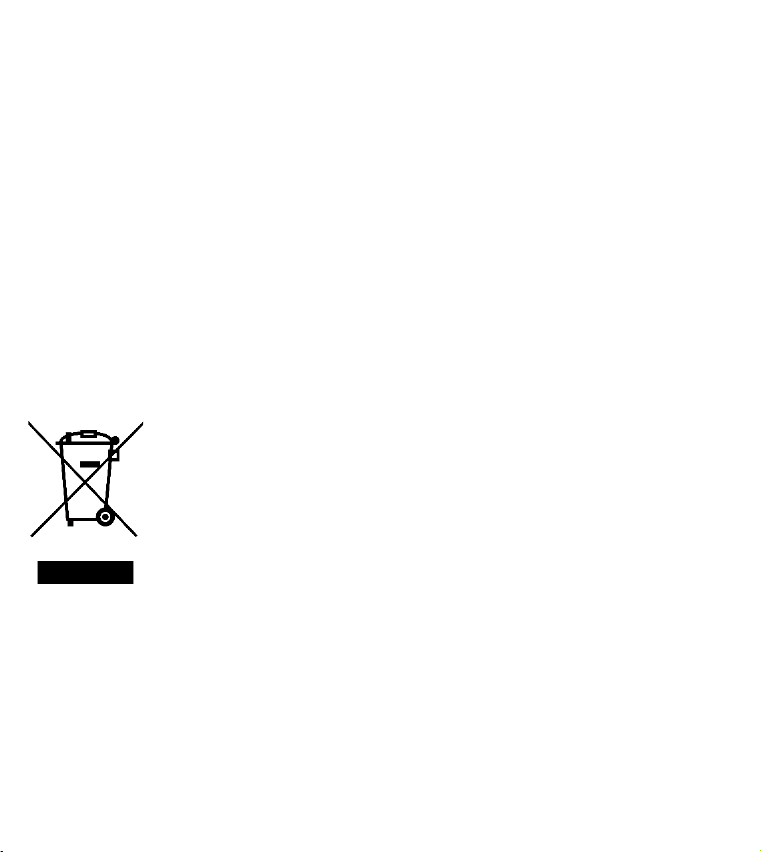
18
WEEE
This product must not be disposed of as normal household waste in
accordance with the EU Directive on Waste Electrical and Electronic
Equipment (WEEE - 2012/19 / EU). Instead, it shall be returned to the
place of purchase or handed over to a public collection point for the
recyclable waste. By ensuring this product is disposed of correctly,
you will help prevent potential negative consequences for the
environment and human health, which could otherwise be caused
by inappropriate waste handling of this product. Contact your local
authority or the nearest collection point for further details. Improper
disposal of this type of waste may result in fines in accordance with
national regulations.
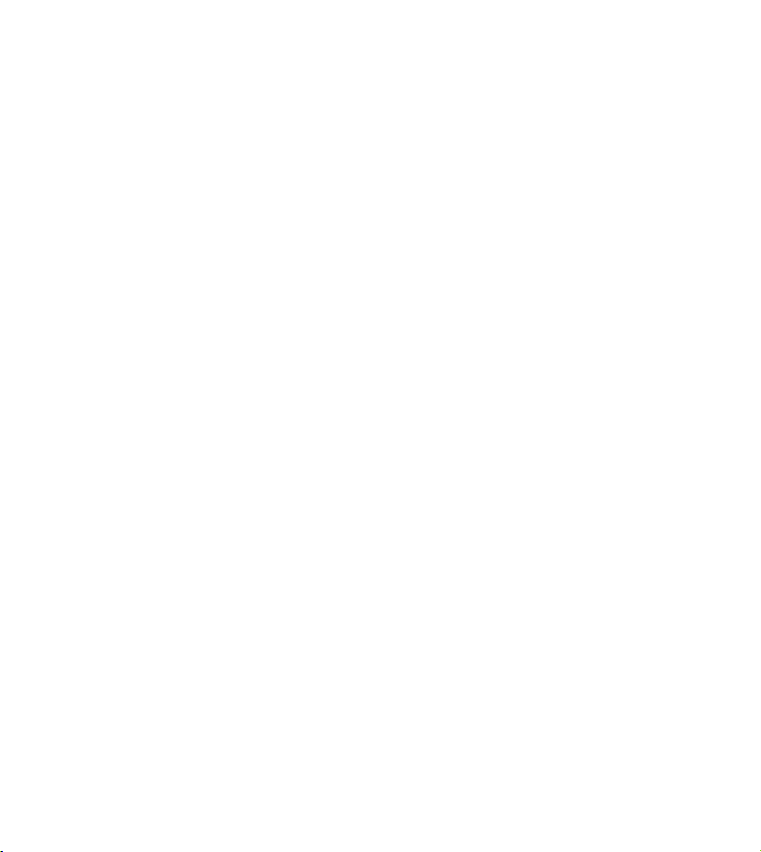
19
Uživatelská příručka k výrobku obsahuje funkce výrobku, způsob
použití a provozní postup. Přečtěte si uživatelskou příručku pozorně,
abyste získali ty nejlepší zkušenosti a předešli zbytečnému
poškození. Příručku uschovejte pro další použití. Pokud máte
jakékoliv dotazy či připomínky ohledně přístroje, prosíme, obraťte se
na zákaznickou linku.
www.alza.cz/kontakt
+420 225 340 120
Dovozce: Alza.cz a.s., Jankovcova 1522/53, 170 00 Prague 7,
www.alza.cz

20
Popis produktu
1. Panel zásuvky
2. Napájecí zástrčka
3. Tlačítko ZAP/VYP (jedna vepředu, jedna vzadu)
4. Ohnivzdorný materiál
Poznámka: Tlačítko ZAPNUTO / VYPNUTO lze použít jako tlačítko
obnovení; stisknutím a podržením tlačítka změníte rychlost blikání a
obnovíte tovární nastavení vaší inteligentní zásuvky. Udělejte to,
pouze pokud jste si jisti, že chcete smazat všechna svá nastavení.
Table of contents
Languages:
Other gosund Accessories manuals
Popular Accessories manuals by other brands

ATD Tools
ATD Tools ATD-5666 owner's manual

Igloo
Igloo ICF18 operating manual

ULTIMATE SPEED
ULTIMATE SPEED UPK 10 C1 Operation and safety notes
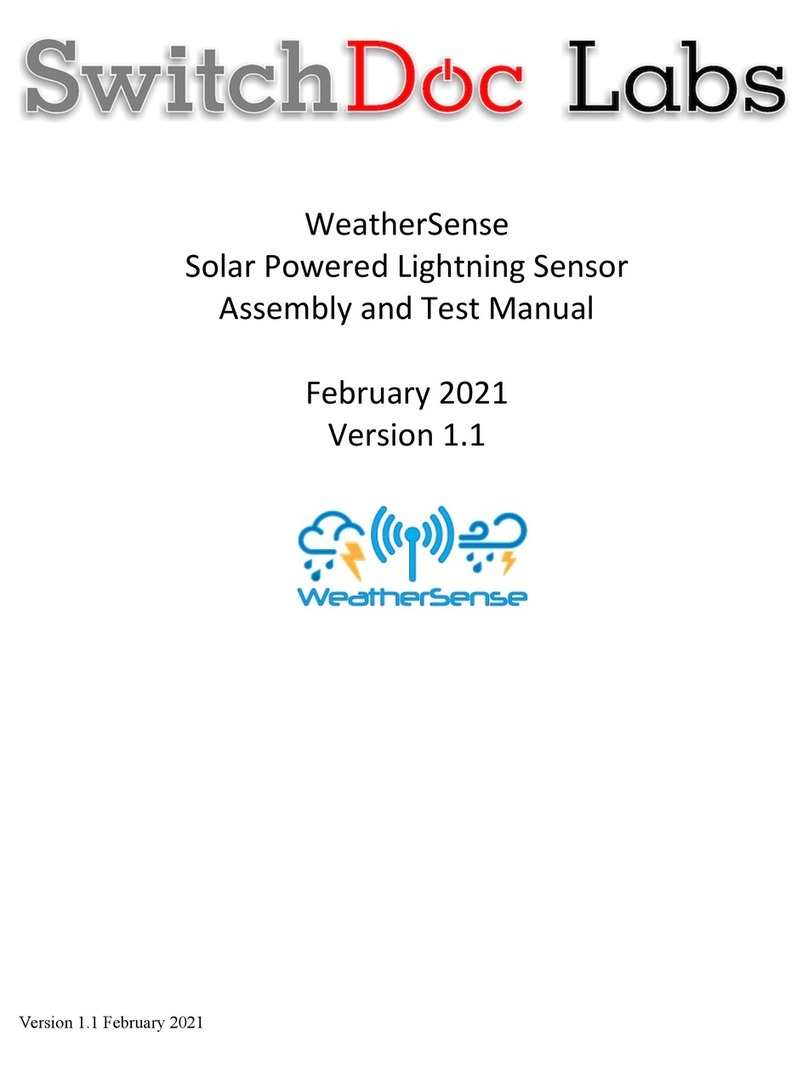
SwitchDoc Labs
SwitchDoc Labs WeatherSense Assembly and Test Manual
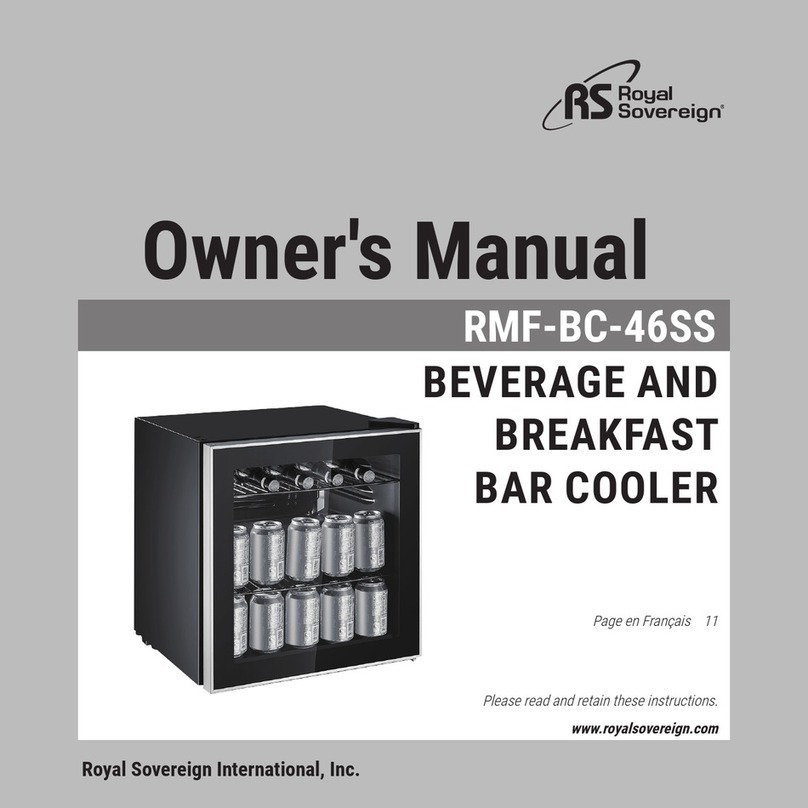
Royal Sovereign
Royal Sovereign RMF-BC-46SS owner's manual

Galvin Engineering
Galvin Engineering CliniMix CMV2 Product installation guideline