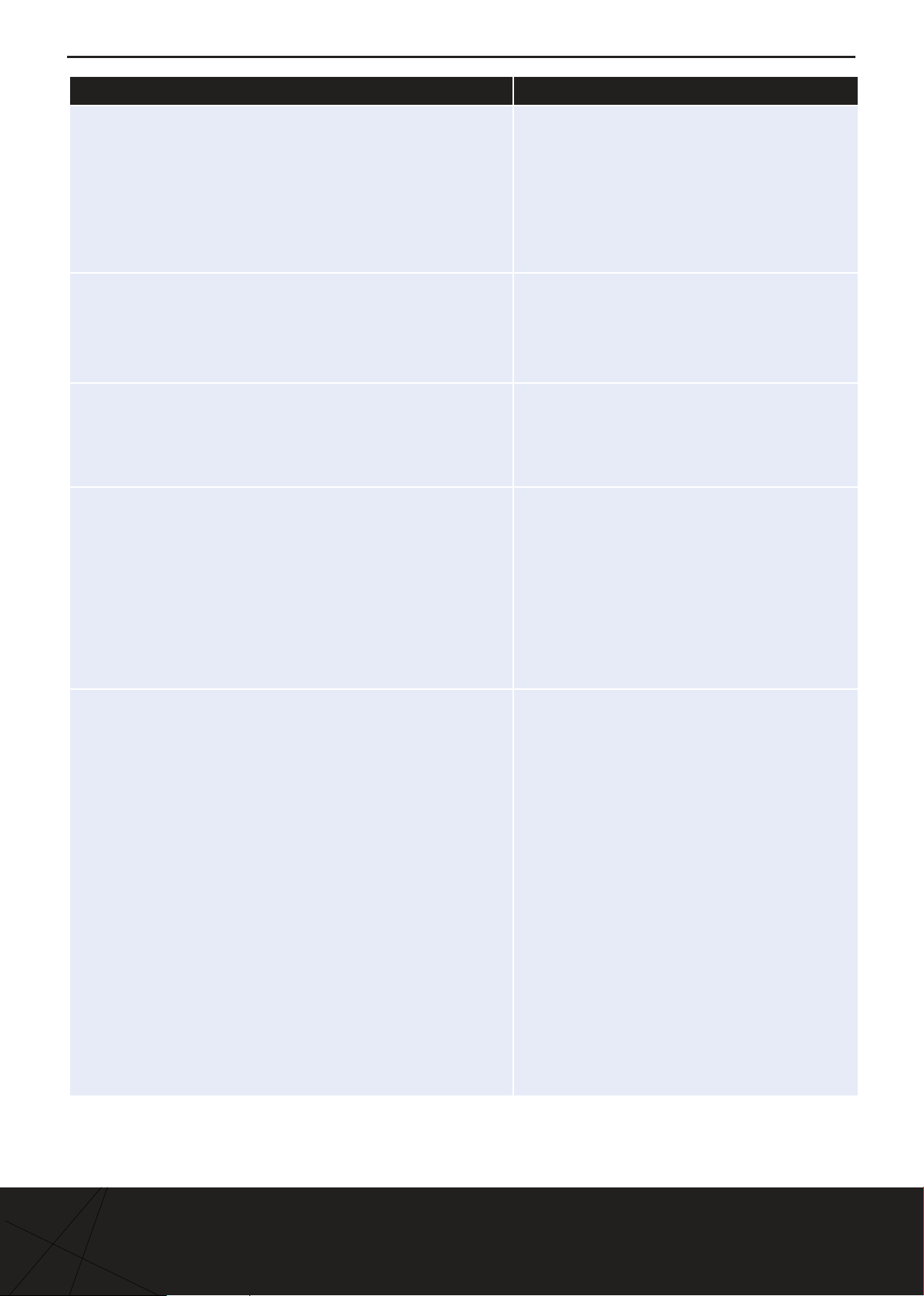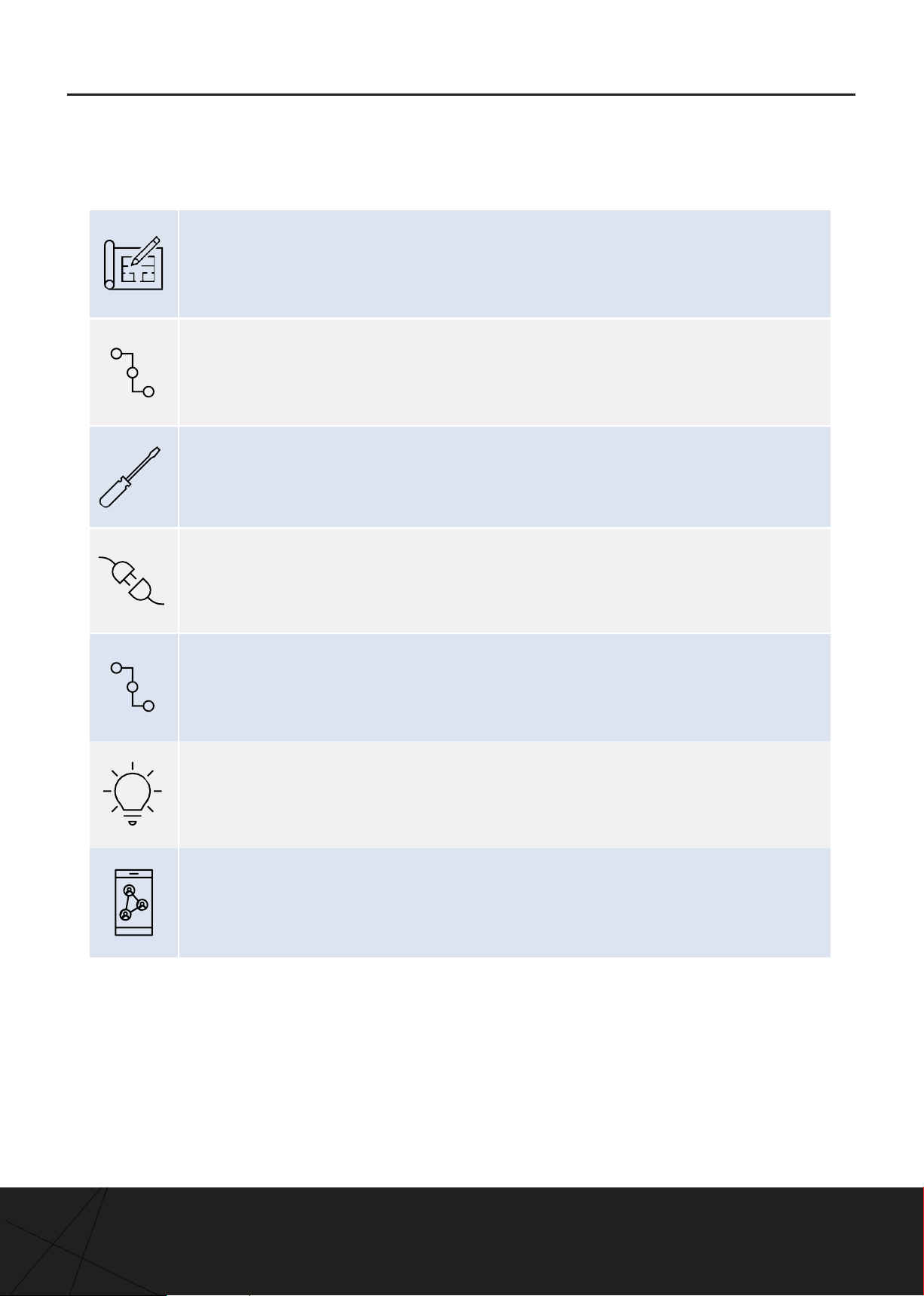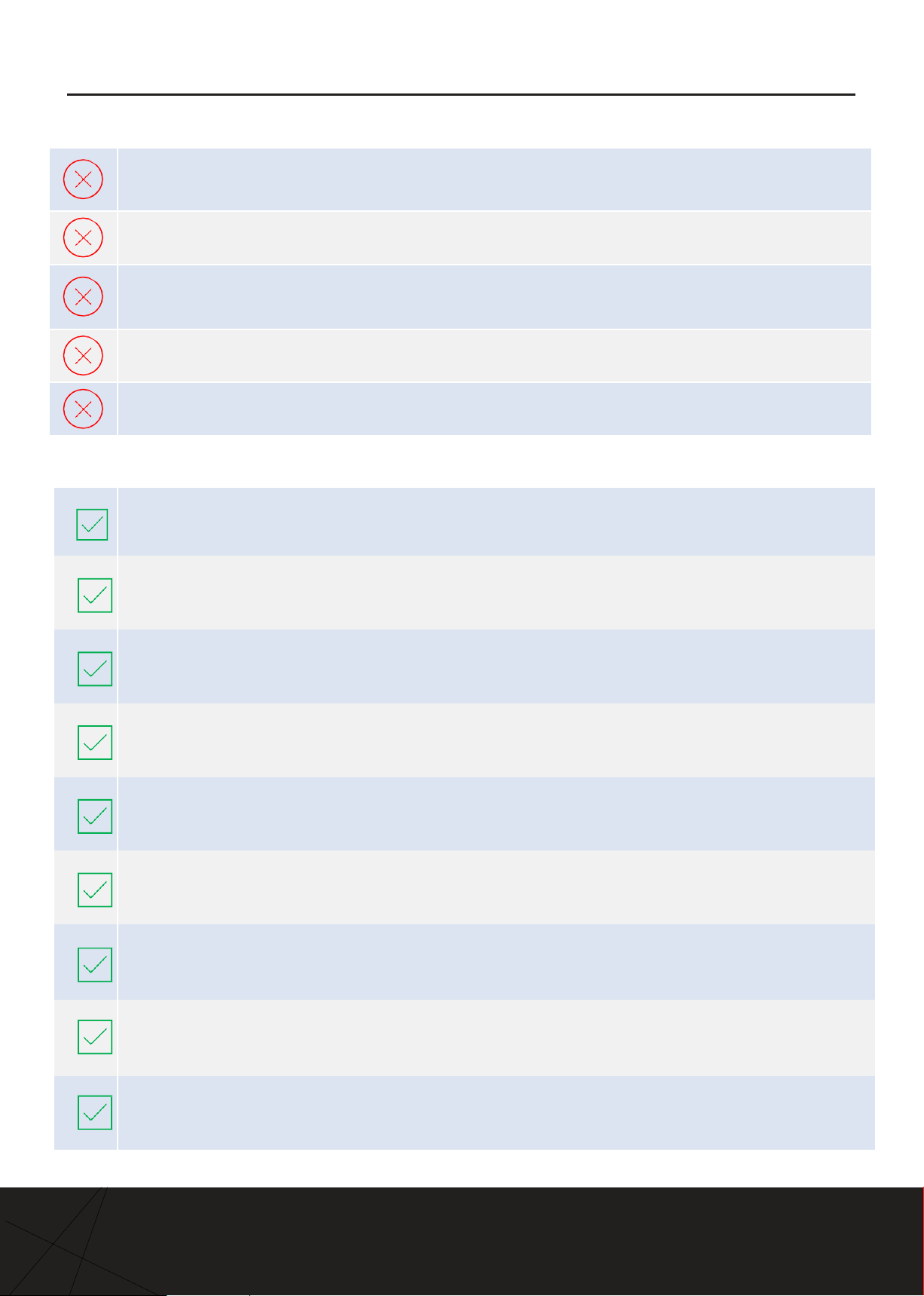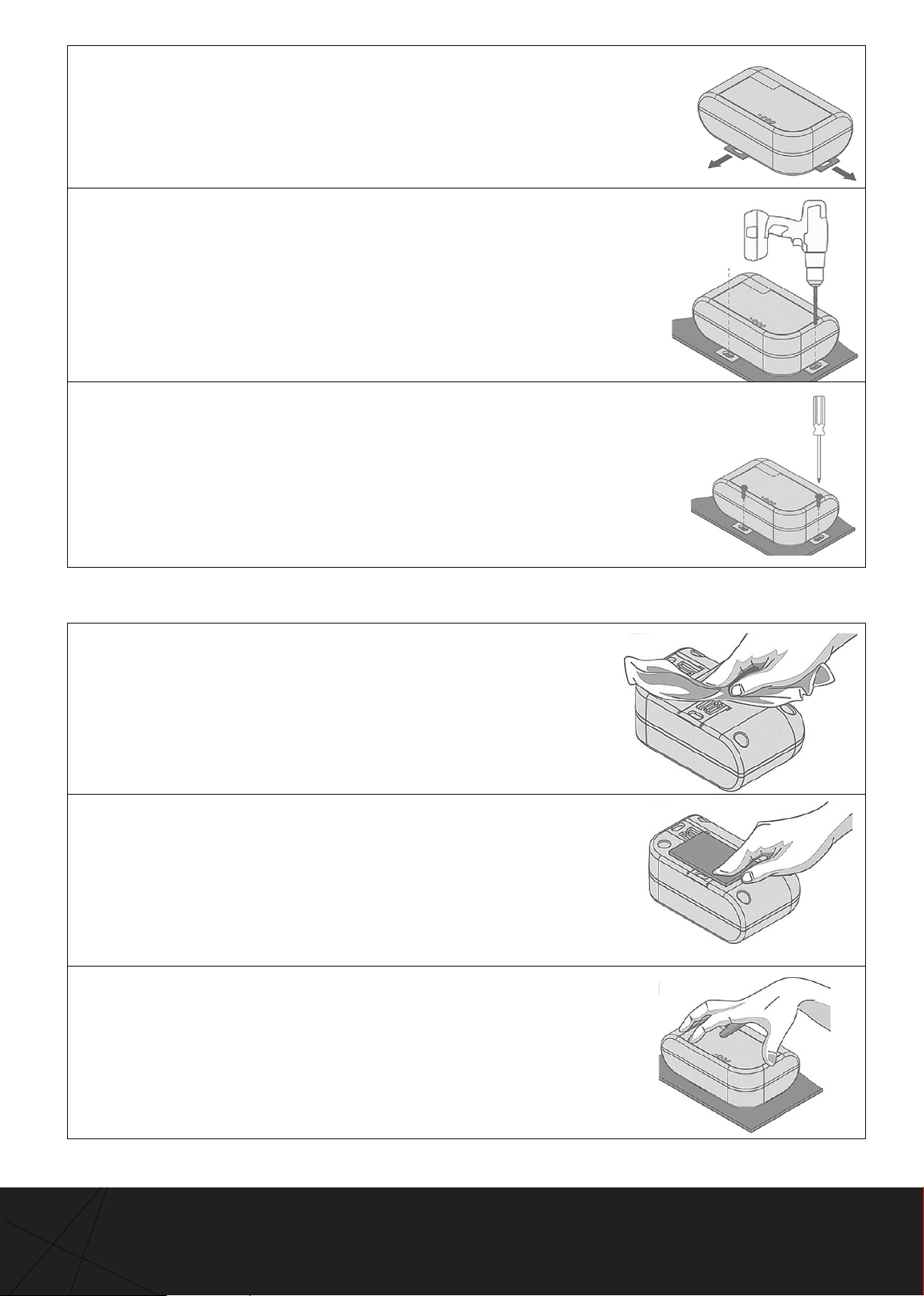Warnings continued
Warnings Important do’s and don’ts:
Correct disposal
The Network Pro ONE is subject to EU Directive 2012/19/
EU (WEEE) for e-waste. It may also be subject to other
national legislation for the safe disposal of e-waste.
The Network Pro ONE must not be disposed of in municipal
collections, it must be disposed of through an approved WEEE
collection point. Alternatively, Network Pro ONE returned to an
4uthorized AoFrio distributor at the end of its working life.
Penalties may be applicable for incorrect disposal, as specified
by national legislation.
The device contains a lithium battery. This may be hazardous if
incinerated or physically damaged. The circuit board may contain
hazardous substances which could affect health and the
environment if disposed of incorrectly.
Once the device’s battery is depleted, remove the device from
equipment and dispose of it according to local requirements.
Leaving Network Pro ONE installed in the equipment presents
risks due the potential for battery housing corrosion leading to
chemical leakage.
•
The Network Pro ONE must not be
disposed of in municipal collections; it
must be disposed of through an
approved e-waste collection point.
•
Safety warning: The Network Pro ONE
devices contain a lithium battery. This
may be hazardous if incinerated or
physically damaged.
•
Do not leave an old Network Pro ONE
installed in field equipment after it has
reached its end of life.
Chemicals
The Network Pro ONE must not be exposed to any liquids,
solvents, or chemicals, as this may damage the housing and
lead to unsafe operation. Exposure to such chemicals
invalidates the warranty.
•
Do not expose to liquids.
•
Any installation should be adequately
assessed by the customer to meet the
applicable end product standards for
Hydrocarbon refrigerant environments.
Temperature
The Network Pro ONE must not be subjected to temperatures
outside its specified temperature limits.
Exceeding these ranges in operation, installation, transportation,
or storage, will invalidate the warranty and may damage
electronic circuits and housing components, leading to premature
•
Do not expose to high or low
temperatures.
Vibration and impact
The unit must be installed in such a way as to be protected from
vibration and impact during operation. Exposure
to impact and mechanical shock, either in operation, installation,
transportation, or storage, may damage electronic circuits and
housing components, leading to premature failure, and may
cause the Network Pro ONE to become unsafe. Damage caused
by impact is not covered by warranty.
•
Do not drop or install the Network Pro
ONE in locations with vibration.
•
Mount the Network Pro ONE and its
power connector in an environment
that is not subject to movement.
Continuous development
AoFrio undertakes to continuously develop and improve
products and services. The design and specification of Network
Pro ONE and contents of this manual are subject to change
without notice. While every endeavour is made to ensure that all
specifications and documents are current and complete, AoFrio
accepts no liability, responsibility, or risk due to omissions or
changes caused by continuous improvement and design
changes.
•The design and specification of the
Network Pro ONE is subject to change
and new firmware may be released
without notice.