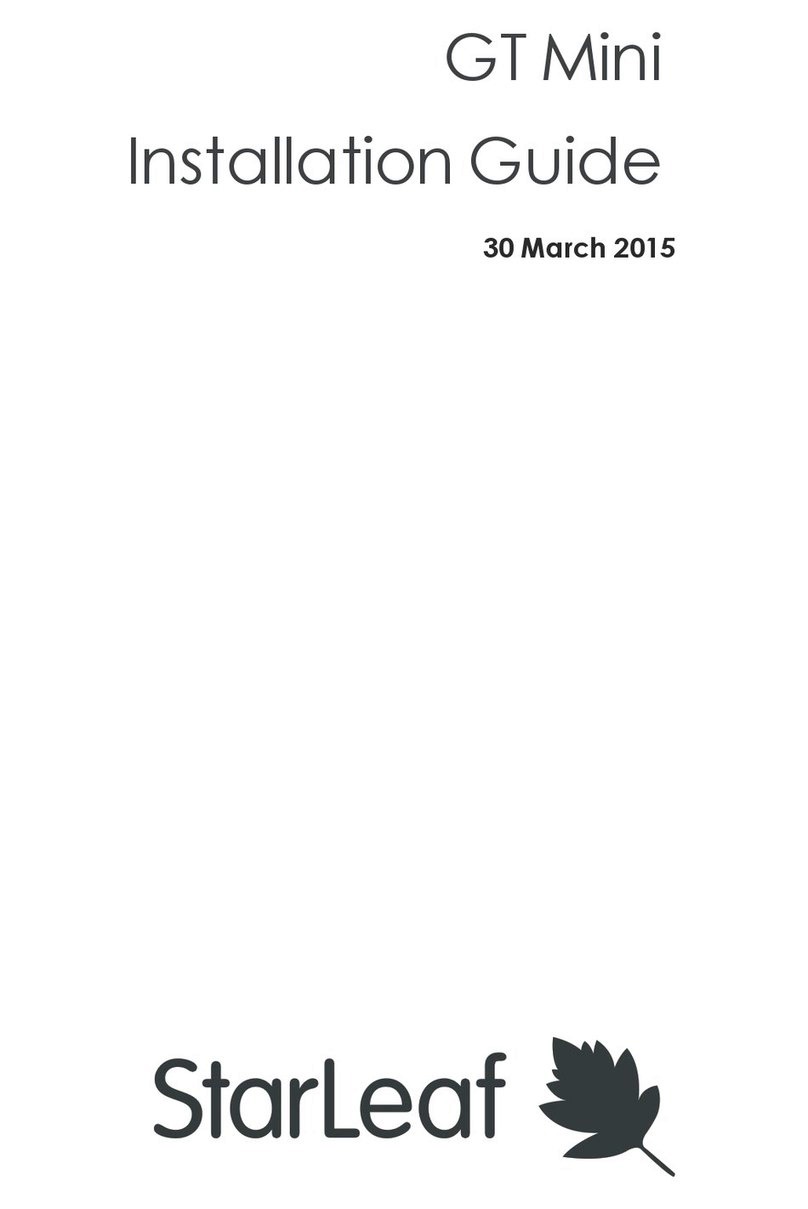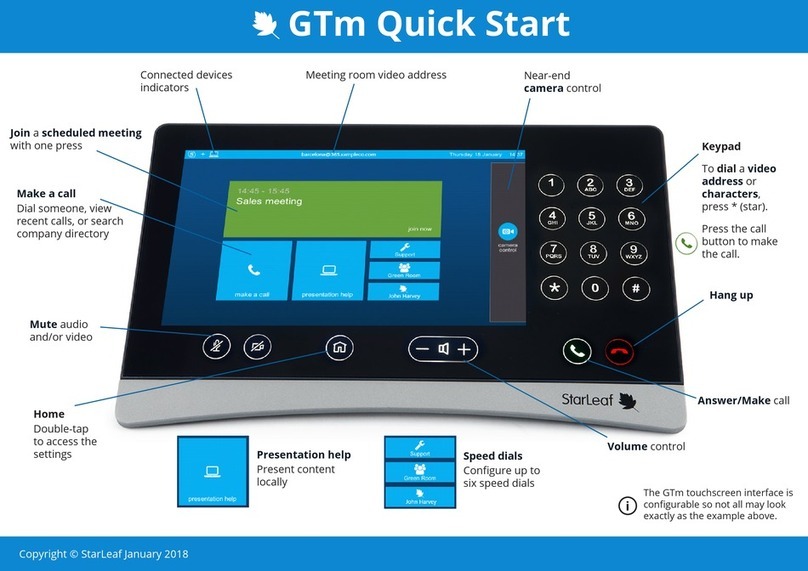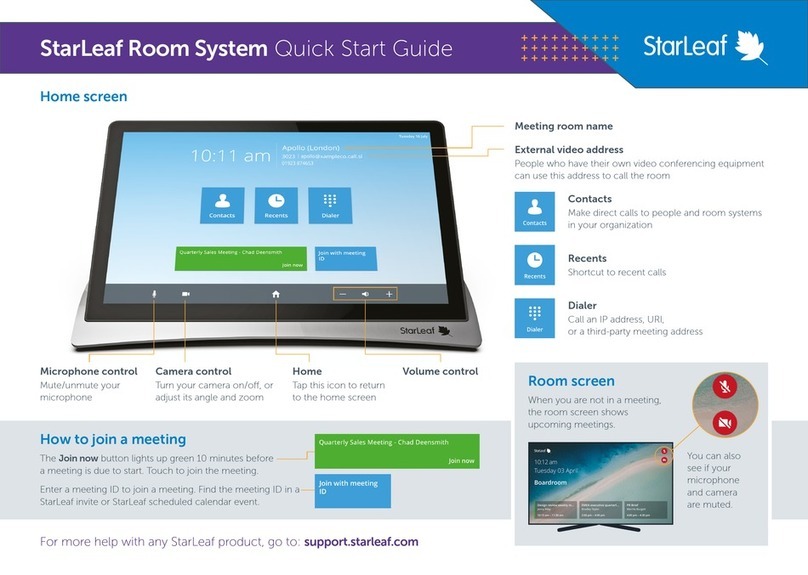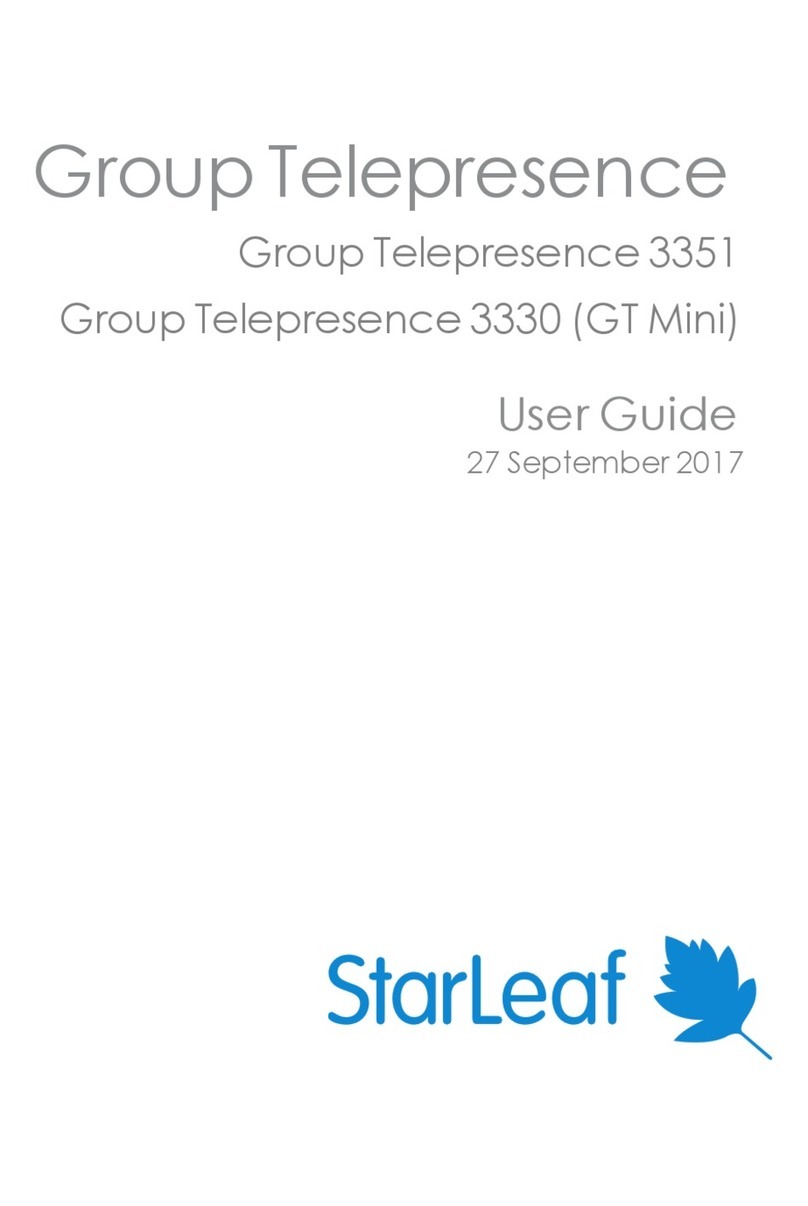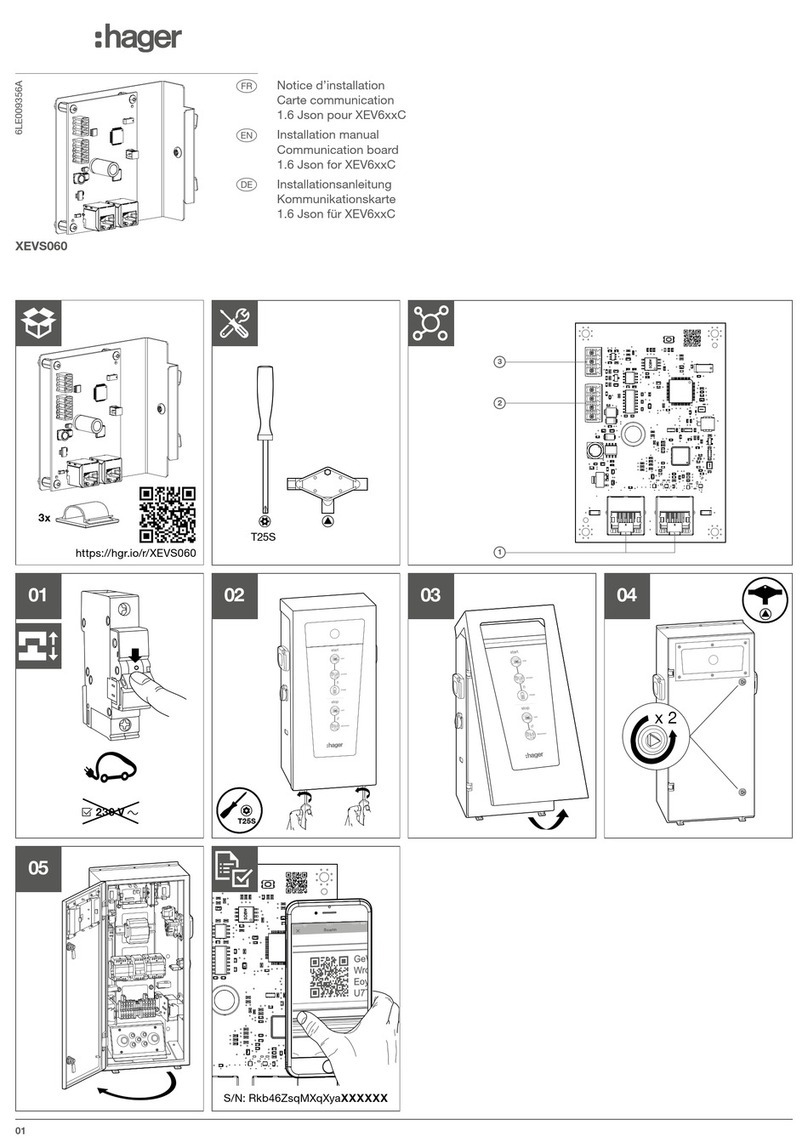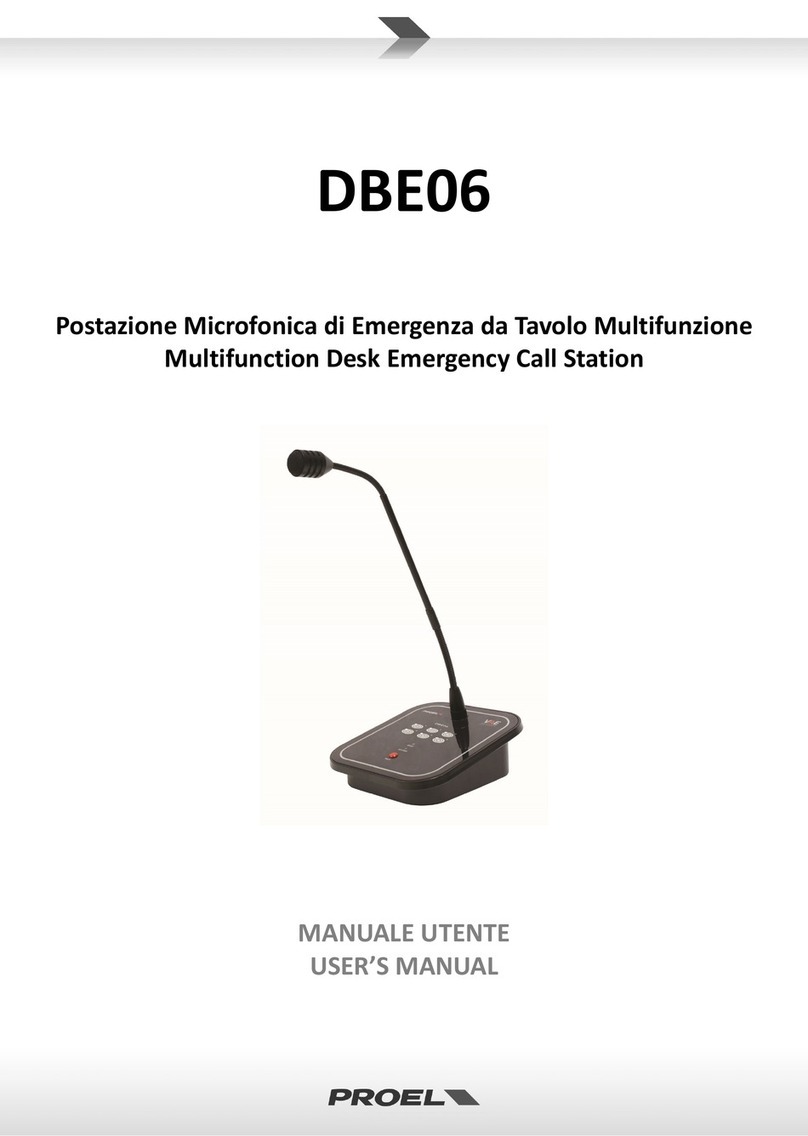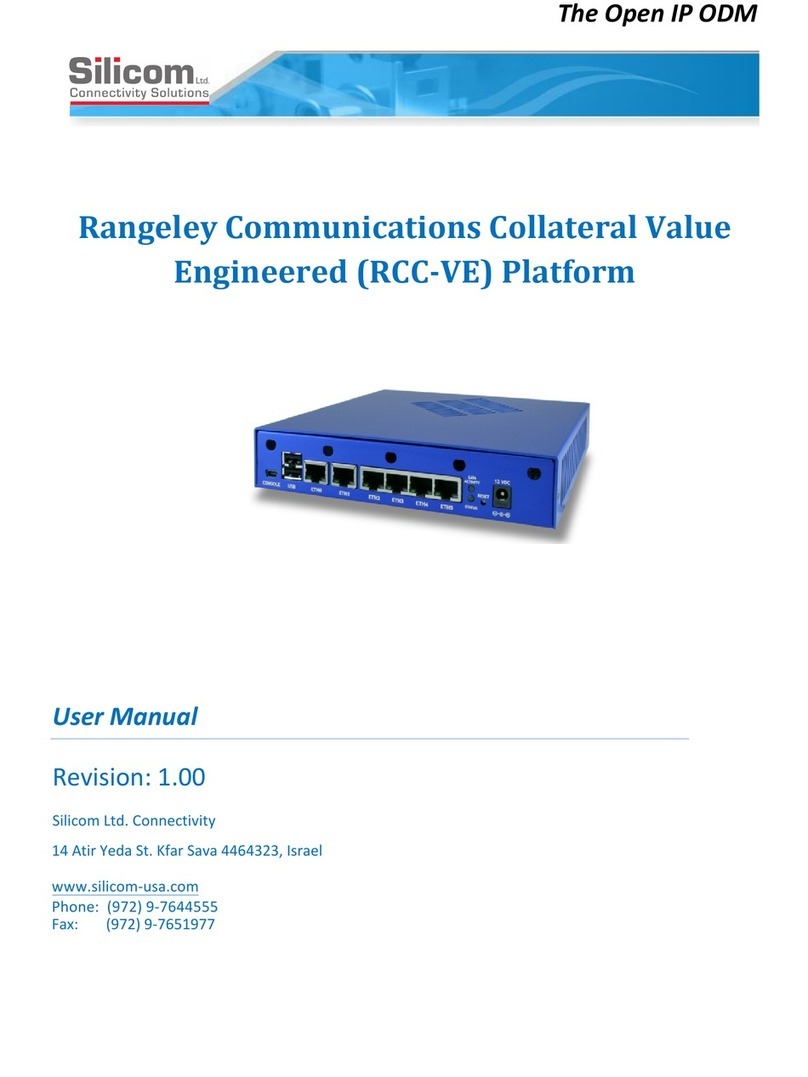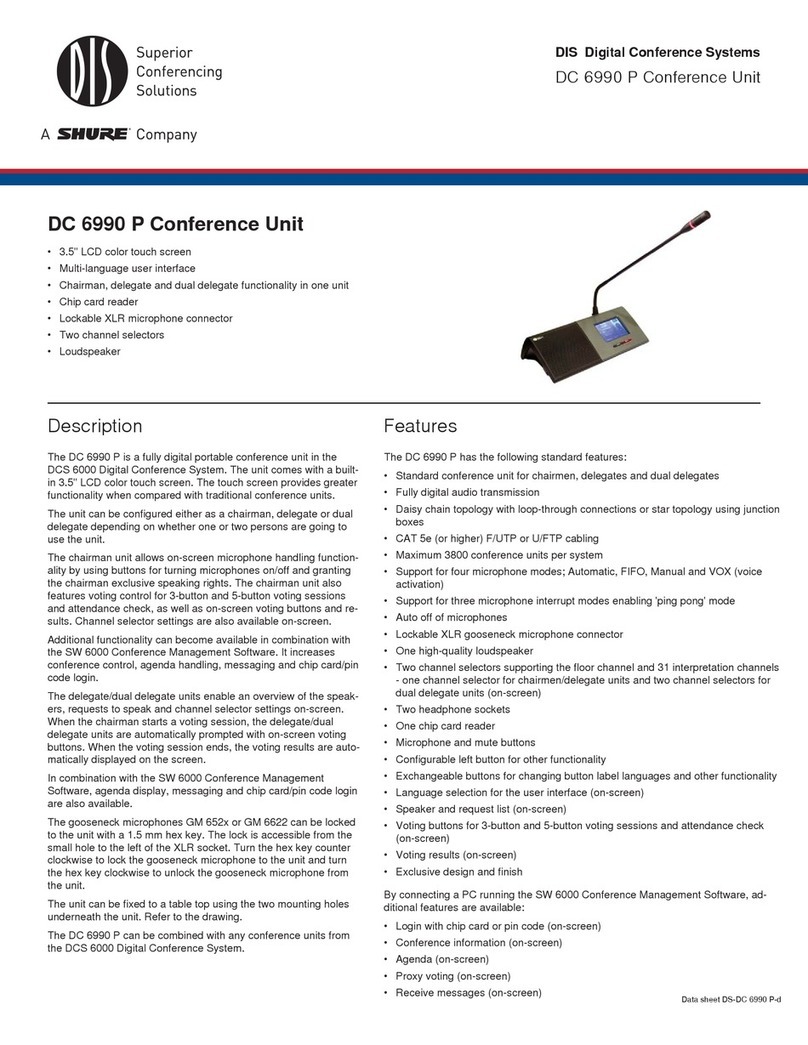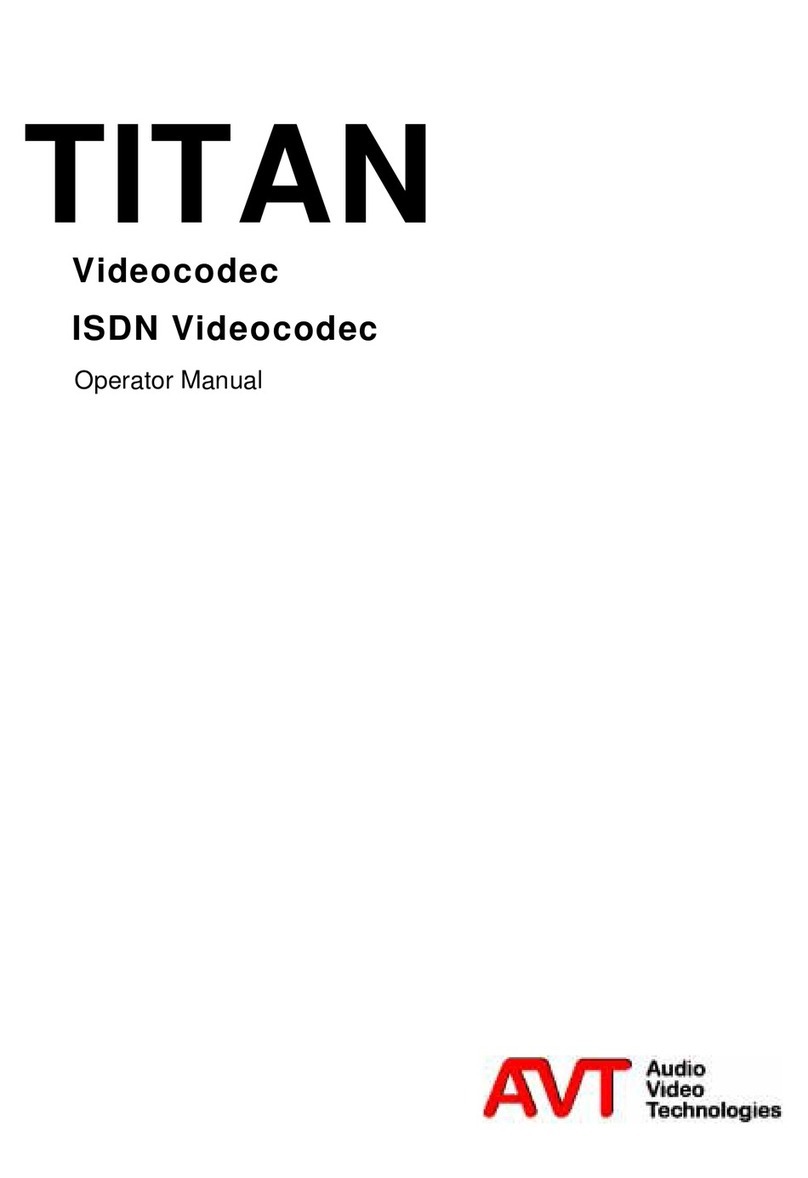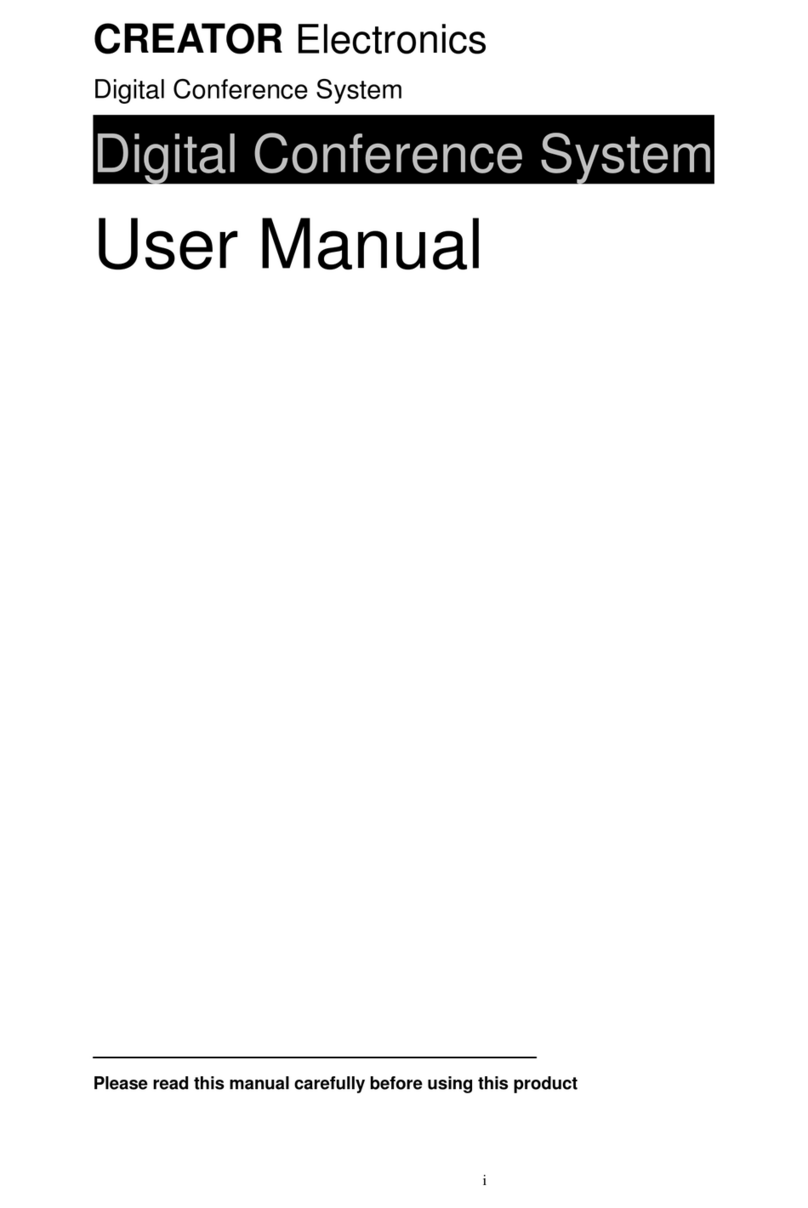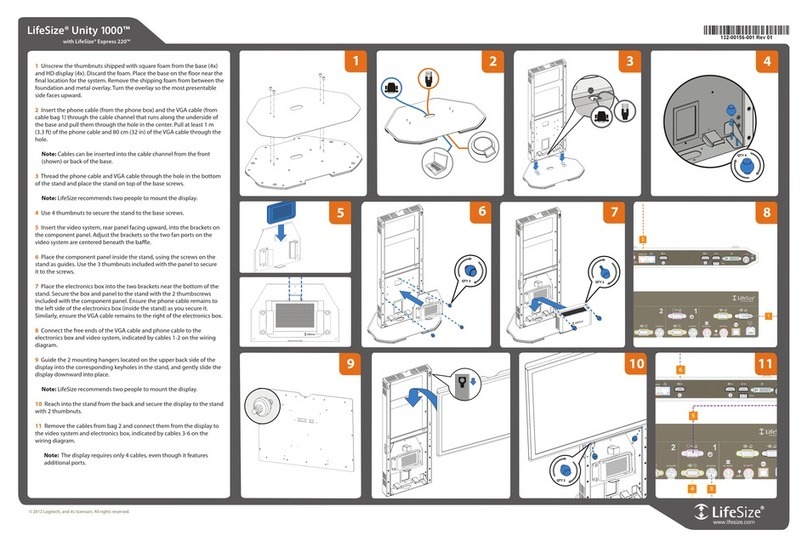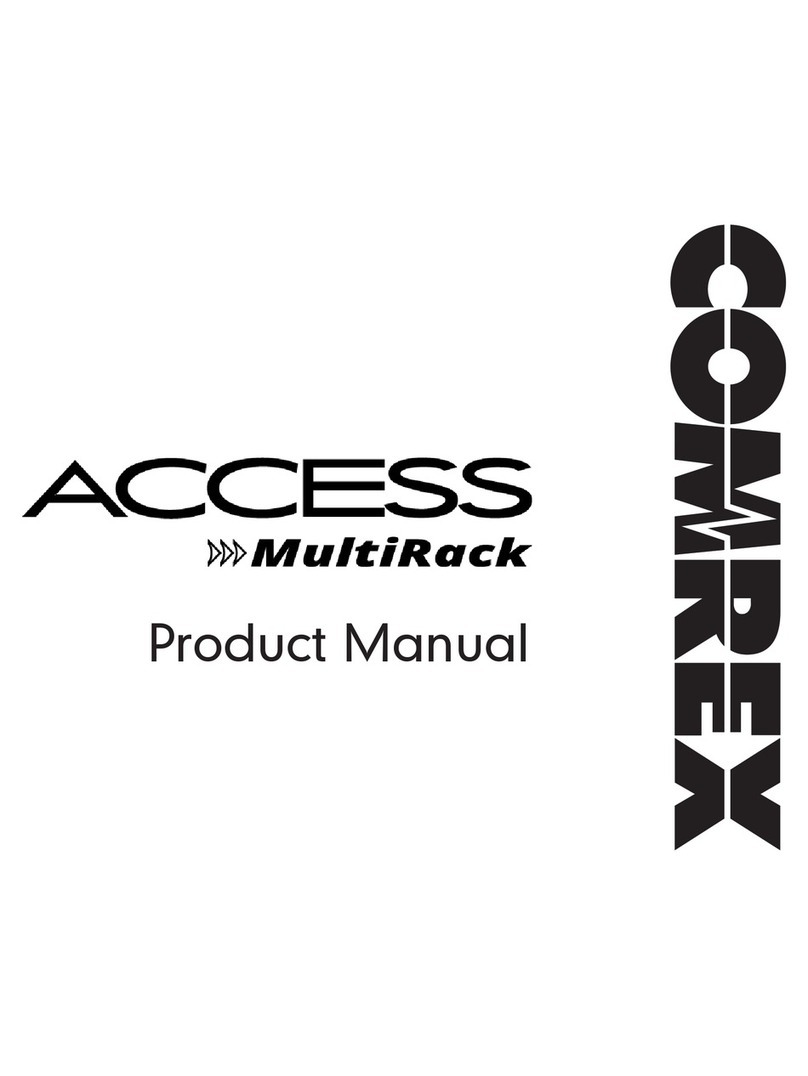StarLeaf GTm 5140 User manual

GTm 5140
Installation and Admin Guide
27 April 2018

Contents
About the GTm 5140 codec 3
The connectors 3
LEDs 4
Dimensions 4
About the touchscreen controller 5
Windows 10 user interface 5
Skype for Business user interface 5
Lync/Skype for Business/Exchange requirements for StarLeaf GTm 5140 6
Lync/Skype for Business requirements 6
Exchange requirements 6
How to install GTm 5140 7
Configuring the GTm 5140 11
Camera presets 12
Mounting the GTm 5140 unit 14
Mount Dimensions 15
Typical installation of GTm 5140 17
Appendix: LED behavior 18
Network port LED 18
Appendix: Ports and protocols 19
GTm system connectivity 19
Outbound 19
Inbound 19
Internal for GTm 5140 20
On-premise Skype for Business 2015 or Lync 2013 20
Outbound 20
GTm on external network 21
Skype for Business Online 22
Outbound 22
Inbound 23
Legal information 24
Third party software acknowledgments 24
Disclaimers and notices 24
GTm 5140, 27 April 2018 Page 2 of 24

About the GTm 5140 codec
About the GTm 5140 codec
The connectors
The figure below shows the connectors on the rear of the GTm 5140 codec.
-
+
19V
Power
Telepresence
screen 1
Telepresence
screen 2
Microphone
Camera (USB 3.0)
Network
USB 2.0
The table below describes the connectors:
Connector Description
Power A DC +19V power connector. The codec automatically adjusts to the
supply voltage. Use the supplied power cable to connect the codec to
the power. Connect all other cables before connecting the power
Screen 1 Mini display connectors. These connectors output video (1080p60 only)
to screen one
Network 10/100/1000 Mbit/s auto-sensing Ethernet port. Connect to the network
Microphone USB connector. Connect a StarLeaf microphone
Screen 2 Mini display connectors. These connectors output video (1080p60 only)
to screen two
USB 2.0 USB 2.0 connectors. If you are using a static USB camera, connect it to
one of these USB 2.0 connectors
Camera (USB
3.0)
USB 3.0 connector. If you are using a PTZ USB camera, connect the
camera cable to the USB 3.0 connector
Note: Your telepresence screens can be connected to either of the mini display ports,
regardless of whether you are using one or two screens.
GTm 5140, 27 April 2018 Page 3 of 24

About the GTm 5140 codec
LEDs
There are Power and Status LEDs on the front of the codec. LED behavior is described in
Appendix: LED behavior (p18).
Dimensions
The GTm 5140 is designed so that it doesn't need to be rack mounted. However, it can be
wall mounted or mounted to the back of your telepresence screen.
Dimension Metric American
Width 150 mm 5.9 in
Depth 152 mm 5.98 in
Height 57 mm 2.24 in
GTm 5140, 27 April 2018 Page 4 of 24

About the touchscreen controller
About the touchscreen controller
The GTm 5140 comes with a touchscreen controller: the StarLeaf Touch 2035. You use the
touchscreen controller as the means for making and controlling video calls with GTm
5140. Through the touchscreen controller, you can access the directory and contacts,
recent calls, and also the screen-share controls when in a video call.
There are two versions of the user interface: Windows 10 and Skype for Business. Use
Maestro to configure the user interface of the touchscreen controller.
Windows 10 user interface
The StarLeaf Touch 2035
Skype for Business user interface
The StarLeaf Touch 2035
GTm 5140, 27 April 2018 Page 5 of 24

Lync/Skype for Business/Exchange requirements for StarLeaf GTm 5140
Lync/Skype for Business/Exchange
requirements for StarLeaf GTm 5140
Lync/Skype for Business requirements
The GTm supports:
nLync 2010 Server, Lync 2013 Server, Skype for Business 2015 Server
Note: If the deployment is not a Lync 2013 server, ensure that the Lync 2013 user
interface is enabled.
nSkype for Business Online
The GTm needs:
nA user or room system account with Lync/Skype for Business enabled
nFor on-prem deployments: if the Lync/Skype for Business server certificates were issued
by a private certificate authority, the GTm requires the certificate of the Root
Certificate Authority and any intermediate certificates. Microsoft has documented
how to export Root Certification Authority Certificates
Exchange requirements
The GTm supports:
nExchange 2010 SP2 Server
nExchange 2013 Server
nExchange Online
The GTm needs:
nA user account or room resource with Calendar enabled and linked to a Skype for
Business enabled account. Auto-responding to invitations is not required but supported
Note: Conference invite emails to the GTm must remain intact with necessary
attachments in order for conferencing facilities to function correctly. Be aware that
stripping attachments from emails causes the Join Now button to stop working. Auto-
responding to invitations can cause attachments to be deleted and you must configure it
not to do so.
Note: If you are using a room resource and would like to show the meeting title correctly
on the GTm, refer to this Microsoft article.
GTm 5140, 27 April 2018 Page 6 of 24

How to install GTm 5140
How to install GTm 5140
Before installing the StarLeaf GTm 5140, read the safety information at GTm 5140 safety
and compliance.
Pre-requisites
Before installing the GTm 5140, ensure you have the following:
nOne or two telepresence screens that support a 1080p60 input format (use televisions
that have an audio-output capability, or alternatively, you can connect loud speakers
to the codec). If the televisions have an option to enable "Game Mode" or "PC Mode",
then do so as this reduces media processing delays and improves video experience
nSupported video camera
nStarLeaf microphone
nStarLeaf touchscreen controller
Note: Ensure that the televisions have audio-output capability.
Unpack the GTm 5140. The package contents are:
nCodec
nInstallation sheet
nWall mounting kit
nCables
lPower cable
lEthernet cable
lHDMI to HDMI cables (two) (connects codec to screens)
nMini DisplayPort to HDMI adaptor for the codec-to-screen cables
Positioning the codec
1. Ensure you have chosen an appropriate installation site:
lThe codec must be accessible with all cables easily connected
lYou must provide ventilation for the codec; leave a space of at least 10cm (4
inches) behind, in front, and to the left and right of the codec
lUse a grounded AC power outlet for the codec
2. Wall mount the unit or place on a firm horizontal surface. The codec is 57 mm (2.24 in)
high. If you intend to mount the unit, refer to Mounting the GTm 5140 unit (p14).
Connecting cables and peripherals
Connecting network cables to the codec
Using an Ethernet cable, connect the Network port on the rear of the codec to an
Ethernet switch in your network. The Ethernet port is a 10/100/1000 Mbit/s auto-sensing port
and is set to ‘auto’ by default.
Note: In all cases, the speed and duplex settings at either end of the connection must be
identical. Using non-matching settings causes severe packet loss.
GTm 5140, 27 April 2018 Page 7 of 24
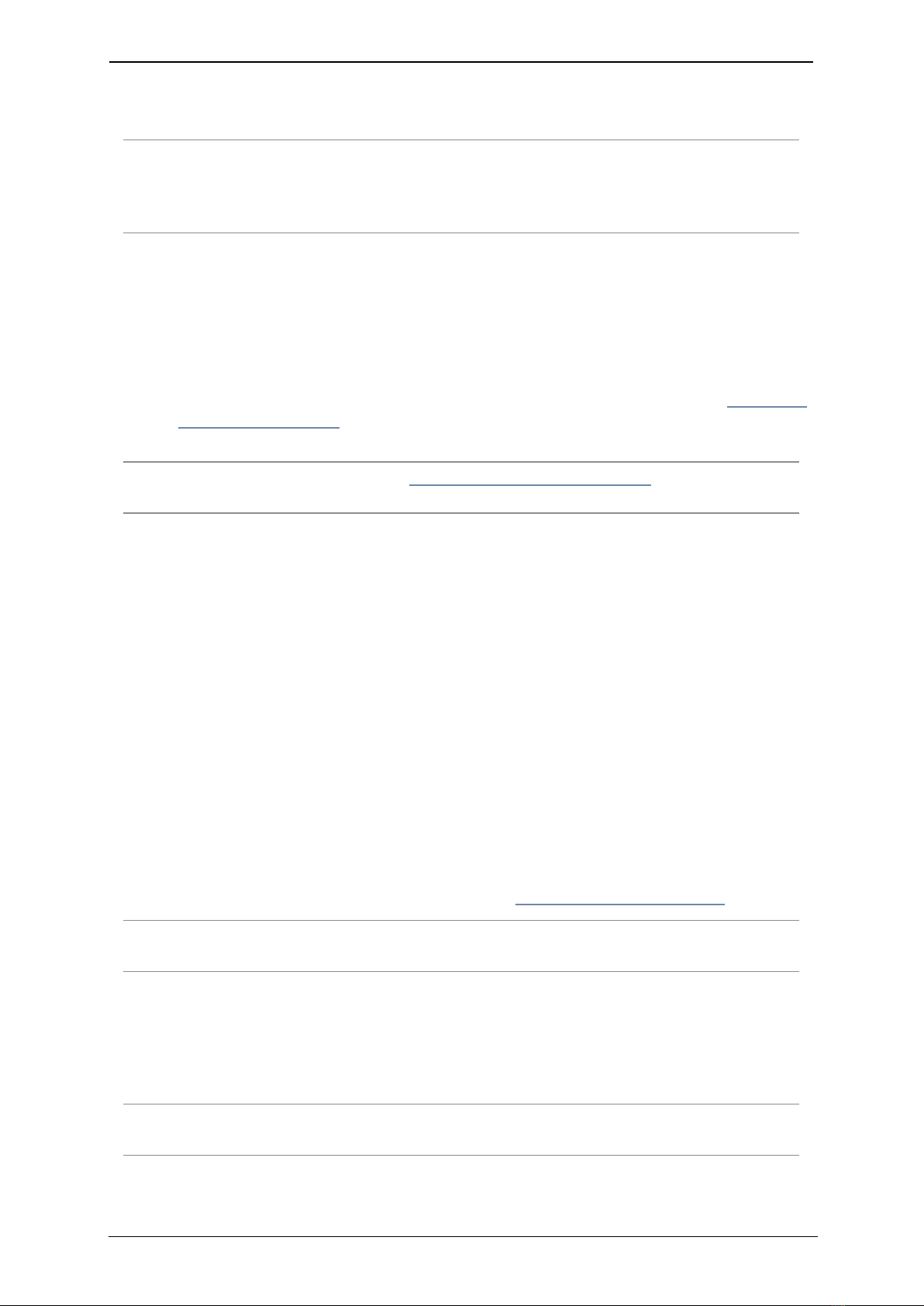
How to install GTm 5140
To configure the network speed and duplex settings of the codec’s Network port: on the
touchscreen controller, go to settings > networking > network port speed.
Note: By default, the GTm 5140 uses DHCP to acquire an IP address. If necessary, you can
configure the GTm 5140 with a static IP address, to do so:
On the touchscreen controller, go to settings > networking, switch off DHCP and edit the IP
address,netmask,gateway, and nameserver fields.
Connecting the camera and microphone
1. Connect the camera to the GTm with the USB cable:
lIf you have a PTZ USB camera, connect it to the the Camera USB connector. This is a
blue USB 3.0 connector
lIf you are using a static USB camera (such as the Logitech BRIO), connect it to one
of the pair of USB 2.0 connectors at the bottom of the rear panel (refer to About the
GTm 5140 codec (p3))
2. Connect the microphone to the Microphone USB connector.
Note: The Microphone port labeled in About the GTm 5140 codec (p3) isn't labeled as
such on the unit but is the recommended port for microphone use.
Connecting screens
On the GTm 5140, the audio emits from the Mini DisplayPort connectors on the rear of the
codec. Connect directly from the Mini DisplayPort to the screen using the supplied cable
and adaptor.
To do this:
nConnect a Mini DisplayPort connector on the codec to a screen using a a Mini
DisplayPort-to-HDMI adaptor and an HDMI-to-HDMI cable.
If this is a two-screen system:
nConnect the second screen in the same way to the other Mini DisplayPort.
Prior to GTm software release 1.2, you must use a supplied audio injector to connect the
screens to the codec. From GTm release 1.2 onwards, connect directly from the Mini
DisplayPort to the screen using the supplied cables (without the need for an audio
injector). Using the audio injector is described in the StarLeaf Knowledge Center.
Note: Power the screens and switch them ON before you power the GTm, otherwise the
screens do not detect the audio.
Connecting power
Using the supplied power cable, connect the DC +19V power connector on the rear of
the codec to the mains power.
Note: Power the screens and switch them ON before you power the GTm, otherwise the
screens do not detect the audio.
GTm 5140, 27 April 2018 Page 8 of 24

How to install GTm 5140
GTm 5140, 27 April 2018 Page 9 of 24

How to install GTm 5140
Connecting the controller
Instead of connecting the StarLeaf Touch 2035 to the GTm 5140 codec, the controller
connects directly to your network. Using an Ethernet cable, connect the PoE Network
port on the rear of the controller to an Ethernet switch in your network. The Ethernet port is
a 10/100/1000 Mbit/s auto-sensing port and is set to ‘auto’ by default. The controller needs
a switch/port that supplies PoE to function.
Note: In all cases, the speed and duplex settings at either end of the connection must be
identical. Using non-matching settings causes severe packet loss.
The controller and the codec should be paired but if they are not and you need to do this
manually, follow the instructions below.
1. When the controller is connected, double-press the Home button to go to settings.
2. Navigate to networking and, if enabled, turn off auto-discovery.
3. When auto-discovery is disabled, the configuration server field appears. Type in the
MAC address from the bottom of the codec into the field.
Mounting the camera
StarLeaf recommends that when you mount the camera, you place it at the top of the
screen, as opposed to the base. This makes it easier for you to see the participants on the
screen while still appearing to make eye contact.
If you have a dual-screen system, ensure that the camera is mounted on the screen that
will display the view of the main video (telepresence screen 1).
Creating a user account
On your Lync/Skype for Business server, create a new user account for the GTm 5140.
Make a note of the authentication details. (You can use an existing account if you prefer.)
GTm 5140, 27 April 2018 Page 10 of 24

Configuring the GTm 5140
Configuring the GTm 5140
The following instructions are for setting up the GTm 5140.
Initial configuration
1. On the GTm 5140 touchscreen controller, press the settings button to view settings and
the IP address.
2. In a web browser, navigate to the IP address of the GTm 5140.
3. Select a configuration. If you are using Maestro, choose Hosted or On-premise, or
choose Demo/Unmanaged if you will not use Maestro to manage the GTm. If you
choose Demo/Unmanaged, you configure the GTm using its web interface; the
settings are available under Status. If you choose Maestro, you will manage the GTm
using Maestro and you will only configure proxy settings, if required, through the web
interface.
4. Proxy server: If there is a proxy server for your deployment, you need to configure the
details of that for the GTm. Note that this is the same configuration as you would use for
a PC running a Skype for Business/Lync client in the same location on your network. To
configure the proxy server settings, go to Proxy:
For more information about configuring the GTm through the Maestro management
platform, start here: Introduction to Maestro.
For more information about using GTm in demo/unmanaged mode, refer to
Demo/Unmanaged GTm configuration.
Near-end camera control for GTm 5140
If you have connected a PTZ camera to the GTm 5140, the Camera Control tab on the
home screen allows you to control it.
GTm 5140, 27 April 2018 Page 11 of 24

Configuring the GTm 5140
The near-end camera control allows you to pan, tilt, and zoom your camera. This control is
available both in a call and before you make a call.
Camera presets
Camera presets are pre-defined camera positions. For example, a pre-defined position
that points the camera at the whiteboard, or that changes the camera to a wide-angled
view. Room users can select the position they require from the Camera Control tab on the
touchscreen controller and they can swap between presets at any time.
GTm room systems can have up to five camera presets.
You will create the camera presets using Maestro. Refer to Maestro room management.
Presets appear on the touch panel.
Allowing users to connect a laptop to the GTm 5140
There are a few methods you can use to share content from a laptop. The first, and the
easiest, is to use a sharing device. After you have paired the device with the GTm 5140,
plug it into your laptop and follow the instructions given for the device. The other two
methods are for sharing your screen with a room or a conference without a sharing device
using Skype for Business.
For more information and further instructions, refer to this article: GTm Family: Connecting
a laptop.
Standby mode
GTm 5140, 27 April 2018 Page 12 of 24

Configuring the GTm 5140
When the GTm goes into standby mode, the screens darken, and the microphone and
camera are disabled. The touchscreen controller does not dim unless it is during out-of-
hours. Refer to the Knowledge Center for more information about out-of-hours
functionality.
The GTm does not go into this state if an active content source is connected. If you touch
the controller or connect a content source, the GTm comes out of standby mode such
that the screens will display the content. The camera and microphone will come out of
standby mode if there is an active call.
Standby mode can be disabled using Maestro. Refer to the Knowledge Center for more
information about standby mode.
GTm 5140, 27 April 2018 Page 13 of 24

Mounting the GTm 5140 unit
Mounting the GTm 5140 unit
The GTm 5140 is shipped with a wall mounting kit containing a VESA mount bracket, which
can be used to mount the unit to either the back of a monitor or TV, or to a wall. To attach
and use the VESA bracket with a monitor or TV:
1. Use the four small black screws that were included with the mount to attach the VESA
bracket to the back of a monitor or a TV.
2. Attach the two slightly larger black screws to the bottom chassis cover of the GTm
5140.
3. Slide the GTm 5140 onto the VESA mount bracket.
GTm 5140, 27 April 2018 Page 14 of 24

Mounting the GTm 5140 unit
Note: The small screws provided for mounting the bracket to the monitor or TV may not fit
all models. If this is the case, you need to use screws that are the correct size for your
model of monitor or TV.
To attach and use the VESA bracket on a wall:
1. Use four screws and wall plugs of appropriate size and type to mount the bracket to a
wall.
2. Attach the two slightly larger black screws provided to the bottom chassis cover of the
GTm 5140.
3. Slide the GTm 5140 onto the VESA mount bracket.
Mount Dimensions
The dimensions of the VESA mount bracket are as shown below:
GTm 5140, 27 April 2018 Page 15 of 24

Mounting the GTm 5140 unit
GTm 5140, 27 April 2018 Page 16 of 24

Typical installation of GTm 5140
This diagram shows a typical installation of a GTm 5140 system.
Configuration
To view settings and IP address, press settings on the
touchscreen controller.
To register the GTm and to configure display and other
settings browse to the IP address of the GTm.
Microphone
Telepresence
screen 1
Power
Network
Telepresence
screen 2 (optional)
StarLeaf Touch 2035
-
+
19V
Connecting the controller
Connect the controller to the network using an
Ethernet cable. The controller pairs with the
codec using the codec’s MAC address. The
controller requires a Power over Ethernet network
port, or a separate PoE injector for power.
(either the supplied USB PTZ or static camera)
Camera
or Power supply
for camera
PTZ camera
video-out
Static camera
video-out
StarLeaf Group Telepresence Installation Guide Page 17 of 24

Appendix: LED behavior
Appendix: LED behavior
Network port LED
LED Color State
Link LED
(On the left when looking
at the port)
Green When off, the LAN link is not
established. When on, the LAN link
is established. When blinking, LAN
activity is occurring
Data Rate LED
(On the right when looking
at the port)
Green/Yellow When off, 10 Mb/s data rate is
selected. When green, 100 Mb/s is
selected. When yellow, 1000 Mb/s
data rate is selected
GTm 5140, 27 April 2018 Page 18 of 24

Appendix: Ports and protocols
Appendix: Ports and protocols
This is a list of ports and protocols used by the GTm. You will need this if your network has
Network Access Control (NAC) enabled, which analyzes traffic from the unit for security
purposes.
GTm system connectivity
Outbound
Port Host Protocol Notes
53 DNS server as defined in the
network configuration
TCP/UDP
(DNS)
Used to resolve domain
names or find services
(for example, in
autodiscovery on older
configurations using SRV
or A records)
67 Broadcast
DHCP server
UDP (DHCP) Requests to DHCP server
443 *.maestro.starleaf.com
Local Maestro server
TCP (HTTPS) Management server
connection (either
Cloud or on-premise)
* currently denotes
either config or fw. If
you are using a proxy,
the whitelist should be
*.maestro.starleaf.com,
and
maestro.starleaf.com if
the first rule doesn't
cover this
5355 Windows machines TCP/UDP
(LLMNR)
Used to resolve names
on the local network
All source ports are ephemeral, that is, 1024-65535, unless otherwise specified.
Inbound
Port Host Protocol Notes
68 DHCP server UDP (DHCP) Responses from
DHCP server
80 Any TCP (HTTP) Endpoint control API
GTm 5140, 27 April 2018 Page 19 of 24

Appendix: Ports and protocols
Port Host Protocol Notes
443 Any TCP (HTTPS) Web UI
All source ports are ephemeral, that is, 1024-65535, unless otherwise specified.
Internal for GTm 5140
Port Protocol Notes
69, 443, 5000,
5152, 23456
TCP (various
application
layer
protocols)
StarLeaf internal endpoint control
Note: All connections from the touchscreen controller to the GTm 5140 codec use IPv6
and always originate from ephemeral ports.
On-premise Skype for Business 2015 or Lync 2013
Outbound
Port Host Protocol Notes
80 lyncdiscover.domain
lyncdiscoverinternal.domain
autodiscover.domain
TCP (HTTP) Used in Lync and EWS
autodiscovery
88 AD server TCP/UDP Kerberos
authentication
443 Local webticket
ADFS wsfed servers
TCP (HTTPS) Various
authentication
modes need
external servers (also
EWS server)
3478 Edge server UDP
(STUN/MSTURN)
Used for external user
access to A/V
sessions and media
(UDP)
5061 Front End server TCP (MTLS) Used for client-to-
server SIP traffic for
external user access
GTm 5140, 27 April 2018 Page 20 of 24
Table of contents
Other StarLeaf Conference System manuals
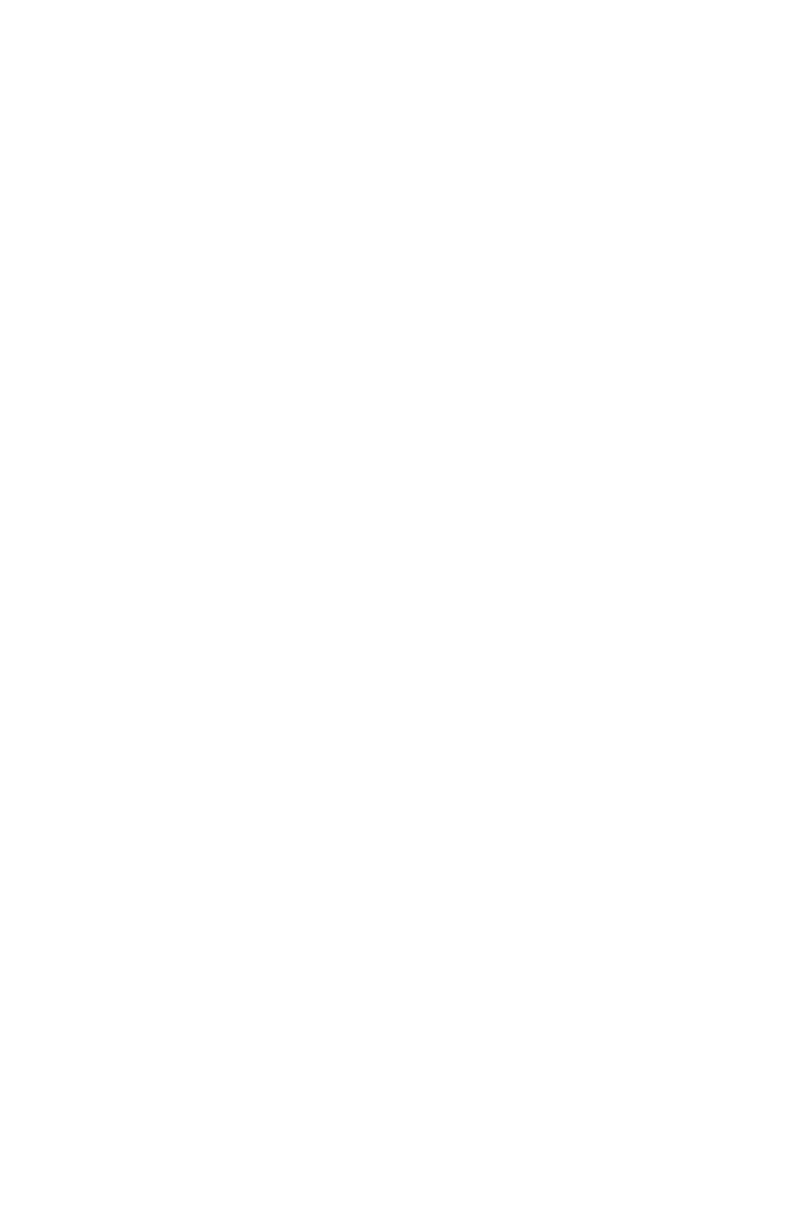
StarLeaf
StarLeaf Group Telepresence Mini 3330 User manual
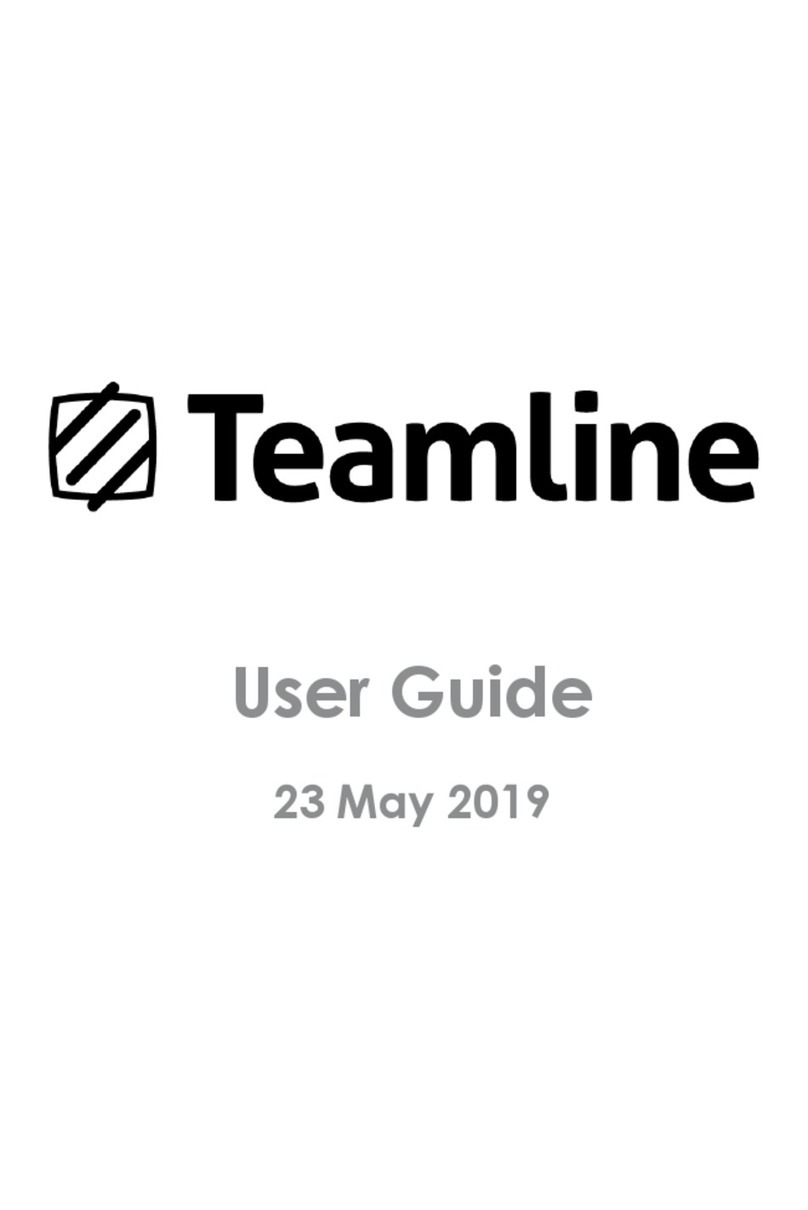
StarLeaf
StarLeaf Teamline Portfolio User manual
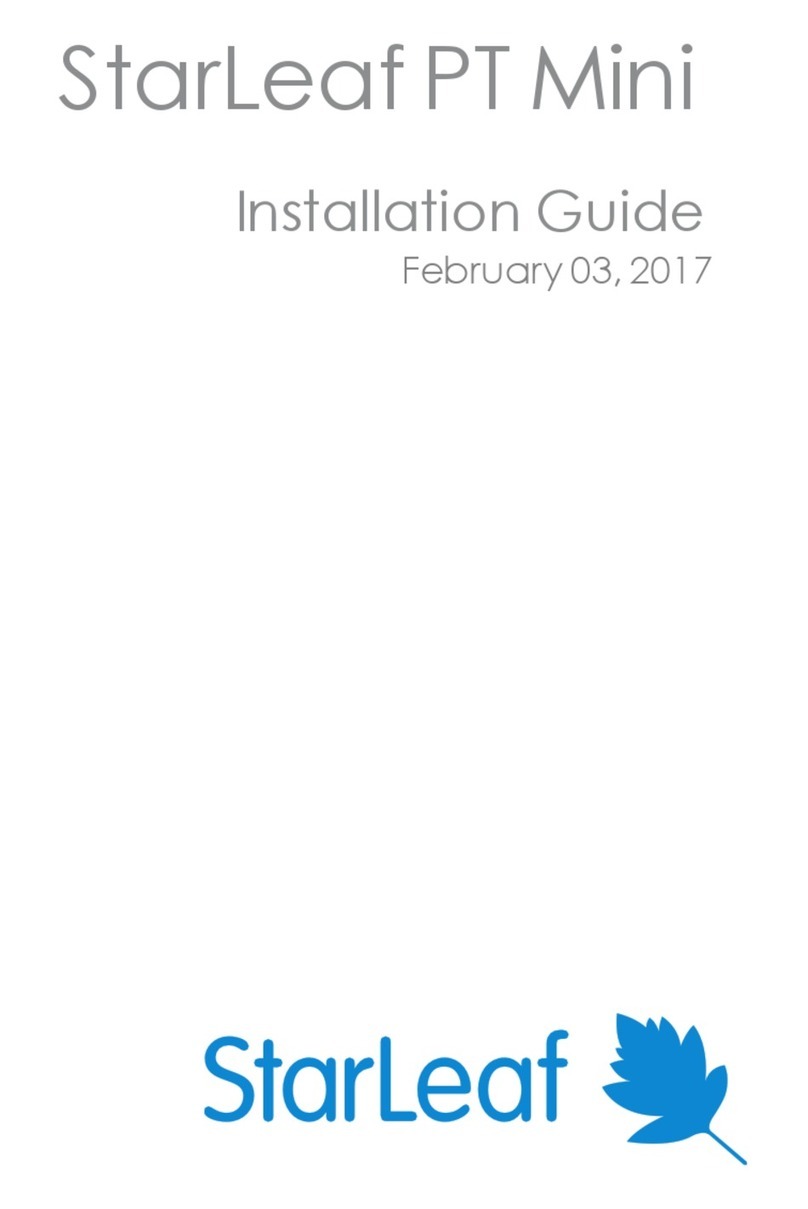
StarLeaf
StarLeaf PT Mini User manual
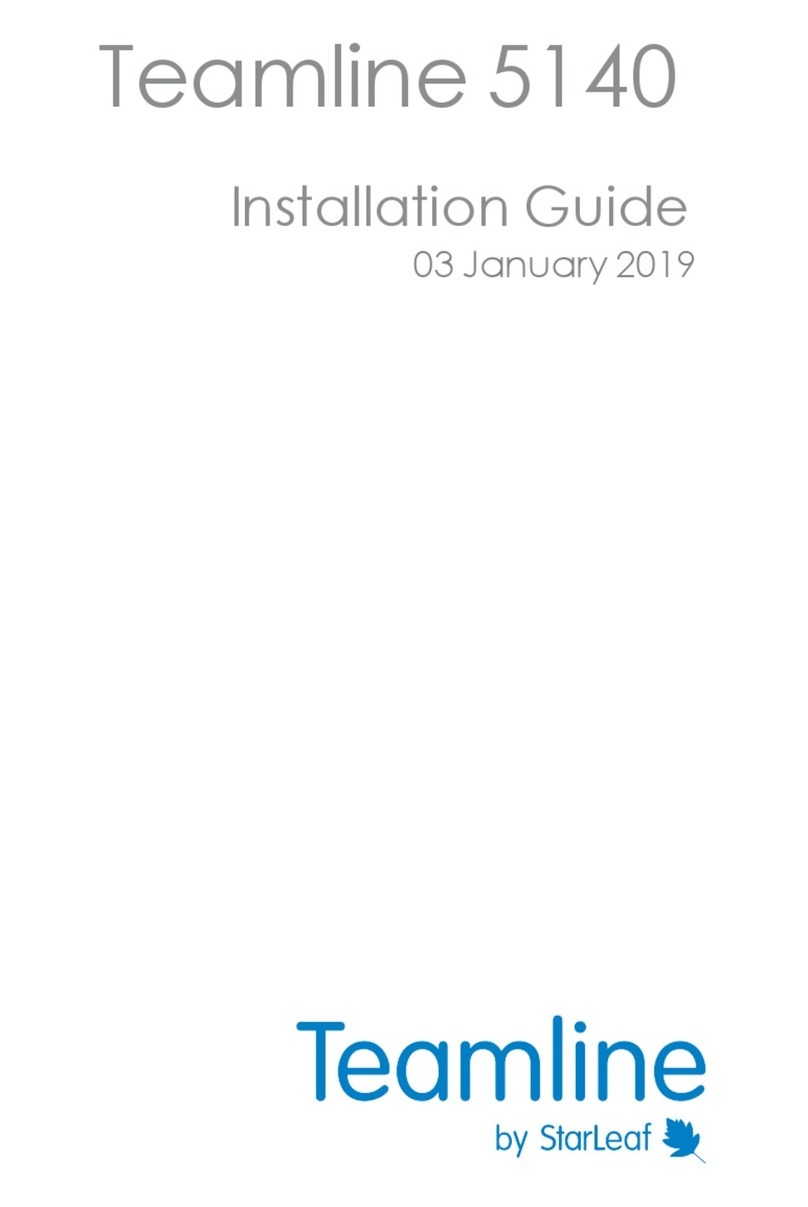
StarLeaf
StarLeaf Teamline 5140 User manual
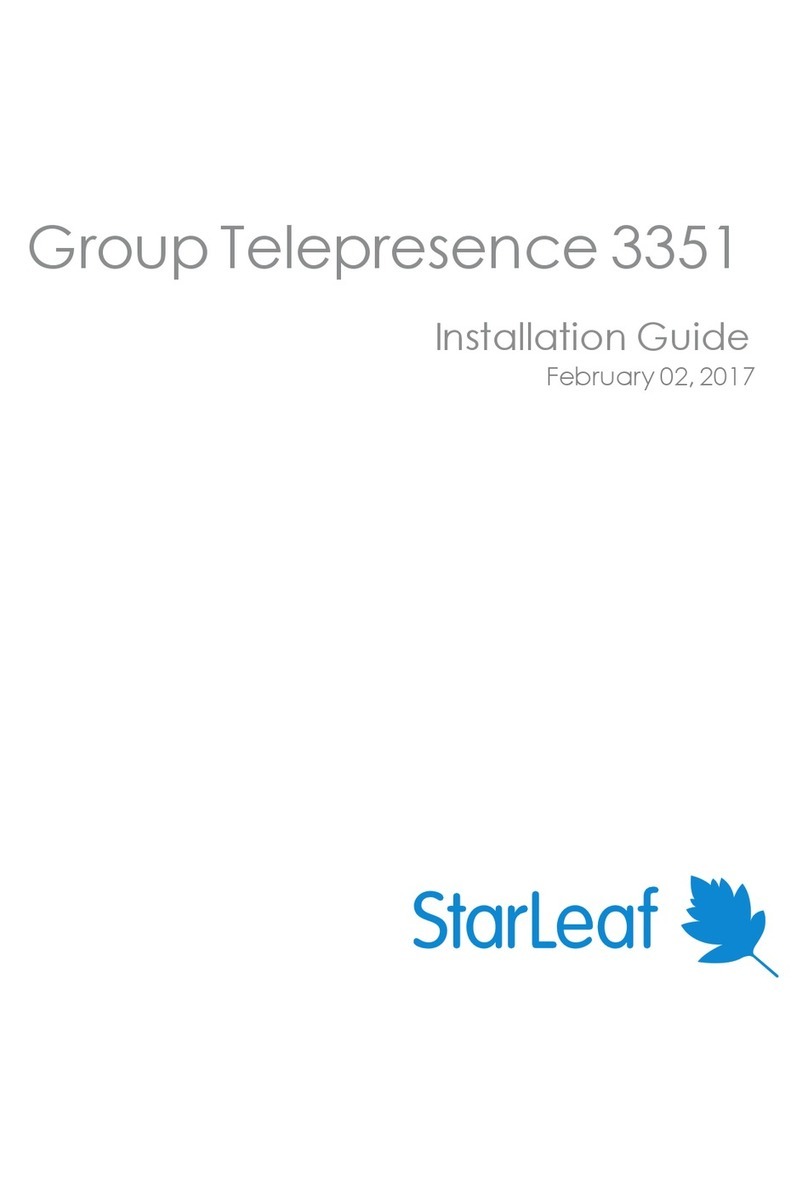
StarLeaf
StarLeaf Group Telepresence 3351 User manual
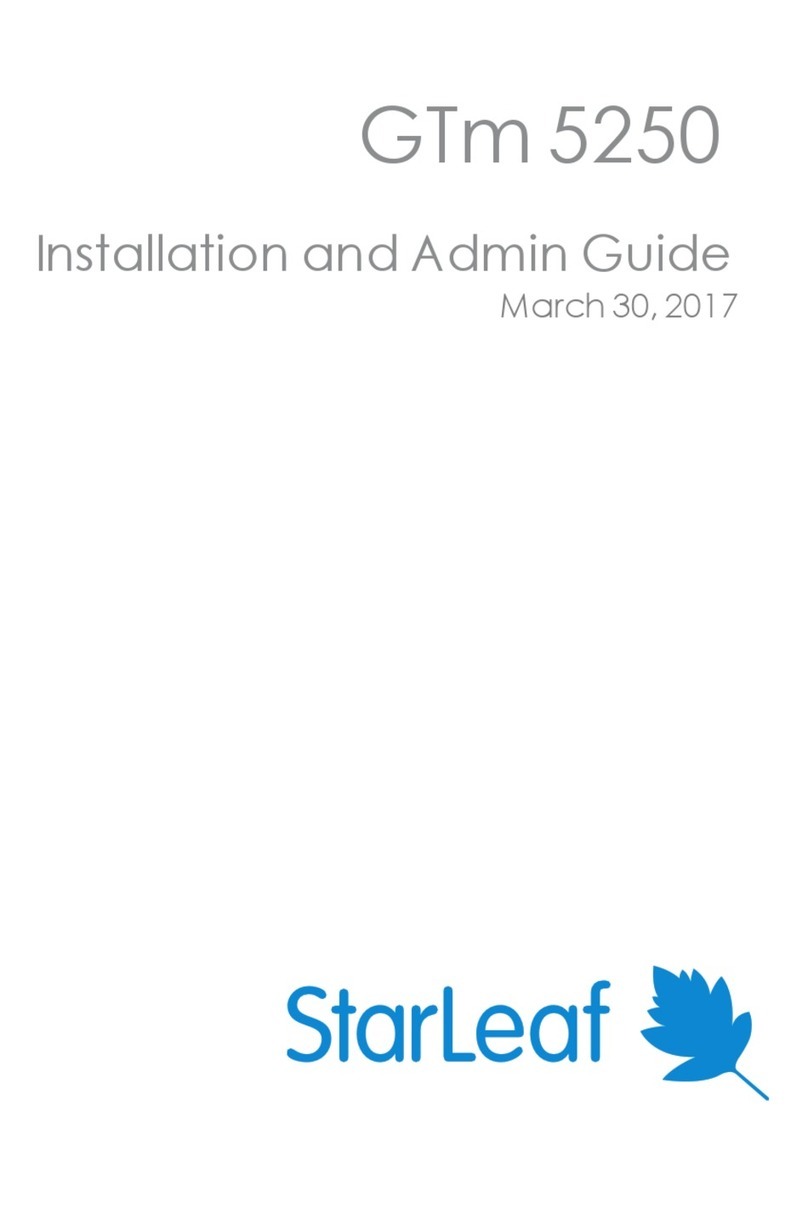
StarLeaf
StarLeaf GTm 5250 User manual
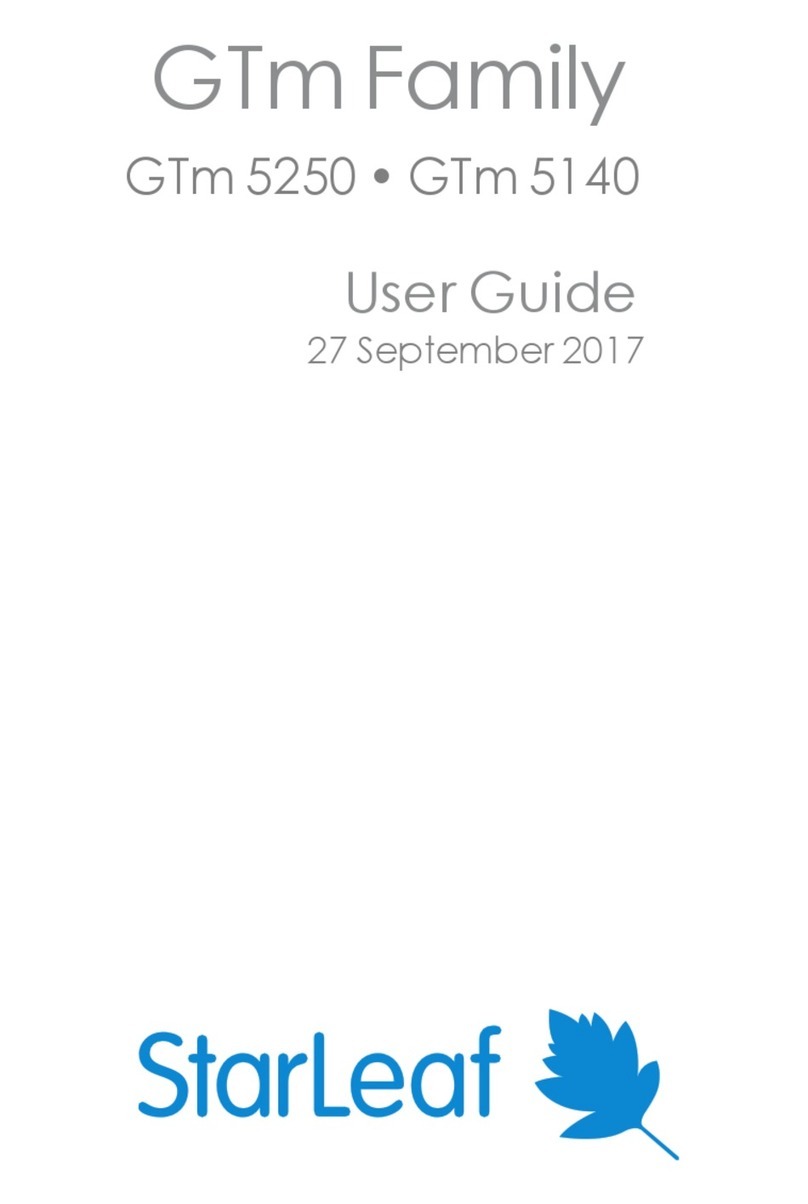
StarLeaf
StarLeaf GTm 5250 User manual
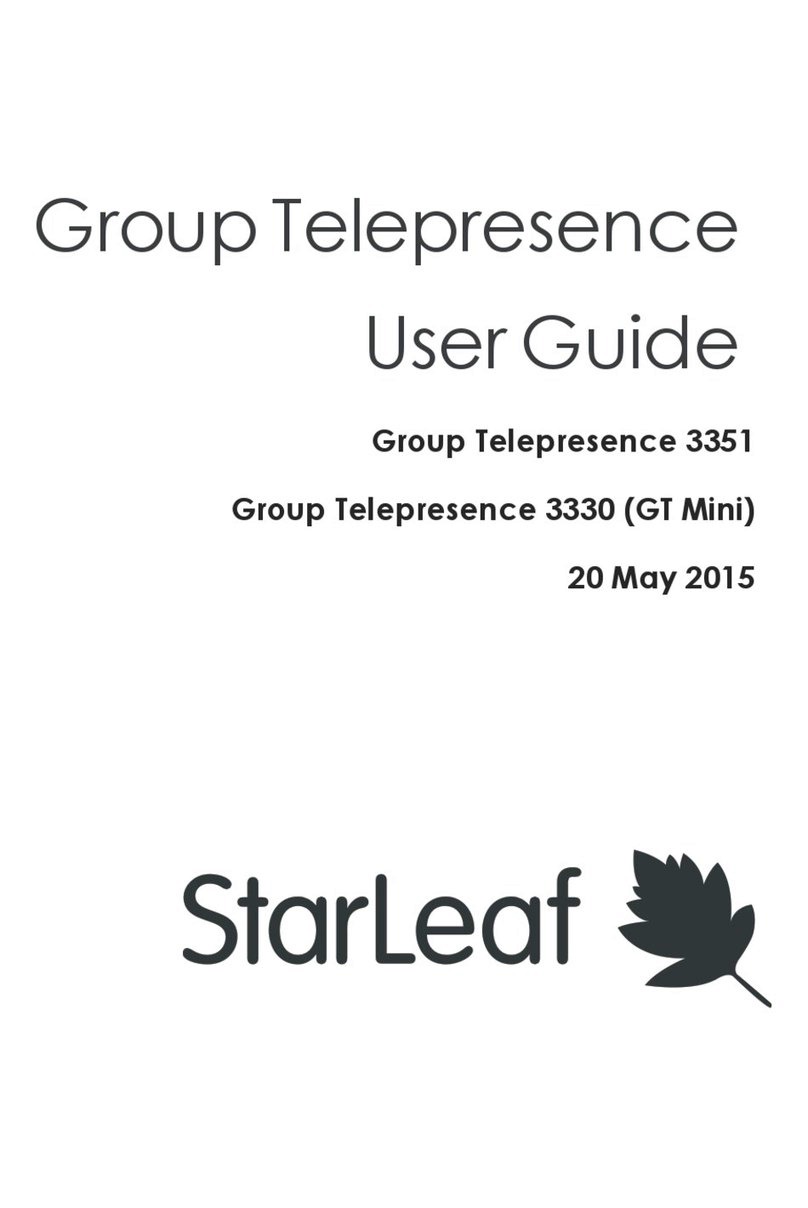
StarLeaf
StarLeaf Group Telepresence 3351 User manual

StarLeaf
StarLeaf Touch 2035 User manual
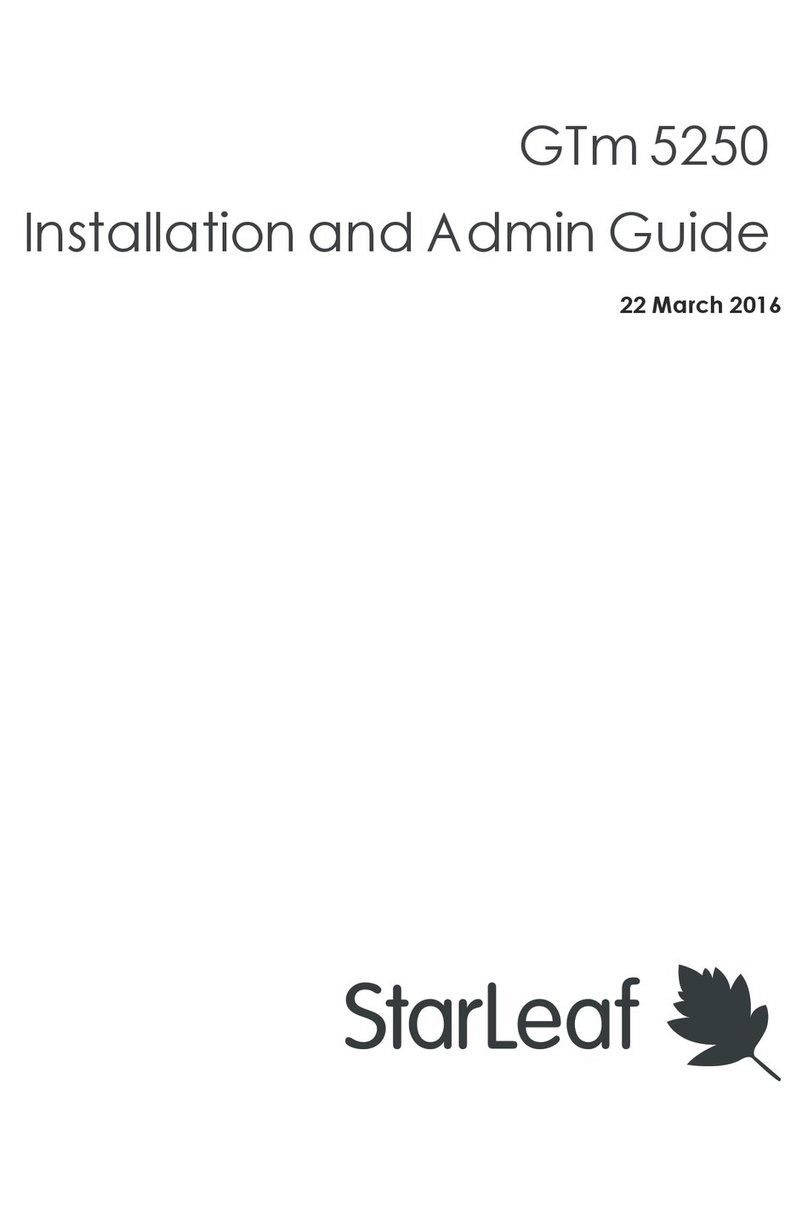
StarLeaf
StarLeaf GTm 5250 User manual