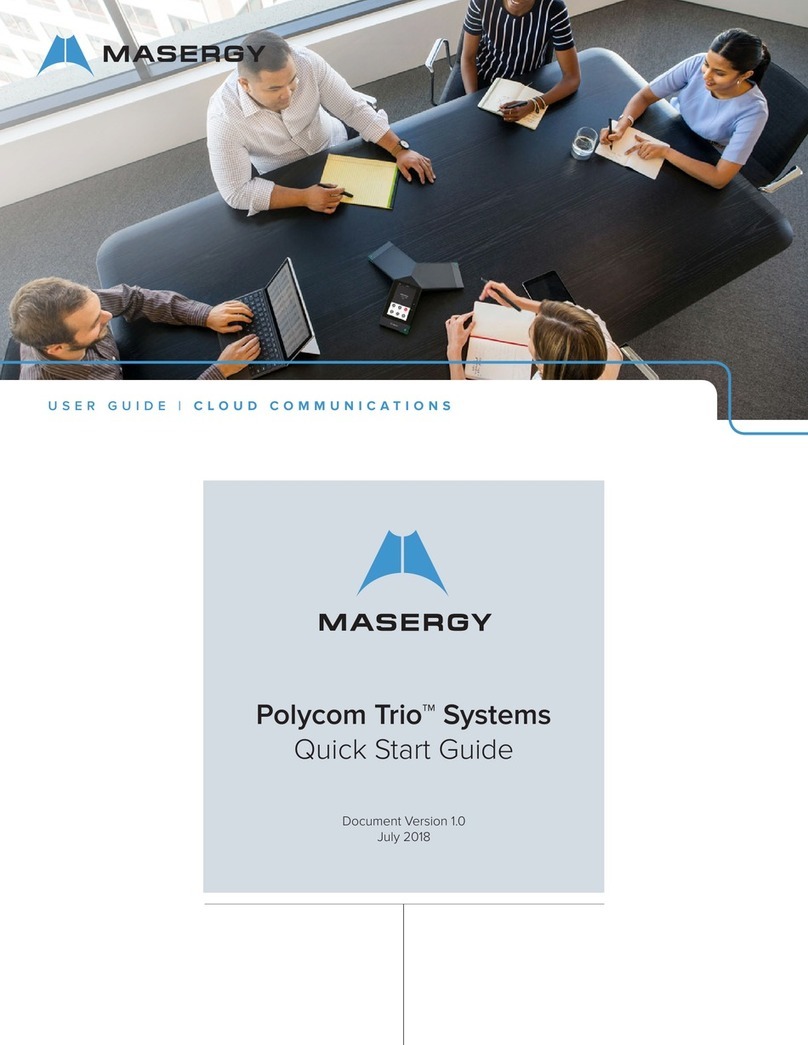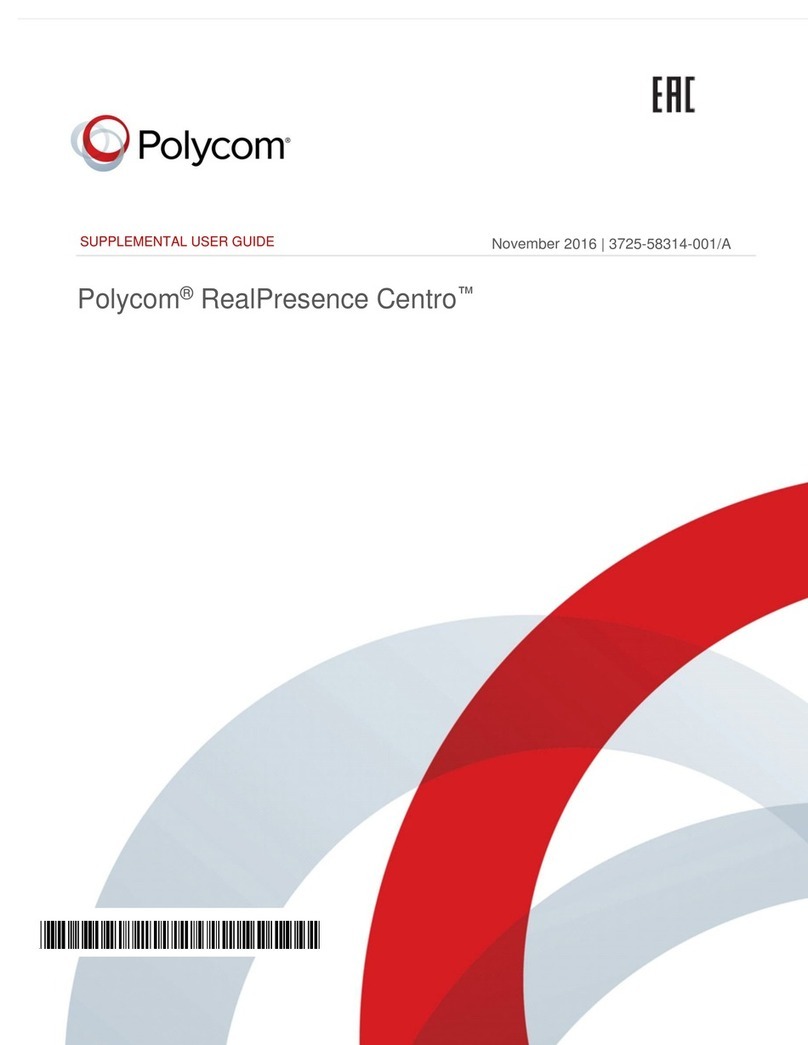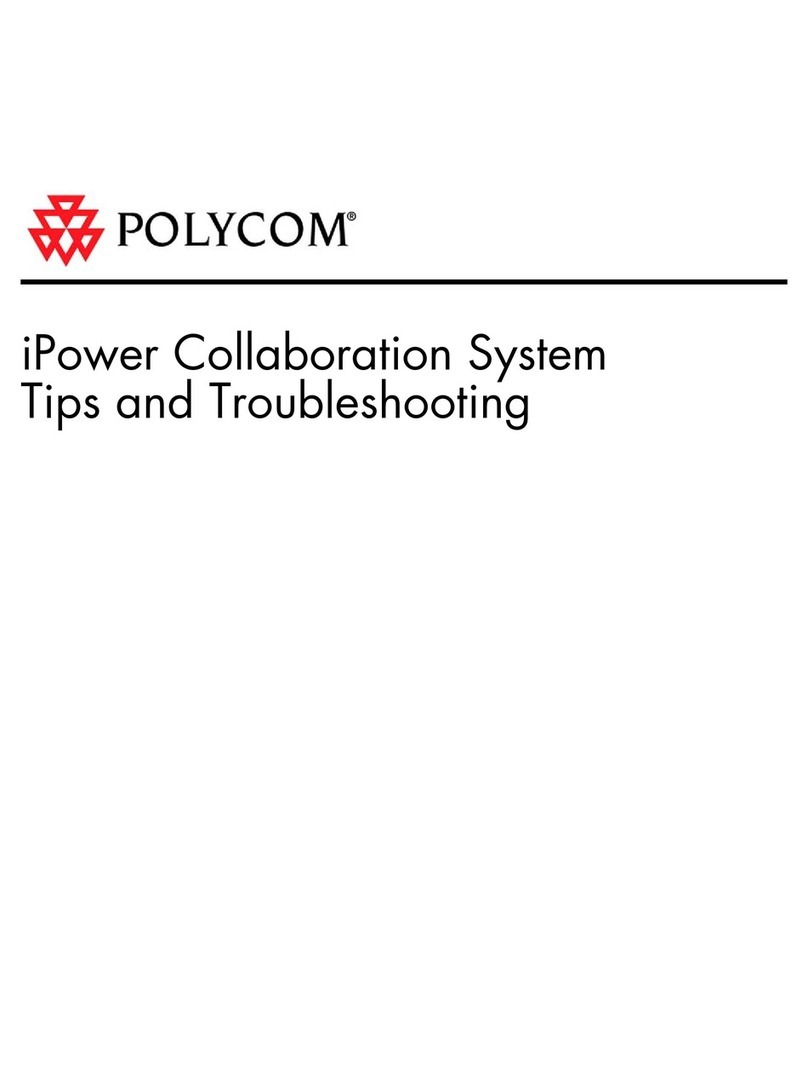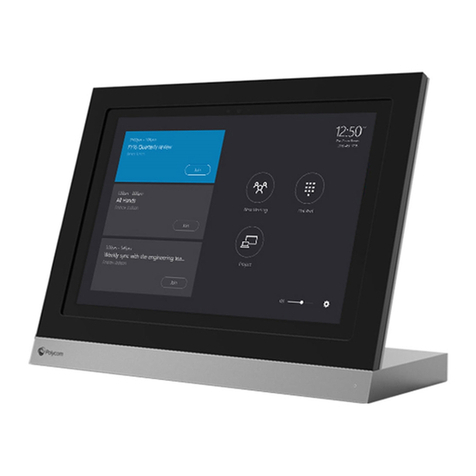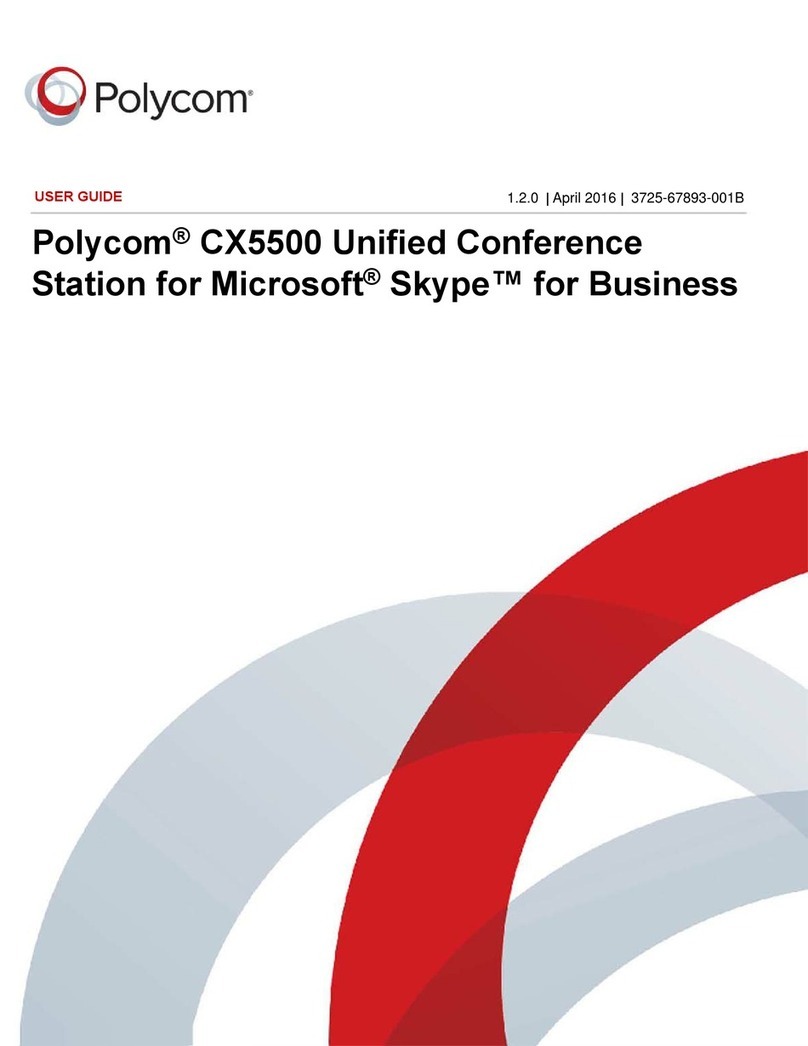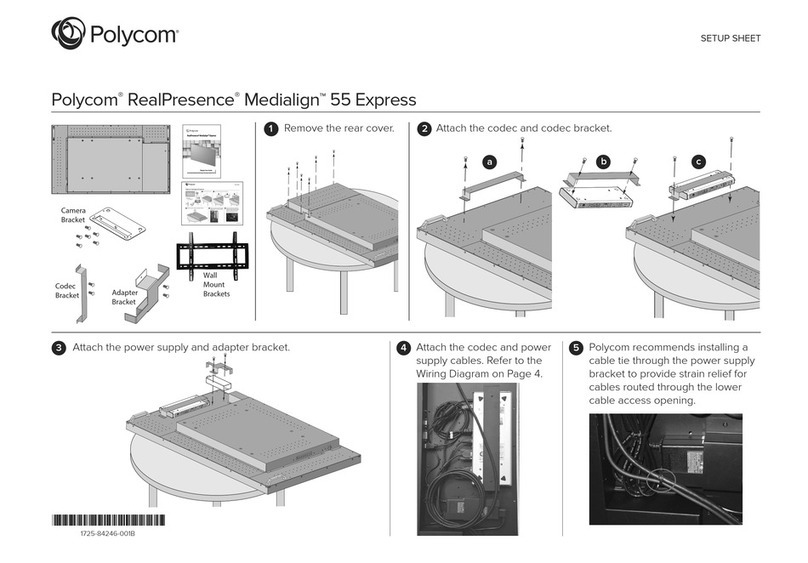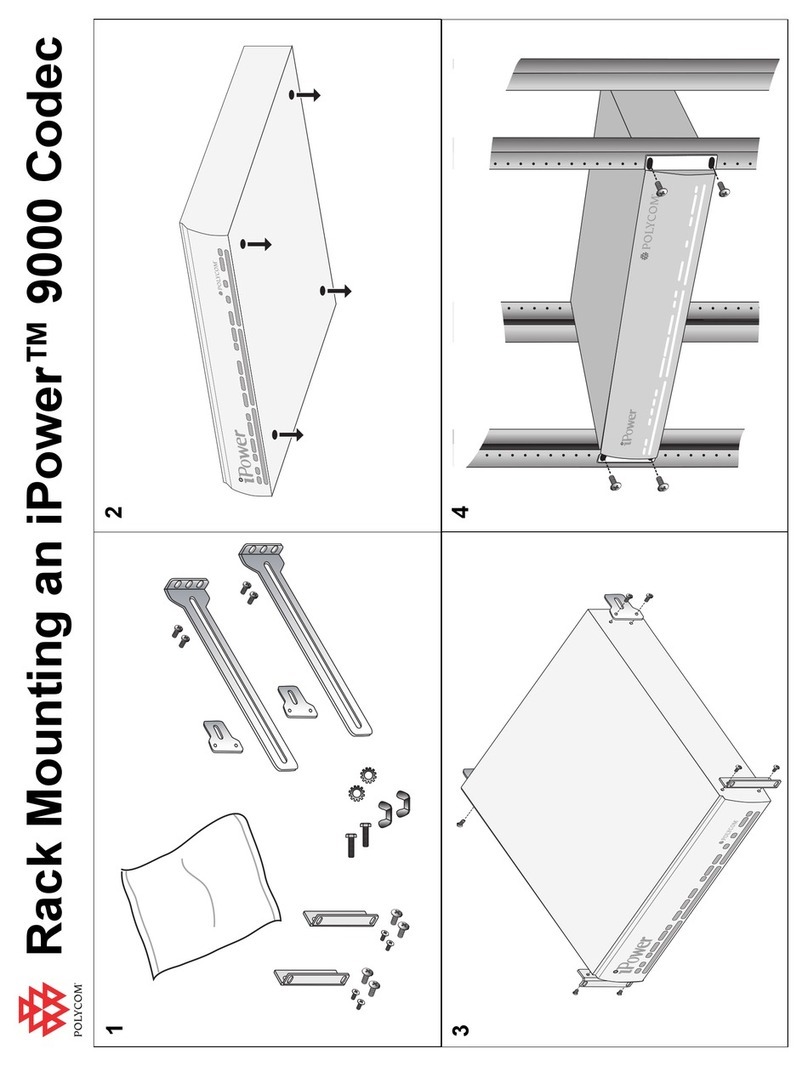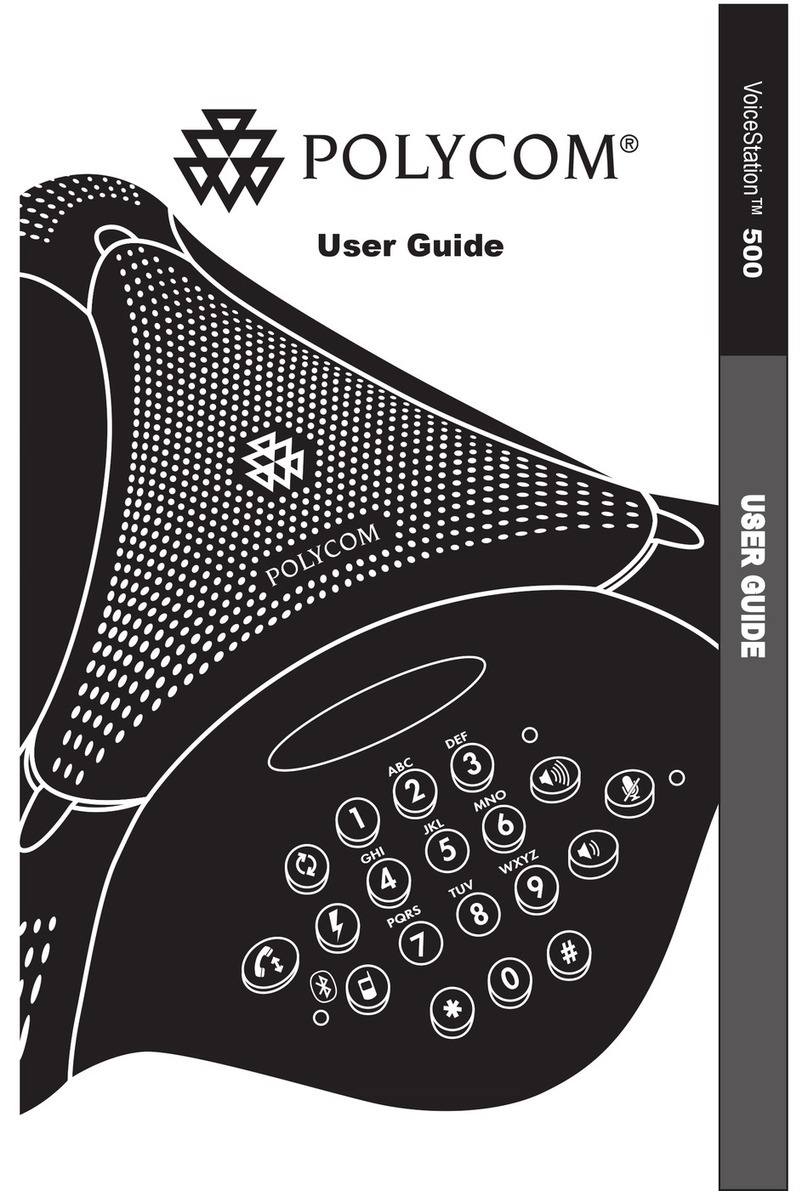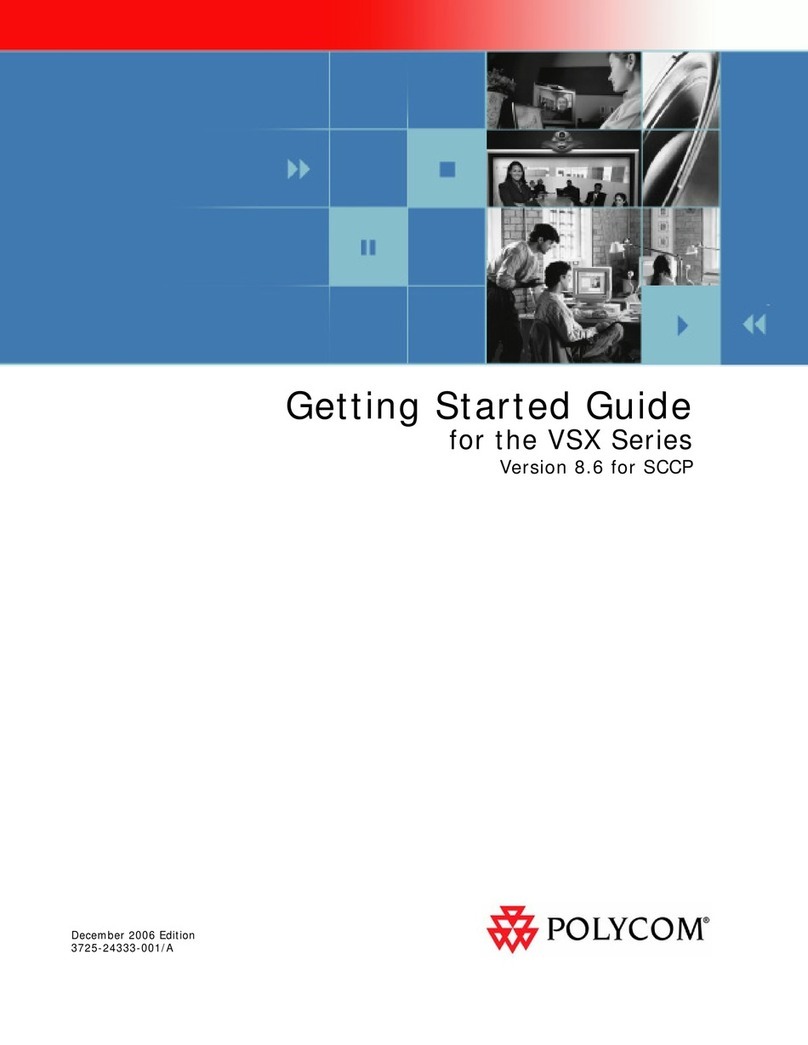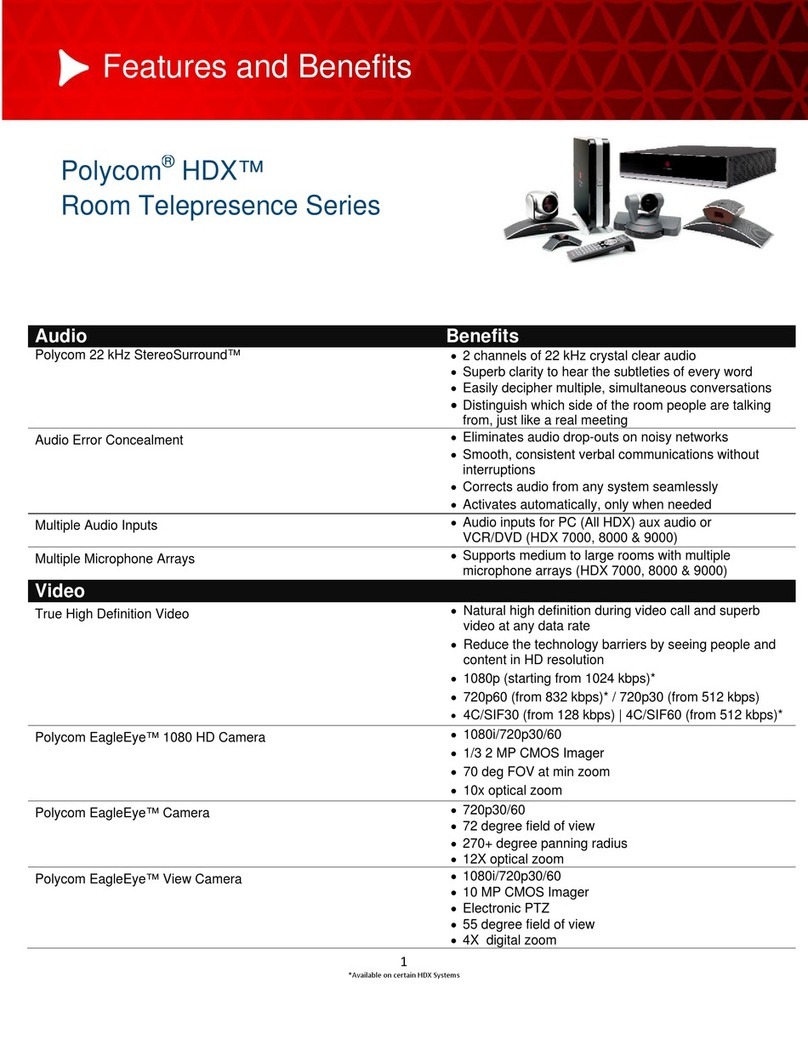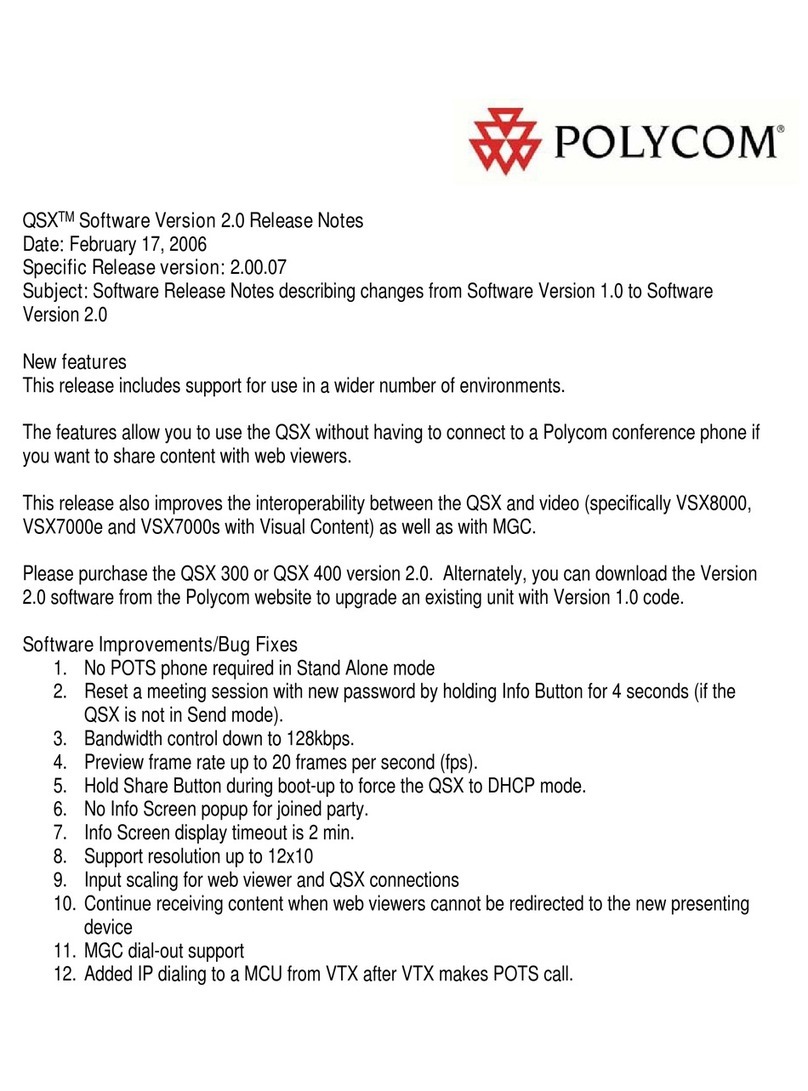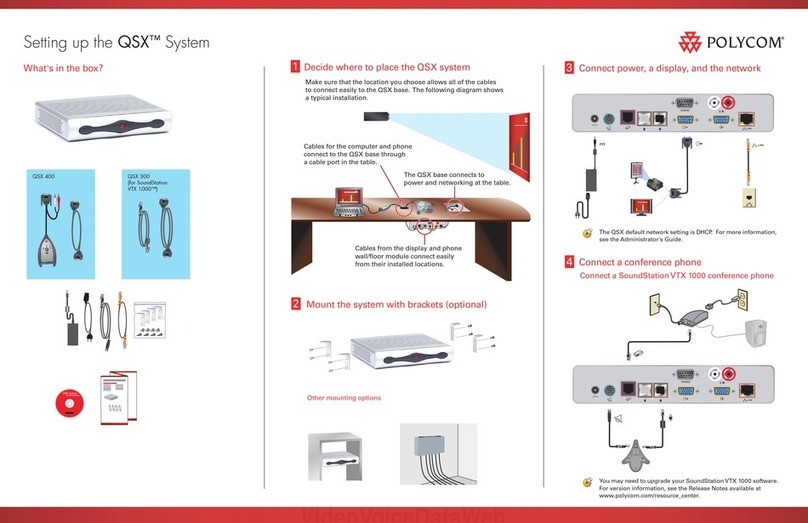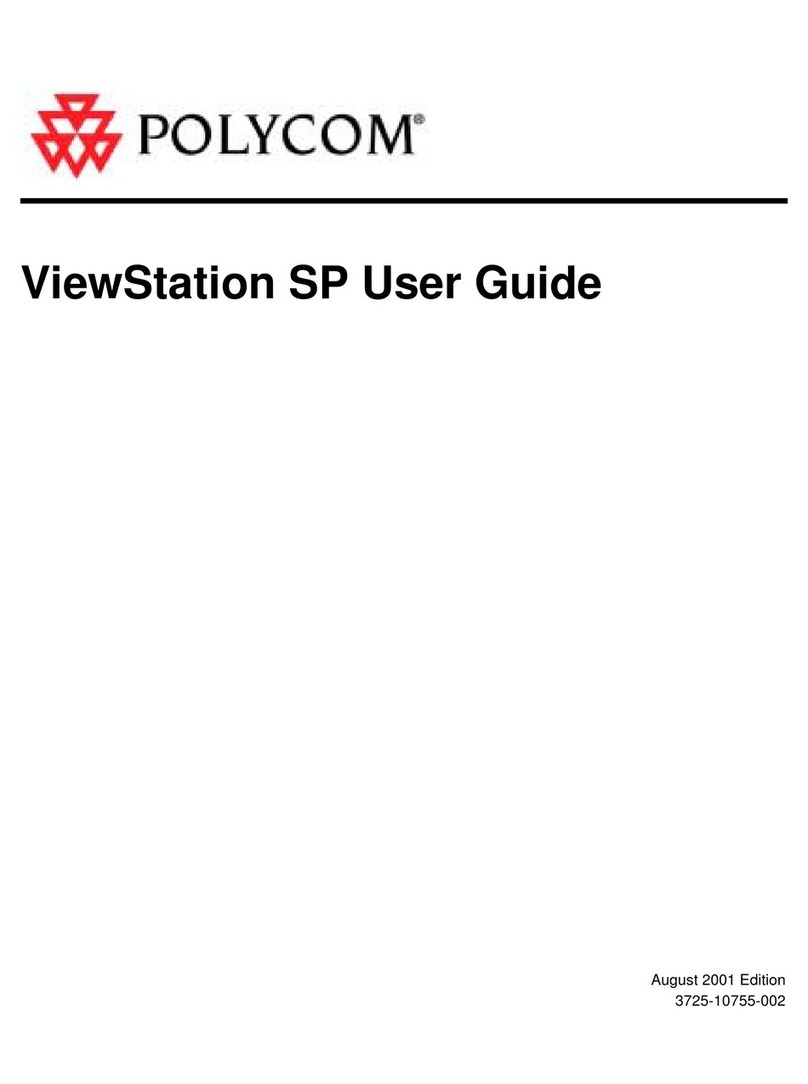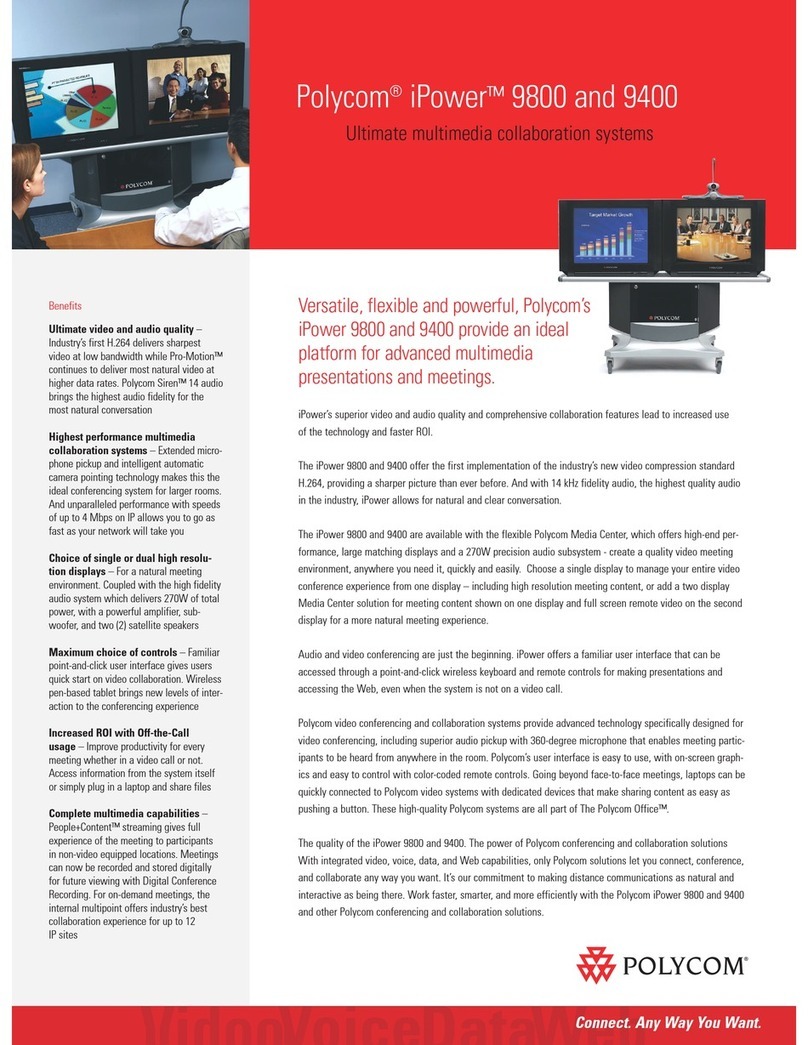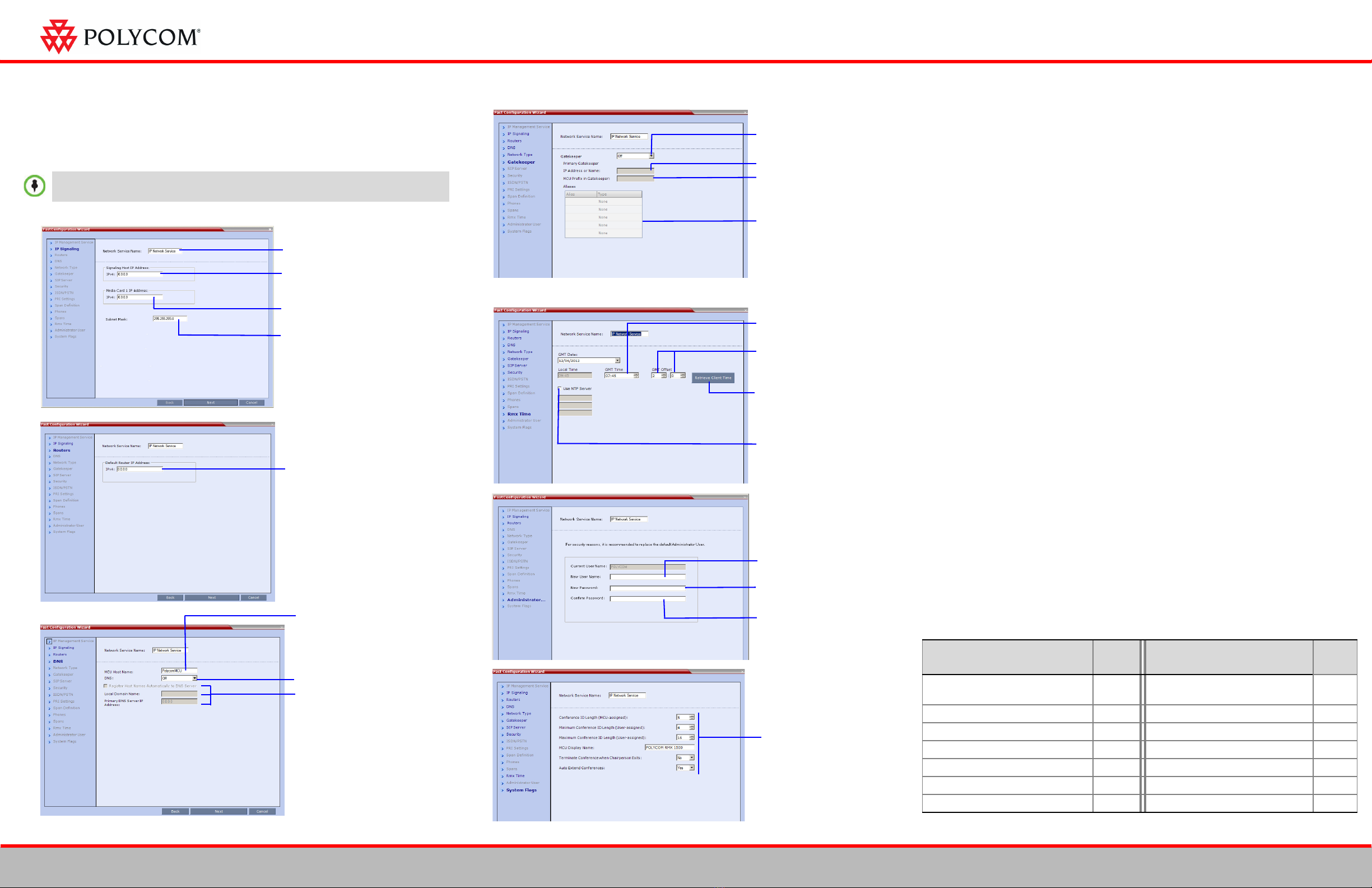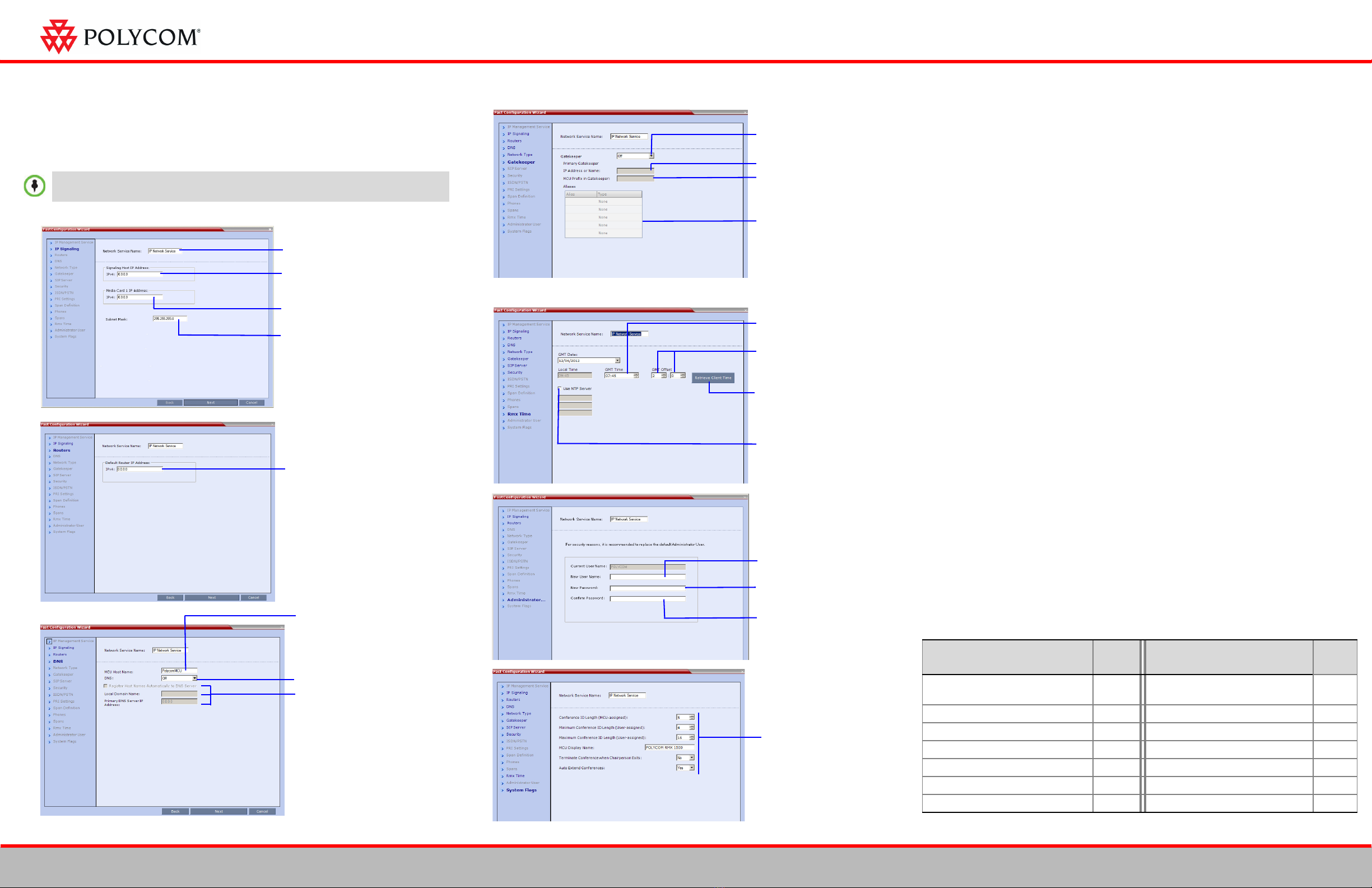
Initial System Configuration
This section describes the definition of H.323 Network Service, setting the RMX time,
modifying the default Administrator user and setting basic system flags. For detailed
description of H.323, SIP and ISDN Network Service definitions, see the RMX Getting
Started Guide, “First Time Installation and Configuration”.
>> In the Fast Configuration Wizard, select Next to move from one window to another.
1
2
3
4In the IP Network Type, select H.323.
5
6In the IP Network Service creation confirmation, click OK.
7
8
9
10 Click Save & Close.
11 In the Success Message box confirming successful configuration, click OK.
12 In the Reset Confirmation dialog box, click Yes.
13 In the Please wait for system reset message box, click OK.
System restart may take up to 10 minutes.
14 Refresh the browser periodically until the Login screen is displayed and Login.
In the Main Screen an MCU State indicator displays the time remaining until the
system start-up is complete.
When the default RMX User is replaced and the RMX Time is set and if there are no
System Errors, the green READY LED on the RMX’s front panel turns ON and the red
ERROR LED turns OFF.
Connecting to a Conference Directly or via Entry Queue
The RMX is shipped with pre-configured default conferencing entities that can be used
to dial in and start conferences. Default (Transit) Entry Queue ID: 1000, default Meeting
Room IDs: 1001, 1002, 1003, and 1004.
H.323 Participants
Dial: [MCU Prefix in Gatekeeper][Conference or Entry Queue ID/Name]
For example, if the MCU prefix in the gatekeeper is 925, enter 925 or 9251000 to connect
to the EQ or 9251001/2/3/4 to connect directly to the conference. When connected to
the EQ, enter the destination Meeting Room ID (i.e. 1001, 1002, 1003 or 1004).
Alternatively, use the EQ or conference name. For example, if the conference name is
Maple_Room, the participant can dial: 925Maple_Room.
SIP Participants
Dial: conference_routing _name@domain_name. Conference routing name must be
registered with the SIP server. For example, enter 1001@polycom.com if conference
routing name is 1001 and the domain name is polycom.com.
ISDN and PSTN Participants
Dial one of the numbers assigned to the conference, Meeting Room or Entry Queue with
the required country and area code. When connected to an EQ you are routed to the
conference according to the destination conference ID you enter.
For example, if the assigned dial in number is 4045555, they dial this number with the
appropriate area code (for example, 678) and country code (001).
Conference Control Using DTMF Codes
IPv4 is the default protocol for setting the Network Service in the Fast Configuration
Wizard.
Change the default service
name if required.
Enter the address to be
used by IP endpoints when
dialing in to the MCU.
Enter the IP address of the
media card.
Enter the subnet mask of
the MCU.
Enter the IP address of the
default router.
Enter the name of the MCU on
the network.
Optional. Select Specify to
define a DNS server.
Optional. Define the DNS server
properties:
•Registration mode
•The name of the MCU
domain
•The static IP address of the
primary DNS server
Select Specify to configure the
gatekeeper parameters.
Enter gatekeeper’s host name
or IP address.
Enter the string with which the
MCU registers itself with the
gatekeeper.
Enter the alias that identifies
the RMX’s Signaling Host within
the network. Up to five aliases
can be defined for each RMX.
Option 1: Using the arrows, set
the GMT Time on the RMX.
Using the arrows, set the time
zone difference between
Greenwich and the RMX’s
physical location.
Option 2: Click to automatically
update the RMX's GMT Date,
Time and Offset to match that of
the workstation.
Option 3: Select this check box
to synchronize RMX time with up
to three external NTP servers
and enter their IP addresses.
Enter the new user name of the
new administrator user.
Enter the password for the new
administrator user.
Enter the new password again
to confirm the new password.
Optional. Modify the default
settings of the system flags
that define the general
system behavior such as the
number of digits in the
conference ID assigned by
the MCU.
These flags can be modified
later, if required, by clicking
Setup menu > System
Configuration.
Operation DTMF
String Operation DTMF
String
Start Click&View to modify
personal layout ** Play Help Menu *83
Mute My Line *6 Request private assistance *0
Unmute My Line #6 Request assistance for conference 00
Increase Broadcast Volume *9 Increase Listening Volume *76
Decrease Broadcast Volume #9 Decrease Listening Volume #76
Invite Participant *72 Change To Chairperson *78
Disconnect last invited participant #72 Show Number of Participants *88
2DOC2686A
RMX
®
1500