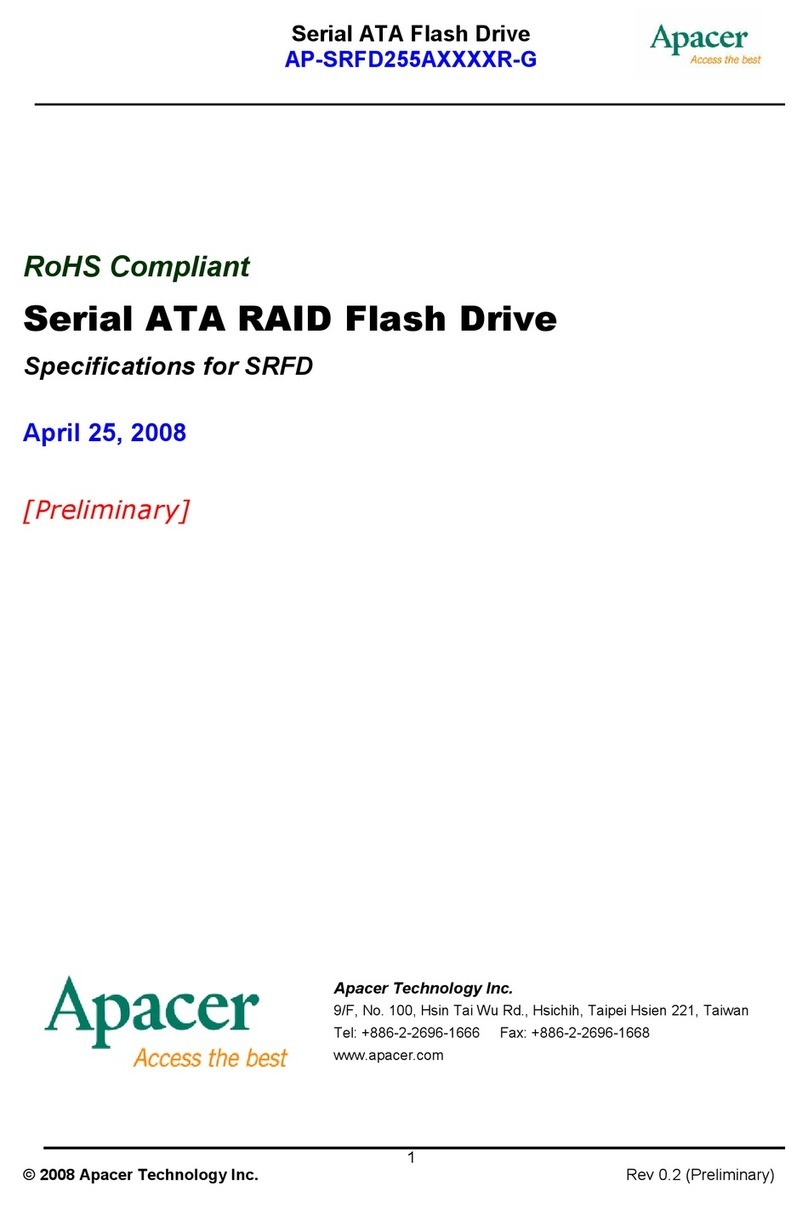Apacer Technology AH190 User manual
Other Apacer Technology Storage manuals
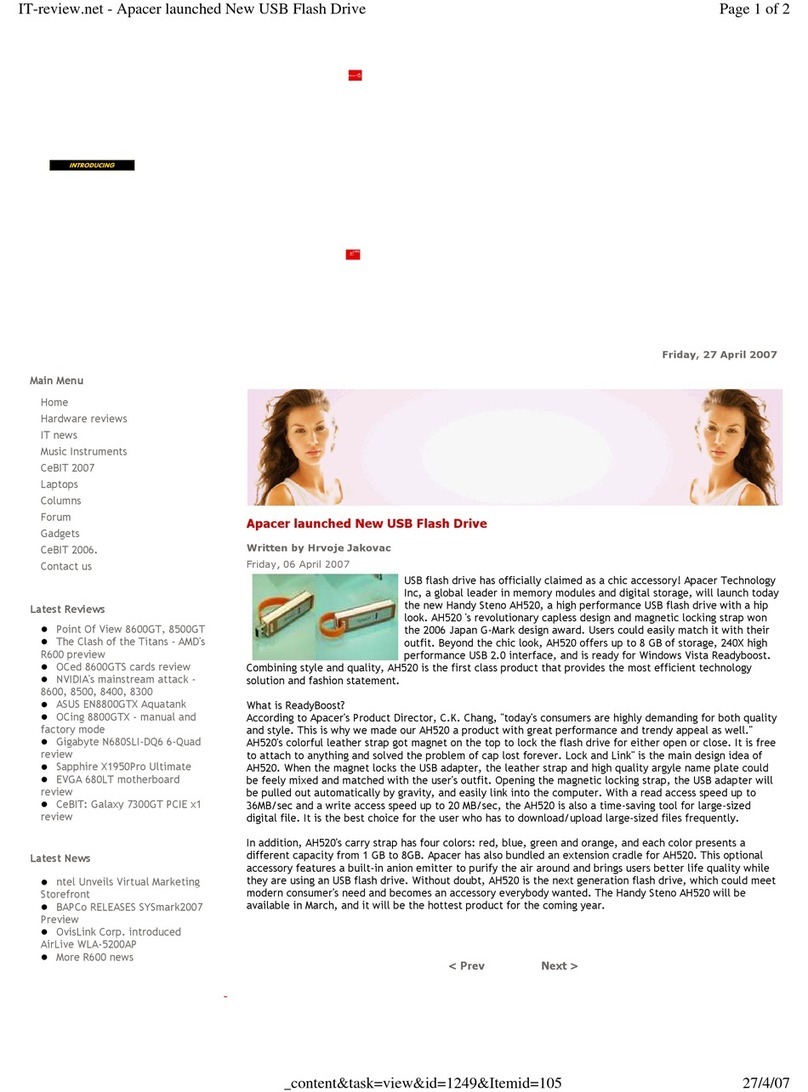
Apacer Technology
Apacer Technology USB Flash Drive User manual

Apacer Technology
Apacer Technology SSD 88X User manual
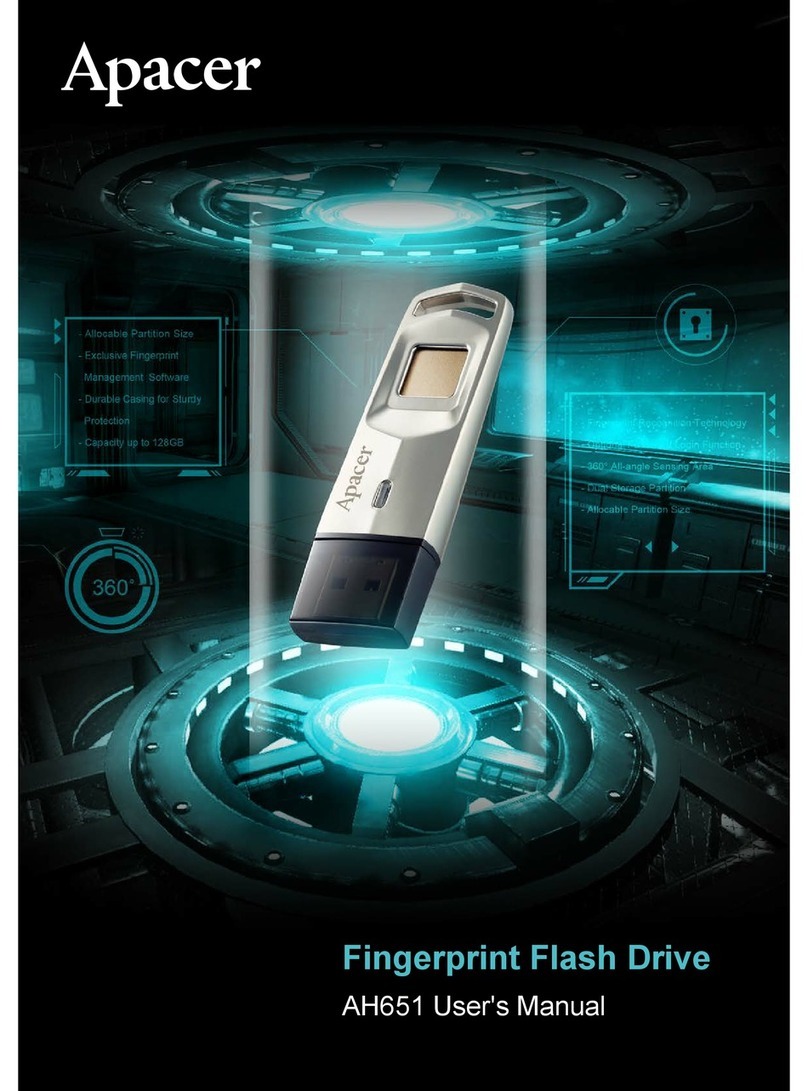
Apacer Technology
Apacer Technology AH651 User manual
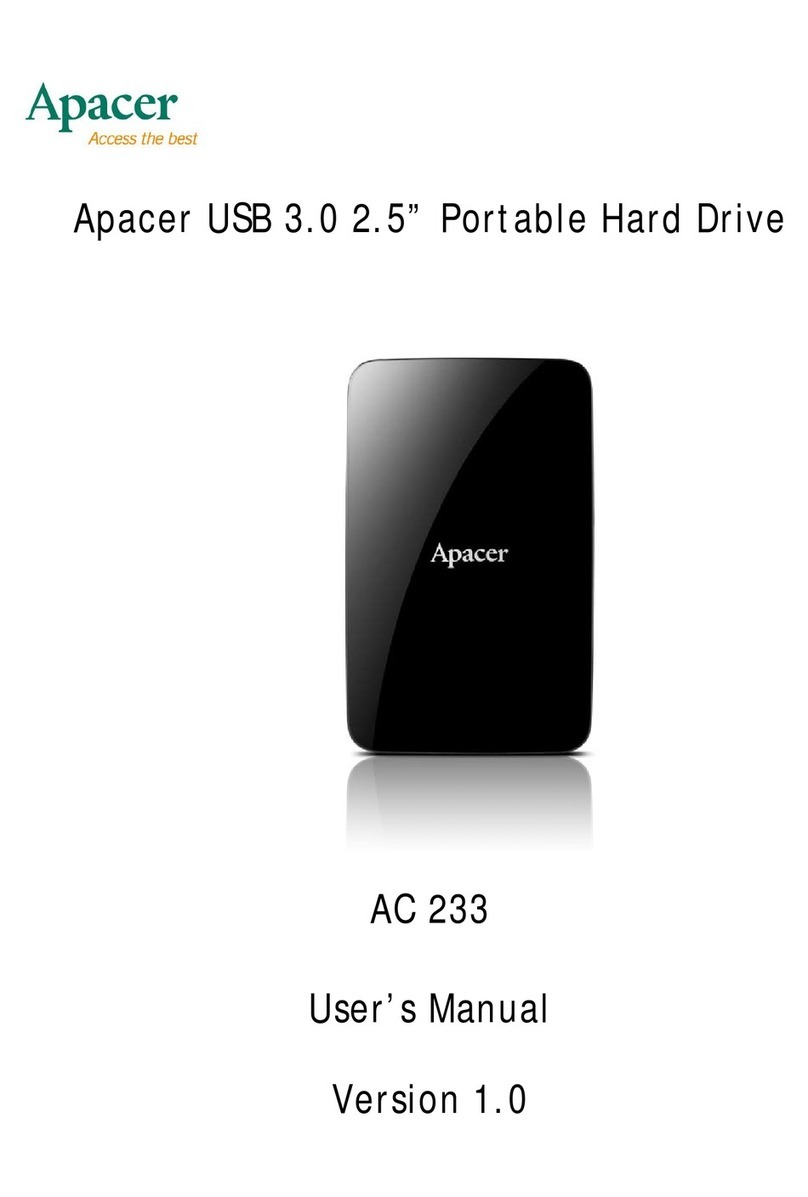
Apacer Technology
Apacer Technology aC 233 User manual

Apacer Technology
Apacer Technology AS2280Q4 User manual
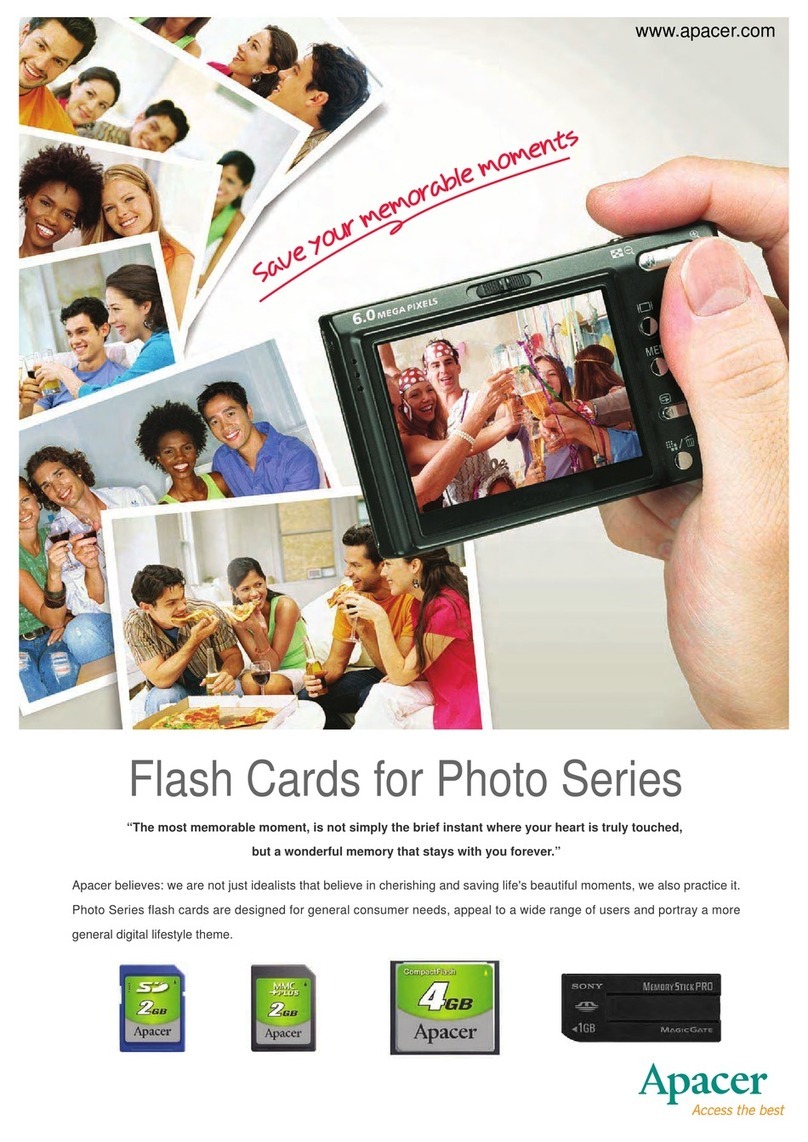
Apacer Technology
Apacer Technology SD (SecureDigital) Card User manual
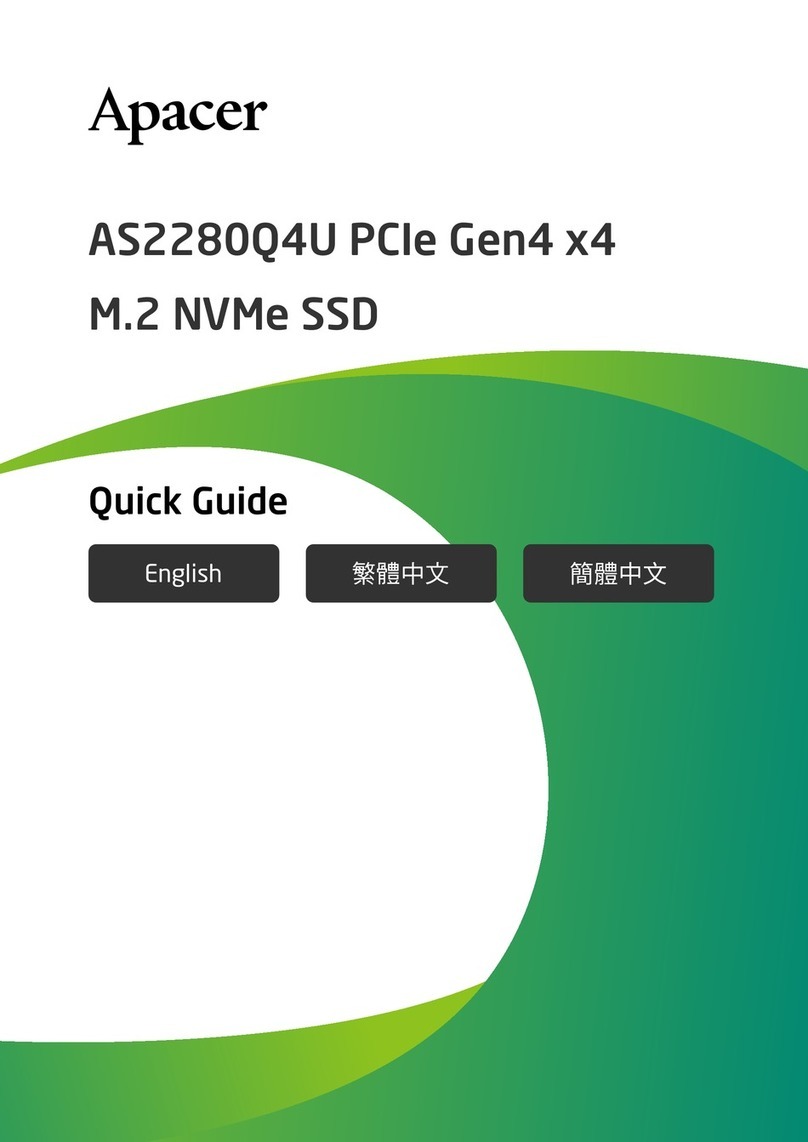
Apacer Technology
Apacer Technology AS2280Q4U User manual
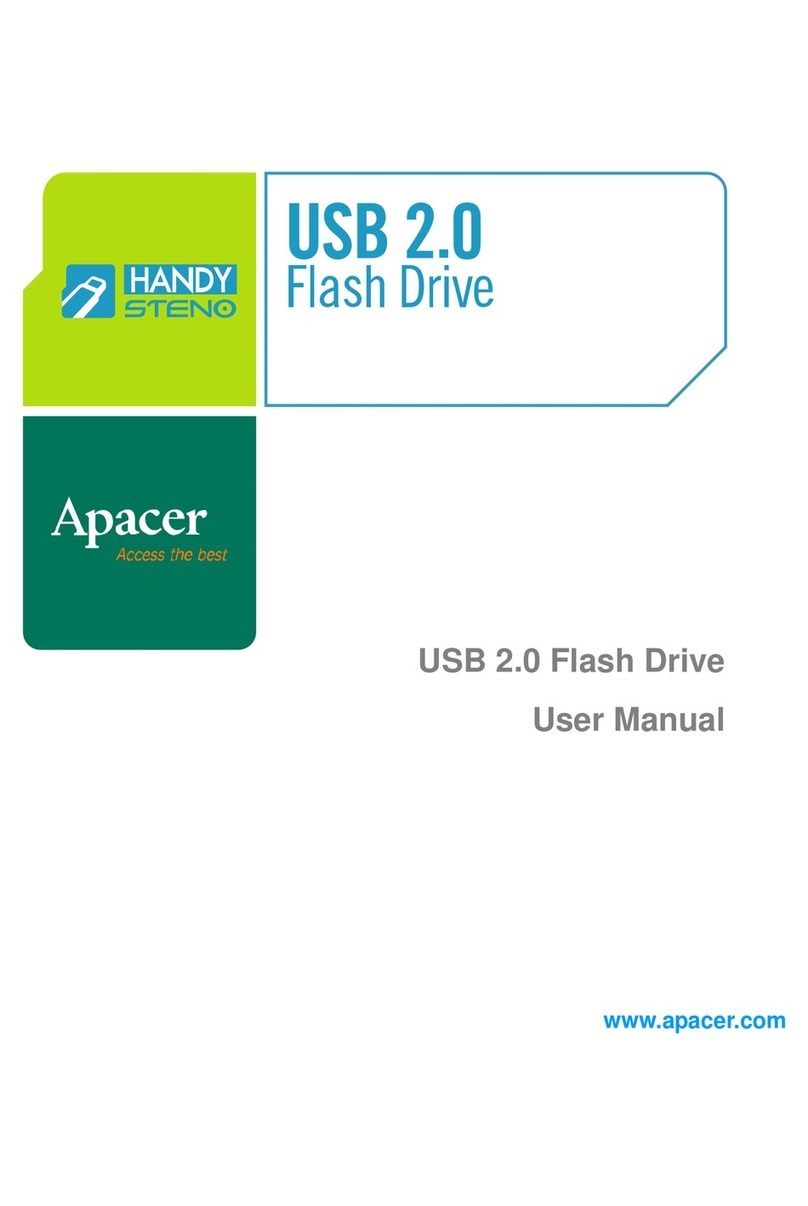
Apacer Technology
Apacer Technology USB 2.0 Flash Drive User manual
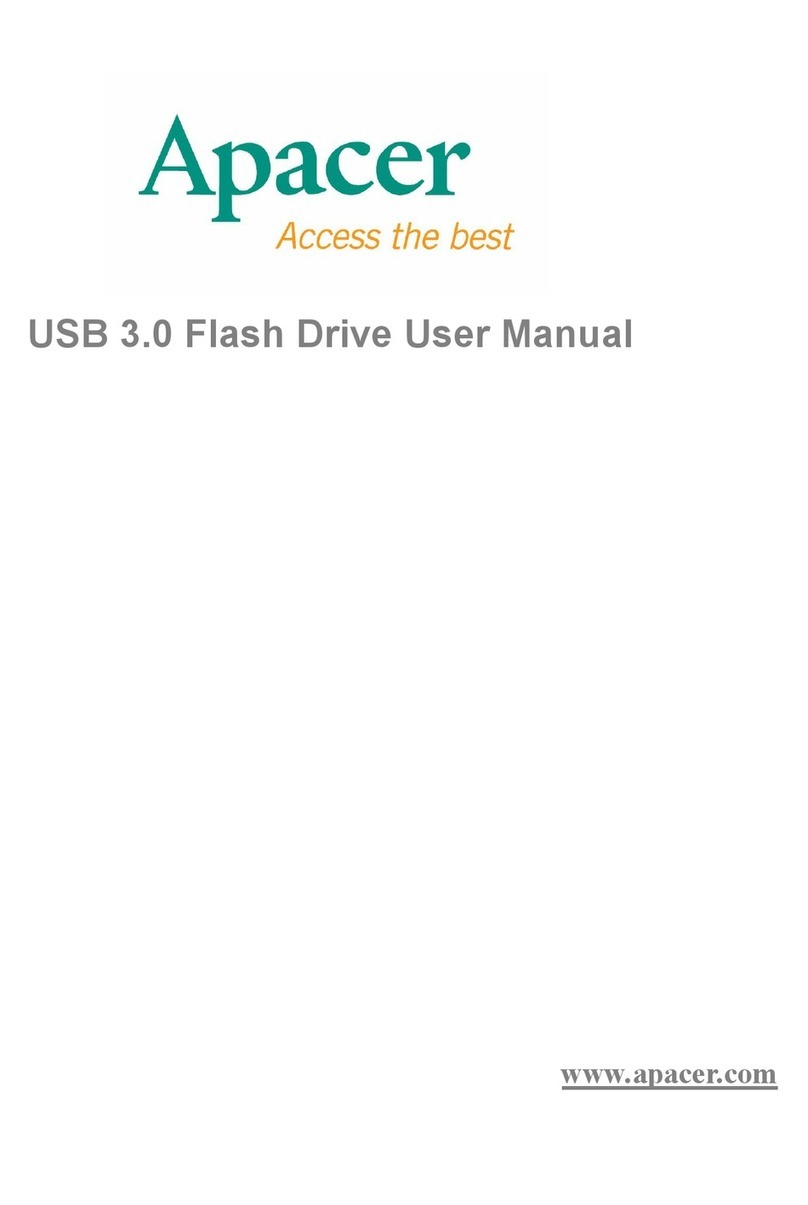
Apacer Technology
Apacer Technology USB 3.0 User manual
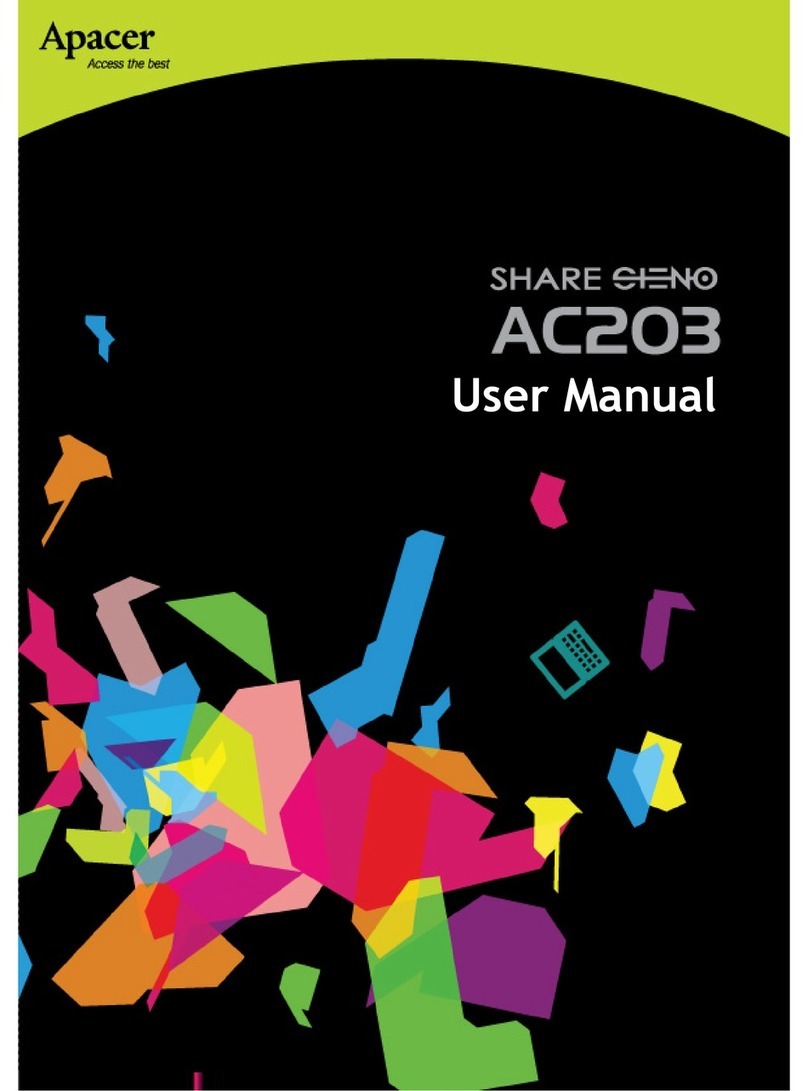
Apacer Technology
Apacer Technology Share Steno AC203 User manual