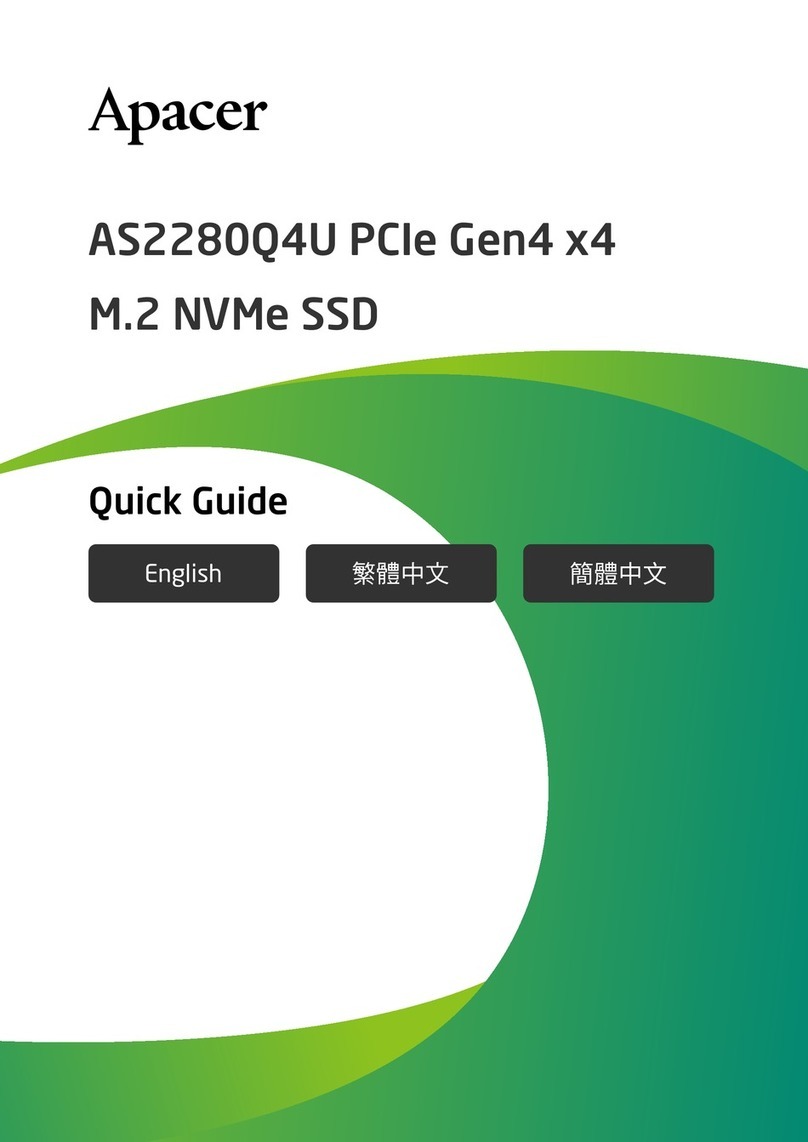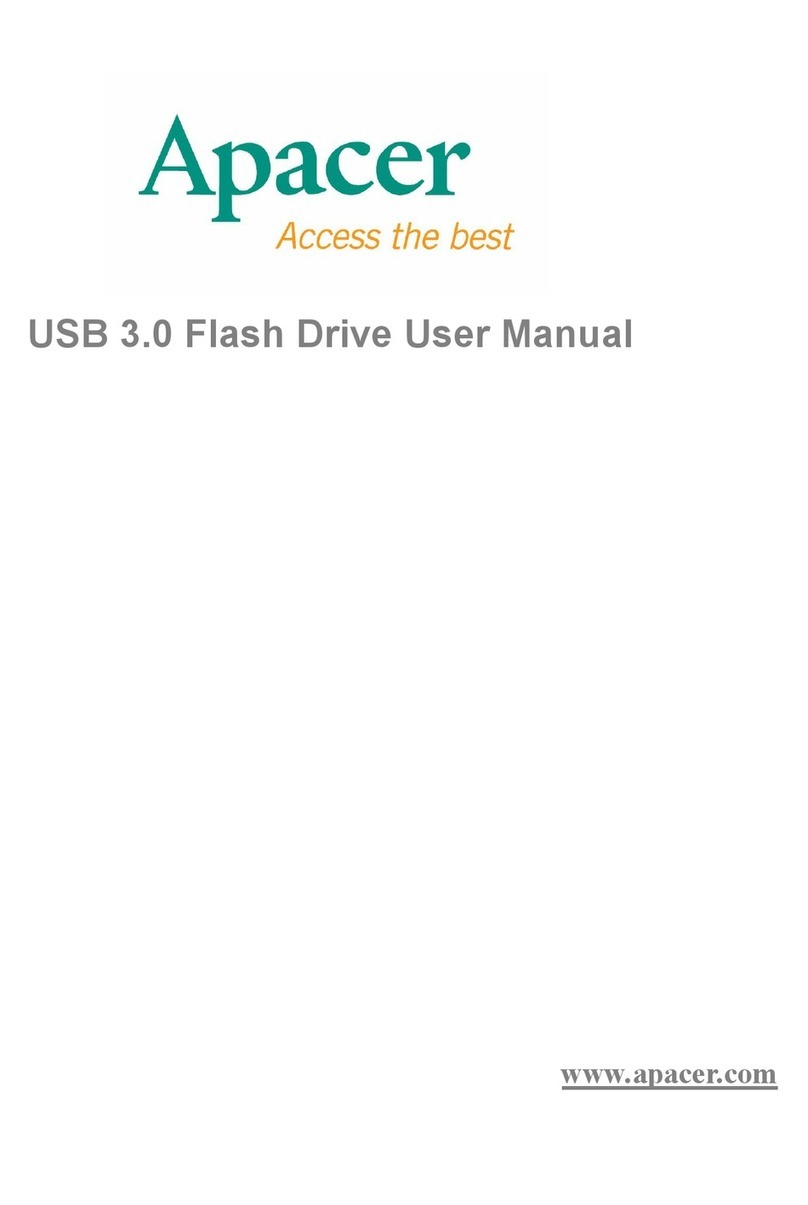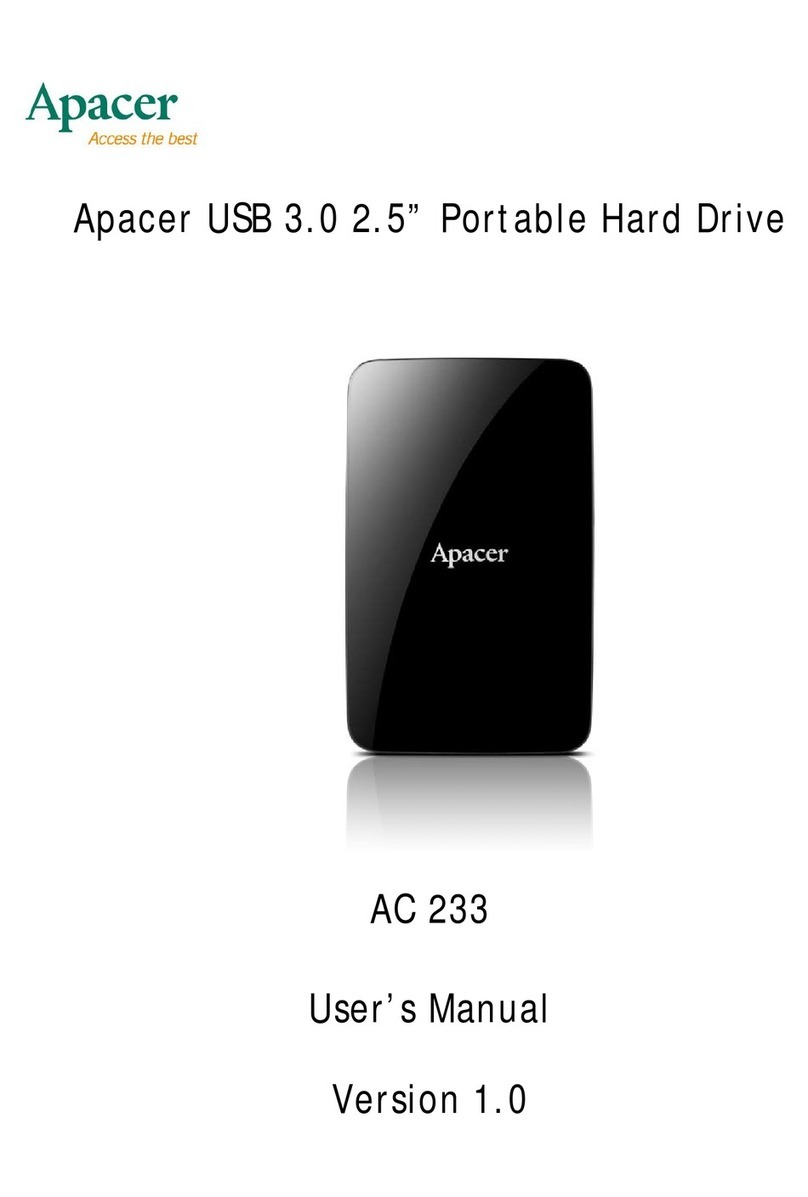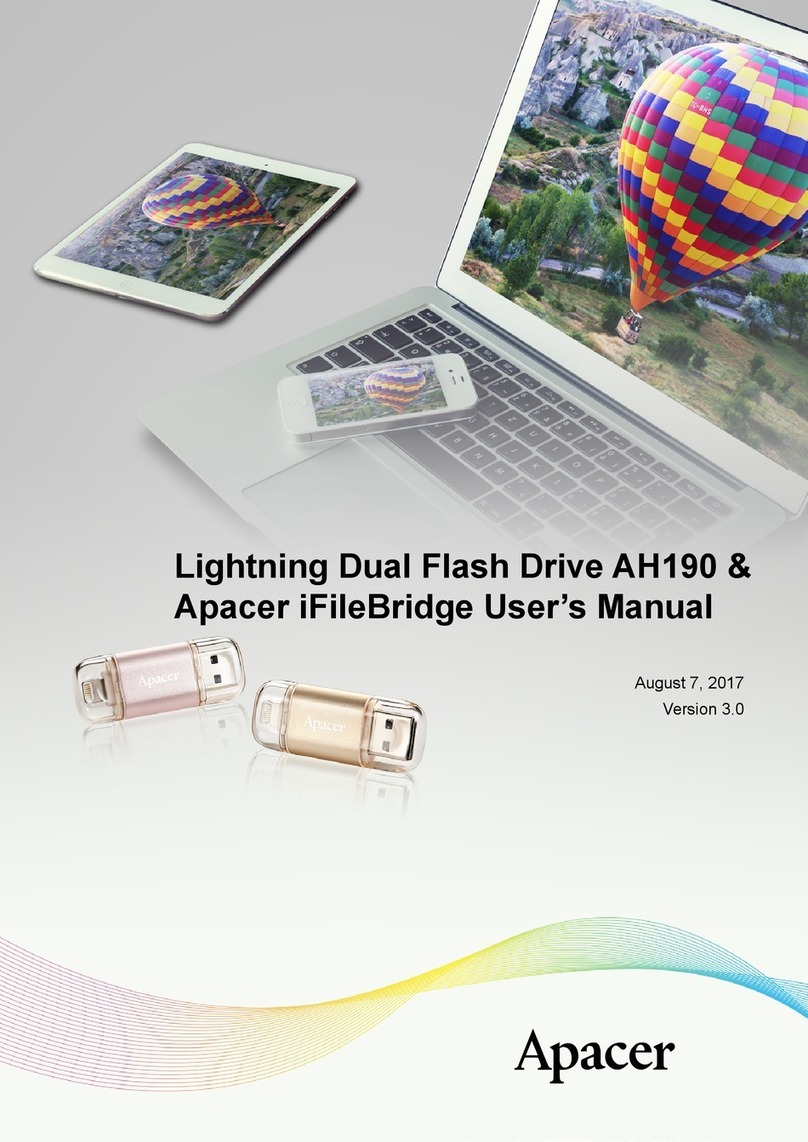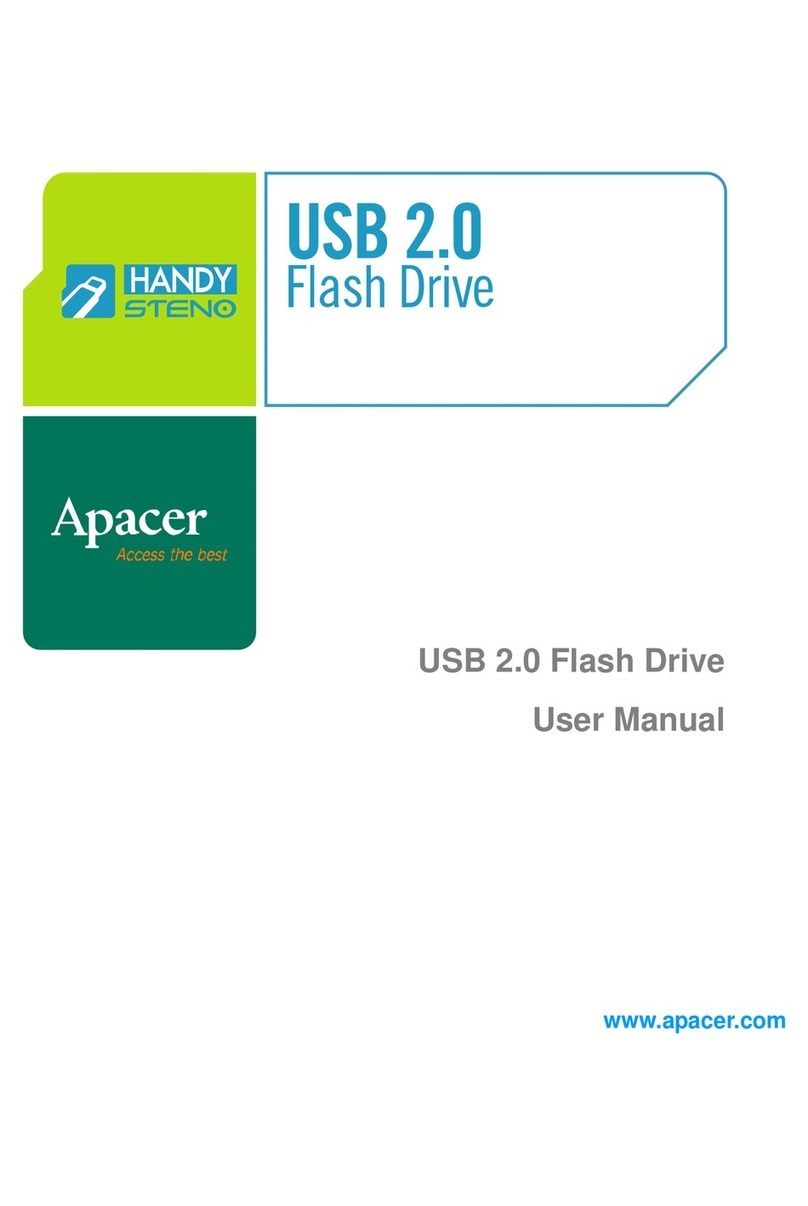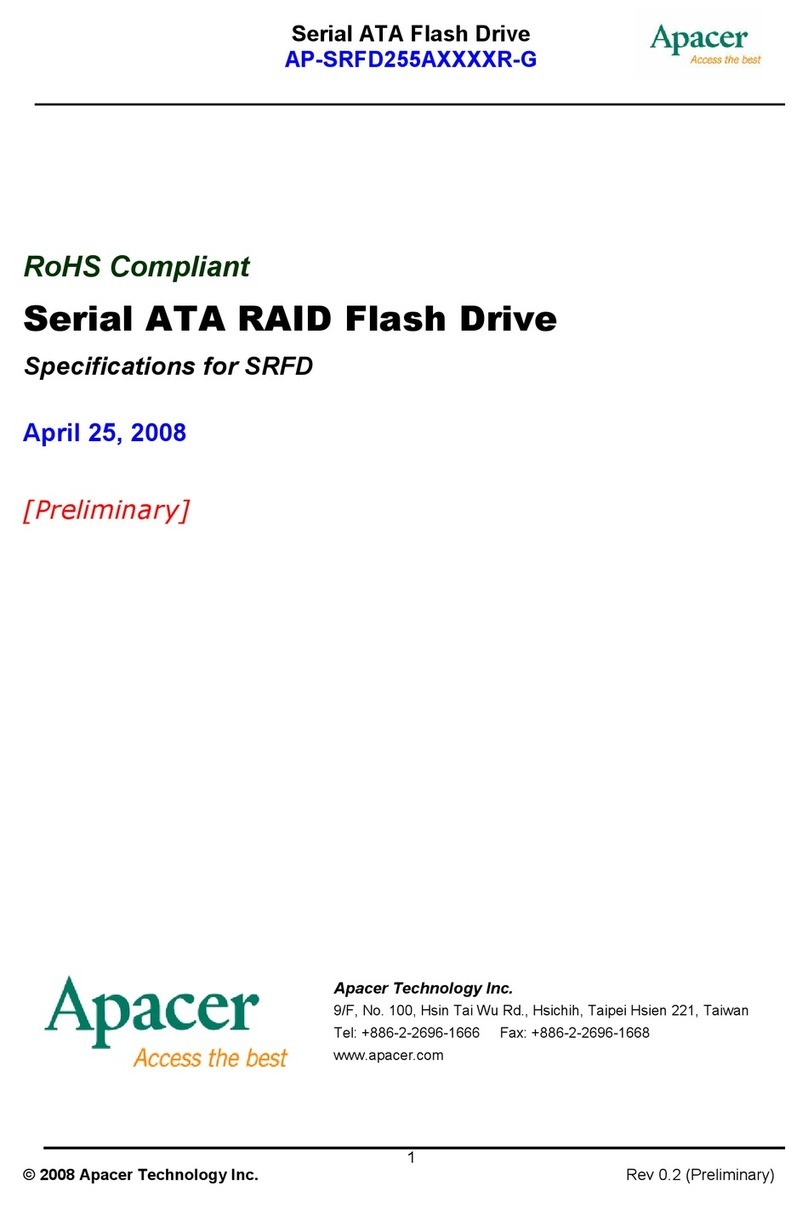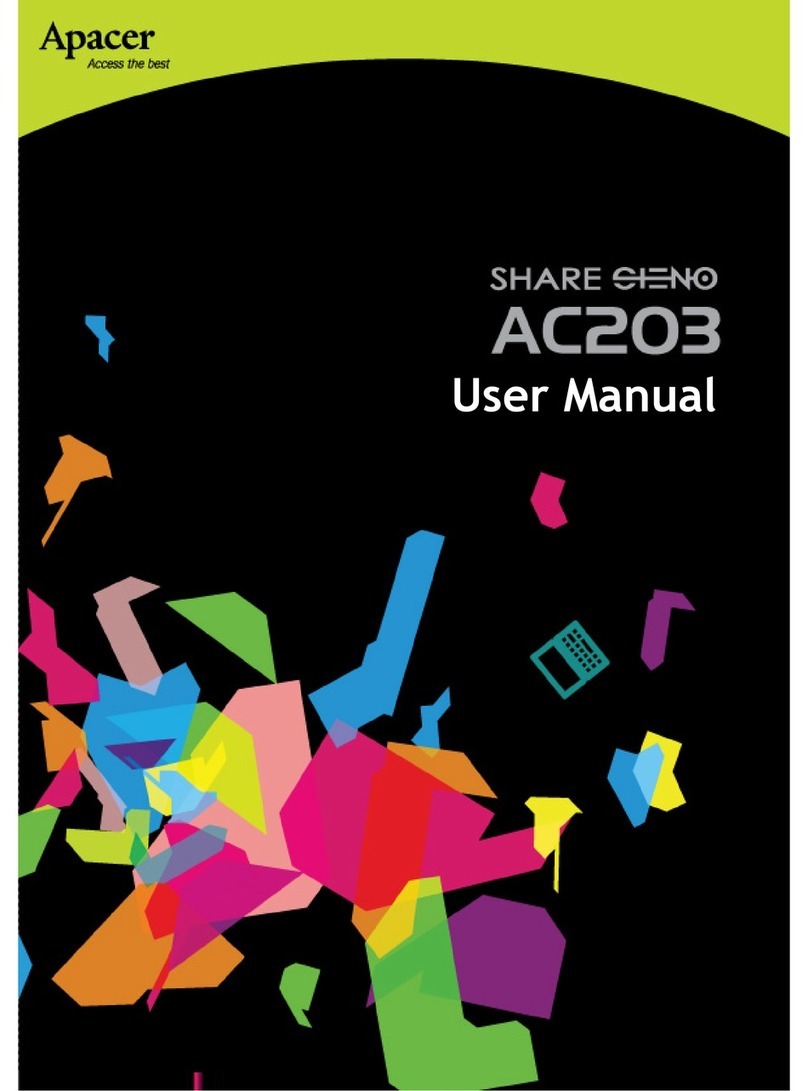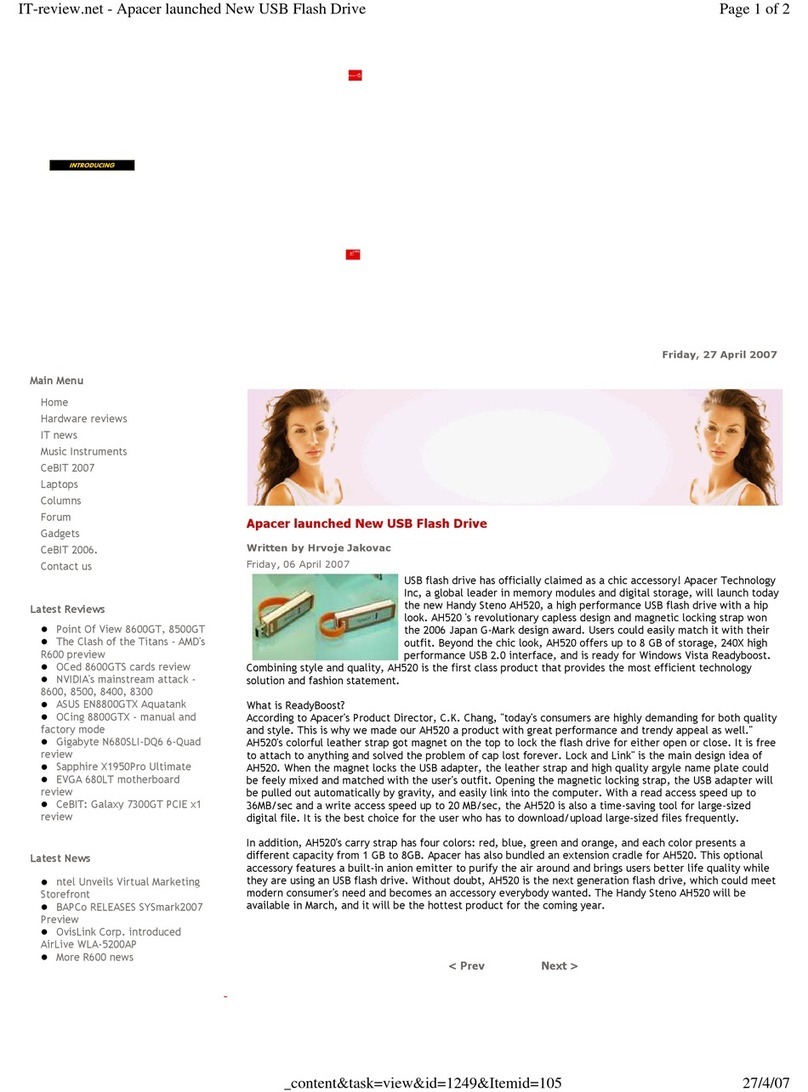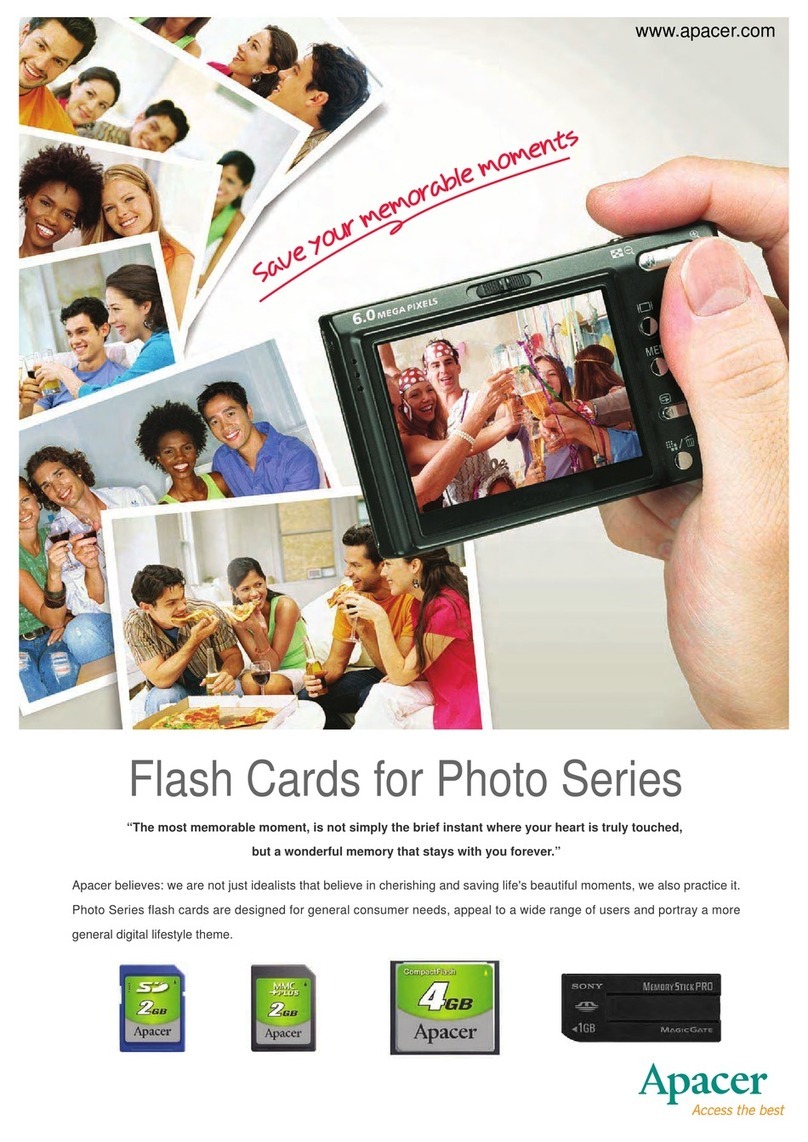Apacer AH651 comprises public and secure partitions. The public partition is accessible when the
device is plugged into a USB port on any computer, while the secure partition only appears when the
ngerprint or password is authenticated.
When using AH651 for the first time, please run a built-in fingerprint enrolling and management
application that comes with your device on your computer. This application is designed to enroll
ngerprints, manage ngerprint registered to the user and administrator password, and prevent your
personal data from getting hacked and misused for illegitimate purposes by authenticating the identity
of the login user with the enrolled ngerprints or password.
Before enjoying the benets of this product, please follow the steps below to run the application.
AH651 is equipped with the flexible adjustment for the storage capacity divided into a “public
partition” and “secure partition”, allowing you to take the most advantage of the ngerprint ash drive
for the protection of your personal data and condential documents. For more information, please see
“5. Accessing Files”.
●When not in use, the sensor shall be protected with a covering to avoid dust ingression.
●Prevent metal or other hard, sharp objects from scratching the surface of the sensor.
●Keep the sensor dry and clean. Do not wipe or clean the sensor plank with any alcoholic
solution. Gently clean with any soft tissue or cloth.
1.2 System Partition
1.3 Safety Instructions
Then double click the app icon to run the application.
To run the ngerprint management application on your computer :
4
2. Running the Fingerprint Management Application
1. Attach AH651 to an available USB port on your computer and the device should be recognized
automatically.
2. In the window that appears, click “Open folder to view les”.