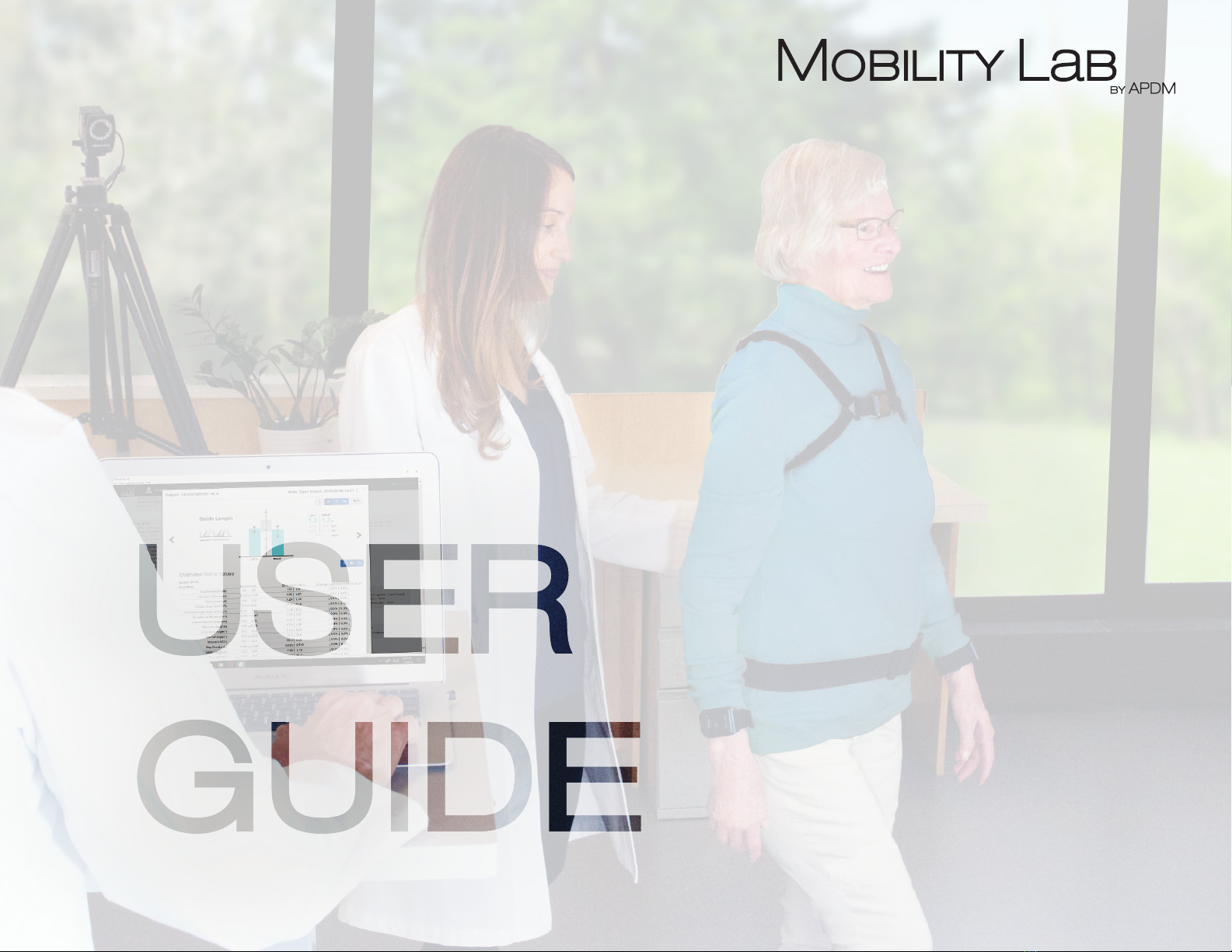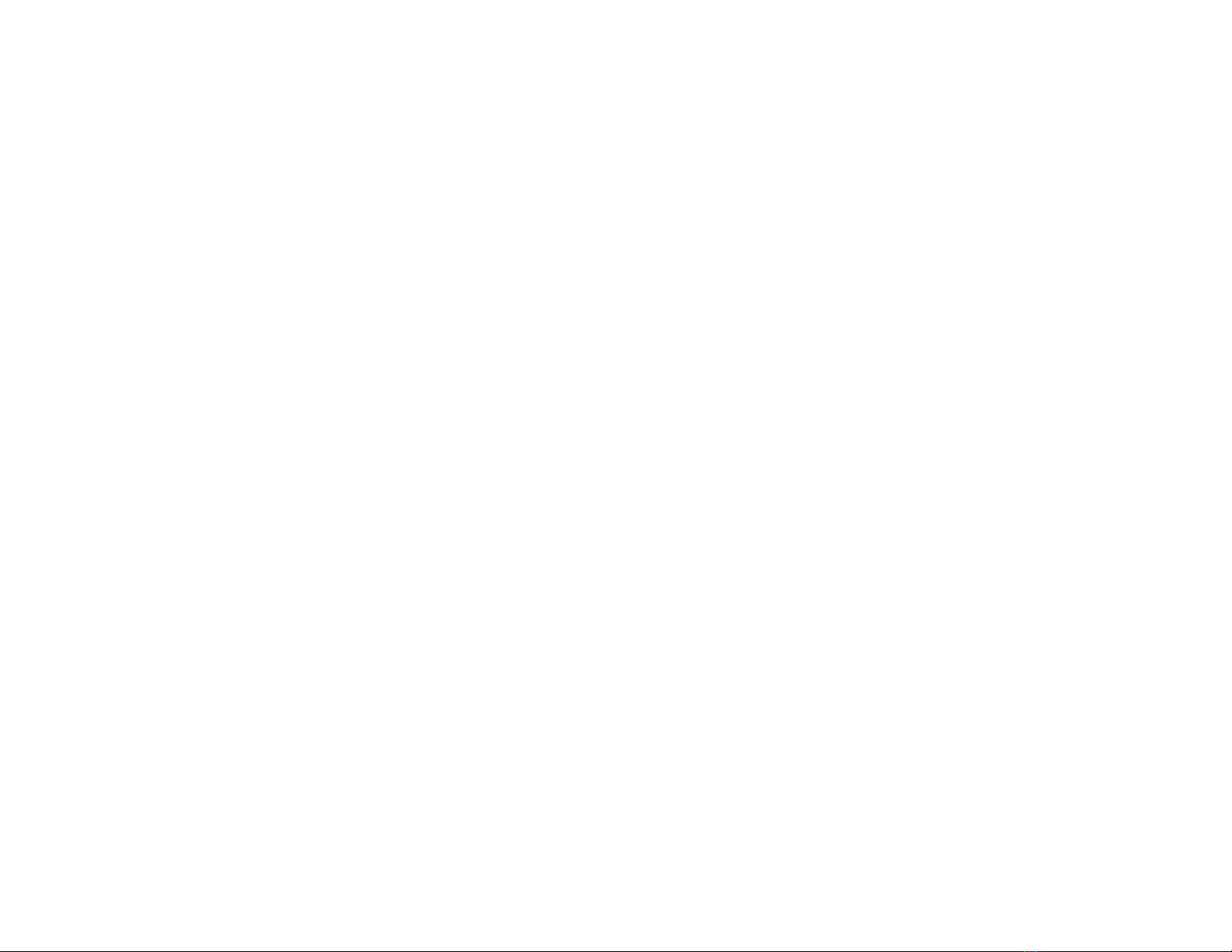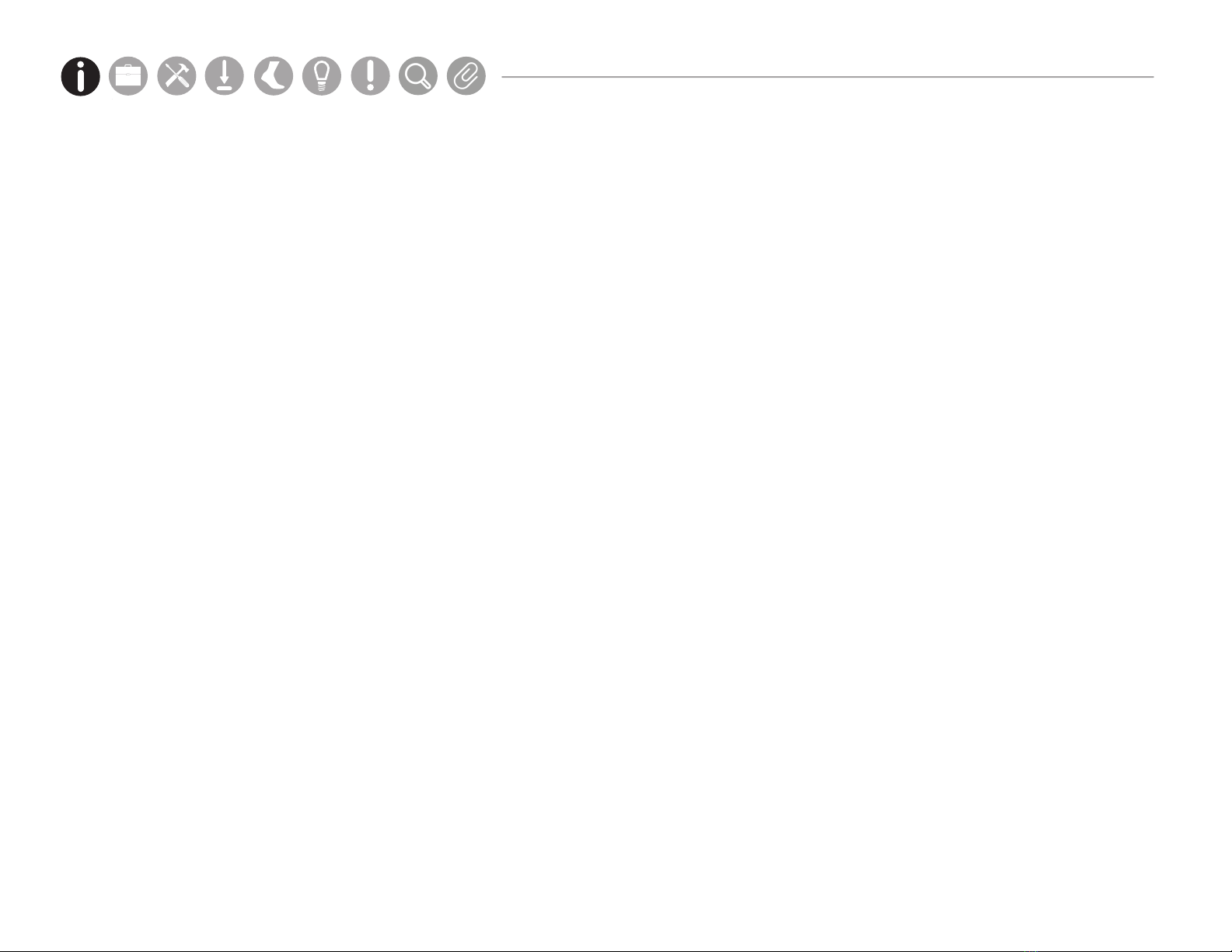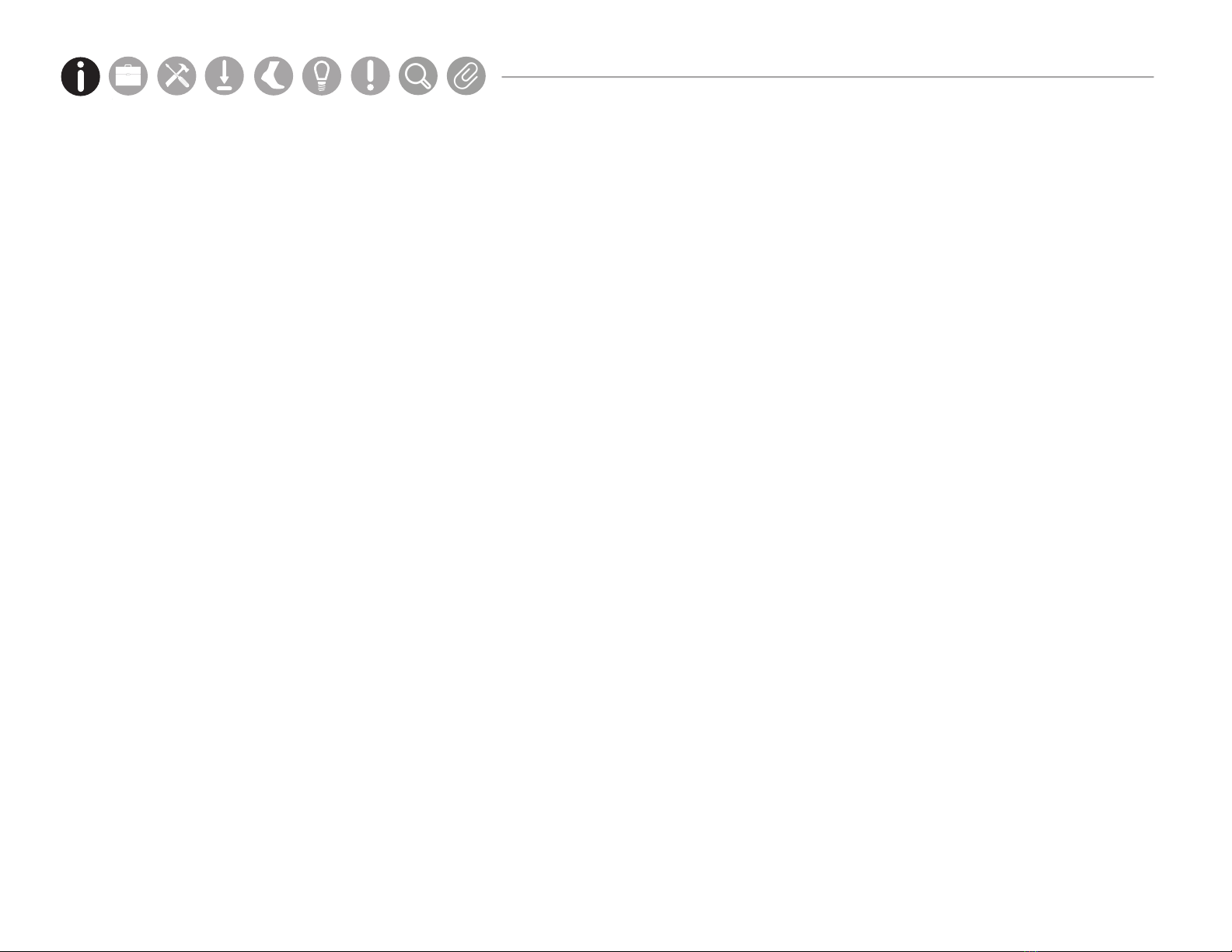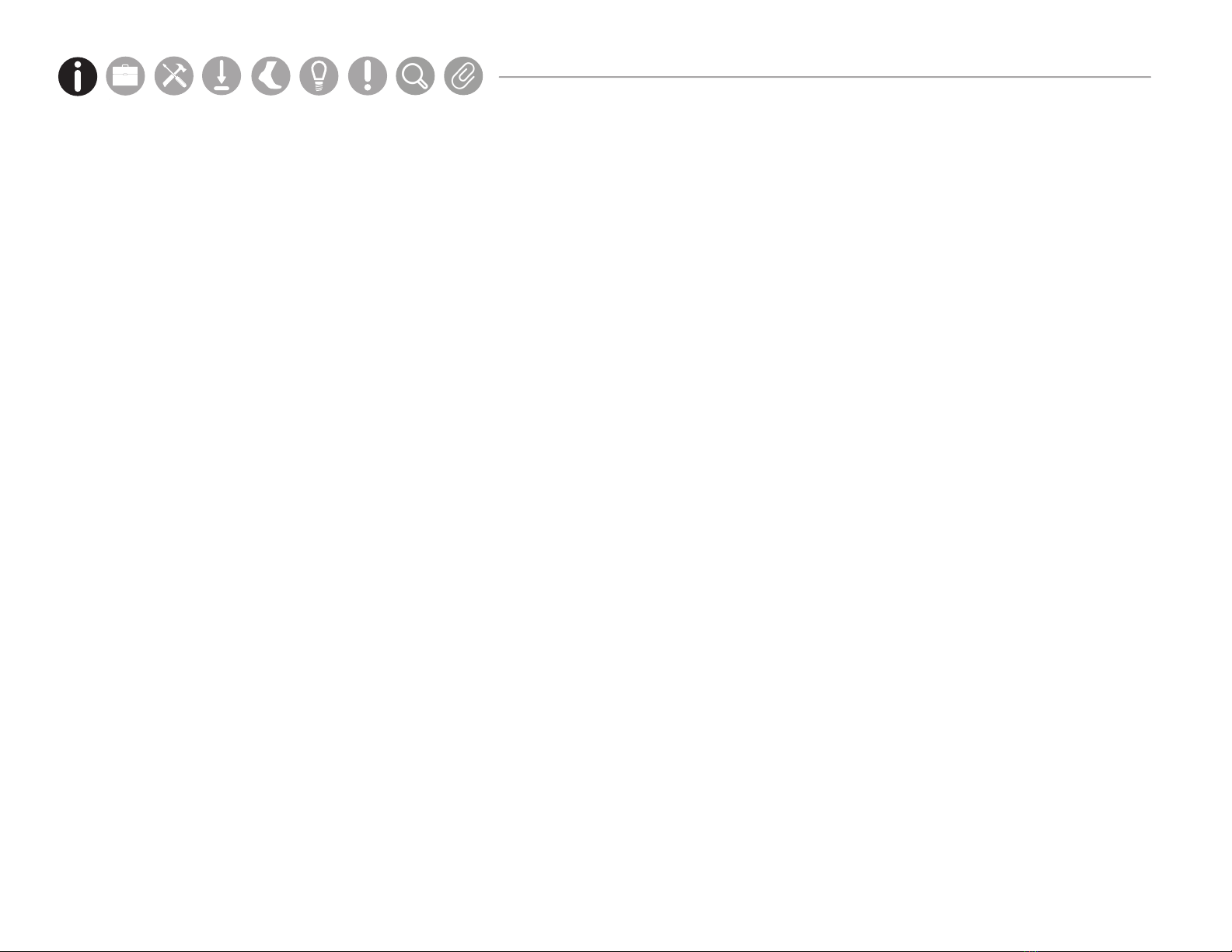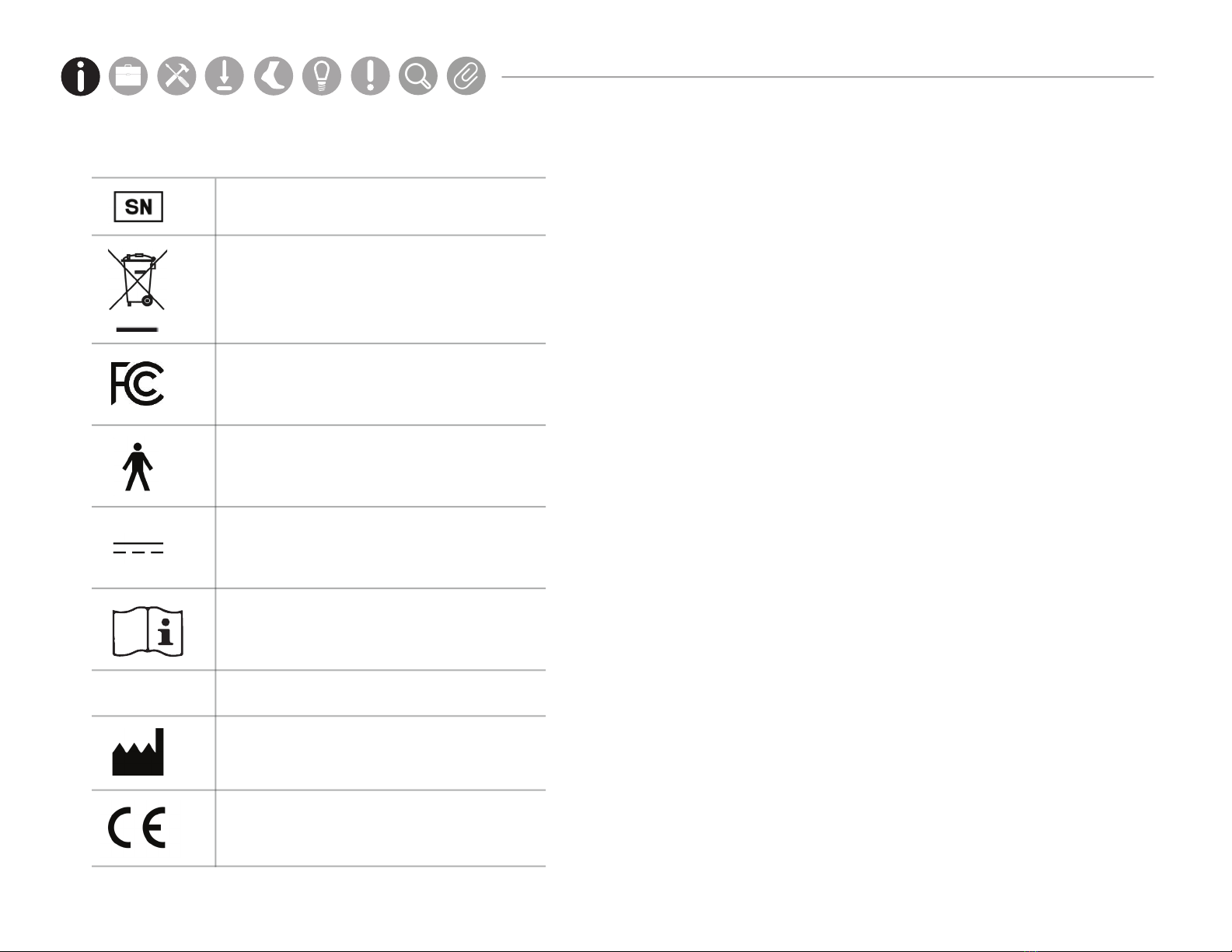6
The Opal wearable sensor may become warm during use and rise as much as 5 °C (9 °F) above ambient temperature. At the Opal’s maximum
operational temperature of 50 °C (122 °F), the Opal could reach 55 °C (131 °F). Discontinue use if wearing the sensor becomes uncomfortable.
The Mobility Lab system is designed to be stored and transported in a standard indoor environment: a temperature of +10° C (50 °F)
without relative humidity control and +50° C (122 °F) at relative humidity up to 93% non-condensing.
The Opals are designed to be operated in either an indoor or outdoor environment, with an operating temperature of -10 to +50 °C (14
to 122 °F), 0 to 100% relative humidity, and an atmospheric pressure of 64.4 to 106.6 kPa. Opals are rated water resistant up to IP64,
but are not waterproof. Do not submerge Opals in water.
The Access Point and Docking Station are designed to be stored, operated and transported in a standard indoor environment: a
temperature of 0 to 30 °C (32 to 86°F), 0 to 100% relative humidity, and an atmospheric pressure of 80 to 106.6 kPa (at an altitude of
less than 2000 m). The Access Point and Docking Station are not water resistant or waterproof.
Do not unplug the Access Point when in use during testing; this may result in lost data. If using a laptop, always make sure that your
laptop is plugged into a power outlet when testing during test mode. A low battery during a test session may cause the test data to be
lost. It is recommended that you backup your Mobility Lab database before upgrading or uninstalling the software.
You must dispose of this product properly according to local laws and regulations. Because this product contains electronic components,
it must be disposed of separately from household waste. When this product reaches its end of life, contact local authorities to learn
about disposal and recycling options, or simply return it to APDM. For more information, please visit community.apdm.com.
This equipment has been tested and found to comply with the limits for medical devices to the IEC 60601-1-2 standard. These limits
are designed to provide reasonable protection against harmful interference in a typical medical installation. This equipment generates,
uses and can radiate radio frequency energy and, if not installed and used in accordance with the instructions, may cause harmful
interference with other devices in the vicinity. However, there is no guarantee that interference will not occur in a particular installation.
If this equipment does cause harmful interference with other devices, which can be determined by turning the equipment off and on, the
user is encouraged to try to correct the interference by one or more of the following measures:
●
• Configure the system to use a different radio frequency.
• Reorient or relocate the receiving device.
● • Increase the separation between the equipment.
● • Connect the equipment into an outlet on a circuit different from that to which the other device(s) are connected.
● • Consult the manufacturer or field service technician for help.
Parts Setup M.L. How to
M.L. Software Download Troubleshooting
Hardware Cong
Tech Stats/Info
Parts Setup M.L. How to
M.L. Software Download Troubleshooting
Hardware Cong
Tech Stats/Info
Parts Setup M.L. How to
M.L. Software Download Troubleshooting
Hardware Cong
Tech Stats/Info
Parts Setup M.L. How to
M.L. Software Download Troubleshooting
Hardware Cong
Tech Stats/Info
Parts Setup M.L. How to
M.L. Software Download Troubleshooting
Hardware Cong
Tech Stats/Info
Parts Setup M.L. How to
M.L. Software Download Troubleshooting
Hardware Cong
Tech Stats/Info
Parts Setup M.L. How to
M.L. Software Download Troubleshooting
Hardware Cong
Tech Stats/Info