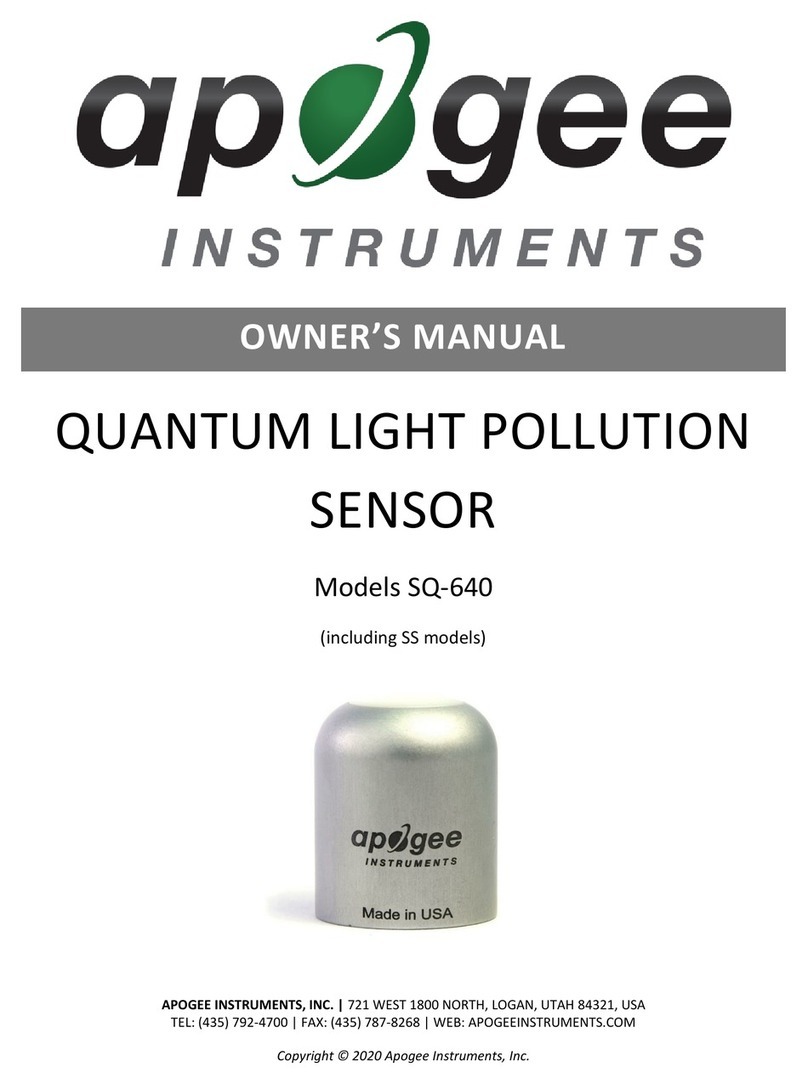Maestro Control – Levels
Interface Menu
When Duet is properly detected by Maestro, Duet plus the unit’s serial number
appears in this menu.
Identify Unit
ClickingonthisbuttonveriesthatcommunicationisestablishedbetweenMaestro
software and Duet hardware by lighting all top panel LEDs. Click the button again to
return Duet’s LEDs to their normal function.
Input
This menu is used to select the input connector and level:
XLR Line +4dBu – Set Input to XLR Line +4dBu if you’ve connected
a professional level line input, such as a pro mixing console, to the IN
(XLR) connectors.
XLR Line –10 dBV – Set Input to XLR Line -10dBV if you’ve connected
a consumer level line input, such as a CD player, to the IN (XLR)
connectors.
XLR Mic – Set Input to XLR Mic if you’ve connected a microphone to the
IN (XLR) connectors. The gain is adjustable between 10 and 75 dB.
Instrument – Set Input to Instrument if you’ve connected a guitar or
keyboard to the IN (1/4”) connectors; gain is adjustable between 0
and 65 dB. It’s also possible to connect CD players and other consumer
level (-10 dBV) devices to these inputs.
When Input is set to XLR Mic or Instrument, the following controls are accessible:
Group – Check either of these boxes to group the gain setting of both
inputs, so that the hardware encoder or one software encoder controls
both input gains simultaneously. If a gain offset is present between inputs
when Group is checked, this offset is preserved.
Input Level Software Encoder – The gain of each input may be
controlled from these software encoders. The gain level is indicated in the
value box to the right of the encoder.
Phase icon – Check this box to reverse the polarity of the input signal.
Under certain circumstances when two mics are used on one source,
reversing the polarity of one mic may result in a fuller sound. For
example, when placing mics over and under a snare drum, a fuller sound
is obtained when the polarity of the bottom mic is reversed.
48V – Check this box to enable 48 volt phantom power on the XLR
connections. Condenser mics require phantom power to operate.
Maestro
1
2
3
4
5
6
Level
The nominal or average level of the line outputs is set with this menu:
Line out – Set Level to Line out when connecting Duet’s OUT-L or
OUT-Rconnectorstopoweredspeakers,ahi-systemoramixing
console.
Instrument Amp – Set Level to Instrument Amp when connecting
Duet’s OUT-L or OUT-R connectors to an instrument amp input. The
outputlevelisxed.
Output Level Software Encoder
The level of both line and headphone outputs is controlled simultaneously with this
software encoder, when Level is set to Line out. The attenuation level is indicated
in the value box to the right of the encoder.
Mute
Checking this box mutes the line and headphone outputs simultaneously.
7
8
9
1
2
3
7
89
Maestro
4
56