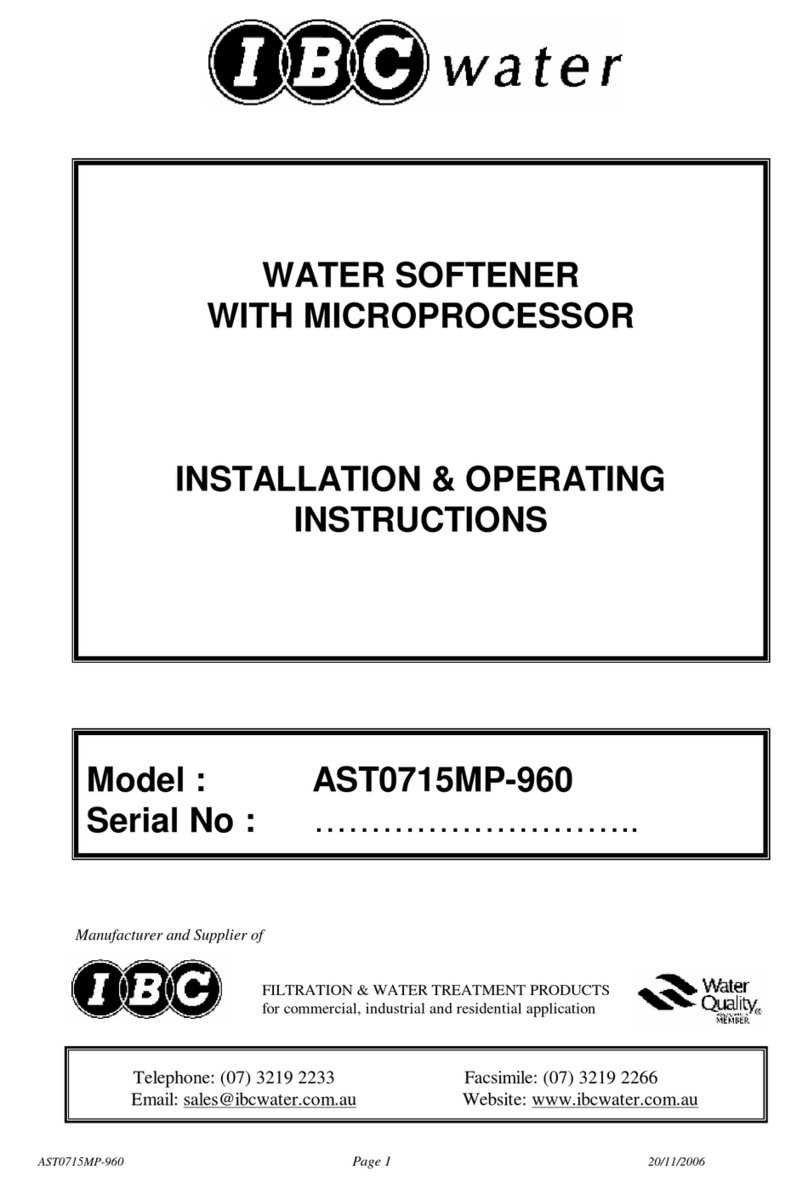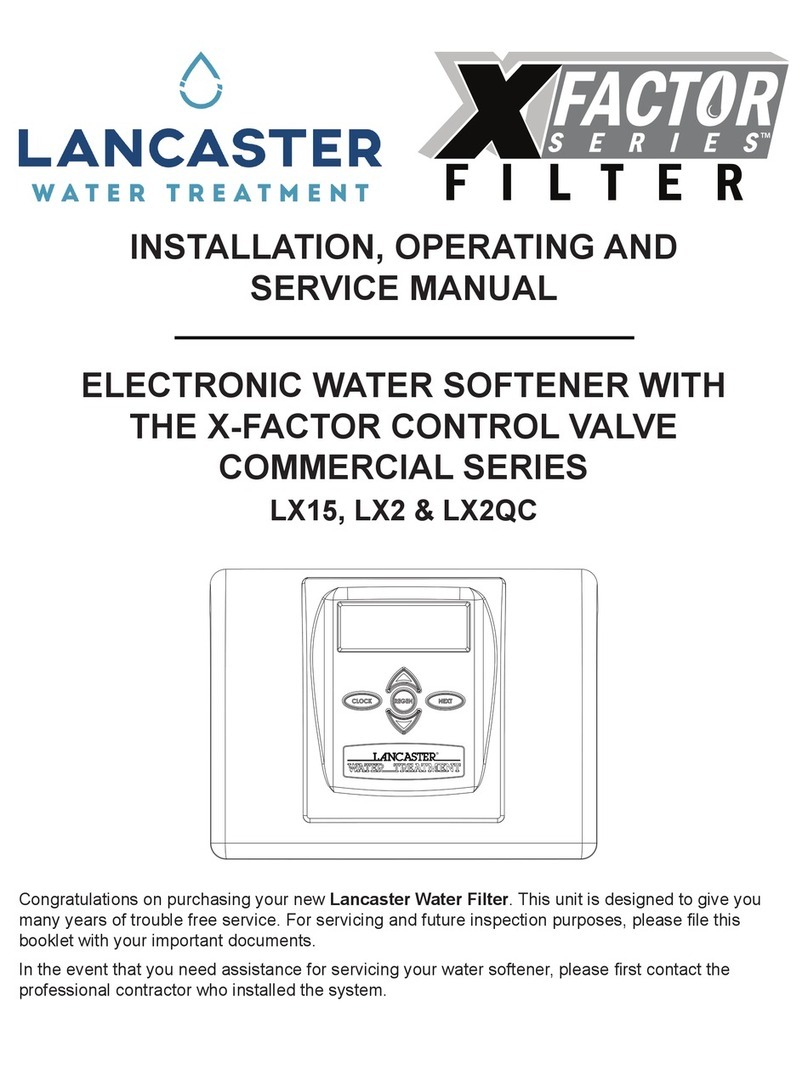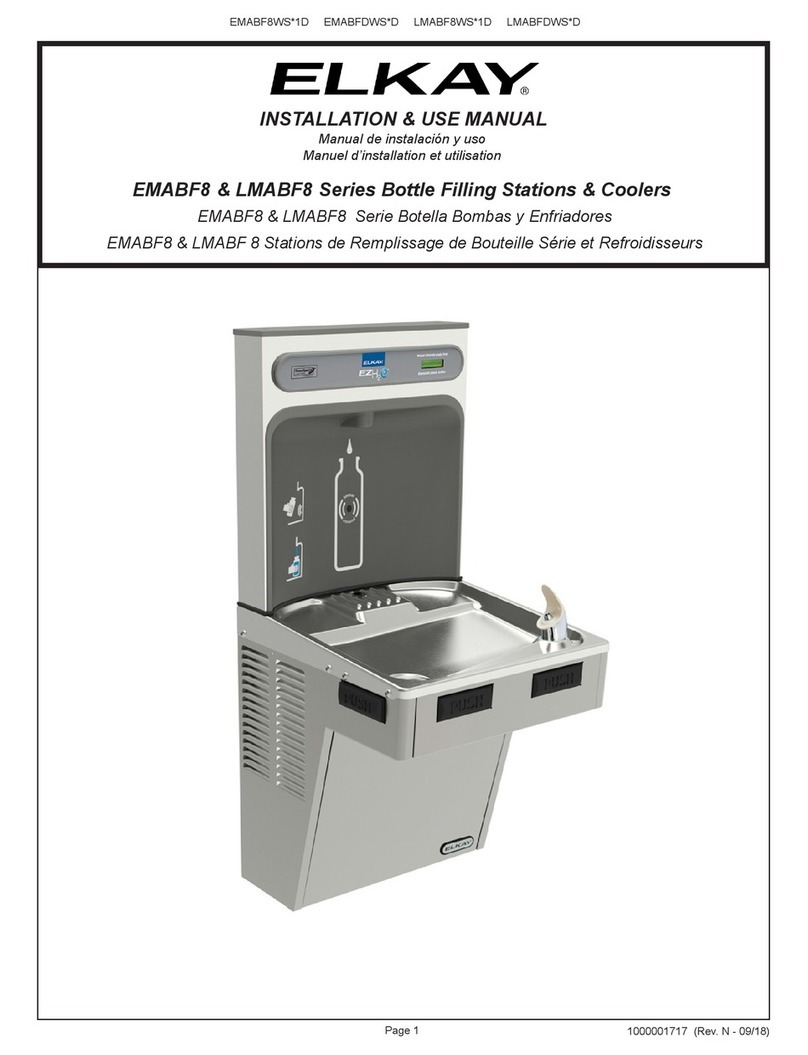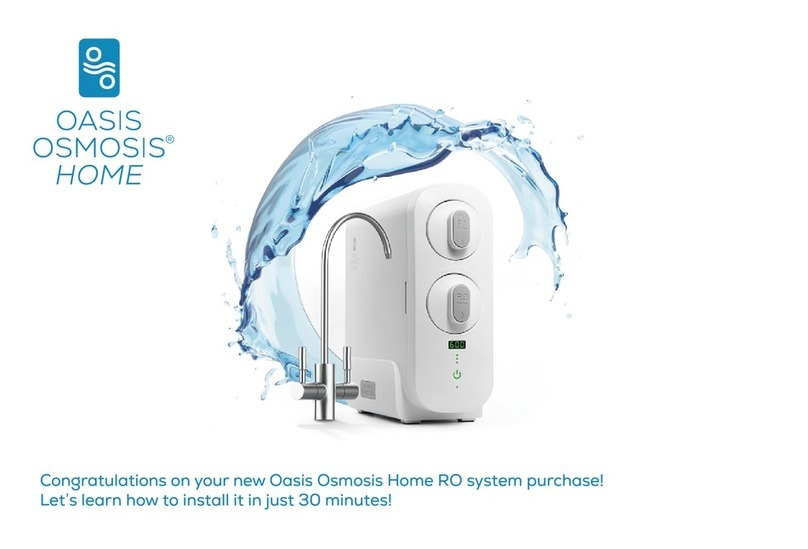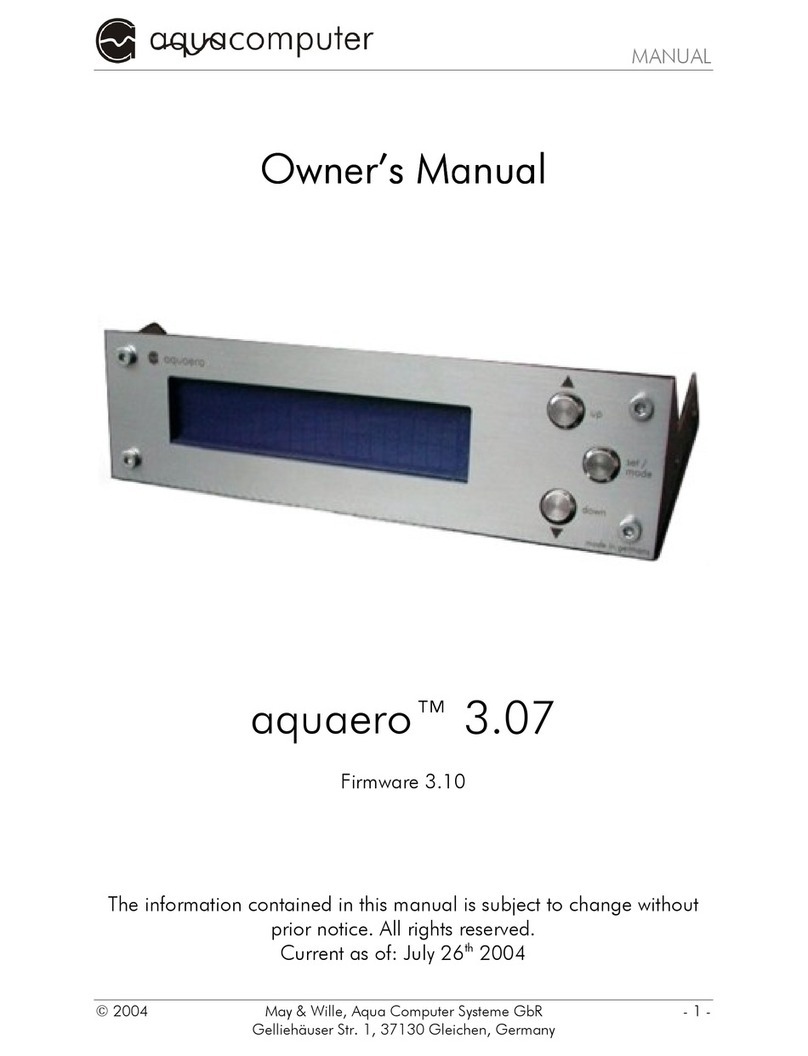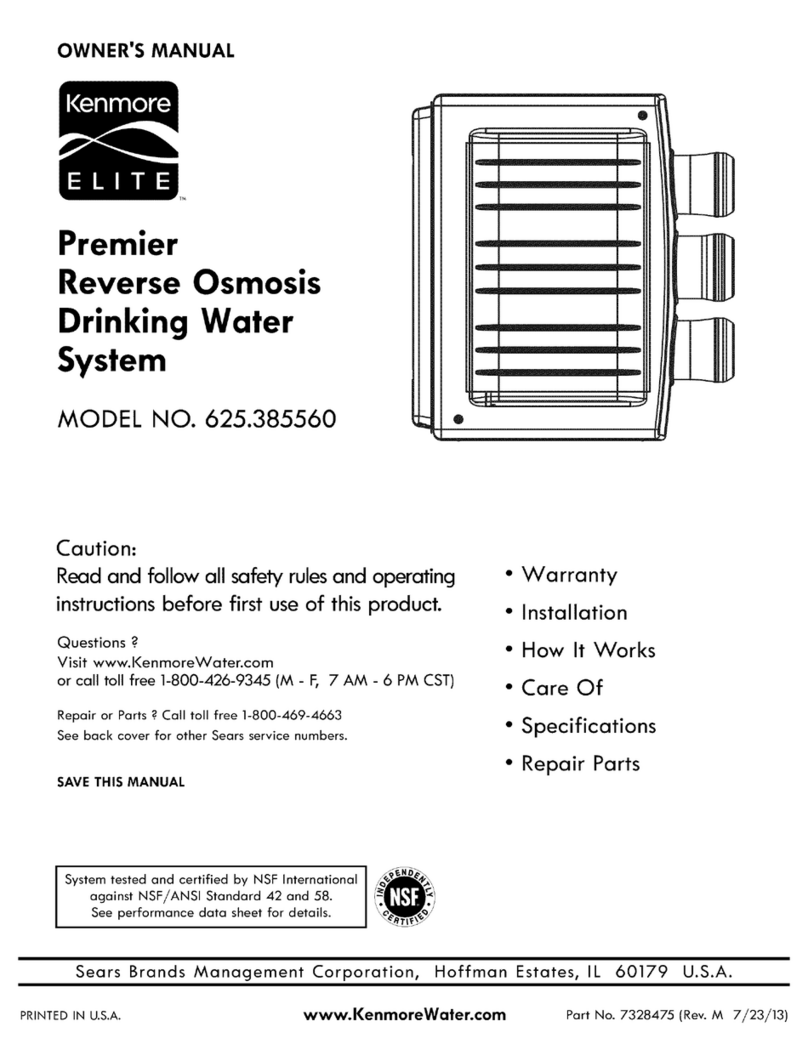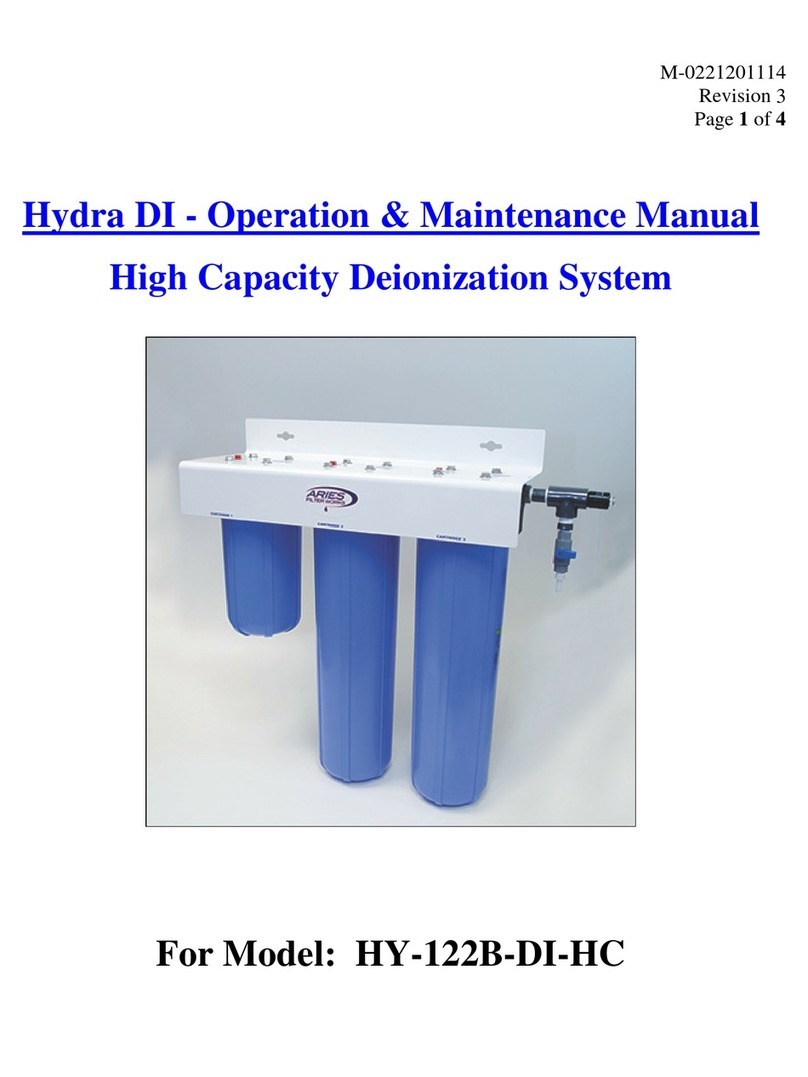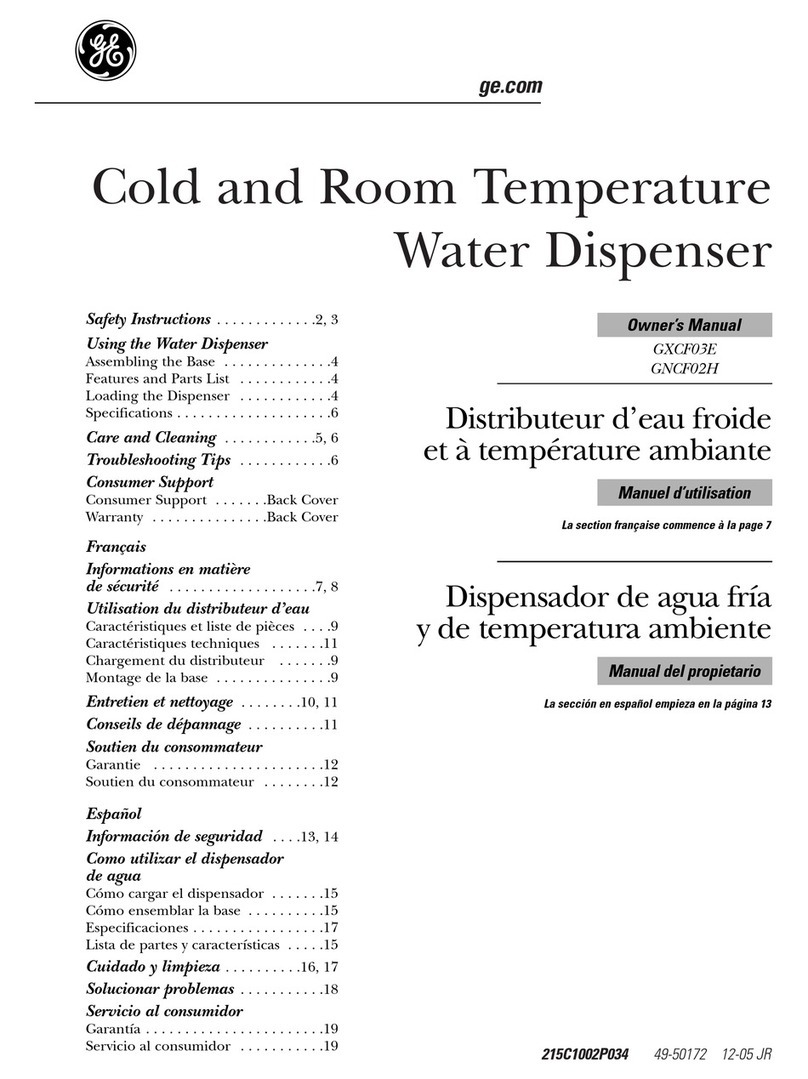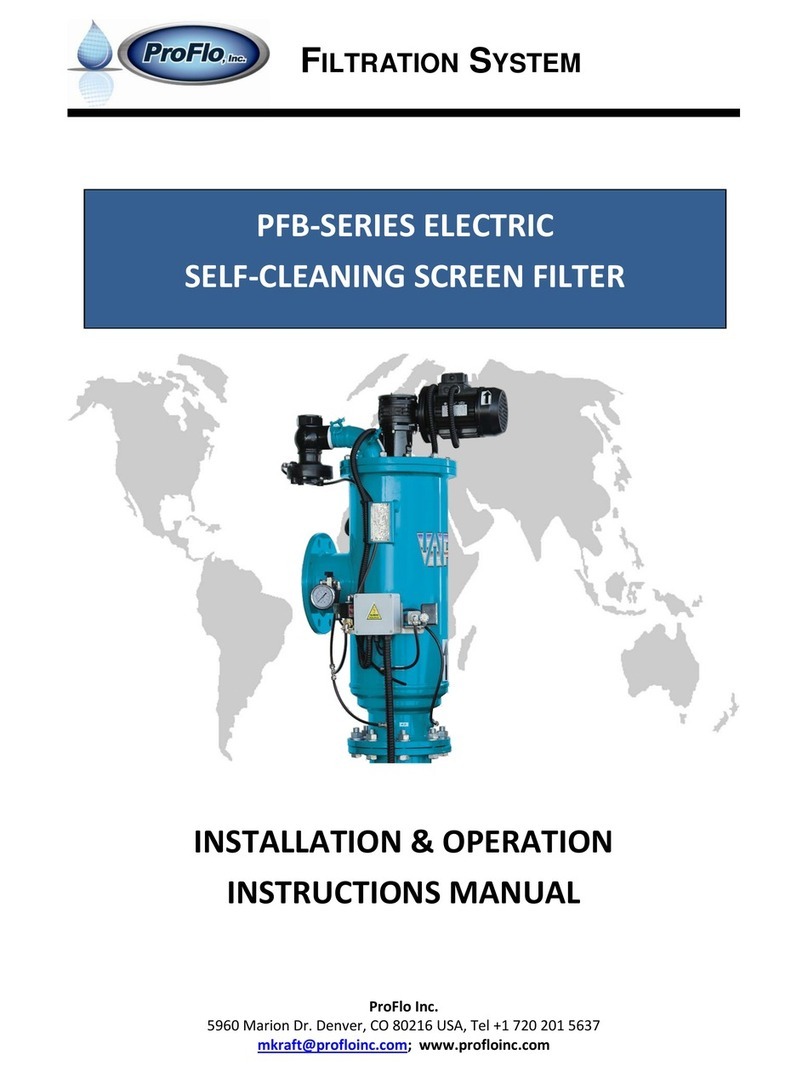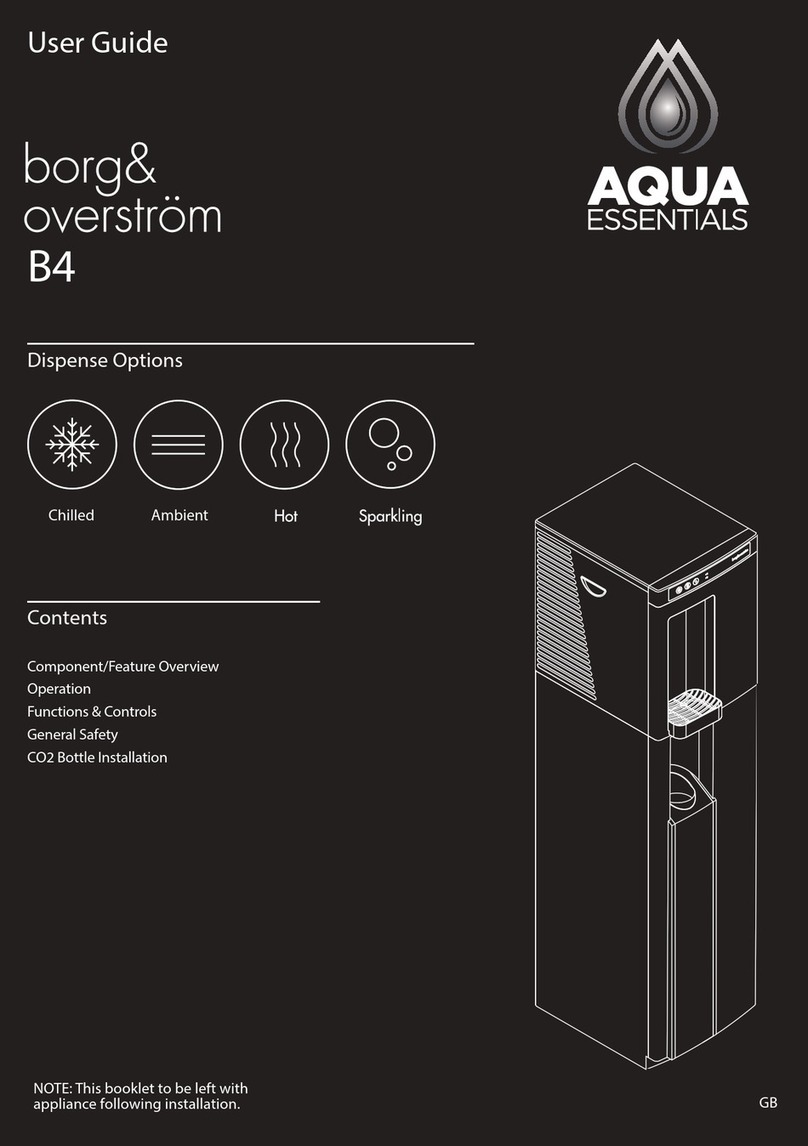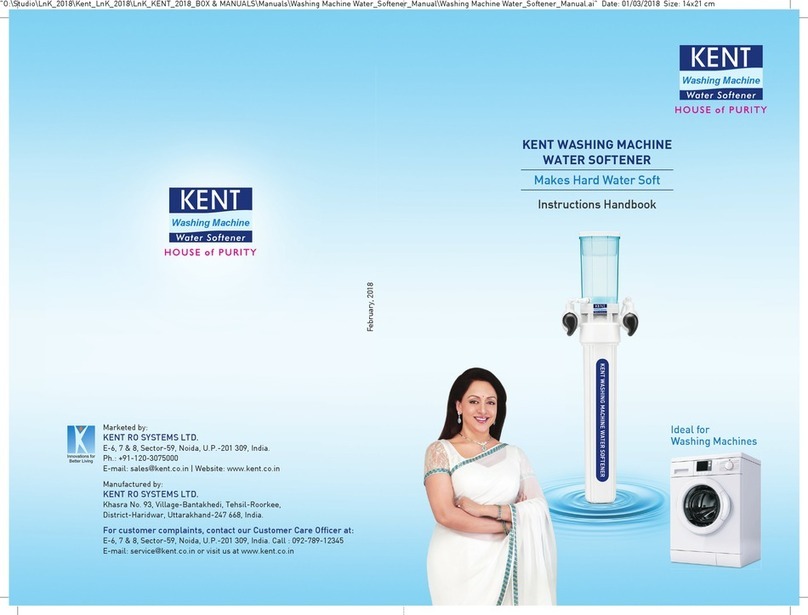MPS
1. Preface
1. Preface1. Preface
1. Preface
1.1. The mps product family
1.1. The mps product family1.1. The mps product family
1.1. The mps product family
The mps product family consists of flow sensors, pressure and fill level sensors and
a D5 pump motor. All devices feature a USB and aqua us interface, an external
temperature sensor input as well as a programma le alarm signal output.
As this manual covers all mem ers of the mps series, some chapters of this manu-
al will not apply to all product versions.
Considering the fast technical development, we reserve the right to e a le to per-
form alterations to the products at any time. It therefore is possi le that your prod-
uct does not correspond precisely to the descriptions or especially the illustrations
in this manual.
2. Safety precautions
2. Safety precautions2. Safety precautions
2. Safety precautions
The following safety precautions have to e o served at all times:
●Read this manual thoroughly and entirely!
●Save your data onto suita le media efore working on your hardware!
●Do not start your computer efore you are a solutely sure that no water
Do not start your computer efore you are a solutely sure that no waterDo not start your computer efore you are a solutely sure that no water
Do not start your computer efore you are a solutely sure that no water
leaks from the system!
leaks from the system!leaks from the system!
leaks from the system!
●Pay attention to the care instructions at the end of this manual.
Pay attention to the care instructions at the end of this manual.Pay attention to the care instructions at the end of this manual.
Pay attention to the care instructions at the end of this manual.
●Make sure that your wall socket is protected y a residual current circuit
Make sure that your wall socket is protected y a residual current circuitMake sure that your wall socket is protected y a residual current circuit
Make sure that your wall socket is protected y a residual current circuit
reaker!
reaker!reaker!
reaker!
●Use only the coolant we specify. Other coolants can damage the system and
cause leaking or decreased cooling performance.
●Regularly check the whole system for leaks and replace all seals with signs
Regularly check the whole system for leaks and replace all seals with signsRegularly check the whole system for leaks and replace all seals with signs
Regularly check the whole system for leaks and replace all seals with signs
of wear, every five years at the latest.
of wear, every five years at the latest. of wear, every five years at the latest.
of wear, every five years at the latest. Suita le spare parts can e purchased
from us.
●This product is not designed for use in life support appliances, devices, or
This product is not designed for use in life support appliances, devices, orThis product is not designed for use in life support appliances, devices, or
This product is not designed for use in life support appliances, devices, or
systems where malfunction of this product can reasona ly e expected to re
systems where malfunction of this product can reasona ly e expected to resystems where malfunction of this product can reasona ly e expected to re
systems where malfunction of this product can reasona ly e expected to re-
--
-
sult in personal injury. Aqua Computer Gm H & Co. KG customers using or
sult in personal injury. Aqua Computer Gm H & Co. KG customers using orsult in personal injury. Aqua Computer Gm H & Co. KG customers using or
sult in personal injury. Aqua Computer Gm H & Co. KG customers using or
selling this product for use in such application do so at their own risk and
selling this product for use in such application do so at their own risk andselling this product for use in such application do so at their own risk and
selling this product for use in such application do so at their own risk and
agree to fully indemnify Aqua Computer Gm H & Co. KG for any damages
agree to fully indemnify Aqua Computer Gm H & Co. KG for any damagesagree to fully indemnify Aqua Computer Gm H & Co. KG for any damages
agree to fully indemnify Aqua Computer Gm H & Co. KG for any damages
resulting from such application.
resulting from such application.resulting from such application.
resulting from such application.
3. Scope of delivery
3. Scope of delivery3. Scope of delivery
3. Scope of delivery
3.1. Flow sensor mps flow 100/200/400 (art. 53130, 53131, 53132)
3.1. Flow sensor mps flow 100/200/400 (art. 53130, 53131, 53132)3.1. Flow sensor mps flow 100/200/400 (art. 53130, 53131, 53132)
3.1. Flow sensor mps flow 100/200/400 (art. 53130, 53131, 53132)
●One flow sensor
●One diffusor plate (not included in mps flow 100, art. 53130)
●One internal USB ca le
- 4 - Aqua Computer Gm H & Co. KG © 2012-2016
Gelliehäuser Str. 1, 37130 Gleichen