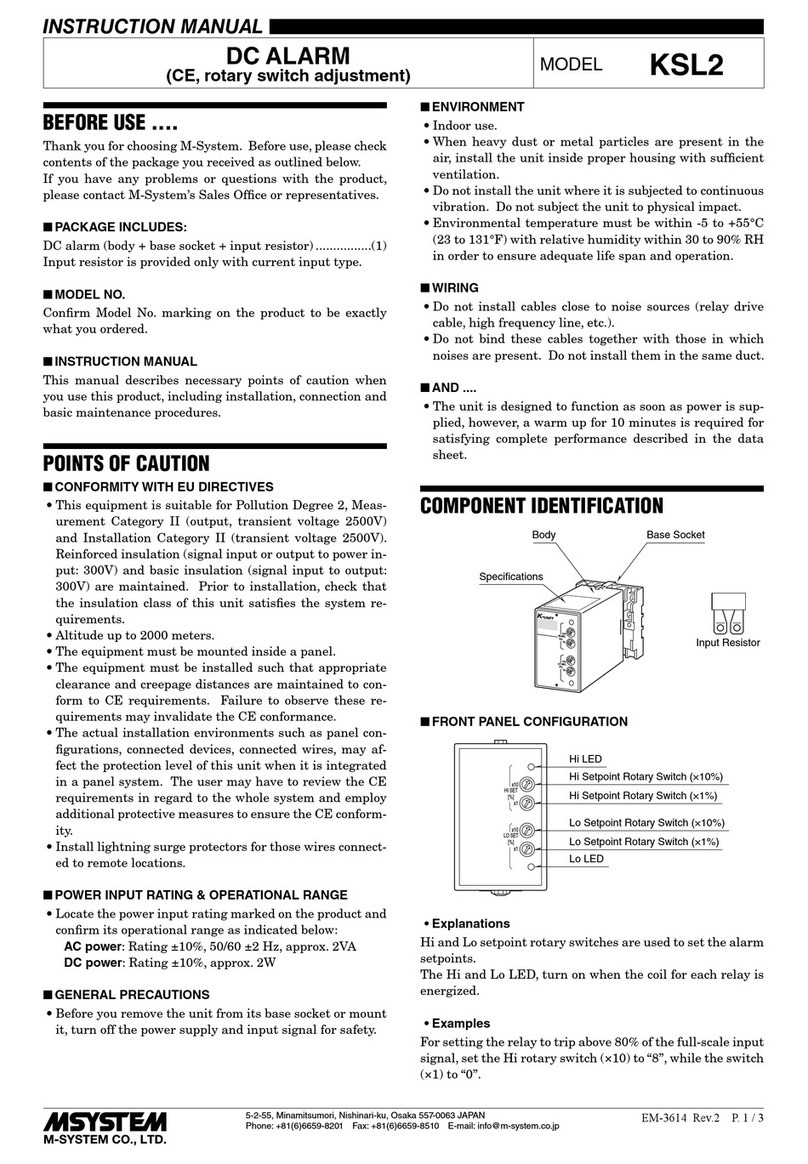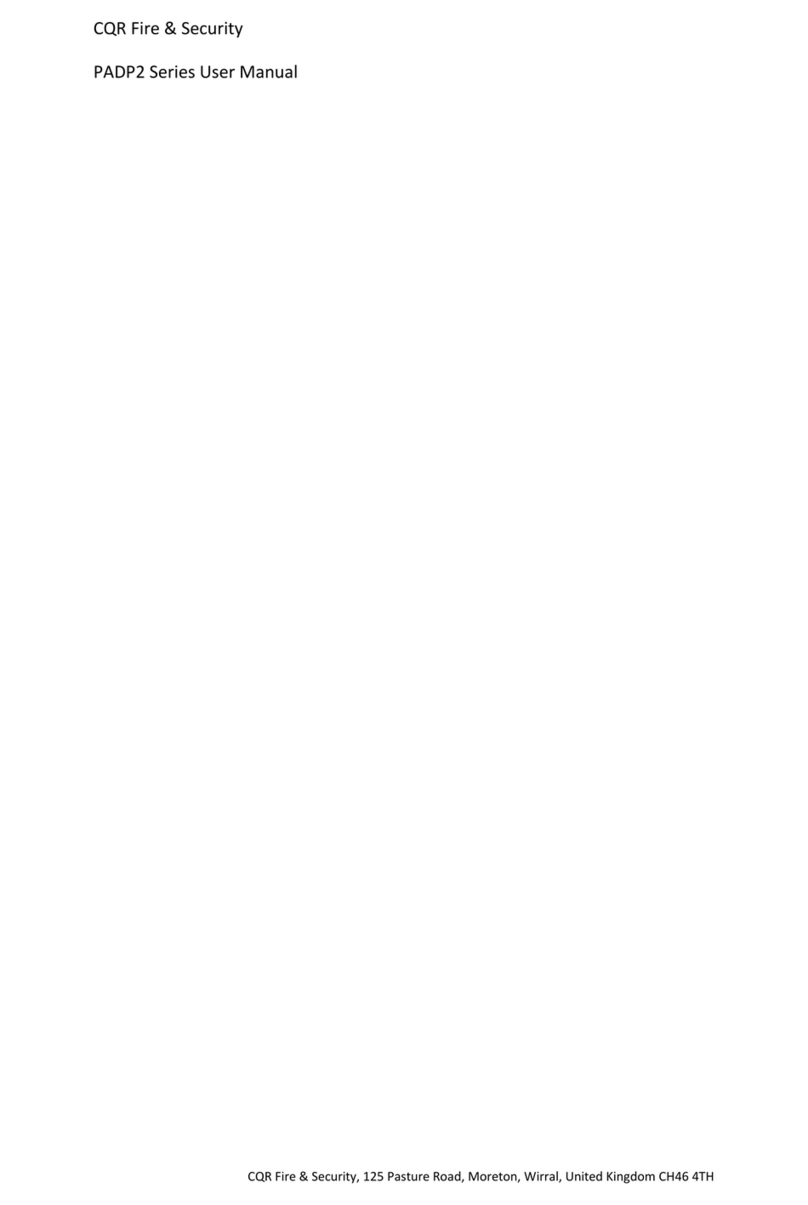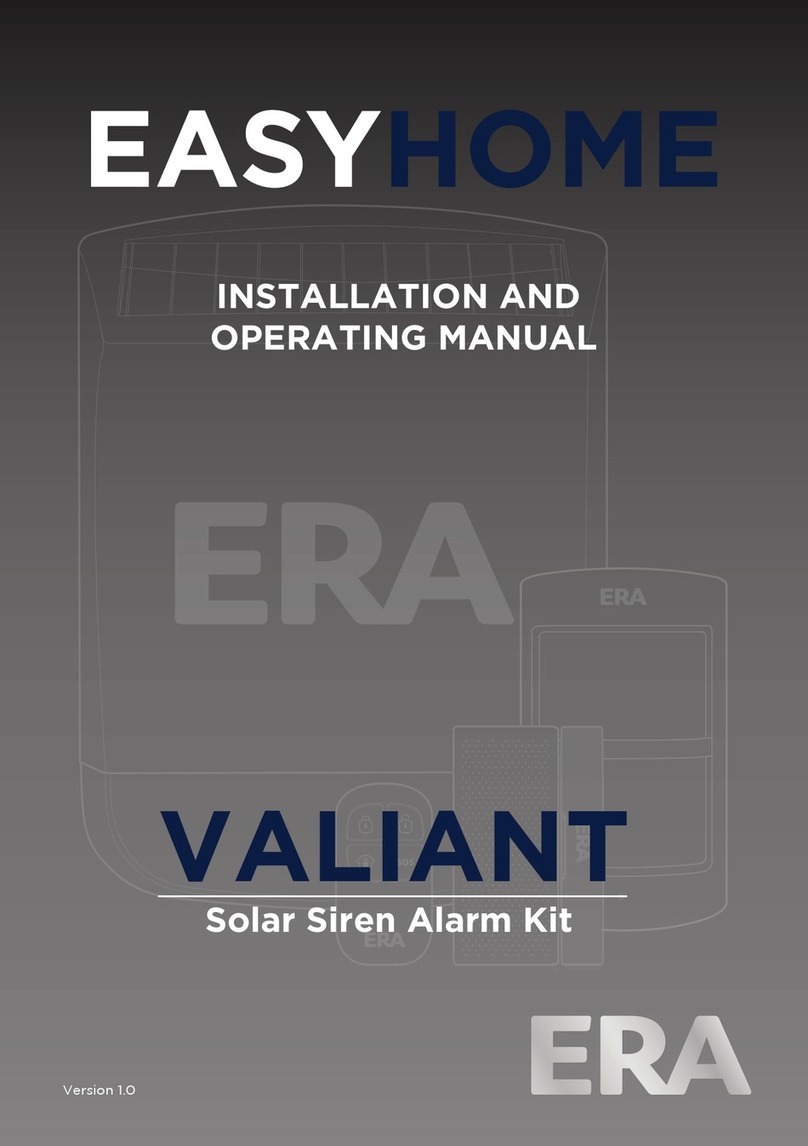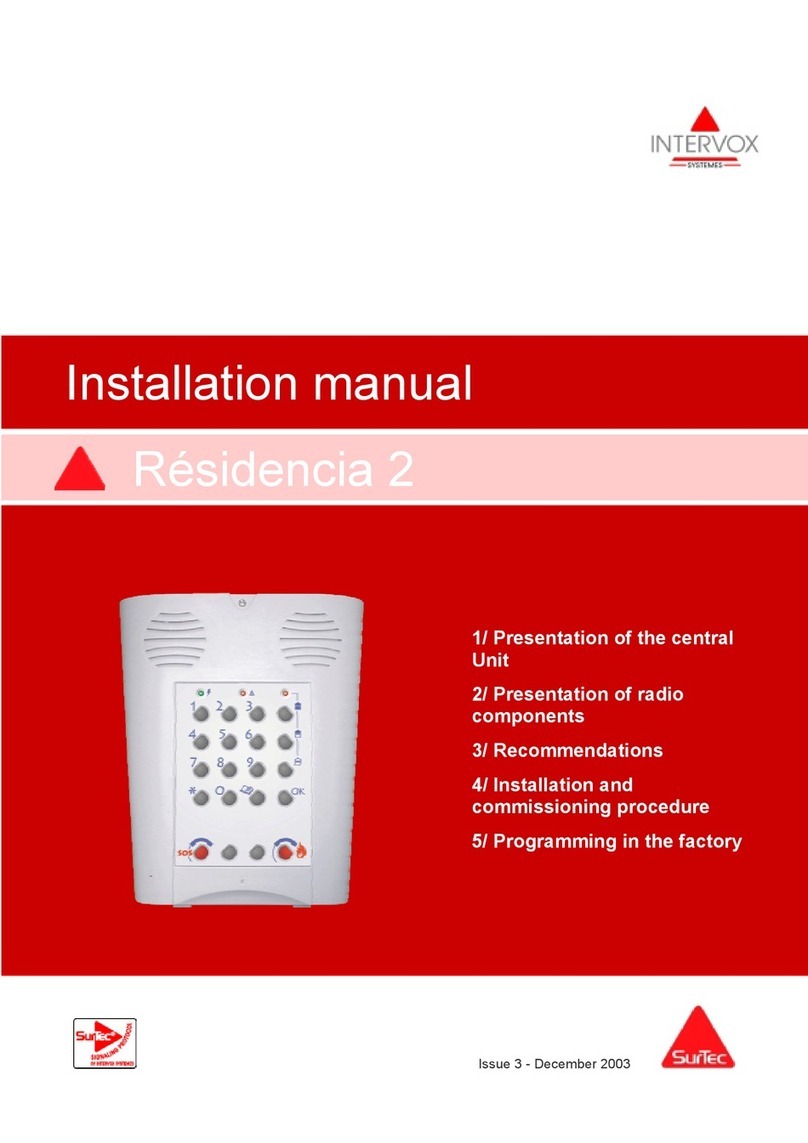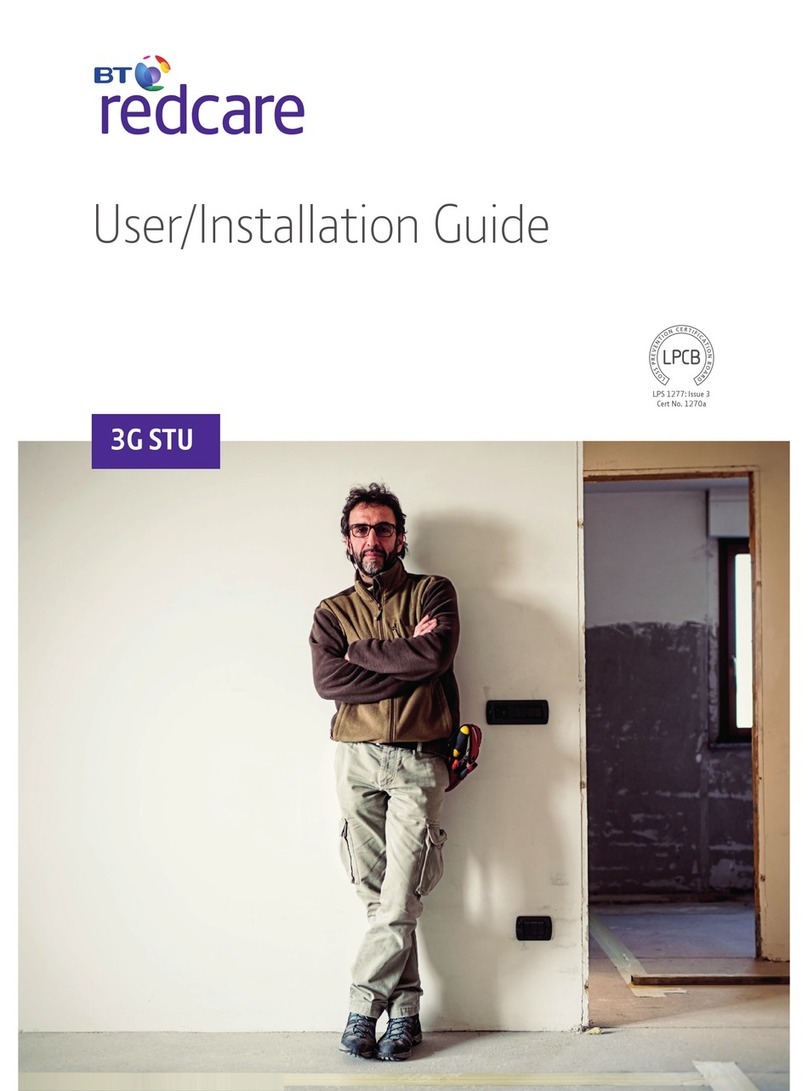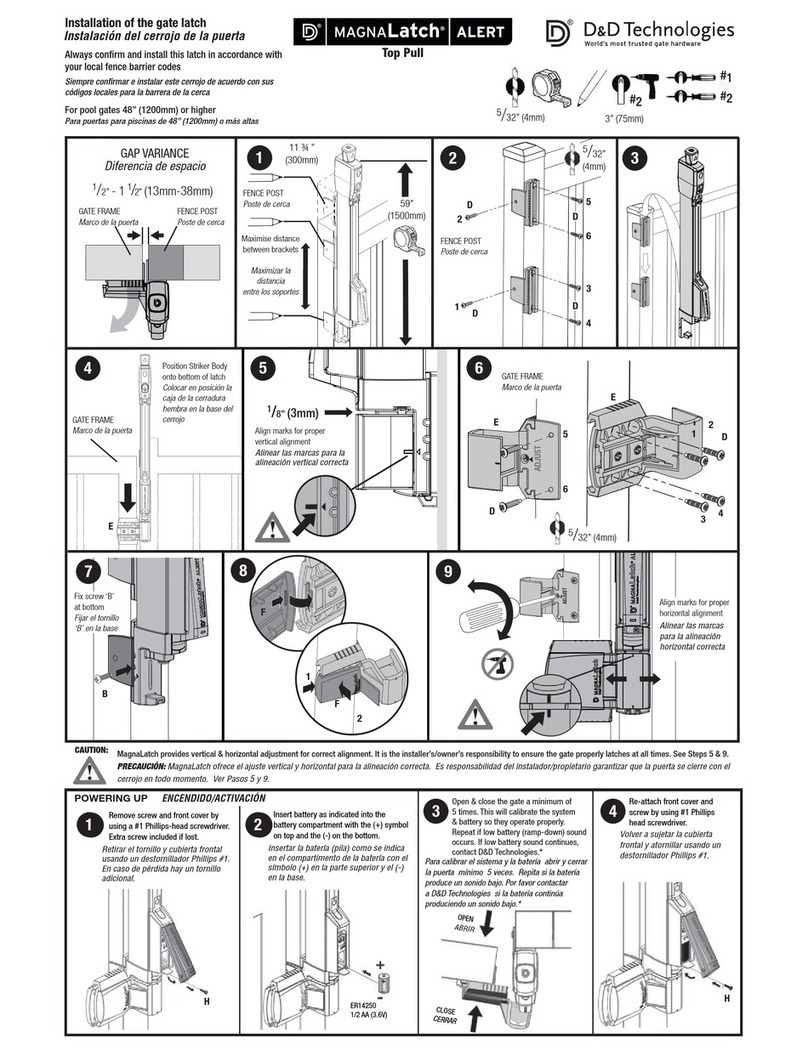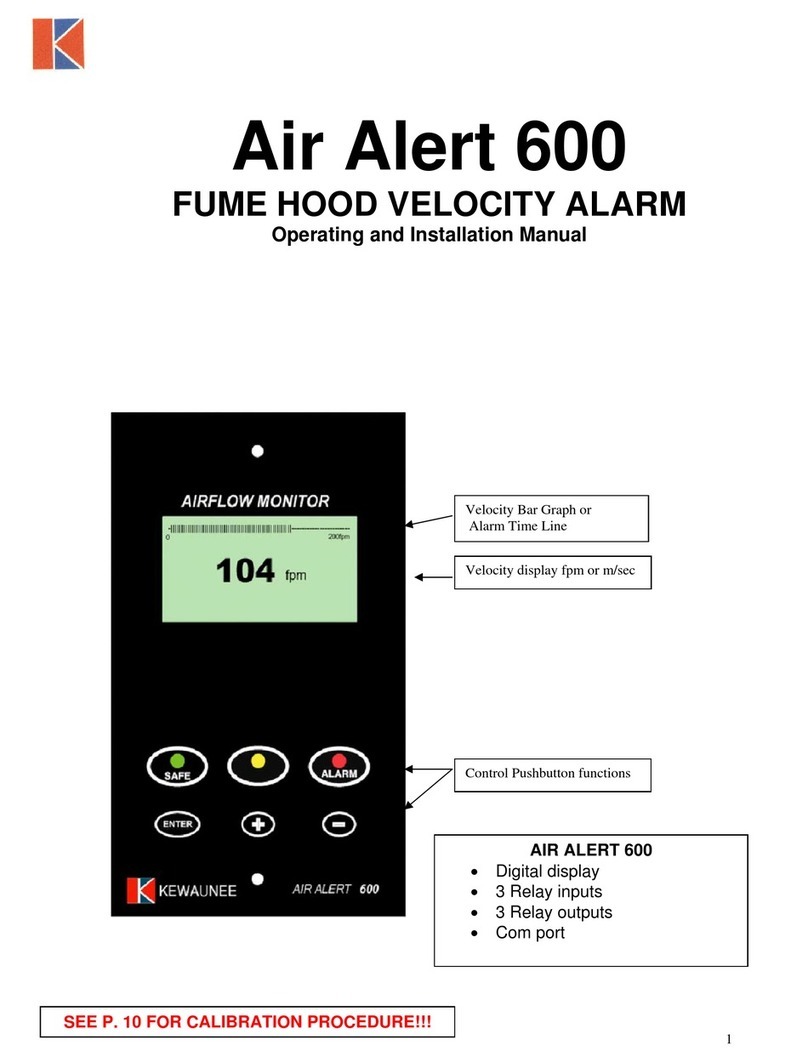aquilar SD2 Setup guide

SD2
Speech Dialler
Installation and
Operator’s Manual

2
CONTENTS
OVERVIEW ................................................................. 3
MAIN FEATURES..........................................................4
SD2 LAYOUT...............................................................7
INSTALLATION REQUIREMENTS .................................... 8
PCB LAYOUT ...............................................................8
CONNECTIONS TO THE CONTROL PANEL........................9
CONTROL PANEL CONNECTION TABLE ......................... 11
CONNECTIONS TO THE TELEPHONE LINE ..................... 12
COMMISSIONING ...................................................... 13
ACCESSING THE PROGRAMMING MENU ....................... 14
PROGRAMMING MENU OPTIONS.................................. 15
CONTACT DETAILS .................................................... 16
MESSAGES ............................................................... 19
ACCESS CODES......................................................... 26
ACKNOWLEDGEMENT AND ABORT OPTIONS ................. 28
OUTPUT OPTIONS...................................................... 30
CALL ROUTING OPTIONS............................................ 33
SET DATE AND TIME.................................................. 36
VIEW LOG ................................................................ 37
TEST OPTIONS.......................................................... 39
LEAVING PROGRAMMING ........................................... 44
USER GUIDE............................................................. 45
RECORDING AND PLAYING A MEMO LOCALLY ............... 46
USING THE REMOTE ACCESS FEATURE ........................ 48
THE REMOTE ACCESS MENU....................................... 49
RECORD/PLAY VOICE MESSAGES ................................ 51
TEXT EDITING KEYS .................................................. 52
SPECIFICATIONS....................................................... 53
QUICK REFERENCE .................................................... 54
QUICK REFERENCE .................................................... 55

3
Overview
Introduction

4
Main Features
The SD2 provides a means of communicating alarm information from a
control panel to either a standard or a mobile telephone. The unit normally
connects to an alarm control panel, which provides the necessary power
and battery back up.
Triggers:
The SD2 has four trigger inputs. You can assign a voice message and/or a
text message to each input. The unit can also send a message/or a text
message when the triggers have been restored.
For most applications you may connect the trigger inputs to an alarm
control panel's communicator outputs or bell output. You can also connect
other devices, such as smoke detectors or temperature sensors, directly to
the trigger inputs. The unit allows you to program the polarity of the
trigger inputs as either positive or negative applied/removed.
Contacts:
The SD2 will store up to 10 contacts: you can assign each one a name,
telephone number, message type, and acknowledgement type.
DO NOT use the SD2 to call the Police via the Emergency Services phone
numbers.
Voice Messages:
The SD2 has a built-in microphone and speaker to allow you to record and
replay audio messages directly from the unit.
The SD2 can store up to four separate alarm messages, four restore alarm
messages (a different message can be sent when the trigger event has
been removed) and one common message (normally used to store the
name and address of the premises). Each message can be up to 30
seconds in length. Voice Messages A and Voice Restore Message A are
related to trigger input 1; Voice Messages B and Voice Restore Message B
are related to trigger input 2 and so on.
Make sure that you record voice messages that reflect the type of alarm
that is connected to the trigger input. For example, if you connect input 1
to the fire output of an alarm/fire control panel then make sure that
Message 1 states that there is a fire alarm at the premises.

5
Text Messages:
The SD2 can also send text messages to mobile telephones using the SMS
text service (Short Message Service). The unit does this by calling a SMS
service centre, which takes the text message from the SD2 and forwards it
to the contact's mobile telephone. The unit can store up to four separate
32-character alarm messages, four 32-character restore alarm messages
(a different message can be sent when the trigger event has been
removed) and one common message (normally used to store the name and
address of the premises). When the unit sends a text message, it adds the
alarm message to the site details message.
The site details message would normally hold the name or details of the
premises being protected.
Acknowledgement:
On receiving a voice message call from the SD2 the contact person
answering the call can acknowledge it at any time by pressing 8 on their
telephone. If contact does not acknowledge the voice message then the
SD2 repeats the message four times, after which the unit abandons the call
and dials the next available contact.
Call-Abort:
The SD2 has several call-abort options, which include restoring the trigger
input or entering the operator’s passcode. When the unit has aborted a call
it immediately shuts down and returns to its normal standby mode.
Outputs:
The SD2 has programmable outputs that you can use to indicate the status
of the unit. You may also program the outputs for remote control. For
example, you could use this facility to remotely turn outputs on and off
with a touch-tone telephone.
Temperature sensor:
The unit can display current ambient temperature. You can program
temperature high and low alarms, linking them to two corresponding
output types.
Time and date:
The unit contains an internal clock which can display the current time and
date. In addition, the time and date will be added to text messages and
trigger events thus providing a useful audit trial in the log.
Please note that the time and date feature is designed as a guide.

6
Listen-In Mode:
The SD2 has a listen-in mode, which switches an internal microphone to
the telephone line so that you can hear activity at the protected site.
The contact can activate the listen-in mode at the time of receiving a voice
message or by calling into the SD2 and using the Remote Access feature.
Talkback Mode:
The SD2 has a talkback mode, which switches the internal loudspeaker to
the telephone line so that you can talk to the protected site. The contact
can activate the talkback mode at the time of receiving a voice message or
by calling into the SD2 and using the Remote Access feature.
Message:
The SD2 has a message feature, which allows you to record up to 15
seconds of audio. A user can record a message locally, at the unit, or
remotely, using a touch-tone telephone. After recording a new message
the unit will indicate it on the display and optionally gives a beep. You can
also program the message feature to record when a trigger input is
activated.
Remote Access:
If you enable this feature you can access the SD2 remotely by dialling into
the unit with a touch-tone telephone. Once connected you can turn on and
off the two outputs, activate the listen-in/talkback mode, listen to the
message, or record a new message.

7
SD2 Layout
1. Two-line backlit LCD display 2. Keyboard
3. Green LED follows the programming of output 1. (See page 30).
4. Red LED follows the programming of output 2. (See page 30).
Function keys
Ent
Esc
Clear
Clear
Scroll up
Record / special
character key
Scroll down
Clear display
Enter
Escape

8
Installation Requirements
General
The SD2 is designed to connect to an intruder alarm control panel or
similar.
The control panel must have an auxiliary power output of between 10.5V
and 14V, and the ability to provide a minimum of 100mA.
The unit is supplied with a 2-metre telephone lead, which plugs directly
into any standard BT socket. Cooper Security recommends that you site
the unit as near to a BT telephone socket as possible. If this it not possible
you should either obtain an approved BT extension lead or permanently
wire the unit to the BT socket (see Connections to the Telephone Line).
Mounting Instructions
Separate the cover from the base by using a screwdriver to push two of
the retaining clips (top or bottom) inwards from the base indents.
Remove cover assembly and store in a safe place.
Hold the base in position (keyhole to the top) and mark the three securing
holes. Remove the base then drill and plug the holes.
Pass all cables into the base through the cable entries and then secure the
base to wall.
PCB Layout
1. Tamper switch 2. Tamper and Trigger inputs
3. Microphone 4. Power and Programmable outputs
5. Telephone connections 6. Speaker

9
Connection terminals on the SD2 are described as either “Safety Extra Low
Voltage” circuits (SELV) or “Telecommunications Network Voltage” circuits
(TNV).
It is important that the TNV connections are only connected to the PSTN,
and SELV circuits are only connected to designated SELV circuits.
Interconnection circuits should be such that the equipment continues to
comply with the requirements of 4.2 of EN 41003 for TNV circuits and 2.3
of EN 60950 for SELV circuits, after making connections between circuits.
Connections to the control panel
Before making any connection to the SD2 isolate ALL power from the
control panel (AC mains and battery). Do not continue if there is power
still present on the control panel.
+12V & 0V
Connect these terminals to the 12V auxiliary power supply of the alarm
control panel.
Trigger 1 - 4
Connect these terminals to the relevant outputs on the alarm control panel.
When an alarm panel triggers an input, the SD2 initiates the calling
sequence and plays the relevant speech and/or text message. The
diagrams below show the various wiring options for the trigger inputs:
Trigger inputs programmed for +ve operation
TAMPER
TRIG
ABCDOP1 OP2 12V 0V
Trigger
inputs
To 12v
Auxiliary
supply
N.O
Loop
TAMPER
TRIG
ABCDOP1 OP2 12V 0V
Trigger
inputs
To 12v
Auxiliary
supply
N.C
Loop

10
Trigger inputs programmed for -ve operation
TAMPER
TRIG
ABCDOP1 OP2 12V 0V
Trigger
inputs
To 12v
Auxiliary
supply
N.O.
Loop
TAMPER
TRIG
ABCDOP1 OP2 12V 0V
Trigger
inputs
To 12v
Auxiliary
supply
N.C
Loop
Tamper
These terminals provide tamper protection for the SD2 and should be
connected to the auxiliary tamper circuit on the alarm control panel.
OP1 & OP2
Two programmable switched -ve @100mA outputs.

11
Control Panel Connection Table
The table below shows connection details for various alarm control panels:
Trigger Inputs
Control Panel 1
Fire 2
PA 3
Intruder
Trigger
Polarity
12V
0V
ADE Accenta 6 N/A N/A B -ve 13V+ 13V-
ADE Concept 6 N/A N/A B -ve 13V+ 13V-
ADE Optima 6 N/A N/A B -ve 13V+ 13V-
ADE
Optima XM N/A N/A B -ve 13V+ 13V-
C&K 800L N/A N/A S- -ve Aux + Aux -
CQR Premier 9 FA* PA IA +ve Aux
12V Aux
0V
DA Abacus 6 N/A N/A Bell -ve +12V -0V
DA Abacus 8 N/A N/A Bell -ve +12V -0V
Gardtec 500
Series N/A N/A Bell- -ve 12V 0V
Gardtec 800
Series D1* PA 12Hr -ve 12V 0V
Menvier
TS400/410 Cct 4 Cct5 ALM -ve Aux + Aux -
Menvier TS
Range Comm.
1 Comm.
2 Comm. 3 -ve Aux + Aux -
Pyronix Octagon N/A PA ALM -ve Aux + Aux -
Pyronix
Conqueror N/A N/A BA -ve Aux + Aux -
Scantronic 9448 N/A COM 2 COM 3 -ve 12V 0V
Scantronic 9X5X
Series Pin 1 Pin 2 Pin 3 -ve Pin 9 Pin 10
Texecom Veritas
8/R8/ N/A N/A B -ve Aux + Aux -
Texecom Veritas
R8 Plus Com1 Com2 Com3 -ve Aux + Aux -
Texecom Veritas
Excel Com1 Com2 Com3 -ve Aux + Aux -
Texecom Premier
48/88/168 Digi1* Digi2* Digi3* -ve Aux + Aux -
*Control panel output may require programming to the correct
function.

12
Connections to the Telephone Line
The easiest way to connect the SD2 to the telephone line is to use the
telephone lead that is provided with the unit as shown below:
A
B
A1
A2
Standard BT telephone plug
However, if the lead is not long enough or a serial connection is required
the SD2 can be hard wired to the telephone socket as shown below:
White
Red

13
Commissioning
Once all necessary connections have been made to the Speech Dialler, clip
the cover on to the base taking care not to trap any cables.
Hold down 9and reconnect the power to the speech dialler. The SD2
displays the factory-reset menu:
At this point:
Pressing [ defaults the SD2 to factory settings.
Pressing ] cancels the factory reset.
To select the programming mode enter the default passcode of 1234.
The display shows “ ¬¦ENT to Select Phone Numbers”.
The unit is now ready for programming and testing. Please refer to the
following pages for full details.
After the SD2 has been programmed and tested, secure the front cover
with screw and screw cap that is provided in the spares pack.

14
Accessing the Programming Menu
When the SD2 is in standby mode the display shows the following:
To access the programming menu you must enter the operator’s passcode
(default 1234). The display shows the first menu option.
You can scroll up and down through the menu options using the scroll key,
or jump to a menu by pressing the relevant hot key. For example, to select
the Call Log menu press 9.
Simple Programming
If you wish to carry out simple changes or program a basic set-up please
see the Quick Reference Guide on pages 54 and 55.

15
Programming Menu Options
Once you have entered the programming menu, the following options are
available:
1 Contact Details. This menu allows you to edit the dialler’s contact
name, telephone numbers and call types. For more information, refer
to page 16.
2 Messages. These menus allow you to Record Voice and customise
Text Messages. For more information, refer to page 19.
3 System Options. This menu allows you to edit the dialler’s system
options. For more information, refer to page 23.
4 Access Codes. This menu allows you to edit the dialler’s user codes.
For more information, refer to page 26.
5 Acknowledge & Abort. This menu allows you to edit the dialler’s
acknowledgement and abort options. For more information, refer to
page 28.
6 Outputs. This menu allows you to edit the dialler’s two outputs. For
more information, refer to page 30.
7 Call Routing. This menu allows you to edit the dialler’s message
routing options. For more information, refer to page 33.
8 Date & Time. This menu allows you to edit the dialler’s Time and
Date. For more information, refer to page 36.
9 View Log. This menu allows you to view the dialler’s time and date-
stamped log. For more information, refer to page 37.
0 Test Options. This menu allows you to access the dialler’s test
features. For more information, refer to page 39.

16
Contact Details
The SD2 can store up to 10 contacts; each contact is assigned the
following parameters:
Name
Up to 16 characters can be assigned to the contact name.
Telephone No.
Each contact’s telephone number can have up to 24 digits. When
programming the contact’s telephone number the key can be used to
insert the following command characters:
*Star: Inserts a *into the telephone number.
#Hash: Inserts a #in the telephone number.
,Pause: If the unit is connected to an internal telephone system you
normally have to dial a number to get an external line, wait a couple of
seconds, then dial the actual number. The pause command can be used to
insert a 3 second delay, e.g., (9,) 0161 123456.
Contact Type
The contact type can be programmed to one of the following options:
Voice Only:
The SD2 dials the contact telephone number and plays the common phrase
plus the relevant voice message, repeated four times.
Text Only:
The SD2 dials the SMS service centre and relays the relevant text message
to the Contact’s telephone number.

17
To Add/Change contact details
From the main menu press the ¬and ¦keys or press 1to select contact
details menu:
1. Press [to select:
2.Press the up & down keys or 1~8to select the required contact, e.g.:
4:
3. Press [to select:
4.Use, the text editing keys (see page 52) to enter the contact’s name
(maximum of 10 characters).
5. Press [to accept:
The contact’s telephone number is now displayed.

18
6. Press [to edit telephone number:
7.Use the keys 0~ 9to enter the telephone number.
E.g. 01275 555123.
The key can be used to insert special characters * #,
If a telephone number is already programmed, or a mistake is made during
programming you can clear the last digit by pressing the Clear key.
Press [to accept:
The display now shows the contact type:
8. Scroll with the ¬and ¦to change the contact type e.g. Text.
9. Press [to accept:
Repeat steps 2 – 9 for other contacts or press ] to exit this menu.

19
Messages
Recording Messages
The SD2 has eight voice messages, and one common site message; each
message can be up to 30 seconds long (in long play mode). The unit has
an internal microphone and loudspeaker, which are used to record and
playback the voice messages. Messages should be recorded to reflect the
type of alarm that is being triggered, e.g., if “trigger input 1” is connected
to a smoke alarm then “message 1” should state that there is a fire alarm
at the premises.
NB It is recommended that you record “Press 8 on your telephone to
accept this call” at the end of your message.
To Record and Playback A Voice Message:
From the main menu press ¬and ¦or 2to select the record message
menu:
1. Press [to select:
2. Press [to edit voice messages:
3. Press ¬ and ¦or 1– 8to select the required voice message i.e. C
There are a total of 9 messages: Four “voice alarm” and four “voice
restores” plus a site message. For restore messages you must enable
trigger restore option in ‘call routing’ menu see page 34.

20
4. Press to start recording. Speak clearly at the unit. The display will
show how much time has elapsed:
5. Press to stop recording:
6. To play back the message presskey. The message will then be played
back through the internal loud speaker.
7.Repeat steps 3 – 6 for other voice messages.
8. If you wish to re-record or delete a message press the clear key.
Press ]key to exit this menu.
Table of contents
Other aquilar Security System manuals

aquilar
aquilar AquiTron AT-MZA User manual

aquilar
aquilar AquiTron AT-RAP-230 Installation instructions
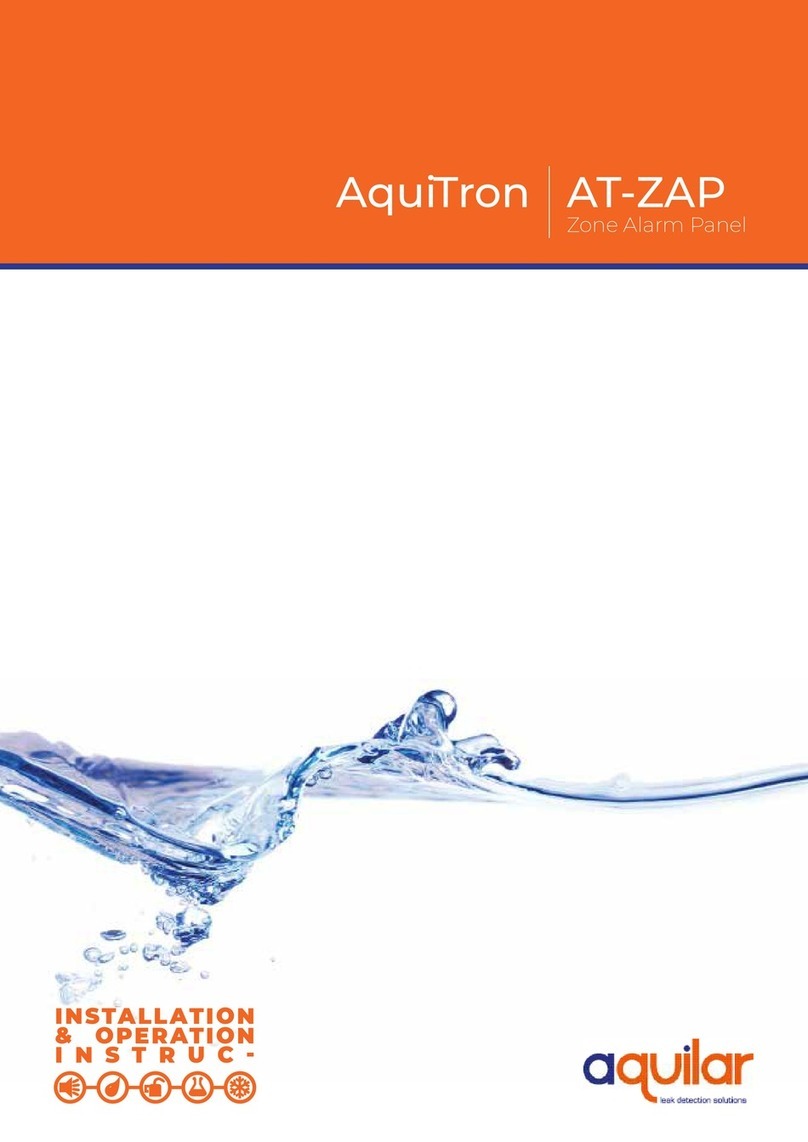
aquilar
aquilar AquiTron AT-ZAP Guide

aquilar
aquilar AquiTron AT-APA User manual

aquilar
aquilar AquiTron AT-RAP-230 Installation instructions

aquilar
aquilar DOLEJSZ AquiTron AT-RAP-12 Installation instructions
Popular Security System manuals by other brands
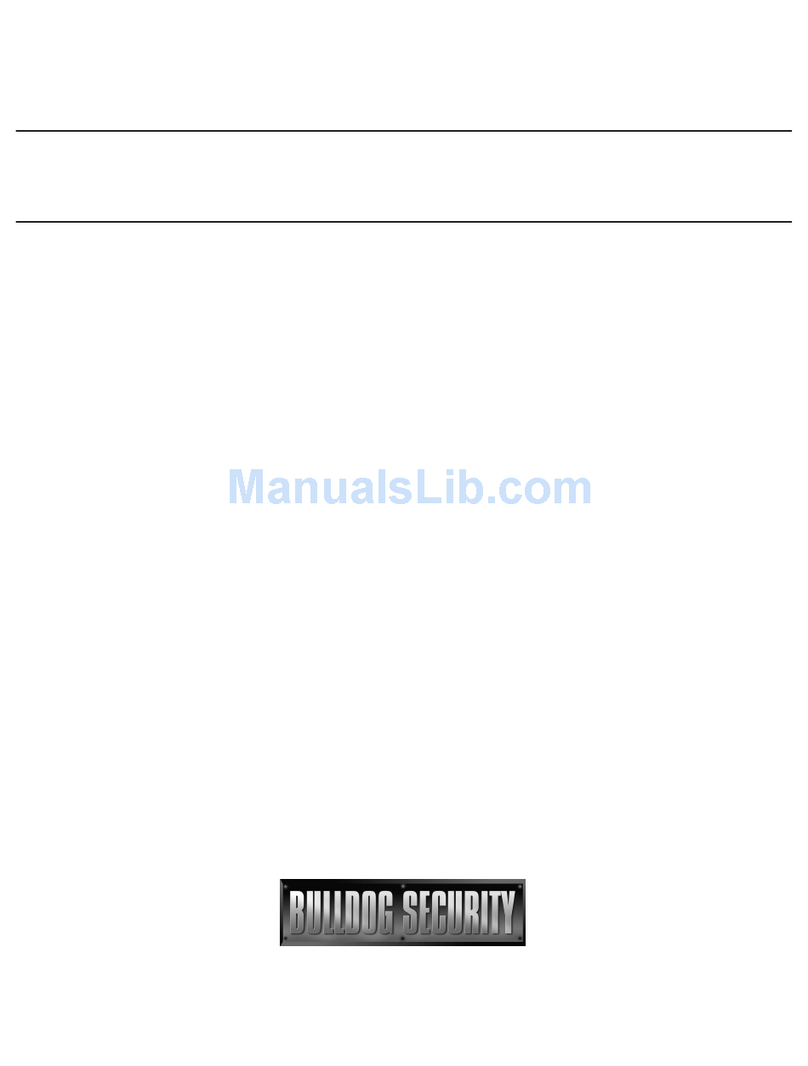
Bulldog Security
Bulldog Security 727 (BUS-6 Installation and owner's guide
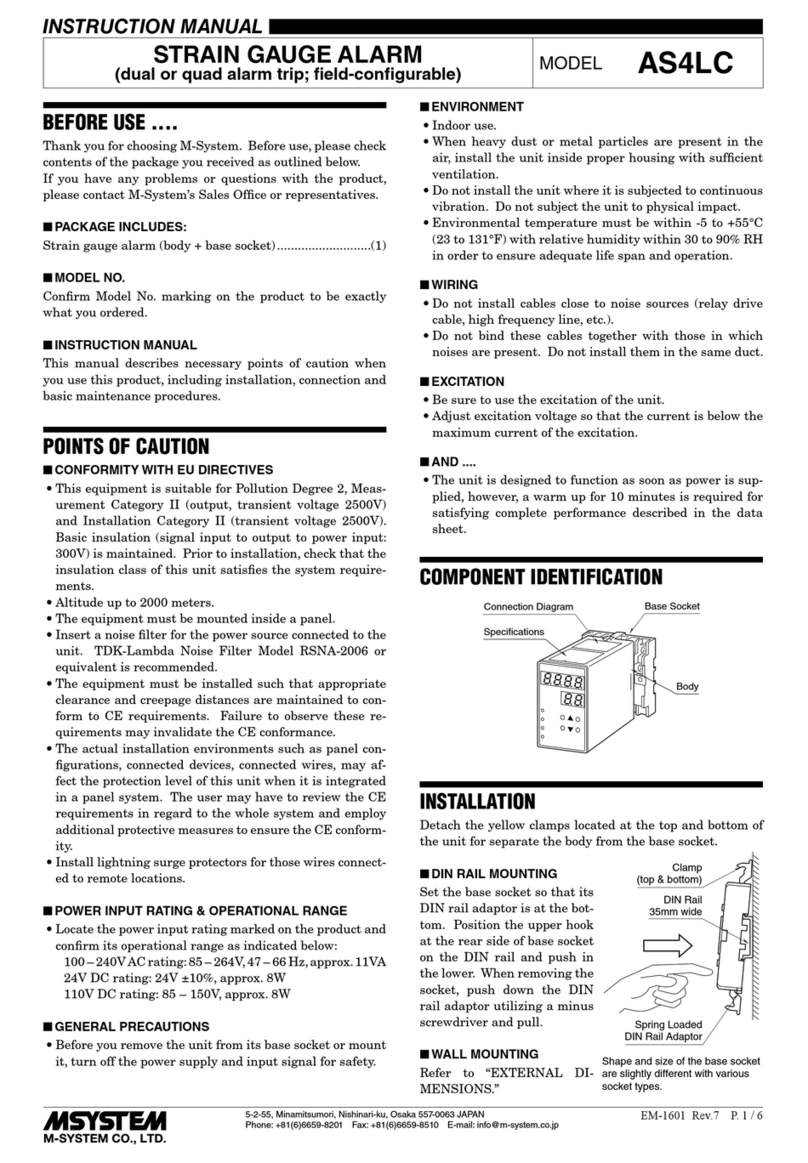
M-system
M-system AS4LC instruction manual

Alarm Lock
Alarm Lock PG30 installation instructions

Honeywell Home
Honeywell Home PROSiXFOB Installation and setup guide

H.264
H.264 4 CH Multiplex DVR user manual

Aqua-Vu
Aqua-Vu Depth-Tech none owner's manual