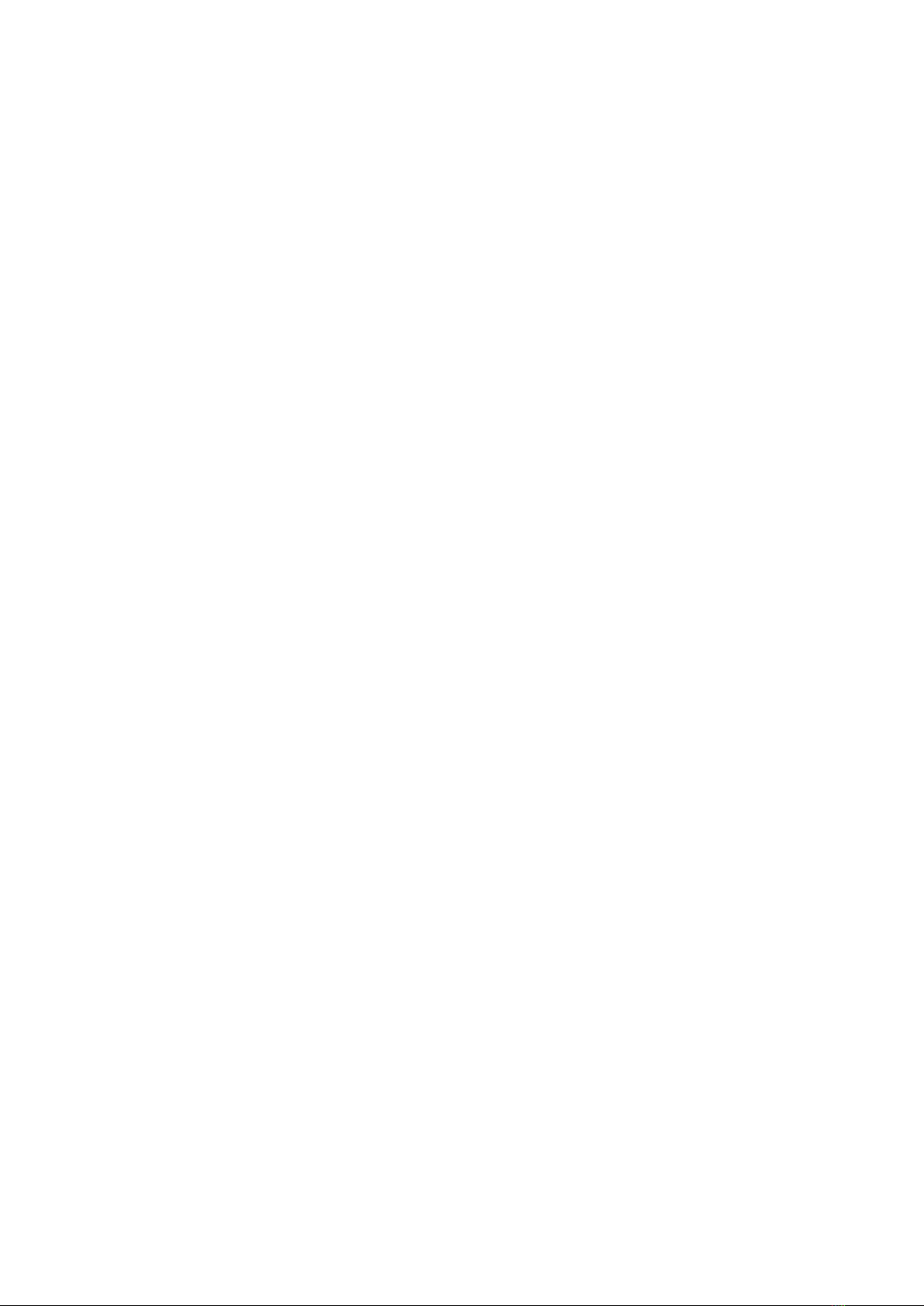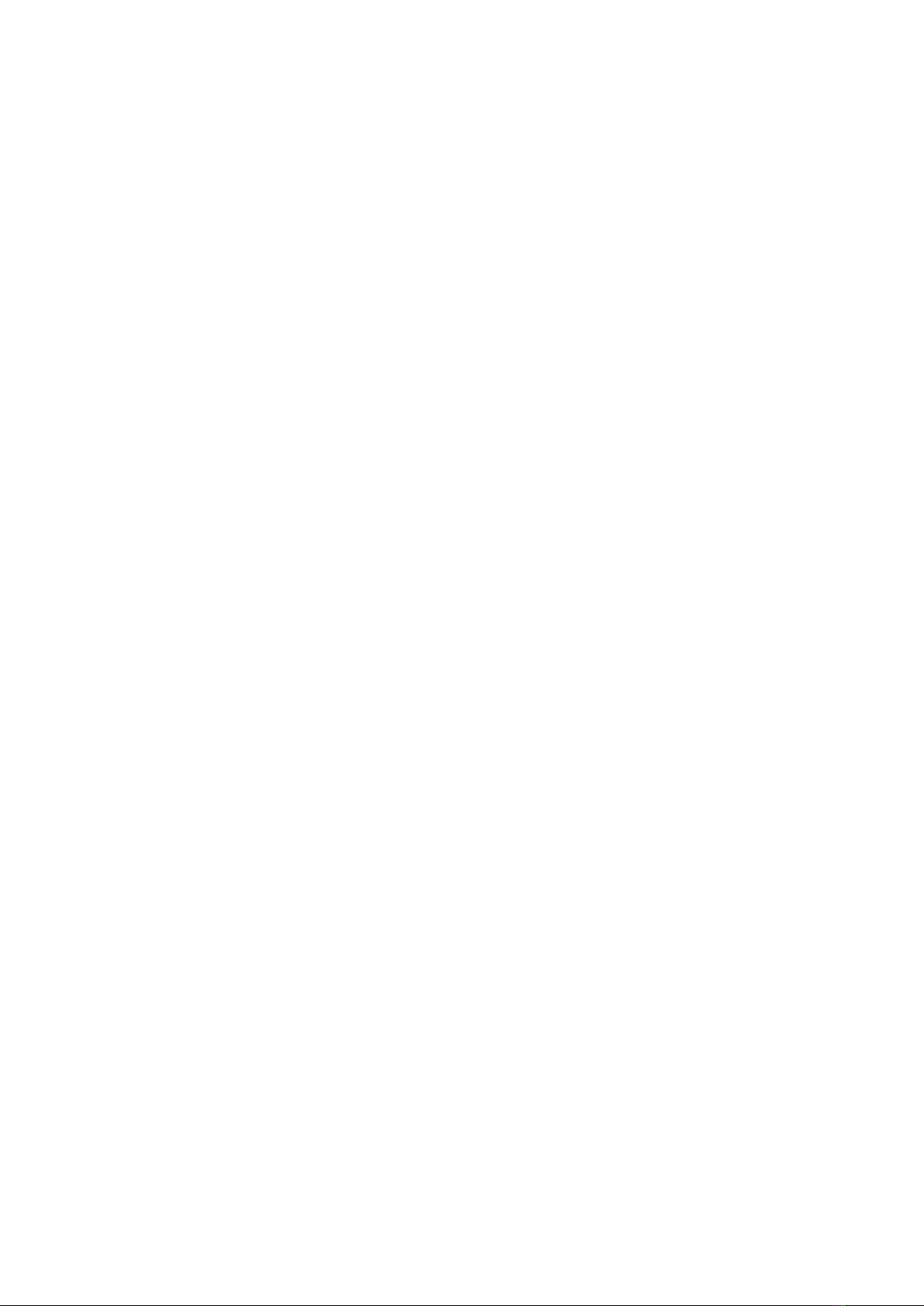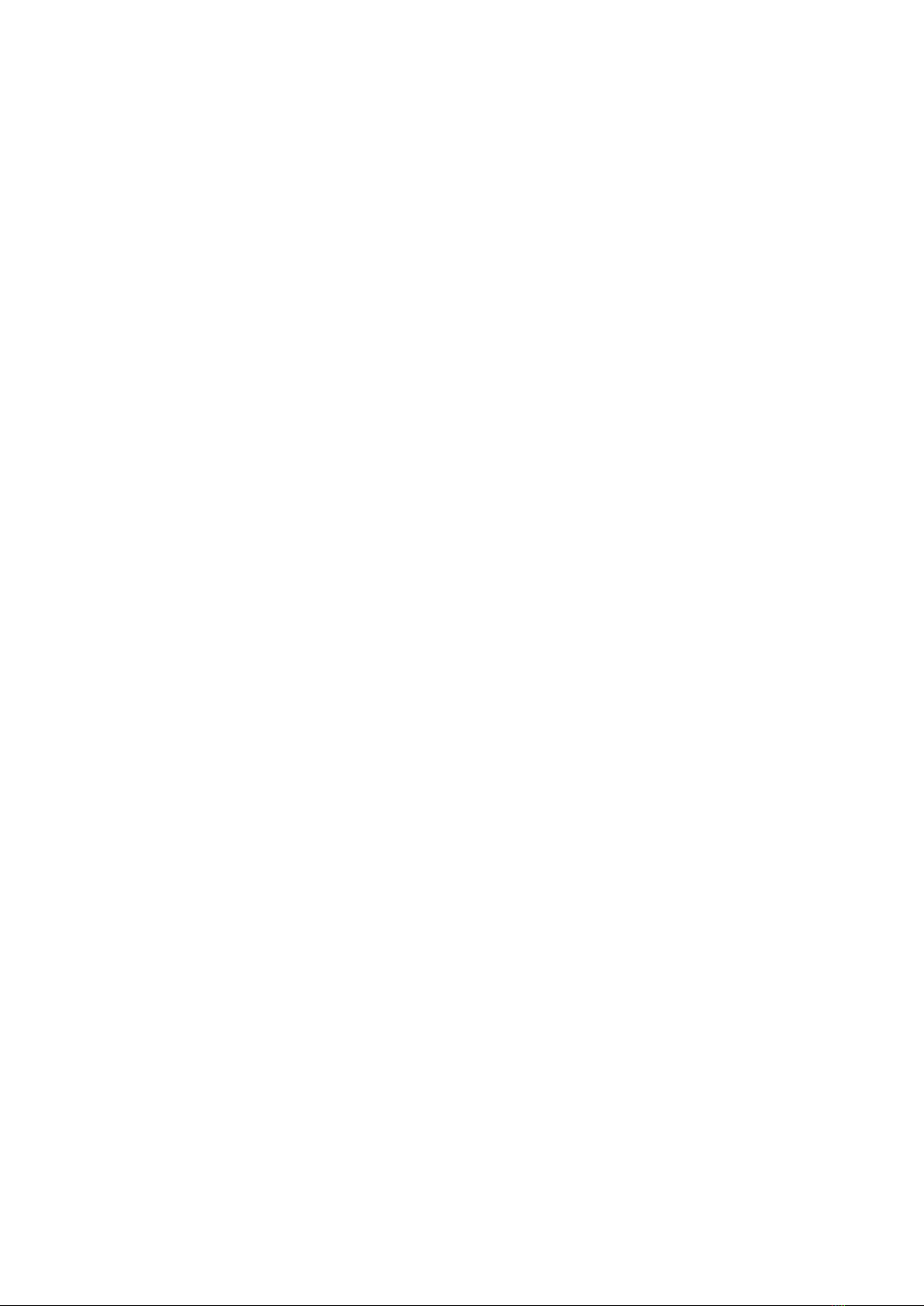1
AQUOS ケータイ2
AQUOS ケータイ2
User Guide Contents
Introduction
About the User Guide........................................................ 3
Getting Started
Package Contents............................................................... 6
Parts & Functions.............................................................. 6
USIM Card Installation....................................................... 9
Internal Storage/SD Card................................................ 11
Inserting/Removing Battery.............................................15
Charging Battery.............................................................. 16
Power On/Off................................................................... 18
Display............................................................................... 19
Display-Top (Status Bar) Indicators............................... 20
Checking Handset Status & Notifications (Notifications
Window)............................................................................. 21
Sub-display........................................................................ 22
Security Codes.................................................................. 23
USIM PIN............................................................................24
Importing Files from Other Mobiles............................... 25
Basic Operations
Basic Operations with this Handset...............................32
Key Operation................................................................... 32
Touch Cruiser EX Operation............................................ 33
Main Menu......................................................................... 34
Accessing Functions......................................................... 35
Using Manner Mode.......................................................... 38
Using Airplane Mode.........................................................38
Other Basic Operations....................................................39
Operations in Common
Customizing Fonts............................................................ 42
Wallpaper........................................................................... 43
Customizing Ringtone, Vibration, and Other Response
Settings............................................................................. 44
Text Entry.........................................................................47
Address Book.................................................................... 48
Phone
Calling................................................................................ 52
Placing International Calls...............................................57
Restricting Calling Destinations..................................... 58
Barring Incoming Calls..................................................... 60
Optional Services..............................................................62
Global Services..................................................................66
Changing Call Settings.....................................................69
Messaging
Types of Mail....................................................................72
Customizing Handset Address......................................... 72
Sending S! Mail................................................................. 73
Sending SMS...................................................................... 76
Checking/Replying to Mail (S! Mail/SMS)........................77
Messaging Window Layout...............................................79
Changing Mail Settings.................................................... 84
Using PC Mail....................................................................87