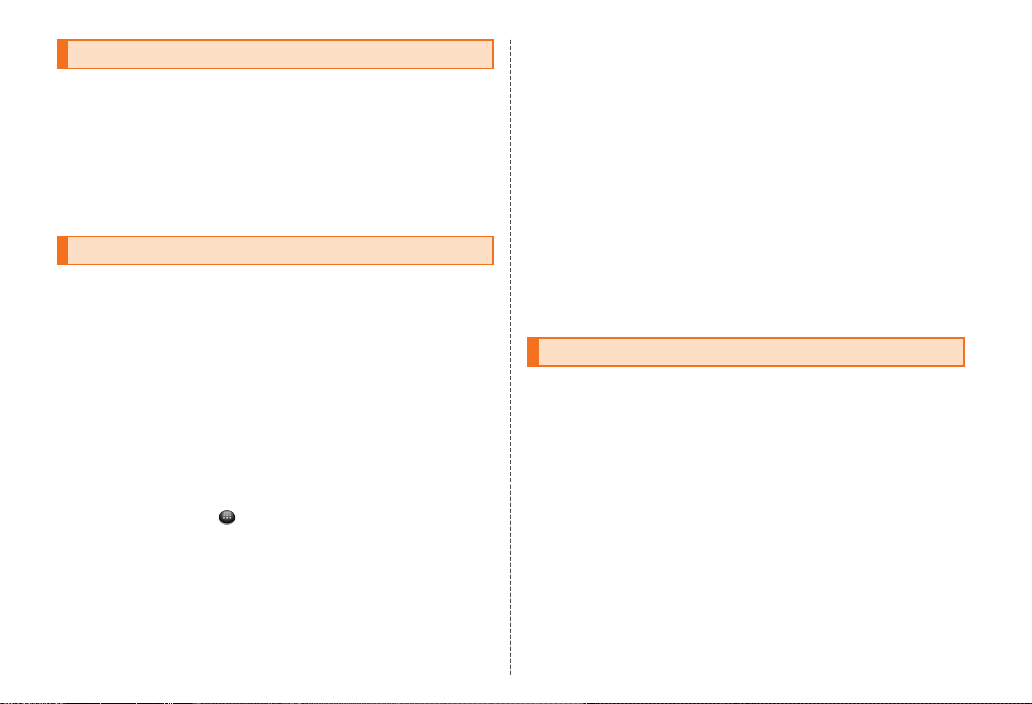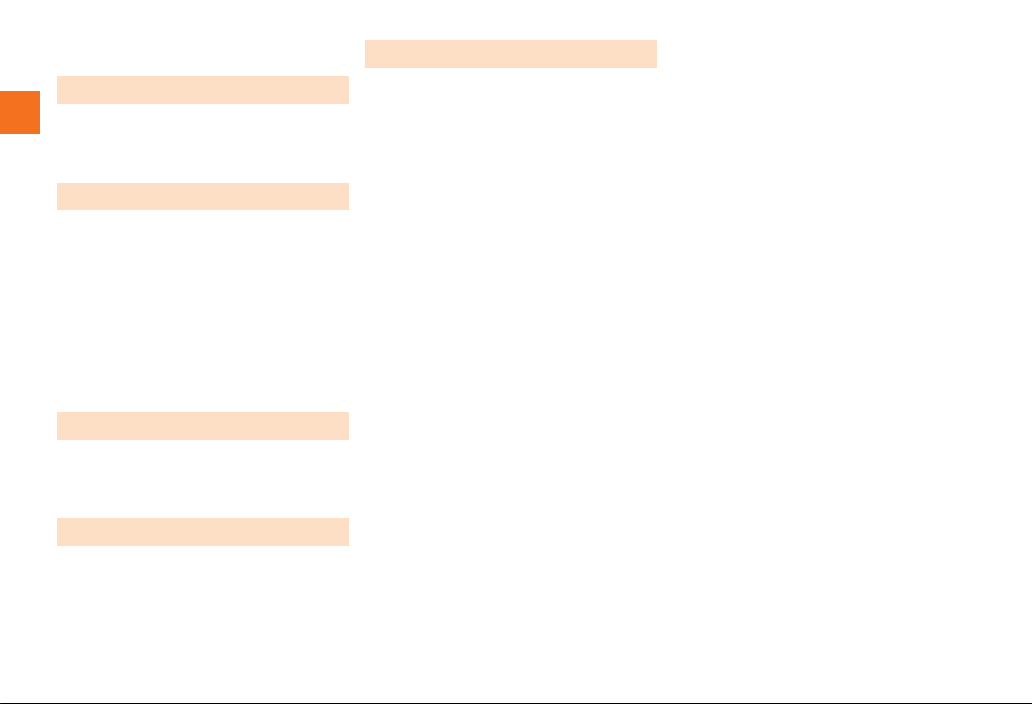7
~~~~<MFZ>
is13sh_e_02.fm
[7/8]
Contents
Preface............................................................ ii
For Learning Operations of the IS13SH.......... ii
Safety Precautions.......................................... ii
Before Using an au Phone .............................. 1
Cell Phone Etiquette ............................................... 2
Accessories ............................................................ 2
Illustrations and Descriptions in This Manual ......... 3
Water Resistance ................................................... 4
Security Code and PIN Code.................................. 5
Security Code and Passwords ............................... 5
PIN Code ................................................................ 5
Names and Functions of Parts ............................... 9
Removing/Attaching the Battery Pack .................. 11
Removing the Battery Pack .................................. 11
Attaching the Battery Pack ................................... 12
Using au IC-Card .................................................. 12
au IC-Card ............................................................ 12
Removing au IC-Card........................................... 12
Inserting au IC-Card ............................................. 13
Using microSD Memory Card ............................... 14
microSD Memory Card ......................................... 14
Removing microSD Memory Card........................ 15
Inserting microSD Memory Card .......................... 15
Charging the Battery Pack.................................... 16
Turning the Power On/Off..................................... 18
Turning the Power On ........................................... 18
Turning the Power Off ........................................... 18
Restarting the IS13SH .......................................... 18
Sleep Mode........................................................... 18
Switching the Display Language to English ..........19
Initial Setup............................................................19
Setting Up a Google Account ................................19
Operating the Touch Panel ...................................20
Operating the Touch Keys.....................................21
Using the Home Screen ........................................22
Viewing the Home Screen.....................................22
Editing Desktops ...................................................22
Moving/Removing Shortcuts/Widgets/Folders ......23
Switching the Home Screen..................................23
Using the Launcher ...............................................24
Using the Status Bar .............................................28
Indicators ..............................................................28
Using Notification/Status Panel .............................30
Viewing the Display (Sub Area).............................30
Switching Orientation ............................................31
Displaying Available Menu ....................................32
Character Input......................................................33
Switching Software Keyboards .............................33
Viewing the Character Entry Screen .....................33
Switching Character Entry Modes.........................35
Entering Emoji/D-Emoji/Symbol/Facemark............35
Switching Input Software.......................................36
Making a Call.........................................................37
Making an International Call (au International Call
Service) .................................................................38
Answering a Call ...................................................39
Answering an Incoming Call .................................39
Putting the Call on Hold ........................................39
Answering with the Message of Answering Memo
..............................................................................39
Returning a Call (Outgoing History/Incoming
History) ..................................................................39
Turning On Manner Mode .....................................40
Turning On the Answering Memo..........................40
Playing a Message in Answering Memo ...............41
Adding an Address Book Entry ............................. 42
Using an Address Book ........................................ 43
Viewing the Address Book Details Screen ........... 43
Using Phone Number ...........................................44
Using Mail Address .............................................. 44
Using E-mail/C-mail .............................................. 45
Sending E-mail Messages .................................... 45
Sending C-mail Messages .................................... 46
Receiving E-mail/C-mail Messages ...................... 48
Reading Received E-mail/C-mail Messages......... 48
Setting Mail Filters ................................................ 51
Rejecting Spam C-mail Messages ........................ 53
Setting Account for PC-mail.................................. 54
Sending PC-mail Messages.................................. 55
Receiving PC-mail Messages ............................... 56
Using Gmail .......................................................... 56
Sending Gmail ...................................................... 57
Receiving Gmail .................................................... 57
Viewing Sites with Browser................................... 58
Using Bookmarks/History...................................... 58
Displaying a Site from Bookmarks/History............ 58
Bookmarking a Web Page .................................... 59
Using the Camera ................................................. 60
Cautions for Using the Camera.............................60
Taking Photos ....................................................... 61
Recording Movies ................................................. 63
Using Gallery ........................................................ 64
Using Contents Manager ...................................... 64
Contents
Introduction
Getting Ready
Learning the Basics
Phone
Address Book
Mail
Internet
Multimedia
is13sh_ue.book 7 ページ 2011年12月13日 火曜日 午前10時14分