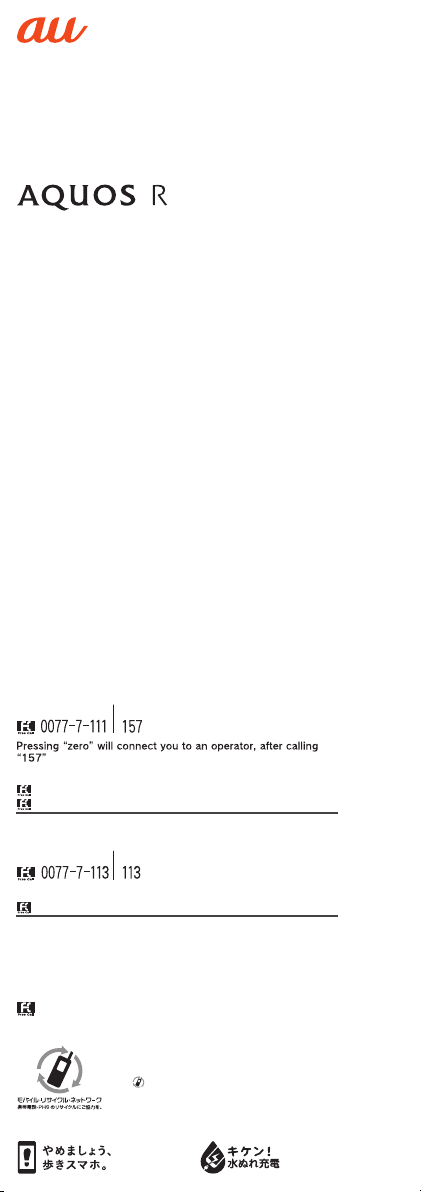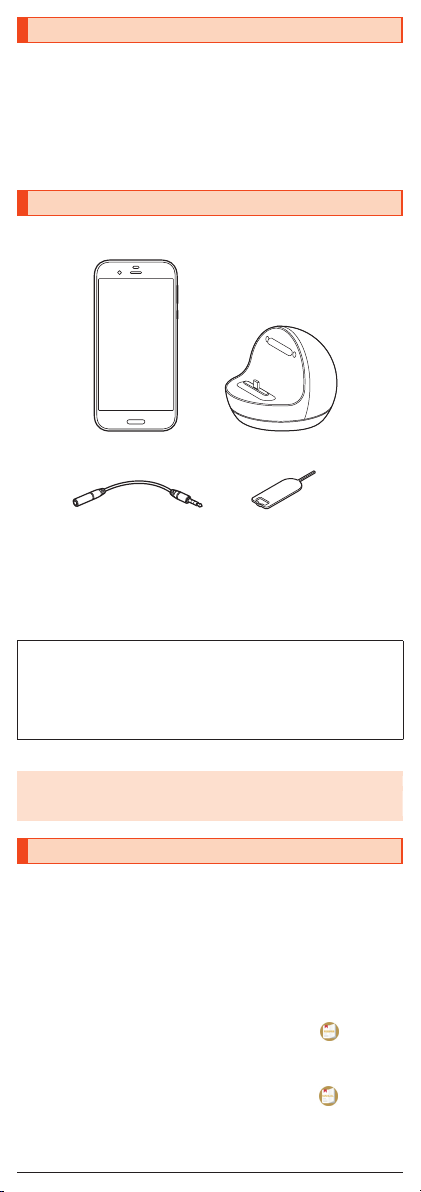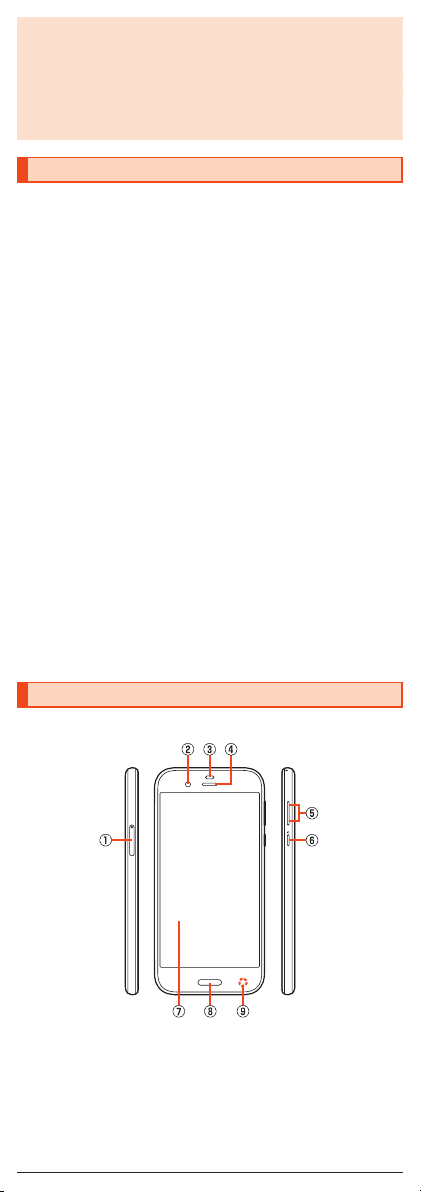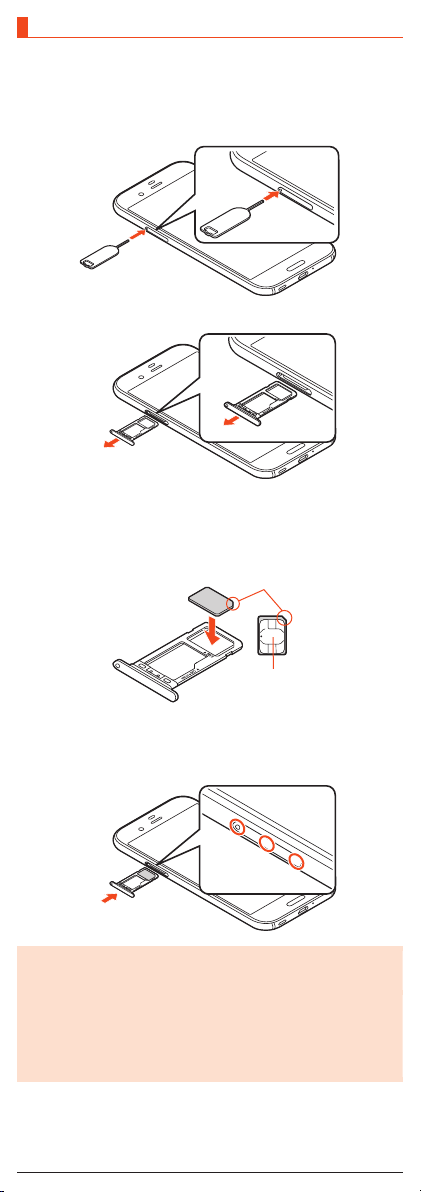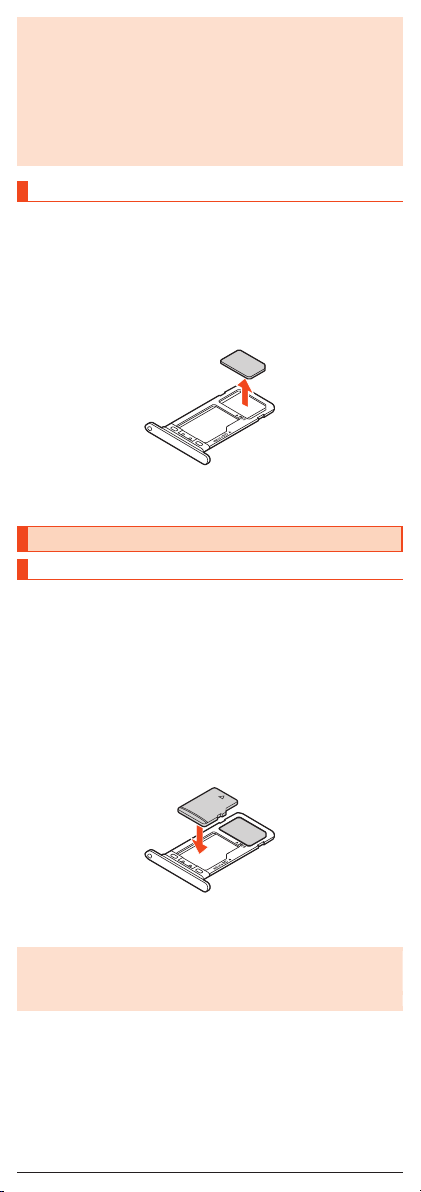Removing the microSD Memory Card
Before removing a microSD memory, make sure to turn the product off.
Also, remove it with the display side turned up.
•For details on attaching or removing the au IC Card/microSD memory card
tray, refer to “Attaching the au IC Card” (zP.6).
A Pull out the au IC Card/microSD memory card tray using
the SIM eject tool (sample).
B Removing the microSD memory card from the au IC Card/
microSD memory card tray.
C Insert the au IC Card/microSD memory card tray all the
way to the product horizontally.
◎The microSD memory card may become warm after a long time use, but
this is not a fault.
Charging
Charging
When you purchase the product, the internal battery is not fully charged. Be
sure to charge the internal battery before use.
•If the performance of the battery does not recover (e.g. the usable time after
each charge has become extremely short), the internal battery may be at the
end of service life. On the home screen →“App list screen” →[Settings] →
[About phone] →[Status] →[Battery status] to check the charging
performance of the internal battery.
•While charging, the charging/incoming indicator illuminates in red, and the
battery icon is displayed with superimposed. When the battery is charged
to approximately 95%, the charging/incoming indicator illuminates in green.
When charging is finished, the charging/incoming indicator goes out.
◎The product may become warm while charging, but this is normal.
◎Depending on the operation procedure and usage environment, the
temperature inside the product may get high and the product may even
get heated. In such case, charging may stop for security reasons.
◎Charging the internal battery while using the camera function etc. may
lengthen the charging time.
◎If you perform various operations with a specified charger (sold
separately) connected to the product, charging/discharging may take
place repeatedly in a short time. Frequently charging the internal battery
shortens its service life.
◎If you charge the internal battery when the battery has run out, the
charging/incoming indicator may not illuminate soon. However, charging
is in progress.
◎If the charging/incoming indicator flashes in red, force the power off
(zP.10) and turn the product on again. If the indicator continues to
flash, stop charging the internal battery and contact an au shop or the
Repair and Delivery Service Center.
◎If you stop charging while the charging/incoming indicator still illuminates
during charging, the cell phone may be left not fully charged even if is
displayed on it. In such case, the usage times shorten.
8