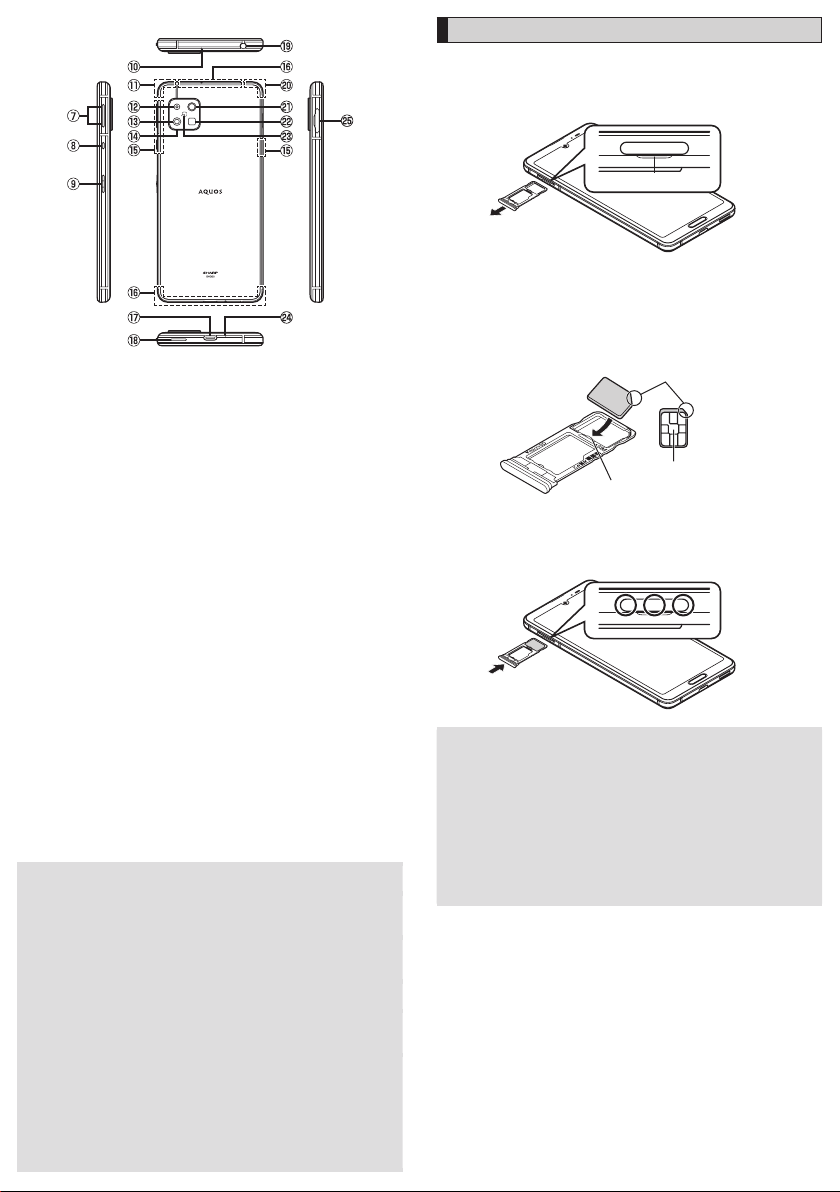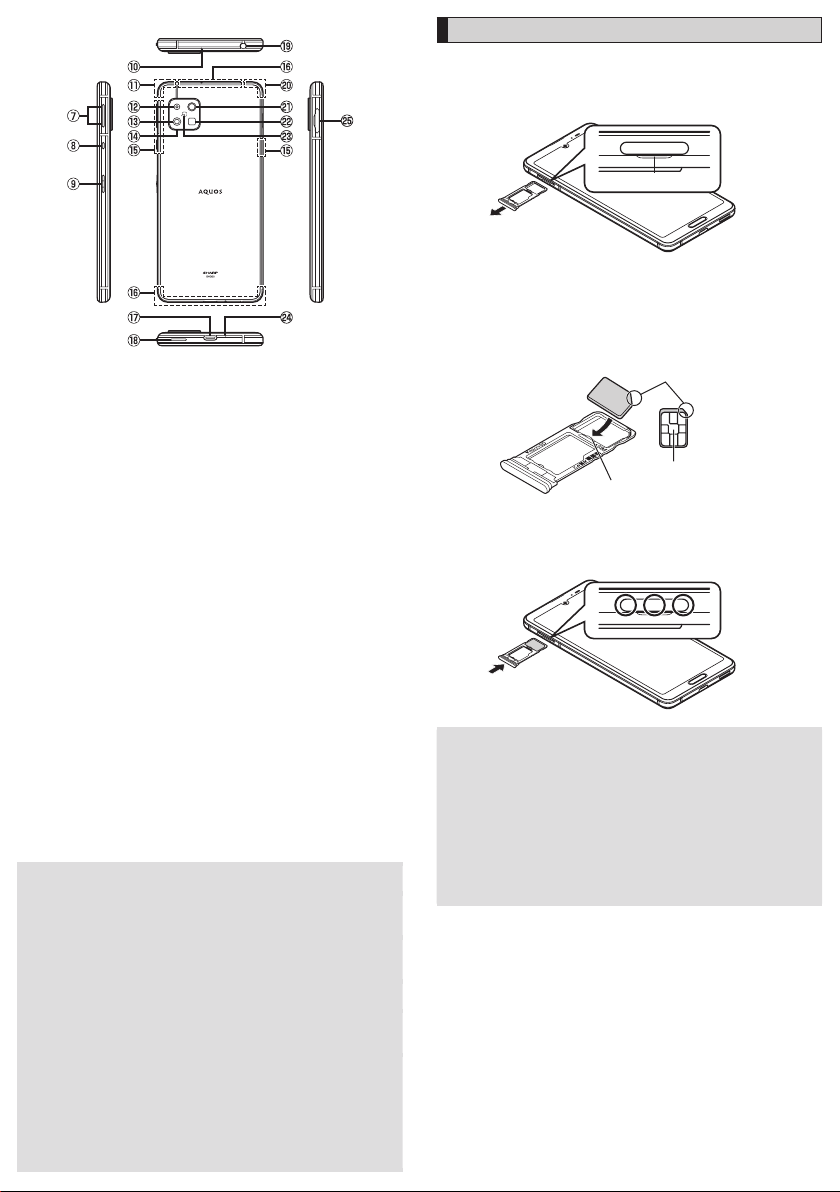
■Back / Top and Bottom / Left and Right
G
uVolume up key / dVolume down key
Adjust the volume. Also, set / disable manner mode.
H
gAssistant key
The key is meant to trigger the Google Assistant™.
It can also be used to trigger functions chosen by the user.
•
For details, refer to “取扱説明書 詳細版 (Full Instruction Manual)” (Japanese).
I
fPower key
Use to turn the power on / off and turn the screen on / off.
J
Sub microphone*1
K
5G / 4G / GPS antennas*2
L
Telephoto camera lens
M
Standard camera lens
N
Decoration of camera cover
Serves as an air vent*1 for maintaining performance.
O
5G / 4G antennas*2
P
4G / UMTS antennas*2
Q
External connection jack
Use when connecting Quick Switch Adapter (sample), Type-C Common AC
Adapter 01 / 02 (sold separately), USB Type-C™ cable (commercially available),
USB cable for peripherals (commercially available), etc. to the product.
R
Speaker*1
S
Earphone / Microphone jack
T
Wi-Fi®/ Bluetooth®antenna*2
U
Wide camera lens
V
Mobile light
W
&mark
X
Mouthpiece (Microphone)*1
Y
nano SIM Card/ microSD memory card tray
*1 Covering the sections with stickers, fingers, etc. may hinder product performance.
*2 Antennas are built into the product. Do not cover with hand during calls or data
communication. Doing so may affect call/communication quality.
◎The outer case (back) of the product cannot be removed. Removing it
forcibly may cause damage or a fault.
◎The battery is built into the product, and cannot be removed by the
customer. To force the power off if the screen freezes etc., hold down
ffor at least 8 seconds.
Proximity sensor / Light sensor
◎Placing stickers, etc. over the proximity sensor/ light sensor may prevent
the product from operating properly.
◎Do not stare into proximity sensor.
May temporarily affect eyesight, leading to accidents.
Earphone / Microphone jack
◎An earphone / microphone with the switch or depending on the type of
the earphone / microphone, it may not be available with the product.
IMEI plate
◎A plate with the sticker which the IMEI number (International Mobile
Equipment Identifier) is printed on is stowed near the nano SIM Card/
microSD memory card tray. Except when the IMEI number is required
such as requesting servicing or repairs, do not pull out the plate or
remove the sticker.
For details on handling IMEI plate, refer to “取扱説明書 詳細版 (Full
Instruction Manual)” (Japanese).
Attaching the nano SIM Card
Before attaching the nano SIM Card, turn the product off.
Also, attach it with the display side turned up.
A Pull out the nano SIM Card /microSD memory card tray
with your finger on the groove.
Groove
B Put the nano SIM Card to the nano SIM Card / microSD
memory card tray with the IC (metal) side turned down
while pressing the card against the projection of the tray.
Check the direction of the nano SIM Card and put it securely.
Not to let the nano SIM Card lift up from the card tray.
If the nano SIM Card does not fit the card tray, may cause a fault.
IC (metal)
Projection
C Insert the nano SIM Card / microSD memory card tray all
the way to the product straight and horizontally.
Push the Aareas securely and make sure there is no space between the
product and the card tray.
Attaching or removing the nano SIM Card/ microSD memory card tray
◎When pulling out the card tray from the product, pull it slowly and
horizontally with the display side turned up.
•Pulling out the card tray forcefully or obliquely may cause damage.
◎When attaching the card tray, insert it slowly with the display side turned
up and make sure there is no space between the product and the card
tray.
•Do not insert the card tray with the wrong side down. Failure to do so
may cause damage it.
•Inserting the card tray not deeply enough may cause impairment of the
waterproof/ dustproof property or prevent the product from functioning
properly.