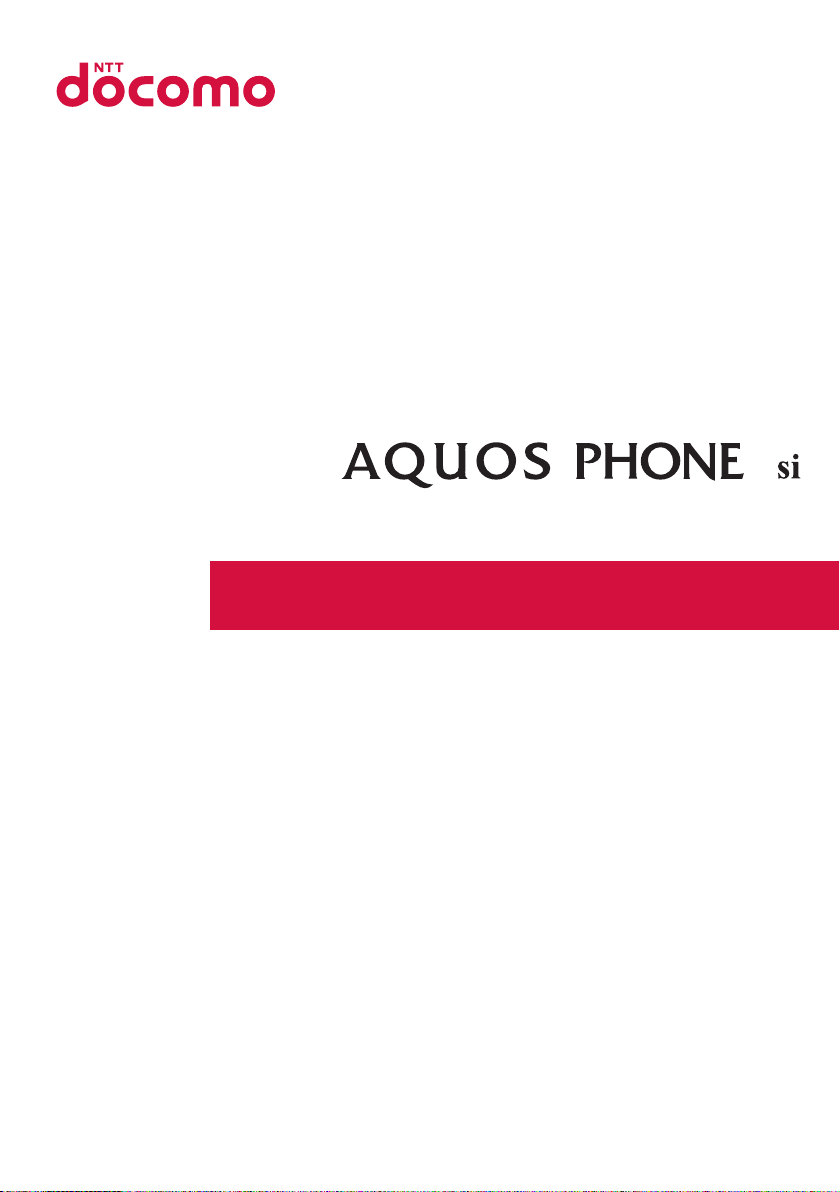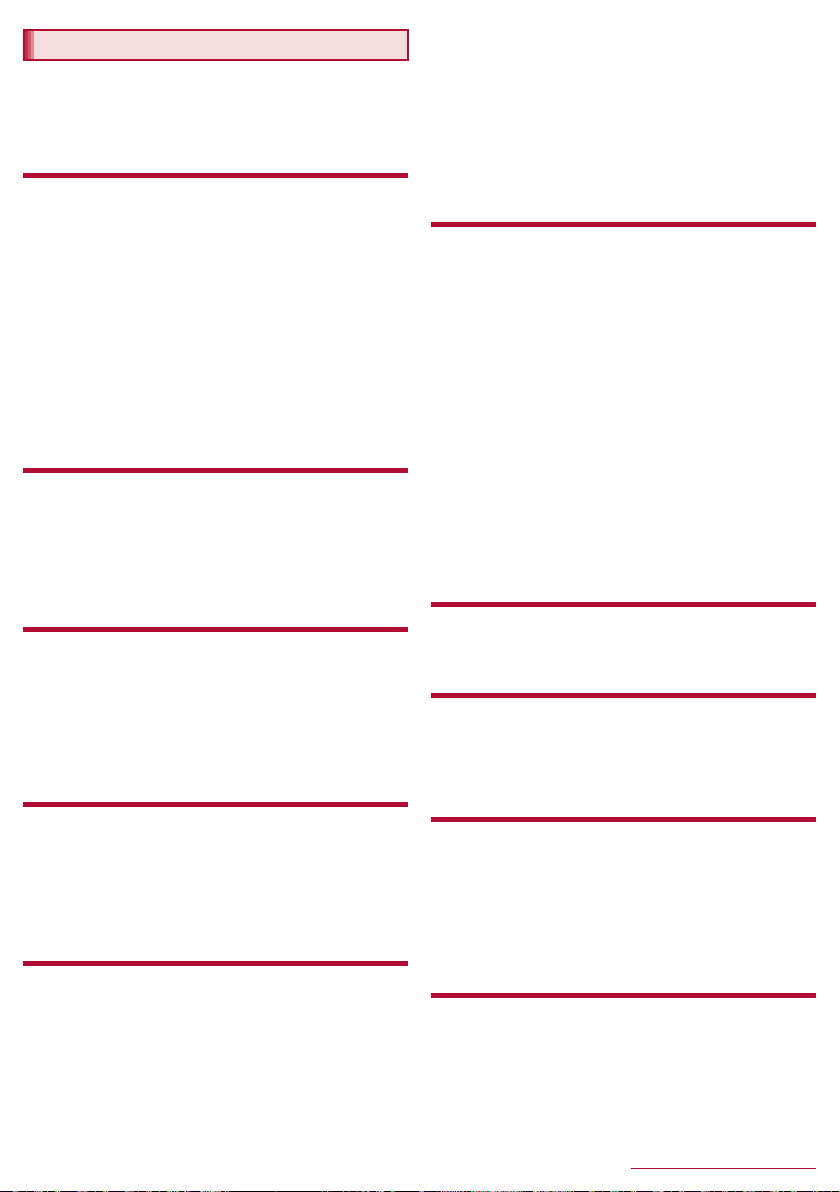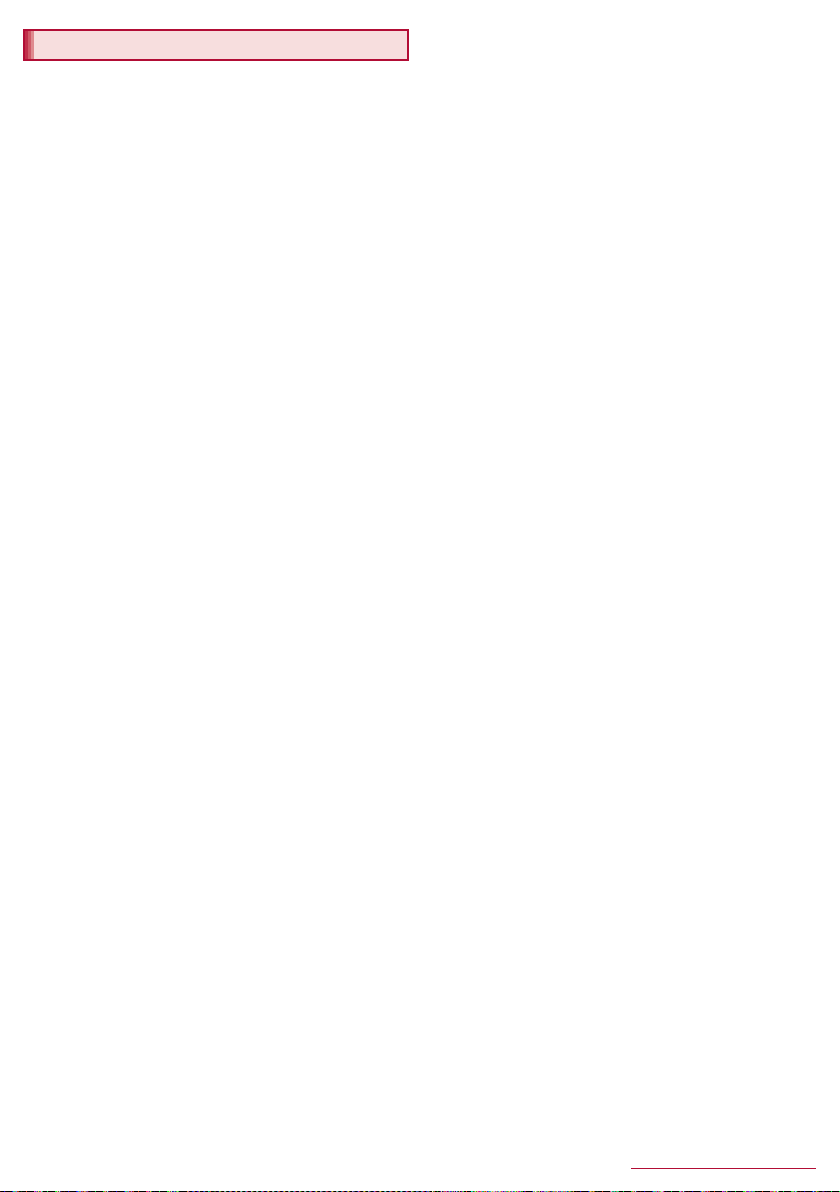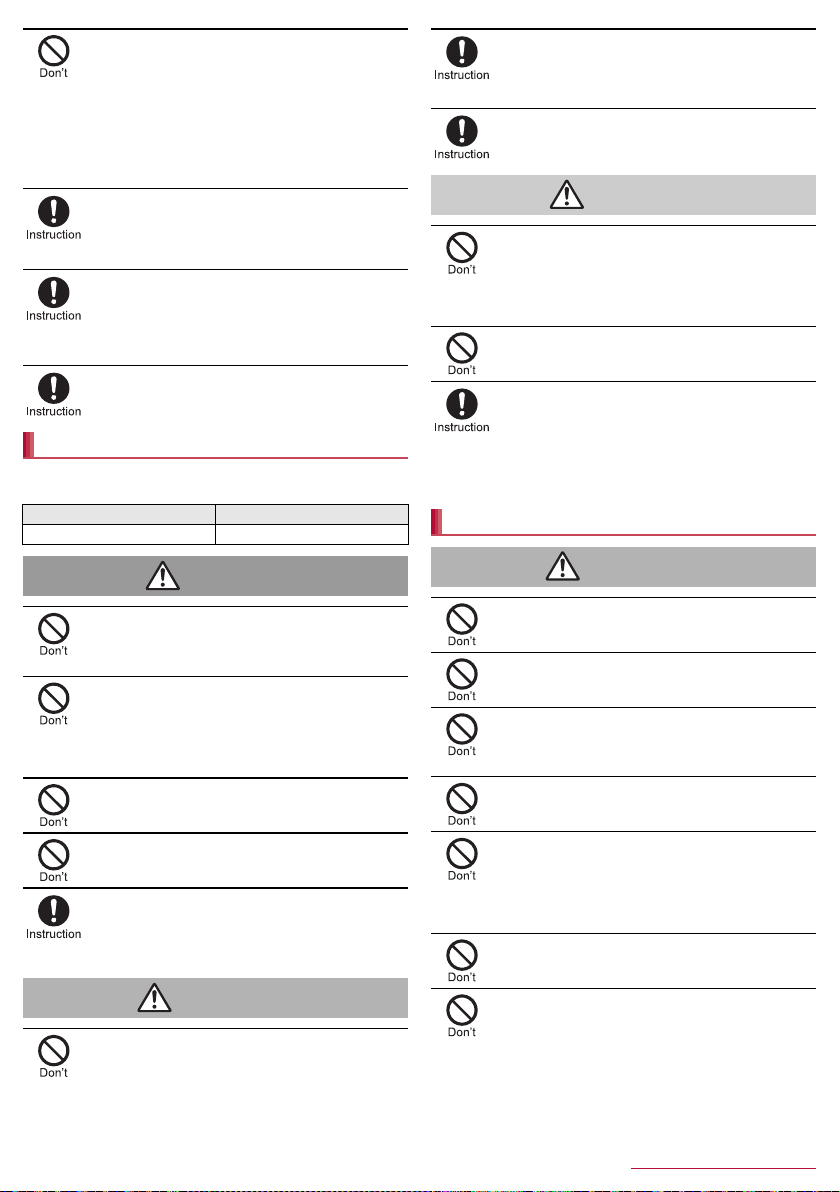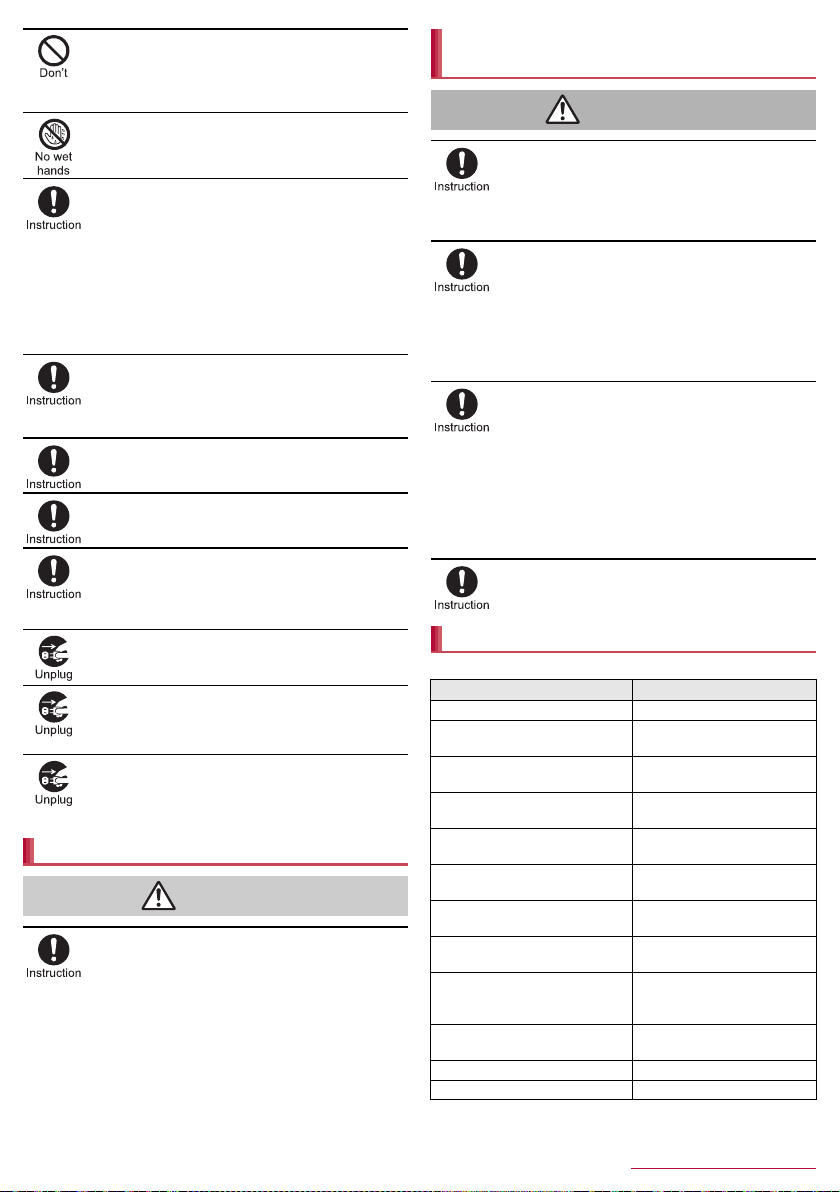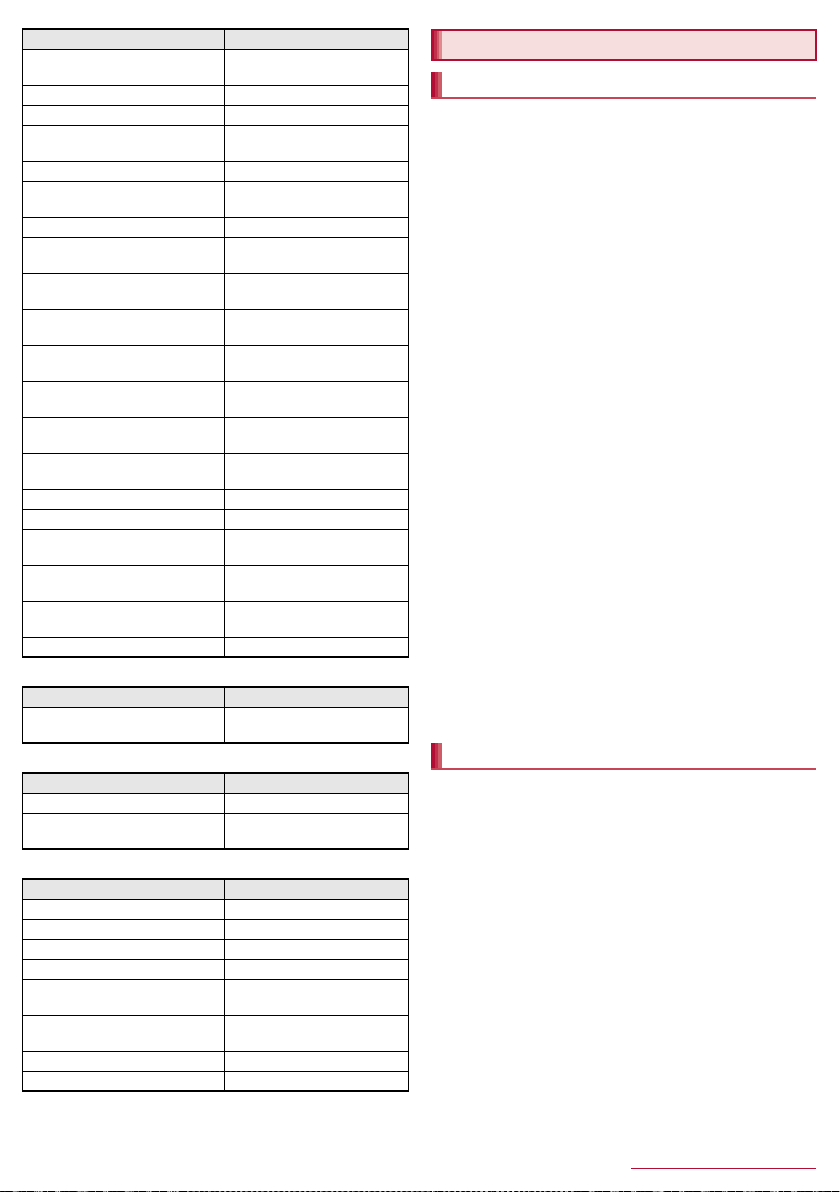1Contents/Precautions
SH-07E_E_01.fm
[1/12]
Using the handset . . . . . . . . . . . . . . . . . . . . . . . . . . . . . . . . . .3
Precautions (ALWAYS FOLLOW THESE DIRECTIONS). . . .4
Handling precautions . . . . . . . . . . . . . . . . . . . . . . . . . . . . . . . .8
Waterproof/Dustproof . . . . . . . . . . . . . . . . . . . . . . . . . . . . . .10
Before Using the Handset
Part names and functions . . . . . . . . . . . . . . . . . . . . . . . . . . .13
docomo mini UIM card. . . . . . . . . . . . . . . . . . . . . . . . . . . . . .14
Battery pack. . . . . . . . . . . . . . . . . . . . . . . . . . . . . . . . . . . . . .15
Charging . . . . . . . . . . . . . . . . . . . . . . . . . . . . . . . . . . . . . . . .15
Turning power on/off . . . . . . . . . . . . . . . . . . . . . . . . . . . . . . .17
Basic operation . . . . . . . . . . . . . . . . . . . . . . . . . . . . . . . . . . .18
Character entry . . . . . . . . . . . . . . . . . . . . . . . . . . . . . . . . . . .19
Changing screen display to English . . . . . . . . . . . . . . . . . . .22
Initial setting. . . . . . . . . . . . . . . . . . . . . . . . . . . . . . . . . . . . . .22
Incoming/Charging illumination . . . . . . . . . . . . . . . . . . . . . . .24
Screen display/Icons . . . . . . . . . . . . . . . . . . . . . . . . . . . . . . .25
App usage history . . . . . . . . . . . . . . . . . . . . . . . . . . . . . . . . .26
Another View . . . . . . . . . . . . . . . . . . . . . . . . . . . . . . . . . . . . .27
Home applications . . . . . . . . . . . . . . . . . . . . . . . . . . . . . . . . .27
docomo Palette UI
Home screen . . . . . . . . . . . . . . . . . . . . . . . . . . . . . . . . . . . . .28
App screen . . . . . . . . . . . . . . . . . . . . . . . . . . . . . . . . . . . . . .29
Searching apps . . . . . . . . . . . . . . . . . . . . . . . . . . . . . . . . . . .31
Switching displays of the app screen . . . . . . . . . . . . . . . . . .31
Installing recommended apps . . . . . . . . . . . . . . . . . . . . . . . .31
Information on applications . . . . . . . . . . . . . . . . . . . . . . . . . .31
Call
Making a call . . . . . . . . . . . . . . . . . . . . . . . . . . . . . . . . . . . . .32
Receiving a call . . . . . . . . . . . . . . . . . . . . . . . . . . . . . . . . . . .33
Operation during a call . . . . . . . . . . . . . . . . . . . . . . . . . . . . .33
Outgoing/Incoming call history . . . . . . . . . . . . . . . . . . . . . . .34
Voice/Answering memo . . . . . . . . . . . . . . . . . . . . . . . . . . . . .34
Call settings/Other . . . . . . . . . . . . . . . . . . . . . . . . . . . . . . . . .34
Phonebook . . . . . . . . . . . . . . . . . . . . . . . . . . . . . . . . . . . . . .35
Mail/Browser
sp-mode mail . . . . . . . . . . . . . . . . . . . . . . . . . . . . . . . . . . . . .38
SMS. . . . . . . . . . . . . . . . . . . . . . . . . . . . . . . . . . . . . . . . . . . .38
Email . . . . . . . . . . . . . . . . . . . . . . . . . . . . . . . . . . . . . . . . . . .39
Gmail™ . . . . . . . . . . . . . . . . . . . . . . . . . . . . . . . . . . . . . . . . .40
Early warning “Area Mail” . . . . . . . . . . . . . . . . . . . . . . . . . . .41
Browser . . . . . . . . . . . . . . . . . . . . . . . . . . . . . . . . . . . . . . . . .42
Apps
dmenu . . . . . . . . . . . . . . . . . . . . . . . . . . . . . . . . . . . . . . . . . .44
dmarket . . . . . . . . . . . . . . . . . . . . . . . . . . . . . . . . . . . . . . . . .44
Play Store . . . . . . . . . . . . . . . . . . . . . . . . . . . . . . . . . . . . . . .44
Osaifu-Keitai . . . . . . . . . . . . . . . . . . . . . . . . . . . . . . . . . . . . .44
Mobacas/1Seg. . . . . . . . . . . . . . . . . . . . . . . . . . . . . . . . . . . .46
Camera . . . . . . . . . . . . . . . . . . . . . . . . . . . . . . . . . . . . . . . . .51
Album . . . . . . . . . . . . . . . . . . . . . . . . . . . . . . . . . . . . . . . . . .52
Media Player . . . . . . . . . . . . . . . . . . . . . . . . . . . . . . . . . . . . .53
GPS/Navigation . . . . . . . . . . . . . . . . . . . . . . . . . . . . . . . . . . .54
YouTube . . . . . . . . . . . . . . . . . . . . . . . . . . . . . . . . . . . . . . . . 55
Talk. . . . . . . . . . . . . . . . . . . . . . . . . . . . . . . . . . . . . . . . . . . . 55
Clock. . . . . . . . . . . . . . . . . . . . . . . . . . . . . . . . . . . . . . . . . . . 56
Schedule. . . . . . . . . . . . . . . . . . . . . . . . . . . . . . . . . . . . . . . . 57
Memo . . . . . . . . . . . . . . . . . . . . . . . . . . . . . . . . . . . . . . . . . . 57
Calculator . . . . . . . . . . . . . . . . . . . . . . . . . . . . . . . . . . . . . . . 57
SH tool . . . . . . . . . . . . . . . . . . . . . . . . . . . . . . . . . . . . . . . . . 58
Backing up data and settings . . . . . . . . . . . . . . . . . . . . . . . . 60
iD appli . . . . . . . . . . . . . . . . . . . . . . . . . . . . . . . . . . . . . . . . . 61
Handset Settings
Setting menu . . . . . . . . . . . . . . . . . . . . . . . . . . . . . . . . . . . . 62
Profile . . . . . . . . . . . . . . . . . . . . . . . . . . . . . . . . . . . . . . . . . . 62
Sound . . . . . . . . . . . . . . . . . . . . . . . . . . . . . . . . . . . . . . . . . . 62
Display . . . . . . . . . . . . . . . . . . . . . . . . . . . . . . . . . . . . . . . . . 63
Storage . . . . . . . . . . . . . . . . . . . . . . . . . . . . . . . . . . . . . . . . . 63
Battery & energy saving . . . . . . . . . . . . . . . . . . . . . . . . . . . . 63
Useful . . . . . . . . . . . . . . . . . . . . . . . . . . . . . . . . . . . . . . . . . . 64
Application . . . . . . . . . . . . . . . . . . . . . . . . . . . . . . . . . . . . . . 64
Data usage . . . . . . . . . . . . . . . . . . . . . . . . . . . . . . . . . . . . . . 65
More . . . . . . . . . . . . . . . . . . . . . . . . . . . . . . . . . . . . . . . . . . . 65
docomo service . . . . . . . . . . . . . . . . . . . . . . . . . . . . . . . . . . 65
docomo cloud . . . . . . . . . . . . . . . . . . . . . . . . . . . . . . . . . . . . 66
Location services . . . . . . . . . . . . . . . . . . . . . . . . . . . . . . . . . 66
Lock & security . . . . . . . . . . . . . . . . . . . . . . . . . . . . . . . . . . . 66
Language & input . . . . . . . . . . . . . . . . . . . . . . . . . . . . . . . . . 68
Backup & reset . . . . . . . . . . . . . . . . . . . . . . . . . . . . . . . . . . . 68
Date & time. . . . . . . . . . . . . . . . . . . . . . . . . . . . . . . . . . . . . . 68
Accessibility . . . . . . . . . . . . . . . . . . . . . . . . . . . . . . . . . . . . . 69
Device info . . . . . . . . . . . . . . . . . . . . . . . . . . . . . . . . . . . . . . 69
File Management
Storage structure . . . . . . . . . . . . . . . . . . . . . . . . . . . . . . . . . 70
Contents Manager . . . . . . . . . . . . . . . . . . . . . . . . . . . . . . . . 71
Data Communication
Infrared communication . . . . . . . . . . . . . . . . . . . . . . . . . . . . 72
iC communication . . . . . . . . . . . . . . . . . . . . . . . . . . . . . . . . . 72
Bluetooth®function. . . . . . . . . . . . . . . . . . . . . . . . . . . . . . . . 73
NFC communication . . . . . . . . . . . . . . . . . . . . . . . . . . . . . . . 75
External Device Connection
PC connection . . . . . . . . . . . . . . . . . . . . . . . . . . . . . . . . . . . 76
PC media transfer. . . . . . . . . . . . . . . . . . . . . . . . . . . . . . . . . 76
Wireless print . . . . . . . . . . . . . . . . . . . . . . . . . . . . . . . . . . . . 77
Home network settings . . . . . . . . . . . . . . . . . . . . . . . . . . . . . 78
USB host function. . . . . . . . . . . . . . . . . . . . . . . . . . . . . . . . . 78
TV connection. . . . . . . . . . . . . . . . . . . . . . . . . . . . . . . . . . . . 78
VPN (Virtual Private Network) . . . . . . . . . . . . . . . . . . . . . . . 79
International Roaming
Outline of international roaming (WORLD WING) . . . . . . . . 80
Available services overseas . . . . . . . . . . . . . . . . . . . . . . . . . 80
Before use overseas. . . . . . . . . . . . . . . . . . . . . . . . . . . . . . . 80
Settings for use overseas . . . . . . . . . . . . . . . . . . . . . . . . . . . 81
Making/Receiving a call in your country of stay . . . . . . . 81
Setting international roaming . . . . . . . . . . . . . . . . . . . . 82
Contents
SH-07E_E.book 1 ページ 2013年6月25日 火曜日 午後2時21分