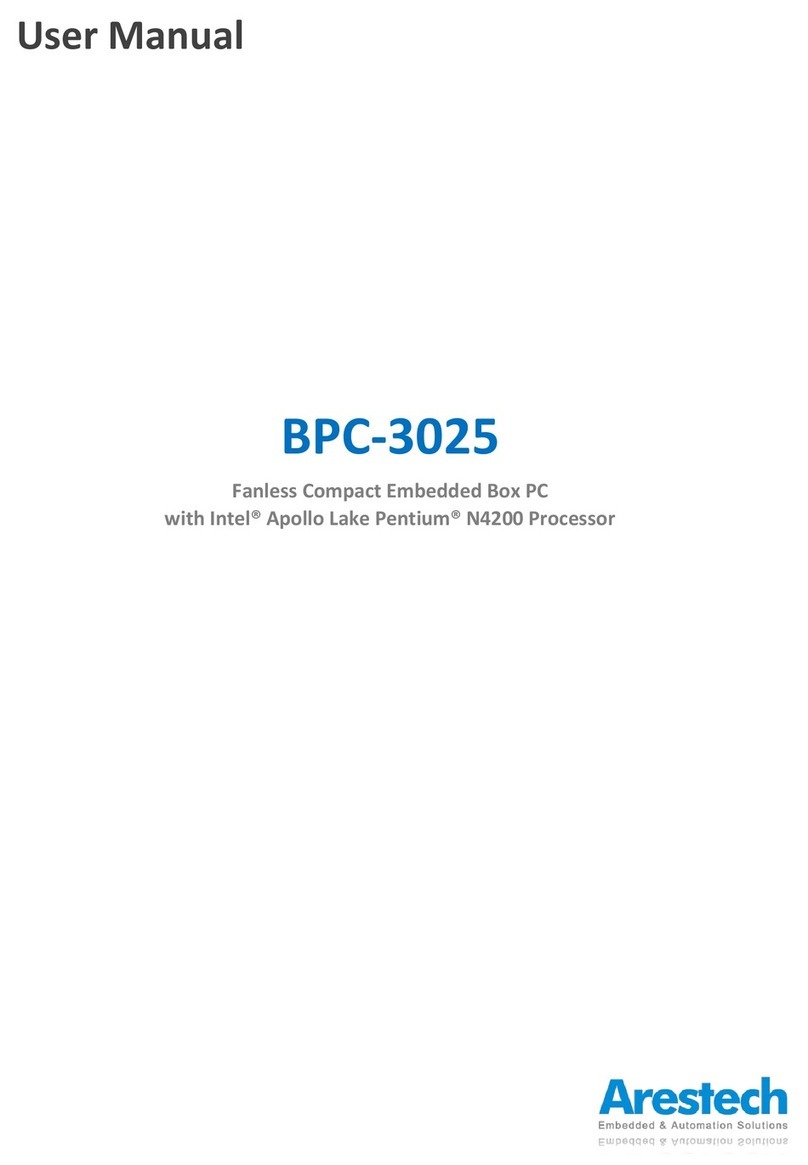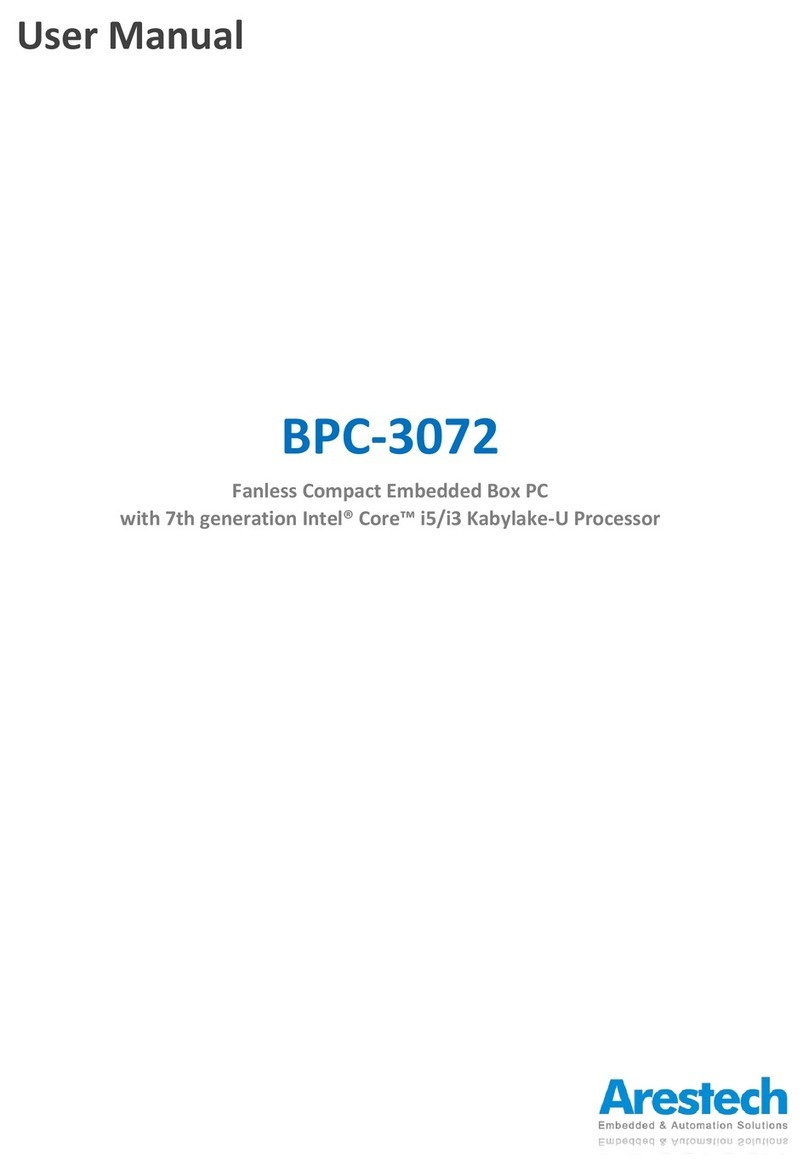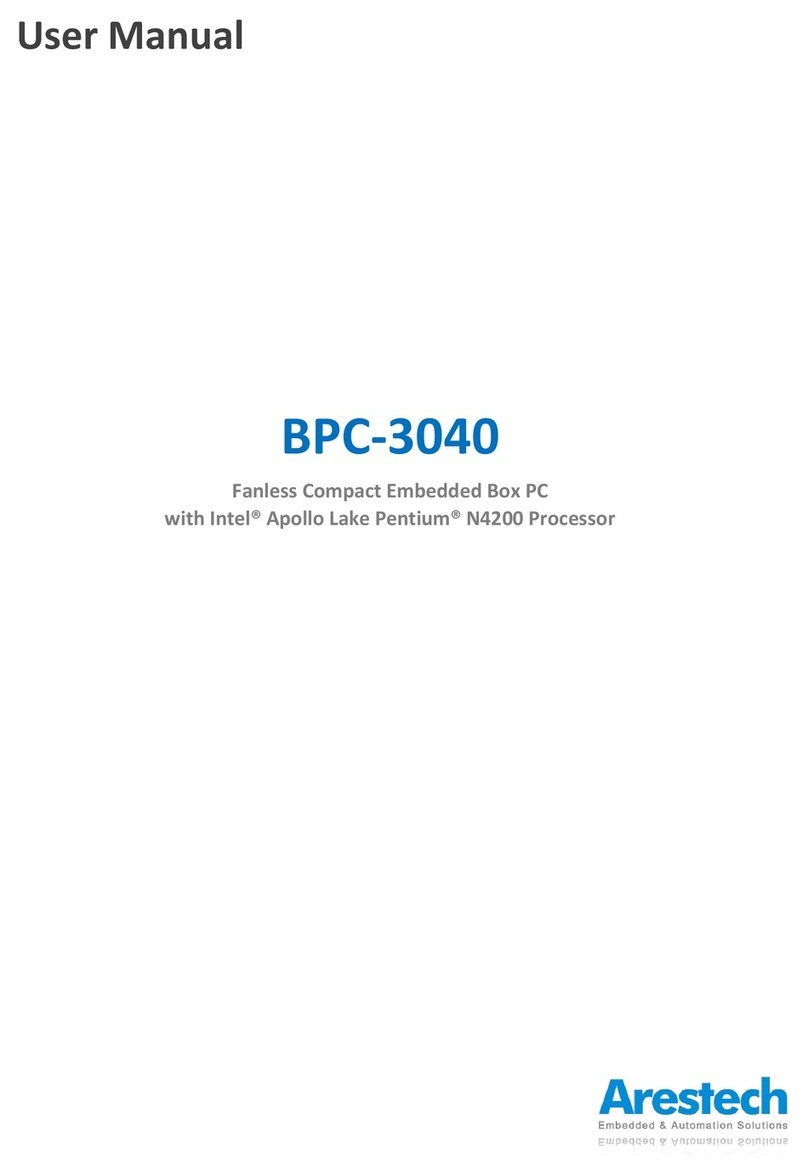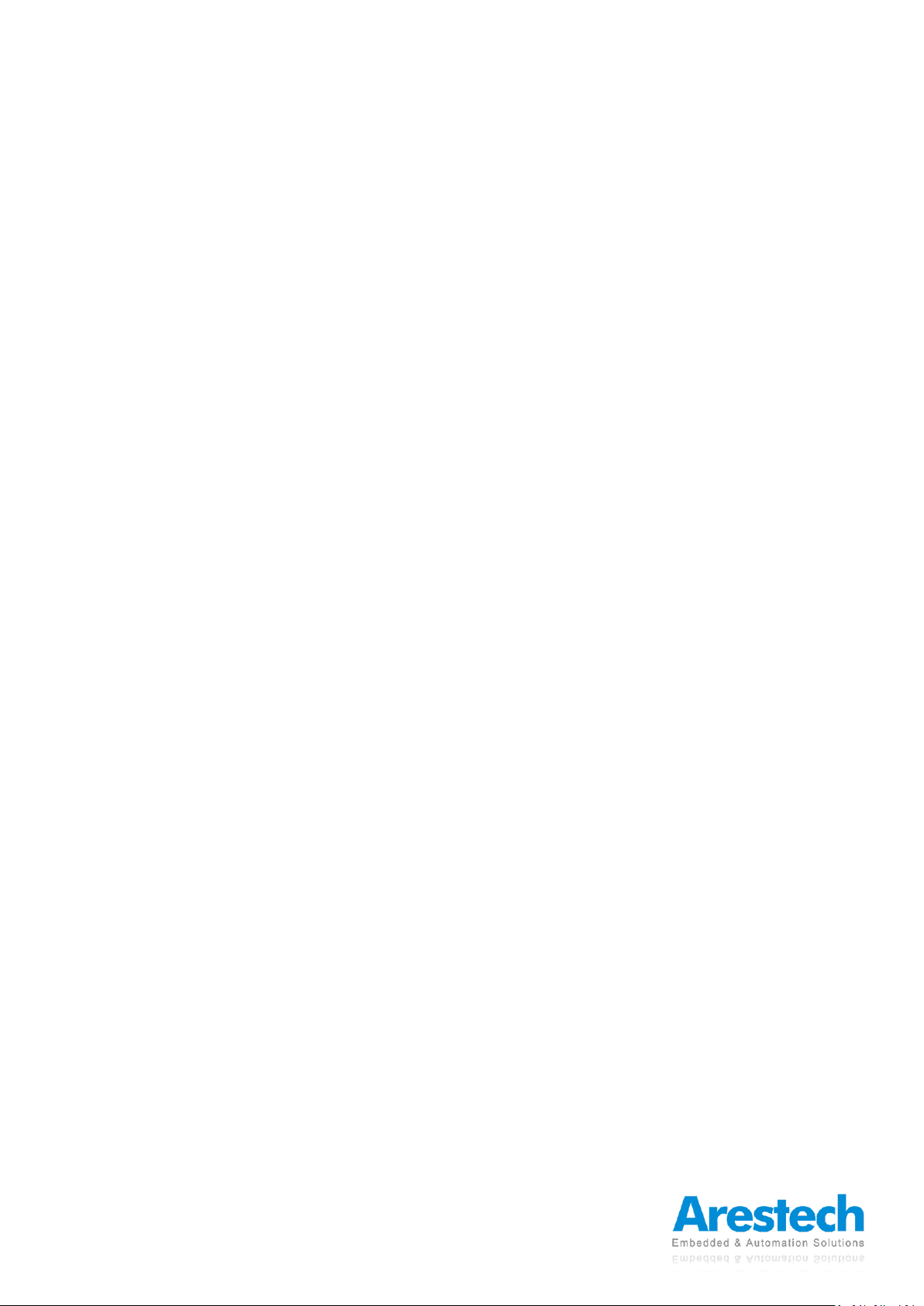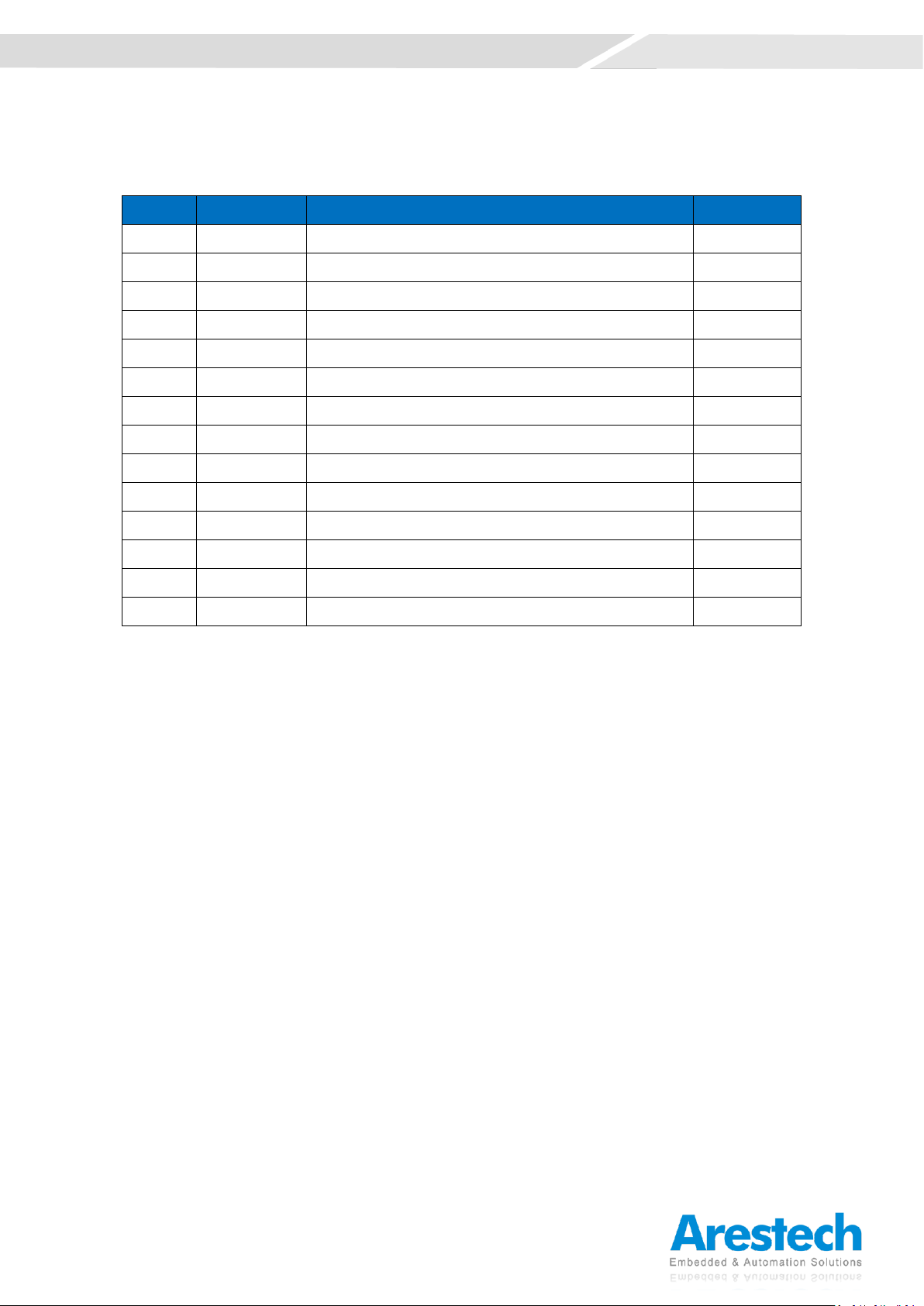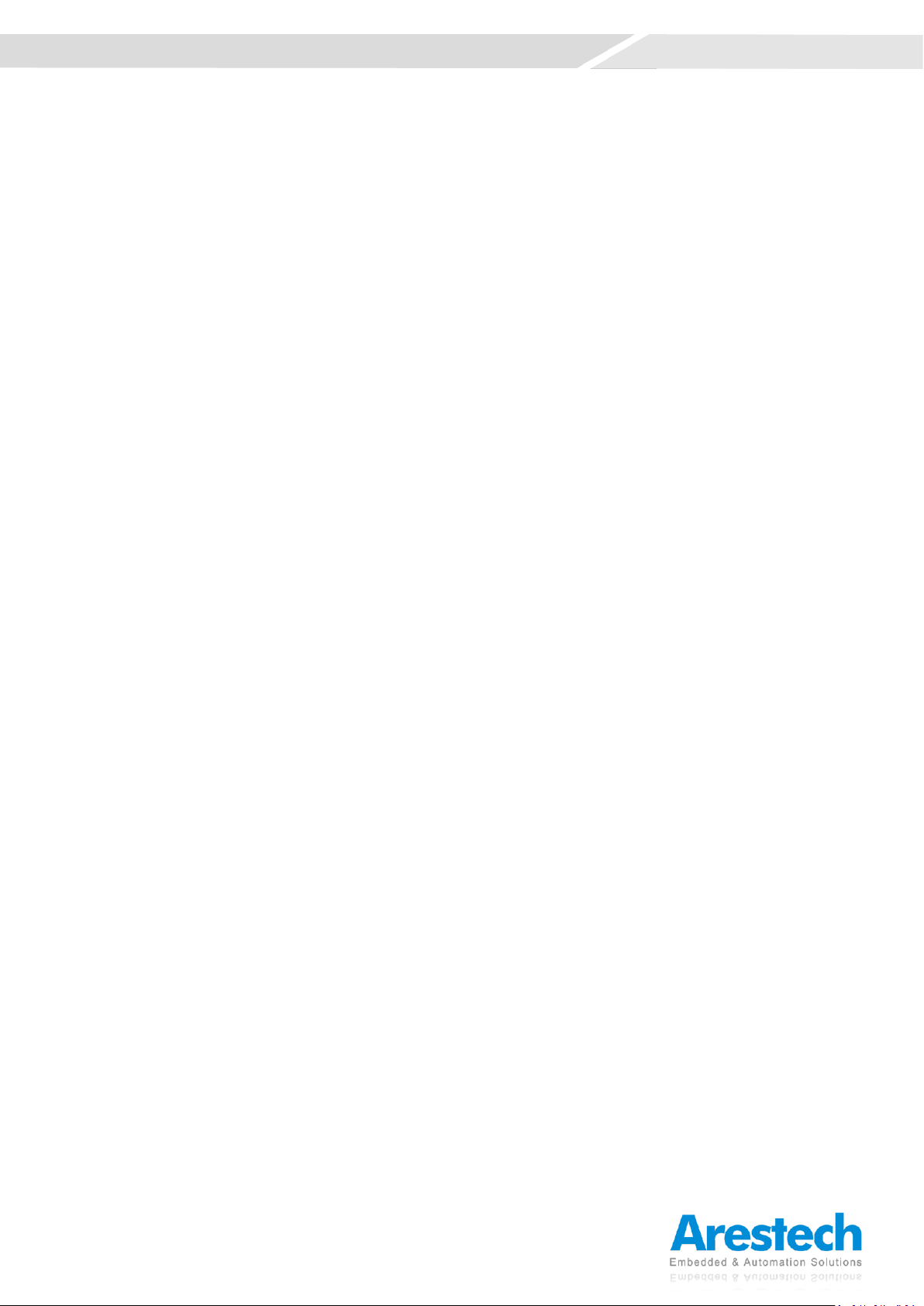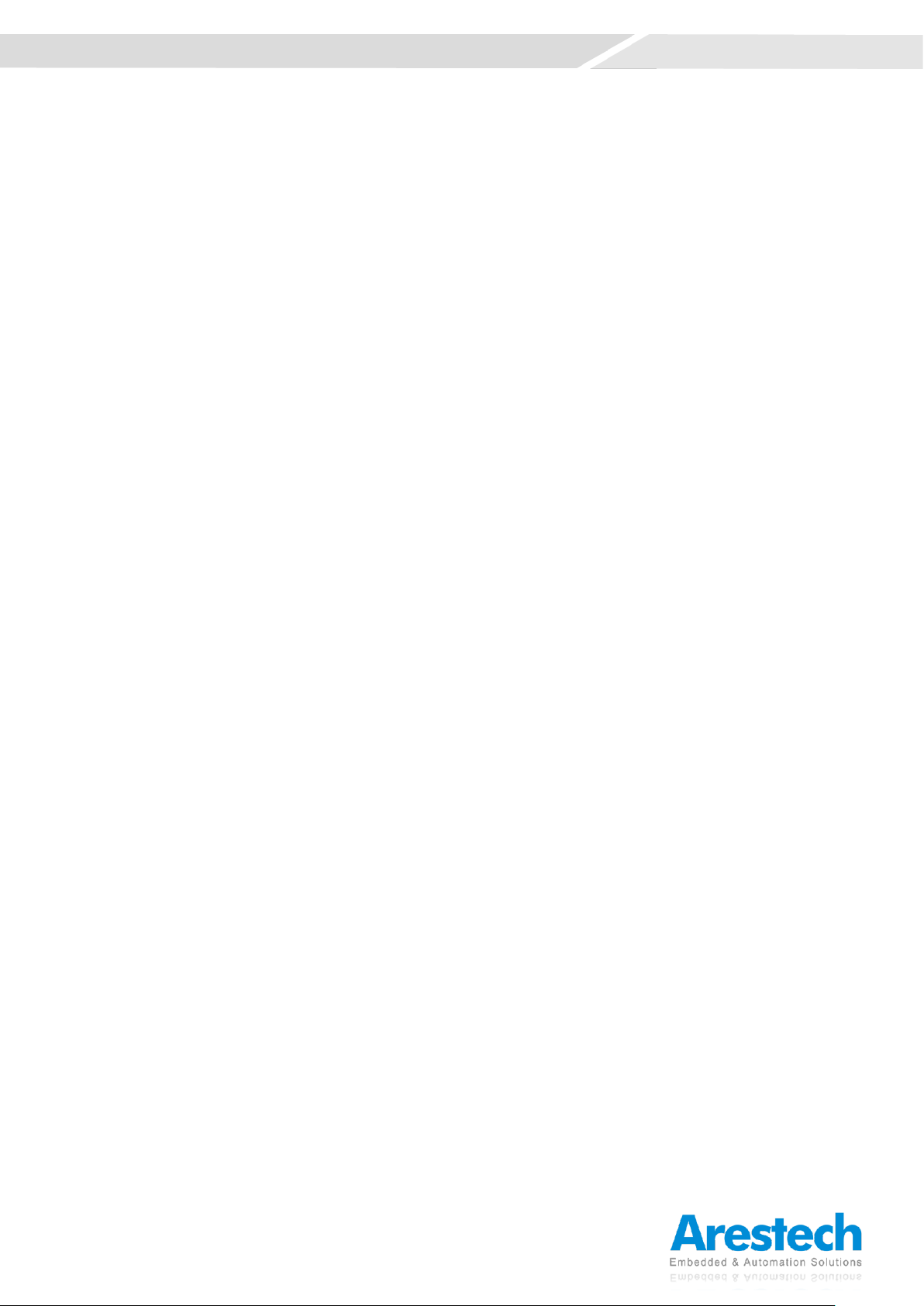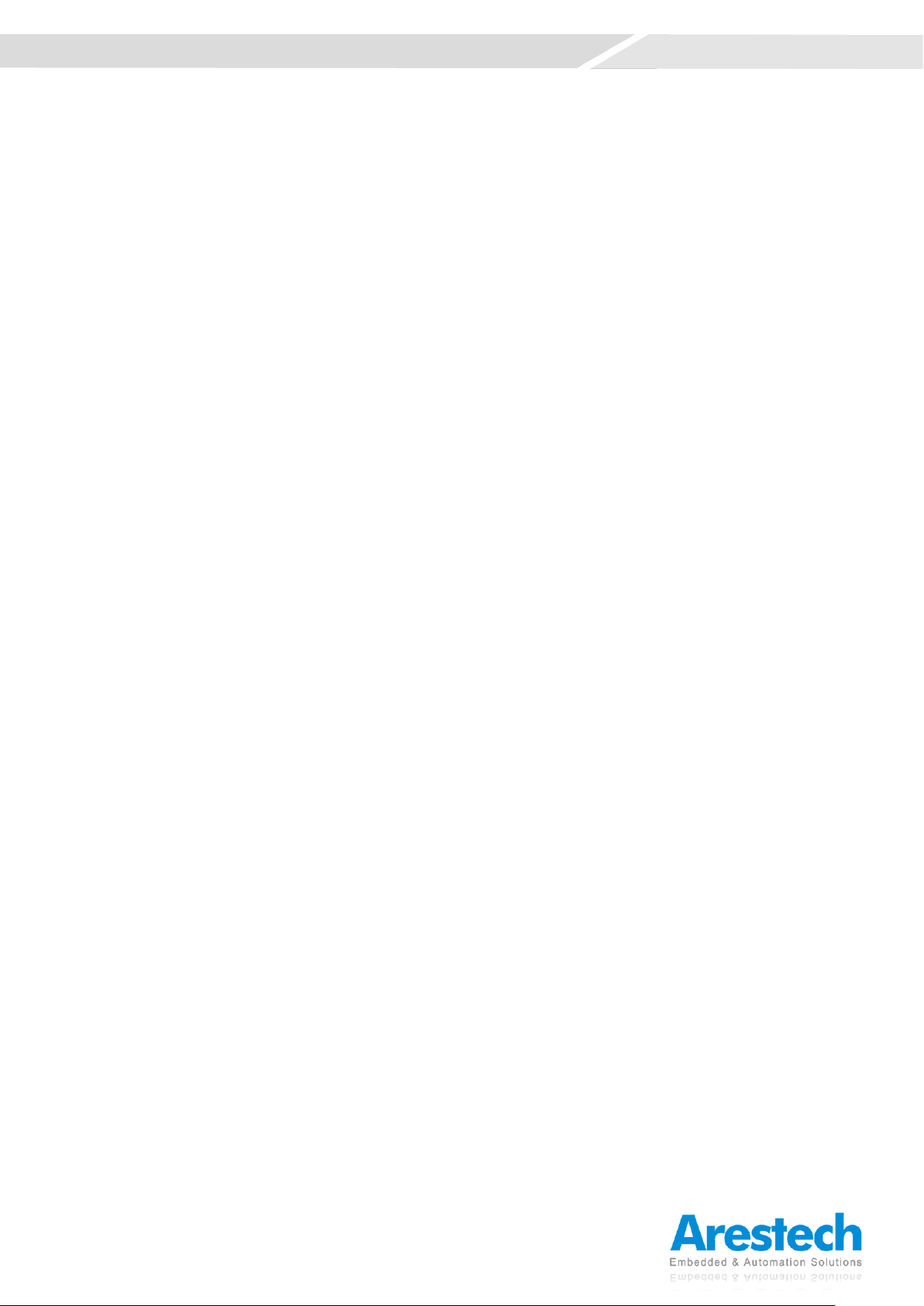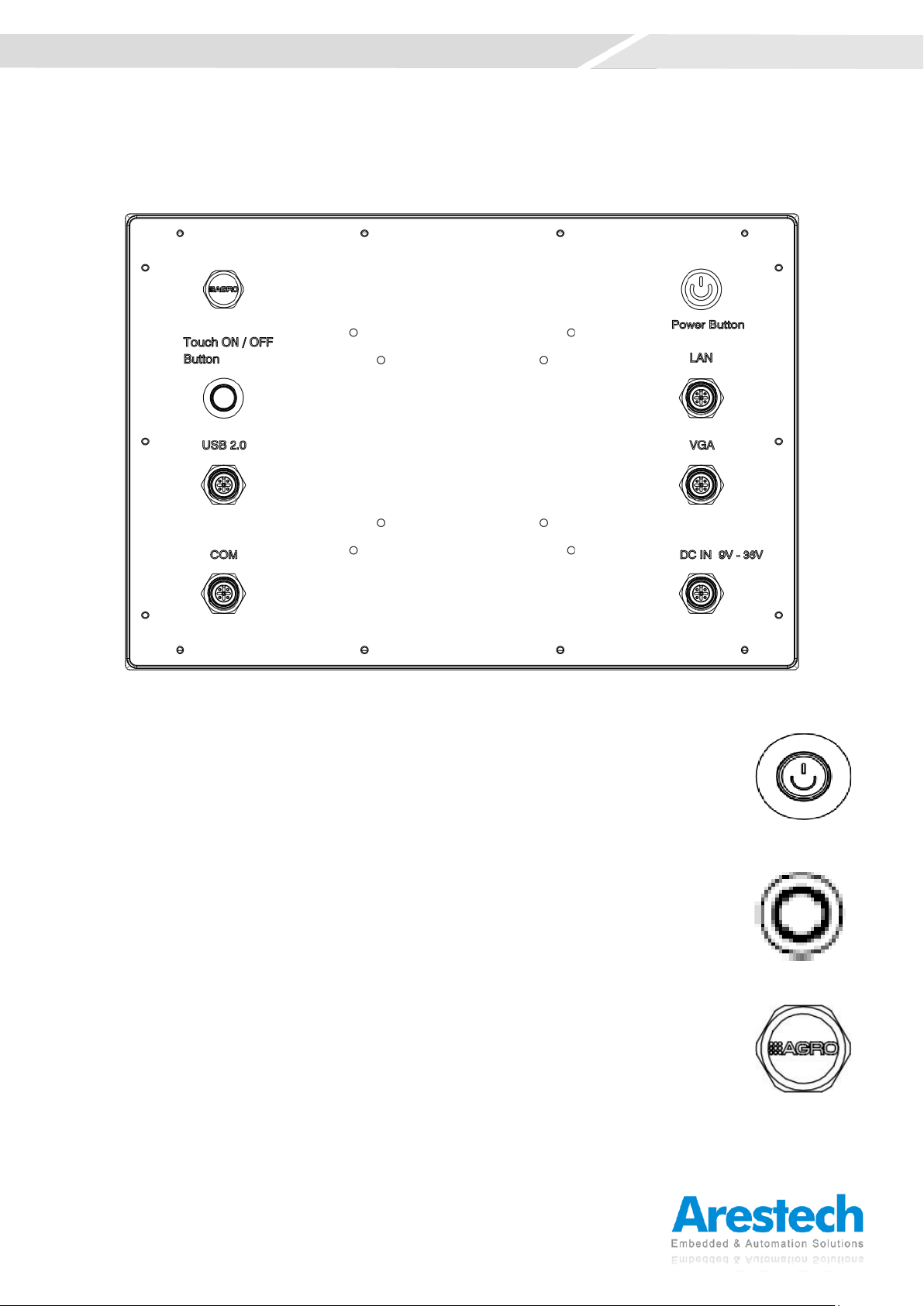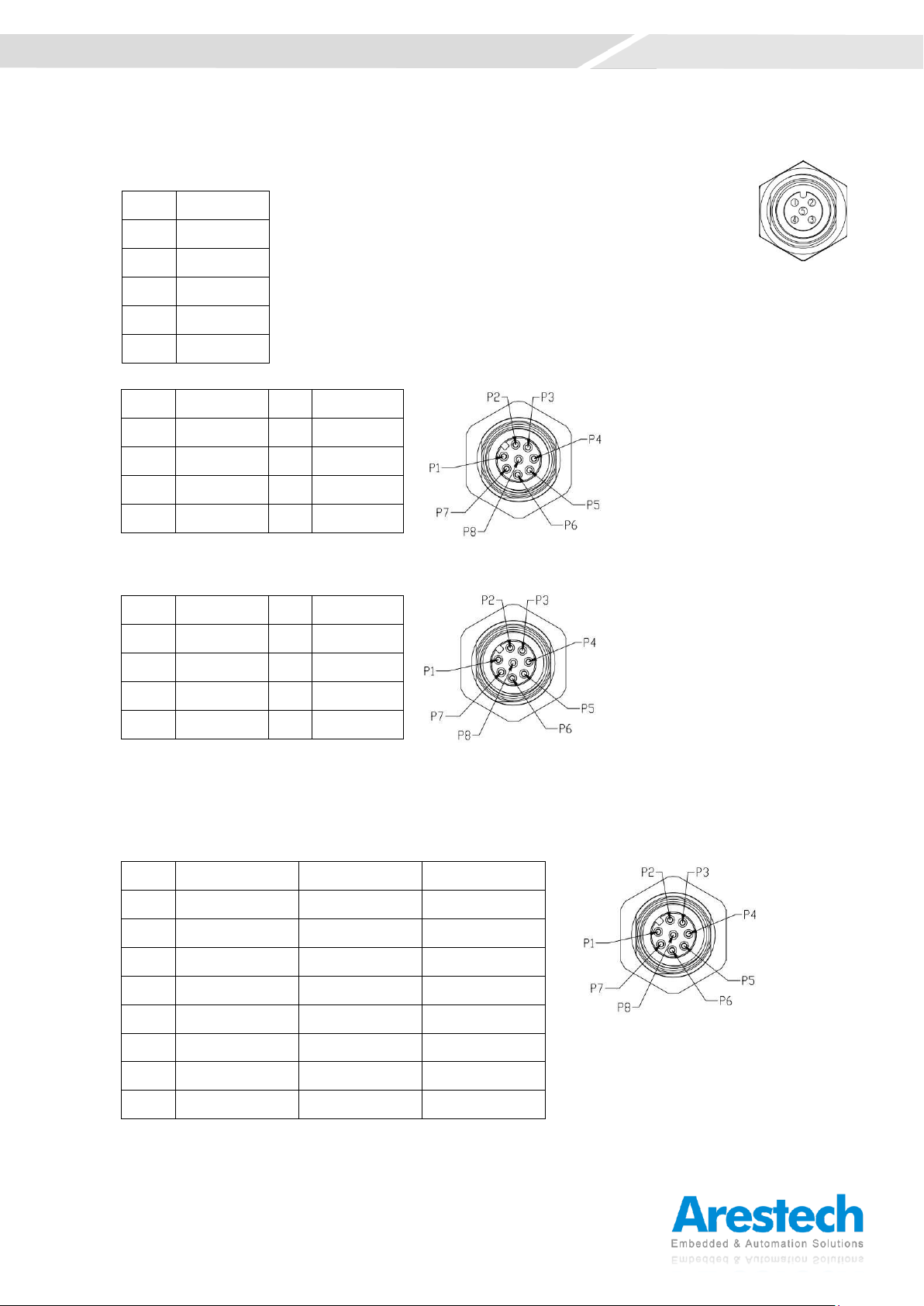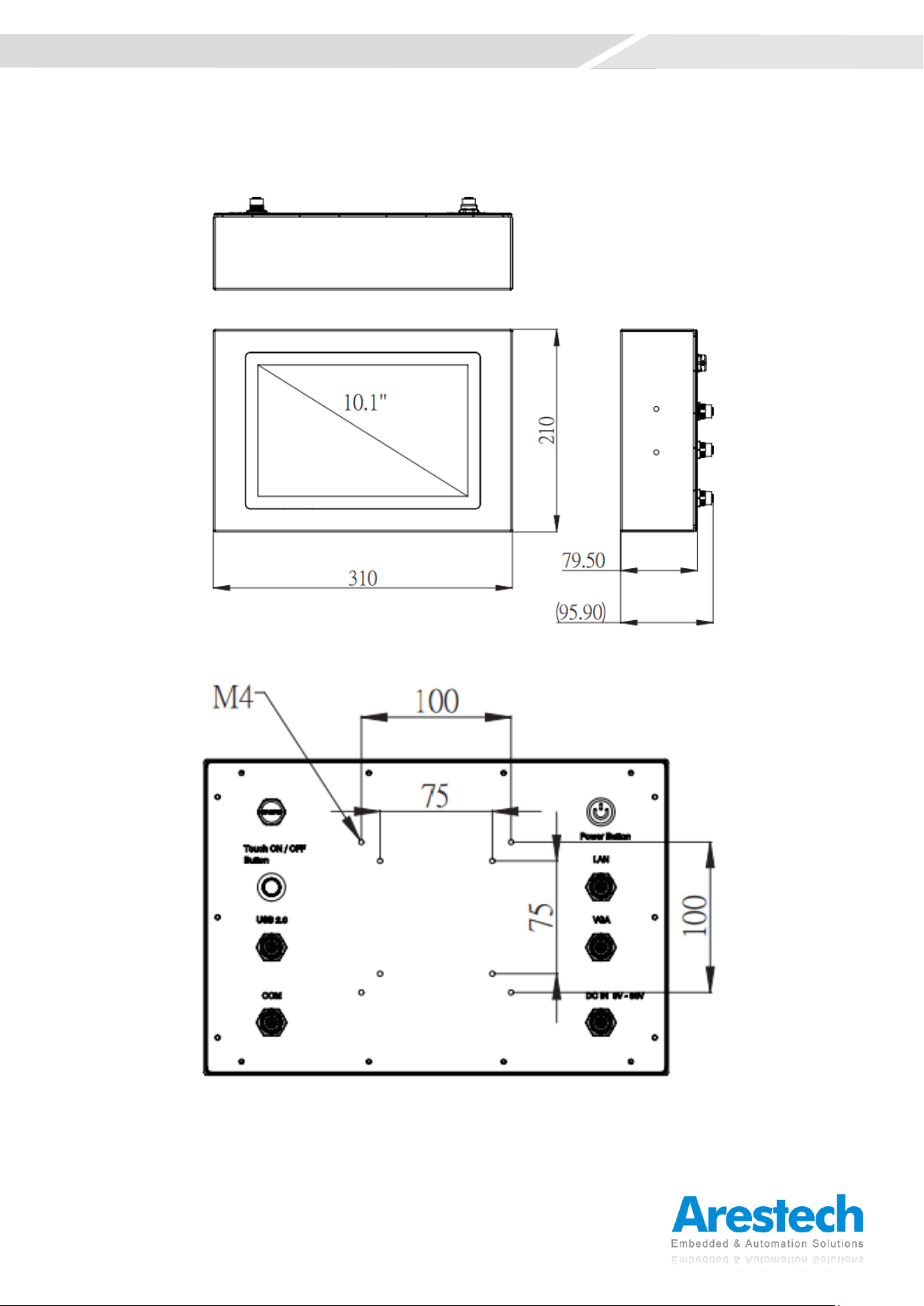Copyright
The documentation and the software included with this product are copyrighted by Arestech
Cooperation Co., Ltd. All rights are reserved. No part of this manual may be reproduced, copied,
translated, or transmitted in any form or by any means without the prior written permission of
Arestech Cooperation Co., Ltd. Information provided in this manual is intended to be accurate and
reliable.
Trademark Acknowledgement
Brand and product names are registered trademarks of their respective owners.
Disclaimer
Arestech reserves the right to make changes, without notice, to any product described or contained
in this manual to improve design and/or performance. Applications that are described in this
manual are for illustration purposes only. Arestech makes no representation or guarantee that such
application will be suitable for the specified use without further testing or modification. This
manual might include unintentional typographical or technical errors. Arestech will periodically
correct such erroneous files and incorporate these corrections into the new version of the manual.
Technical Support and Assistance
If there is a problem with your product and you are unable to get a solution from the user’s manual,
please contact the local distributor.
Product Warranty (2 Years)
Arestech warrants to you, the original purchaser, that each of its products will be free from defects
in materials and workmanship for two years from the invoice date. This warranty does not apply to
any products which have been repaired or altered by persons other than repair personnel authorized
by Arestech, or which have been subject to misuse, abuse, accident, or improper installation.
Arestech assumes no liability under the terms of this warranty as a consequence of such events.
When a defect is discovered, please obtain an RMA (return merchandize authorization) from our
website, which allows us to process your return more quickly. The returned product must be properly
packaged in its original packaging to obtain warranty service.