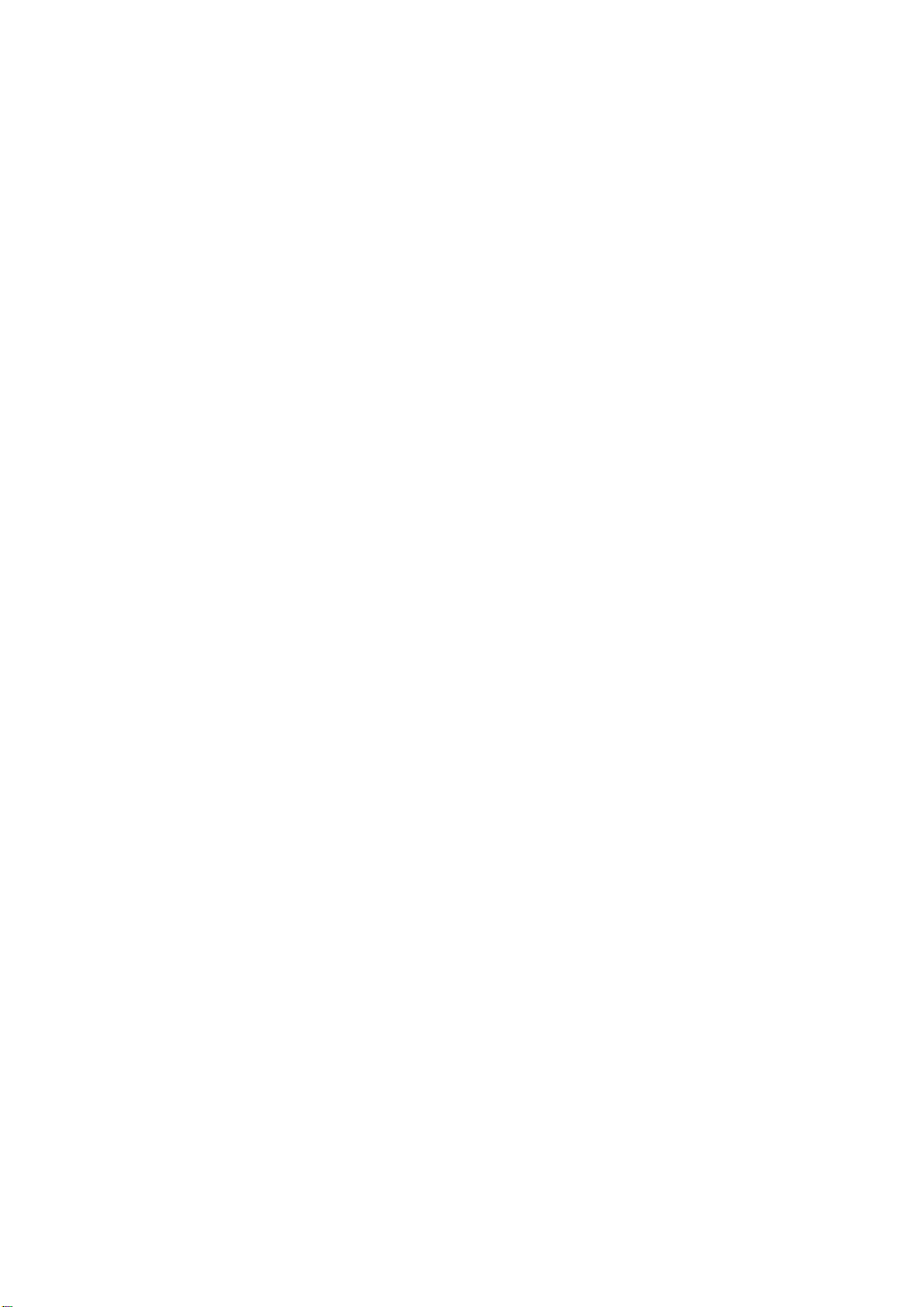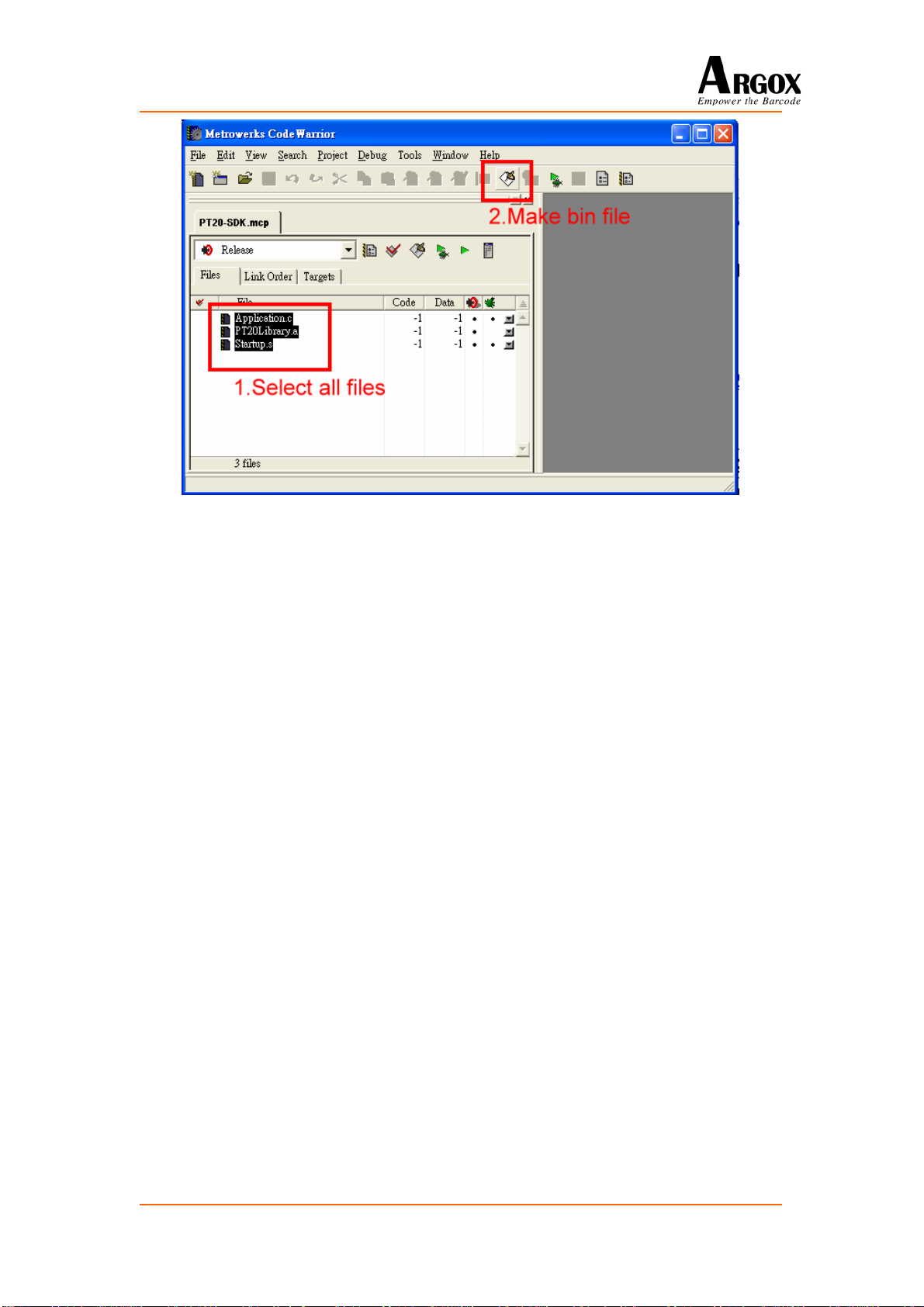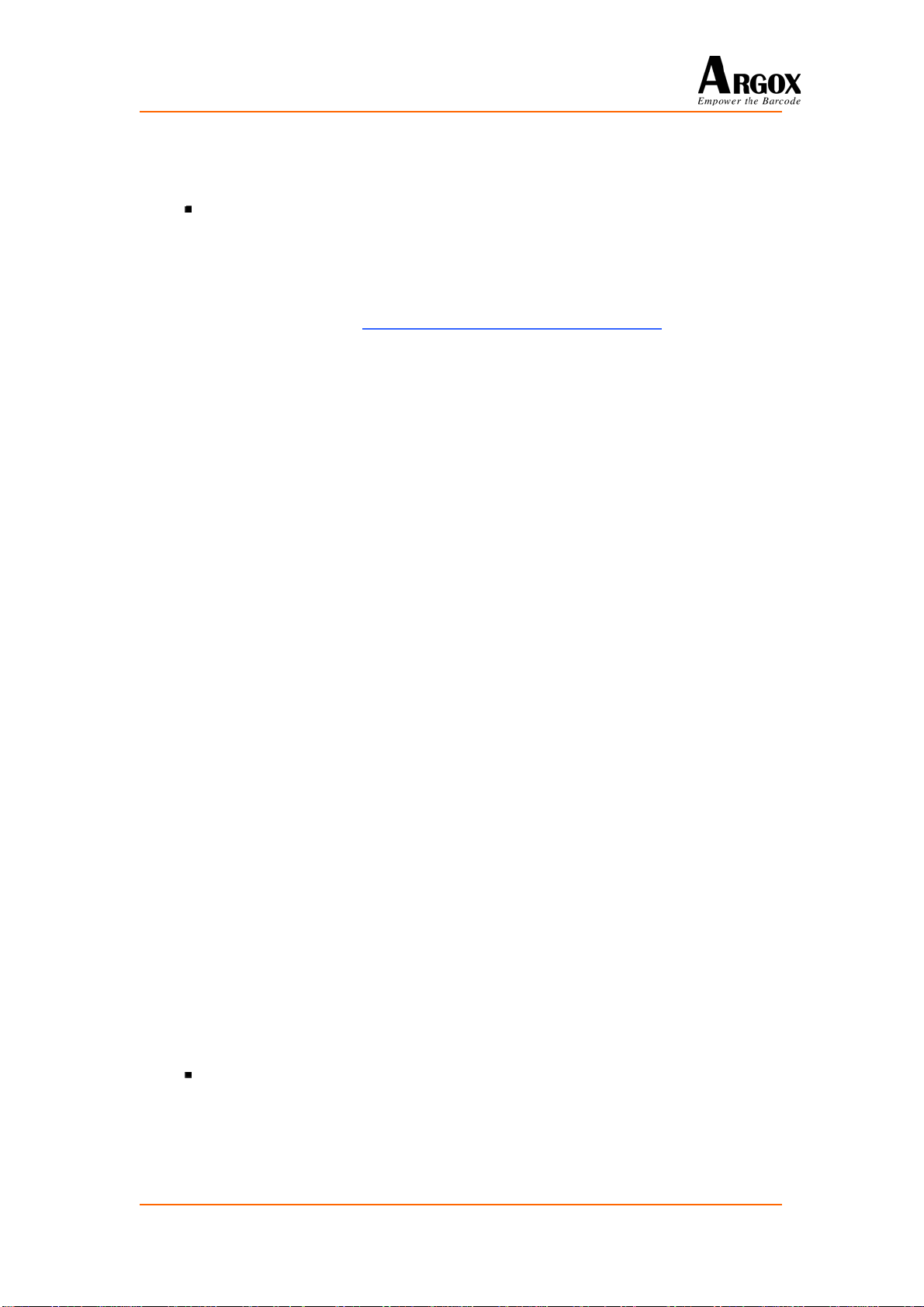Table of Contents
Program Developing......................................................................................................3
Development Environment....................................................................................3
1.1 SDK Directory...............................................................................3
1.2 Development Tool Kit....................................................................5
Function Library ....................................................................................................7
Standard Function Library.....................................................................................8
How to Build Your Program ................................................................................10
1.3 Edit Program:...............................................................................10
1.4 Under RealView:..........................................................................10
1.5 Update Firmware: ........................................................................11
1.6 Development Notice:...................................................................11
Upgrade Application............................................................................................12
1.7 System Requirement:...................................................................12
1.8 Upgrade Procedure: .....................................................................12
1.9 Execute User Program:................................................................13
Utility & Others ...................................................................................................14
1.10 AID MAKER...............................................................................14
1.11 Scanner FW Upgrade...................................................................14
1.12 Font..............................................................................................14
1.13 ScanSetting ..................................................................................14
SDK Library.................................................................................................................15
SDK Functions list...............................................................................................15
Reader..................................................................................................................22
Buzzer..................................................................................................................26
Calender...............................................................................................................28
Bluetooth(Only for PT-20B)................................................................................30
File Manipulation.................................................................................................35
DBMS..................................................................................................................52
LED......................................................................................................................61
Keypad.................................................................................................................62
LCD......................................................................................................................71
UserFont...............................................................................................................78
TextBlock.............................................................................................................79
Communication Ports...........................................................................................83
PT-20 Programming Guide 1