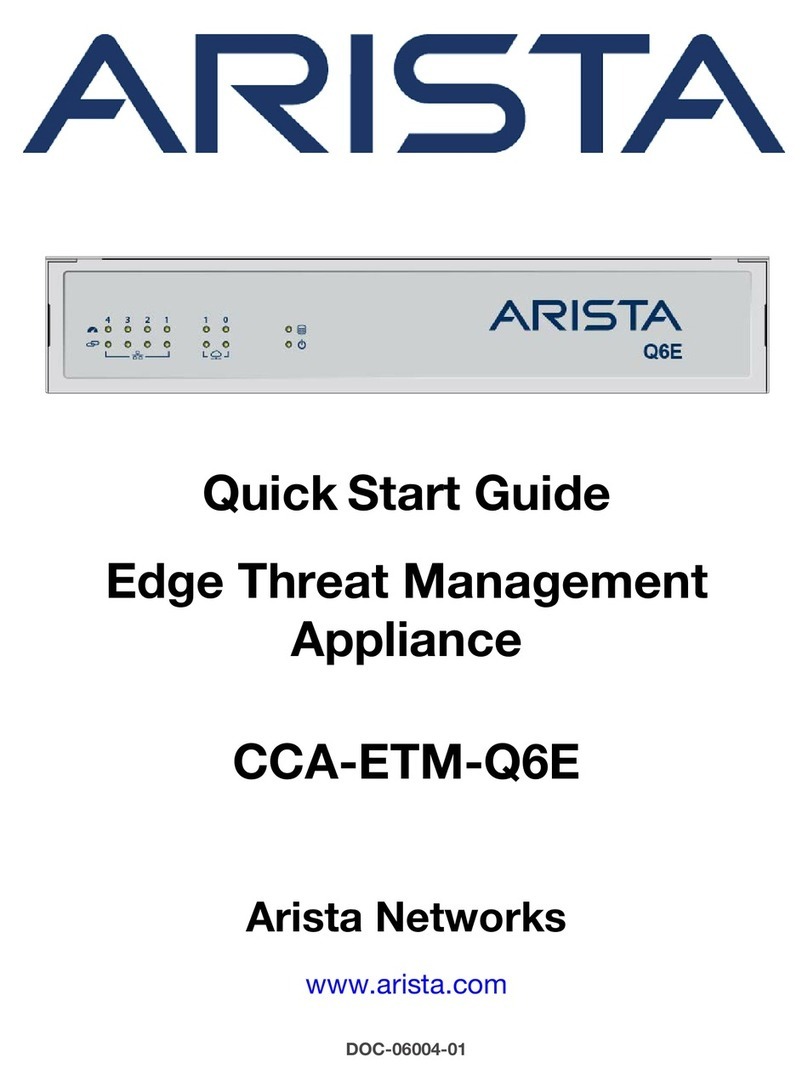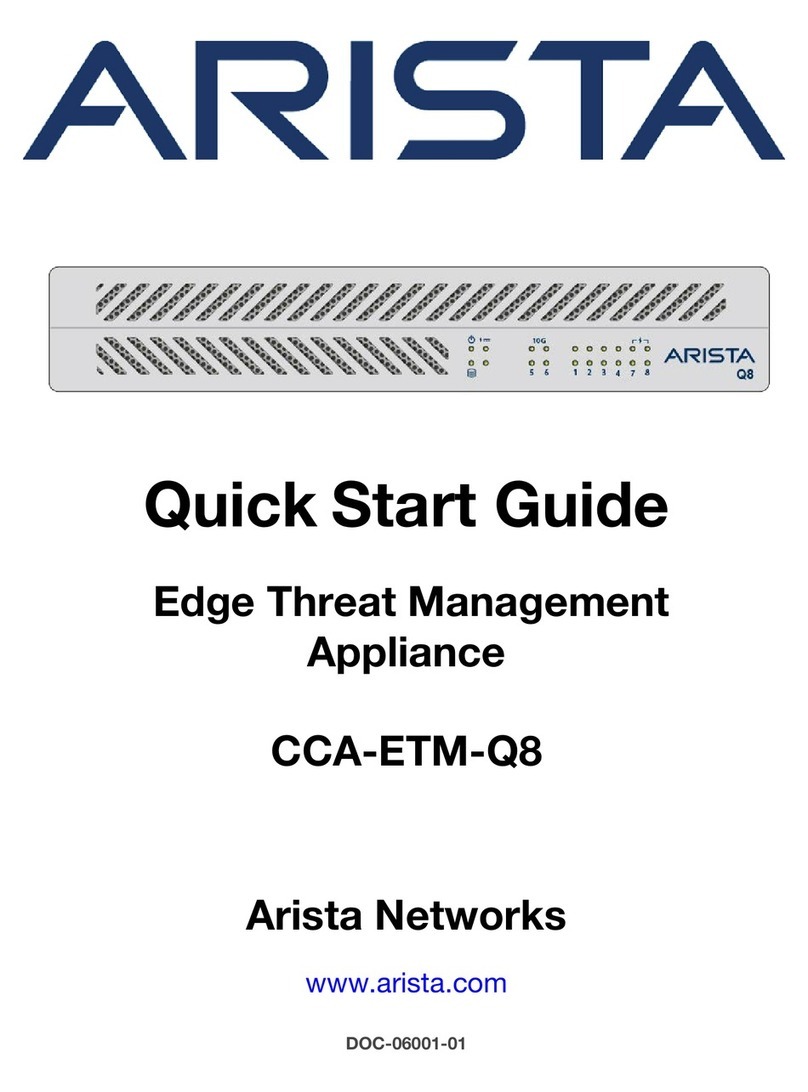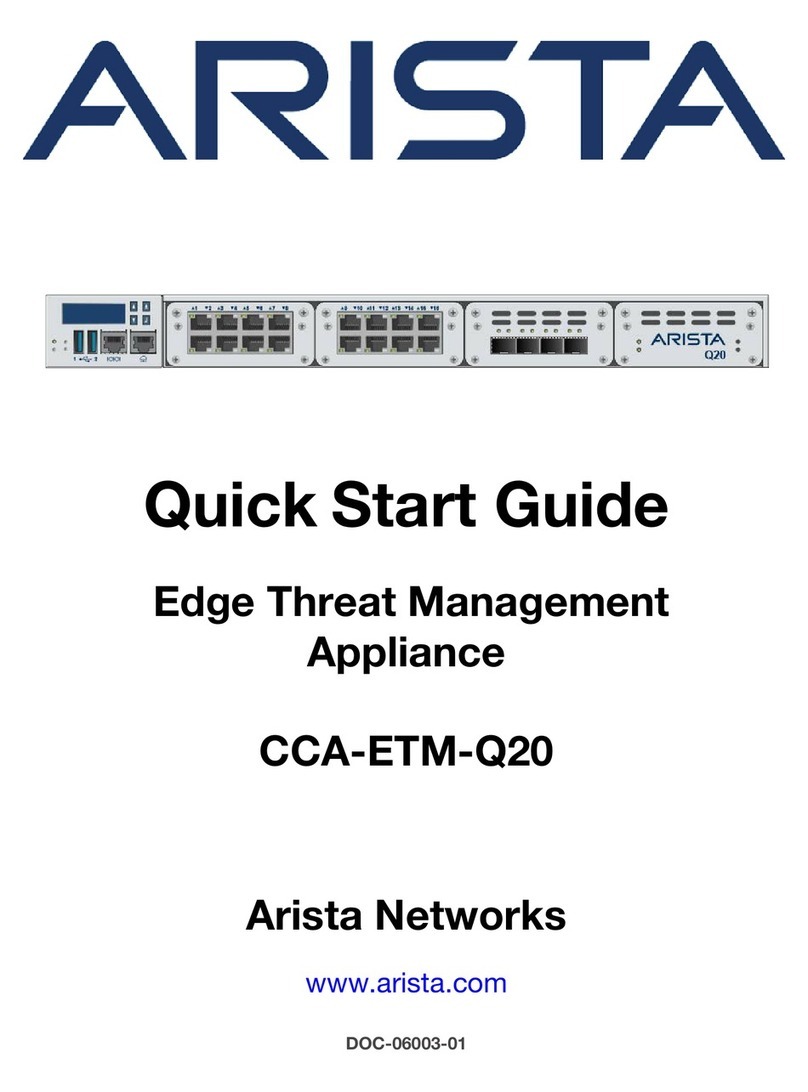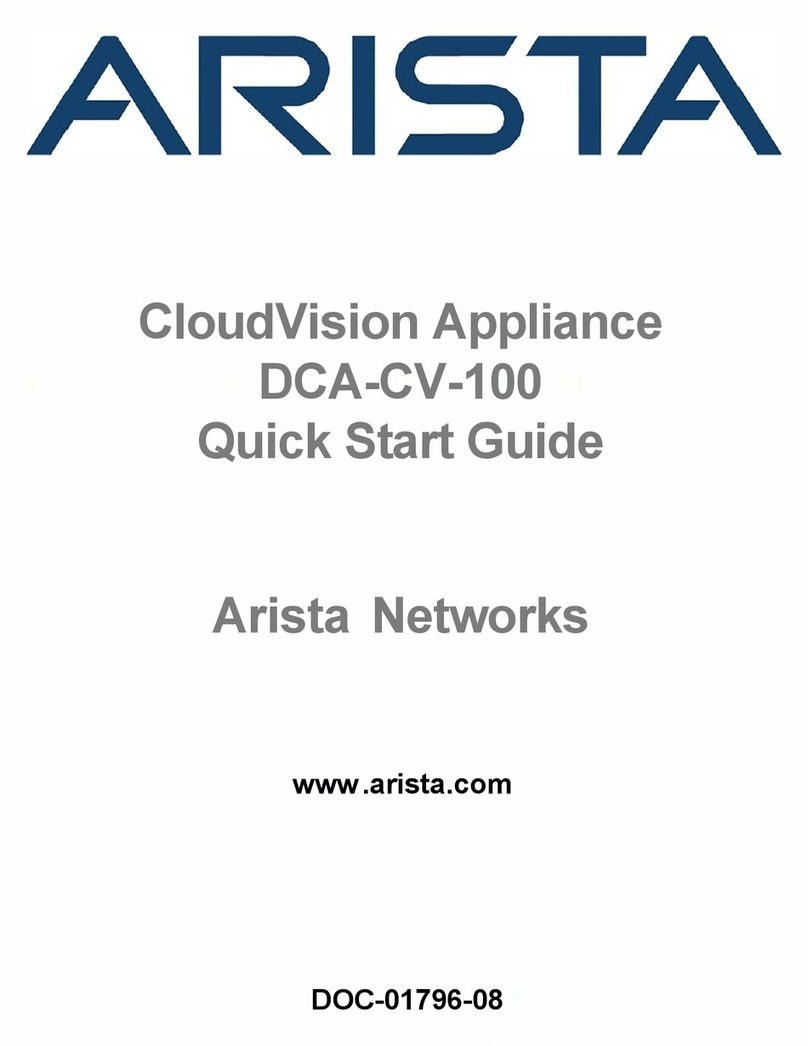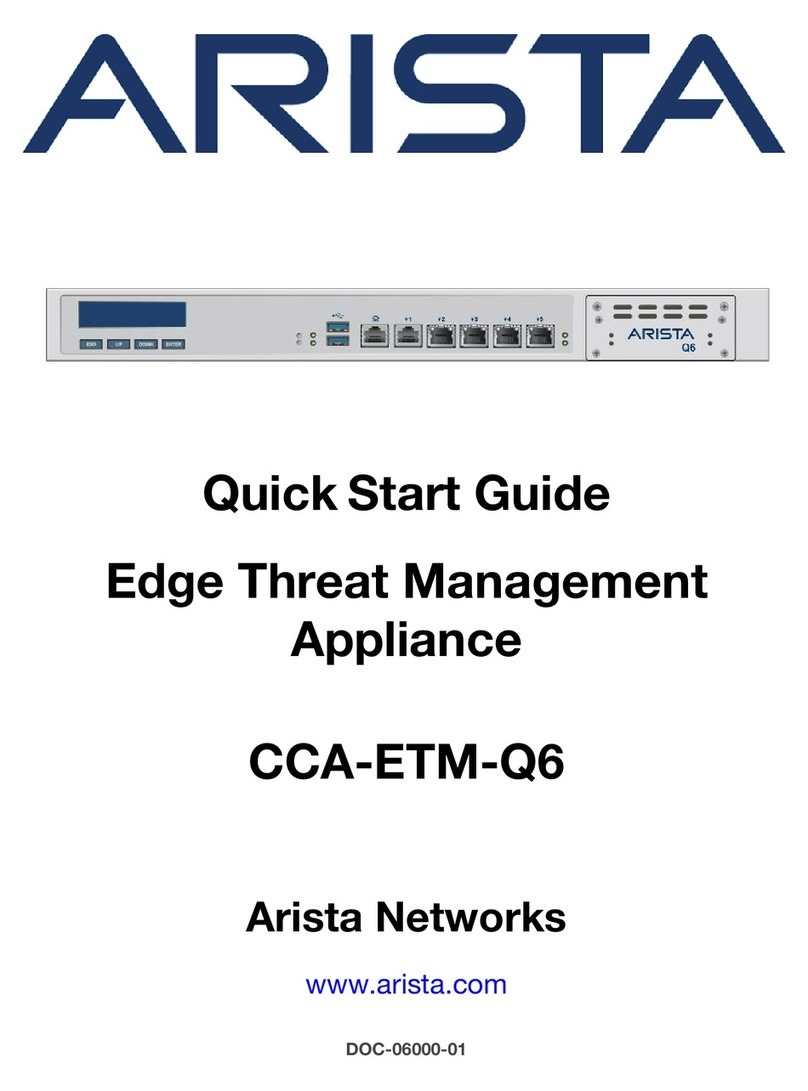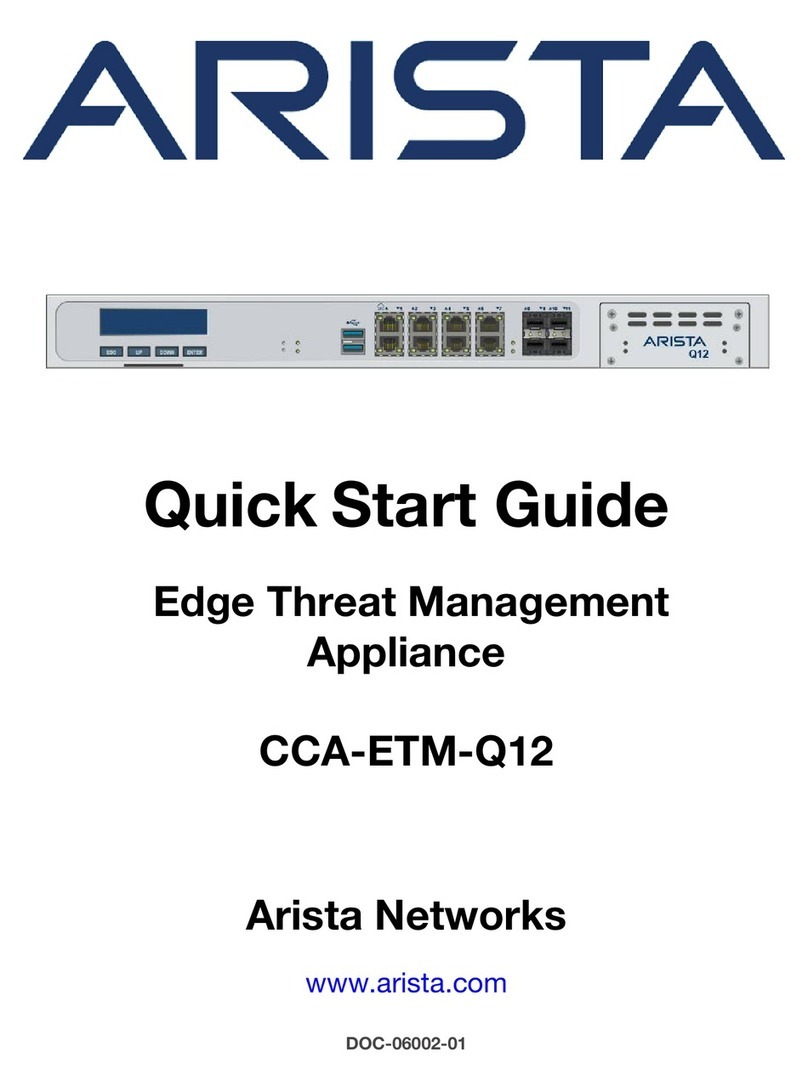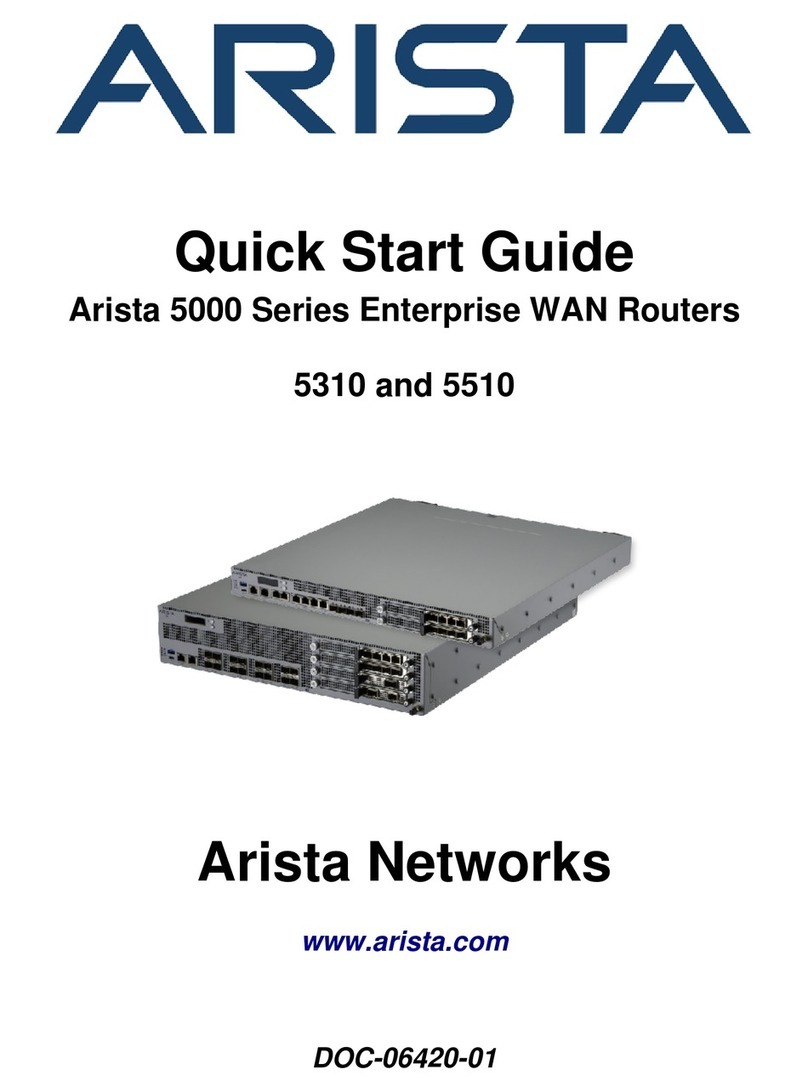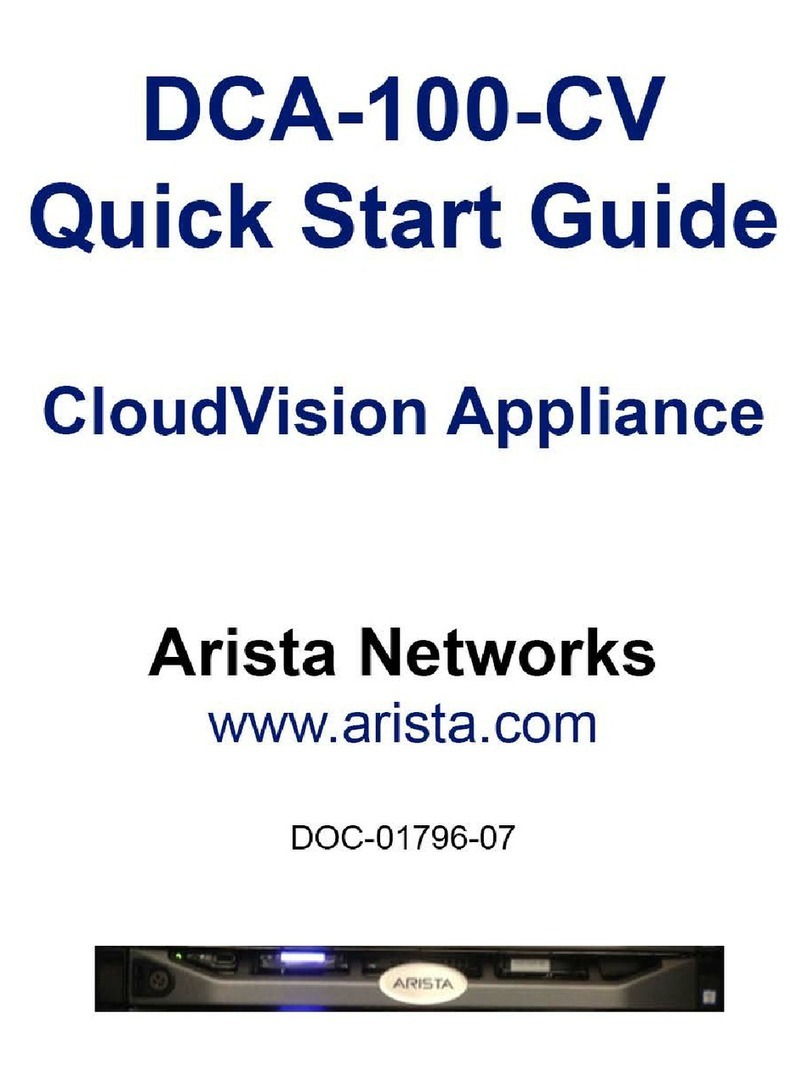Quick Start Guide: CloudVision Appliance iii
Table of Contents
Chapter 1 Overview.............................................................................................................1
1.1 Scope...................................................................................................................................................... 1
1.2 Receiving and Inspecting the Equipment................................................................................................ 1
1.3 Installation Process................................................................................................................................. 1
1.4 Safety Information................................................................................................................................... 1
1.5 Obtaining Technical Assistance.............................................................................................................. 2
1.6 Supplemental Documentation................................................................................................................. 2
1.7 Specifications.......................................................................................................................................... 2
Chapter 2 Preparation.........................................................................................................3
2.1 Site Selection.......................................................................................................................................... 3
2.2 Electrostatic Discharge (ESD) Precautions ............................................................................................ 3
2.3 CloudVision Physical Appliance Setup ................................................................................................... 4
2.3.1 Front Bezel................................................................................................................................. 4
2.3.2 Locate the MAC Addresses for the CloudVision Appliance ....................................................... 5
2.3.3 Back Panel Ethernet Connections ............................................................................................. 5
2.4 DNS Entries ............................................................................................................................................ 6
2.5 CloudVision Appliance IP Configuration ................................................................................................. 7
2.5.1 DHCP Based IP Address Setup................................................................................................. 7
2.5.2 Manual IP Address Setup .......................................................................................................... 7
Chapter 3 Accessing CloudVision Appliance...................................................................9
3.1 iDRAC..................................................................................................................................................... 9
3.1.1 Web Access into iDRAC (System IPMI) .................................................................................... 9
3.1.2 Updating the Host Password ................................................................................................... 10
3.1.3 Changing the iDRAC Password............................................................................................... 11
3.2 Web Access into Host via Kimchi ......................................................................................................... 13
3.3 Web Access into CVX and CVP Consoles via Kimchi.......................................................................... 13
3.3.1 Using the CLI to Access the Appliance.................................................................................... 14
Chapter 4 Setting Up CV Applications ............................................................................15
4.1 Setting Up CVP..................................................................................................................................... 15
4.1.1 Setup Steps for Single Node CVP ........................................................................................... 15
4.1.2 Setup Steps for Multi-node CVP Cluster.................................................................................. 15
4.1.3 Log into the CVP Web Interface .............................................................................................. 16