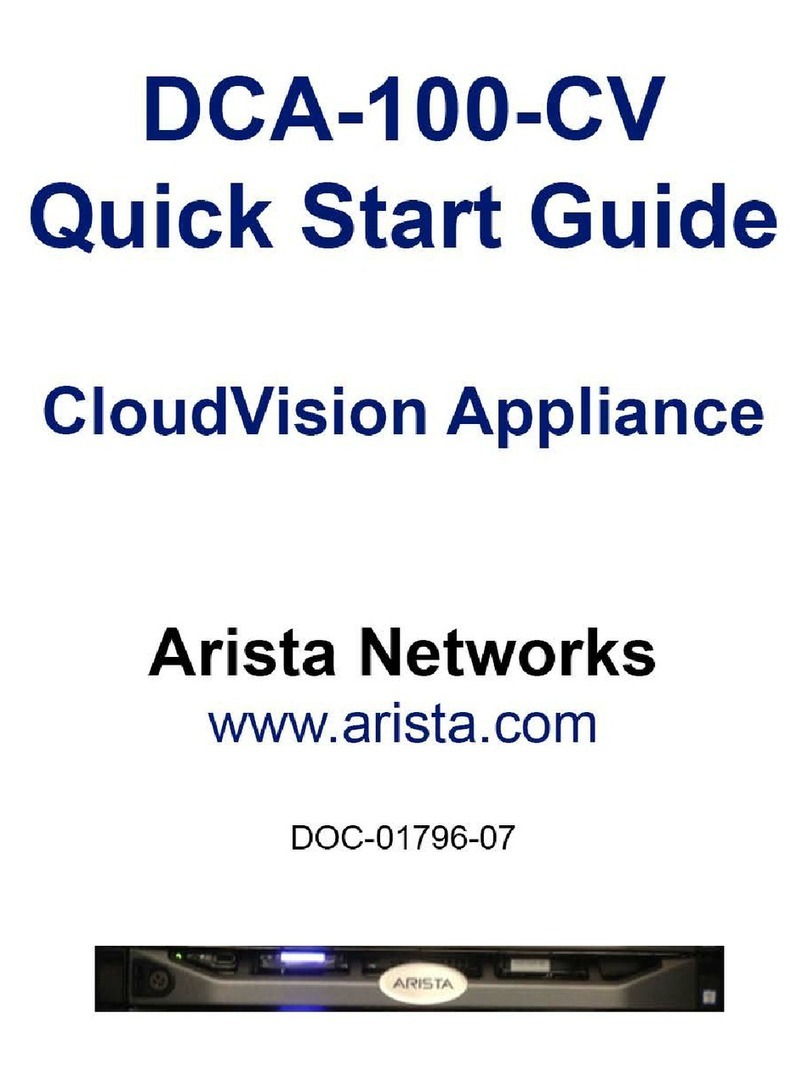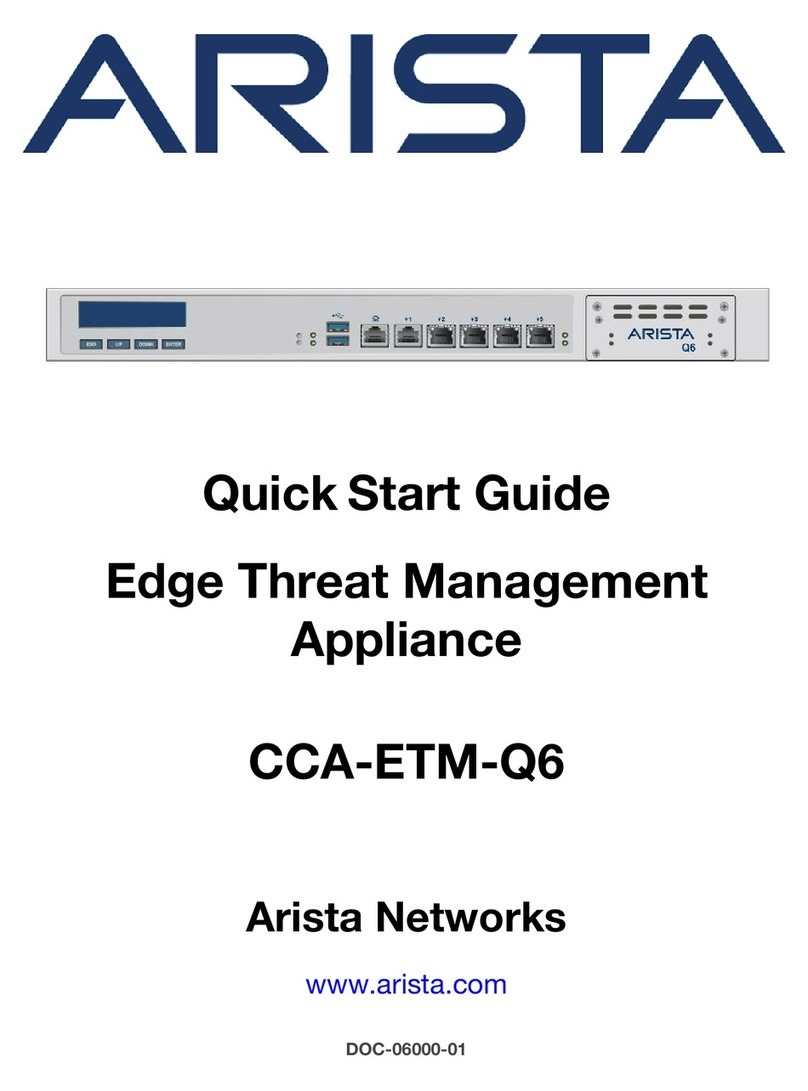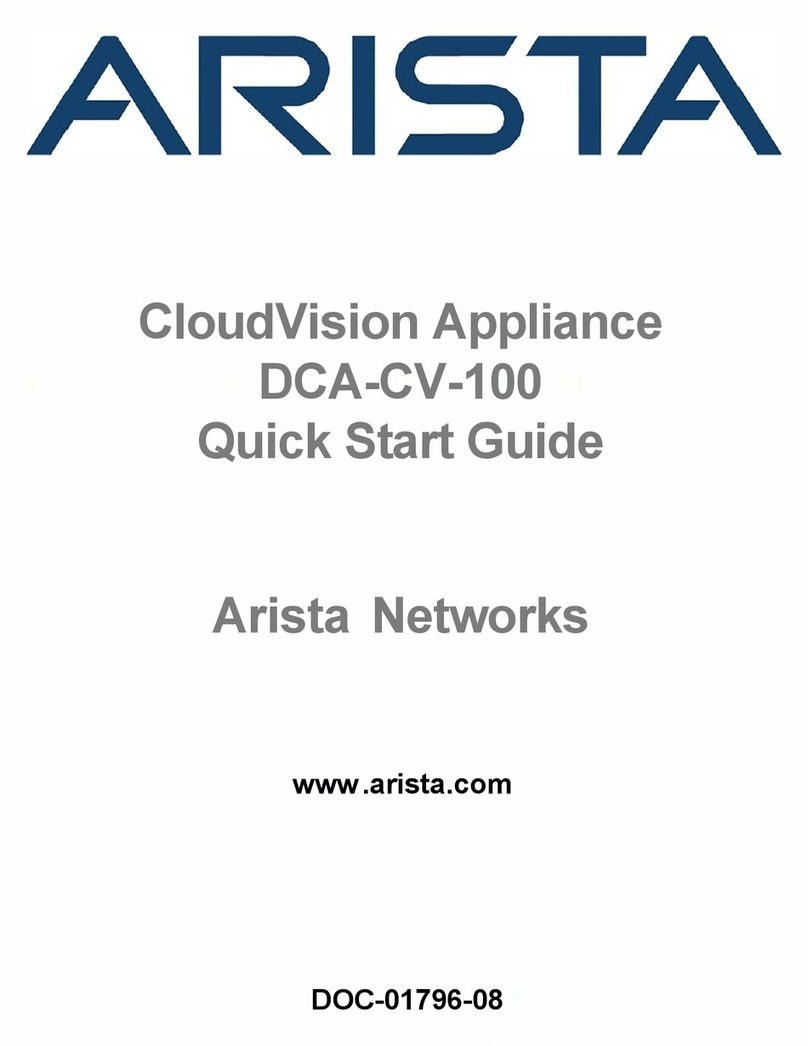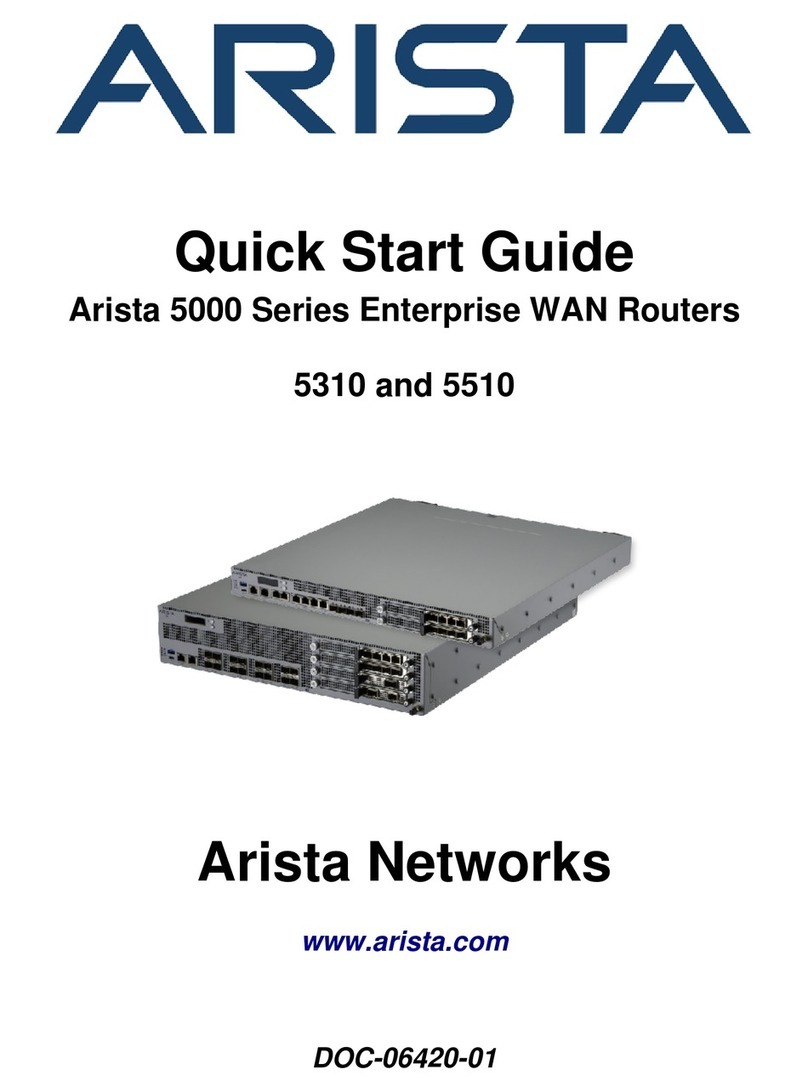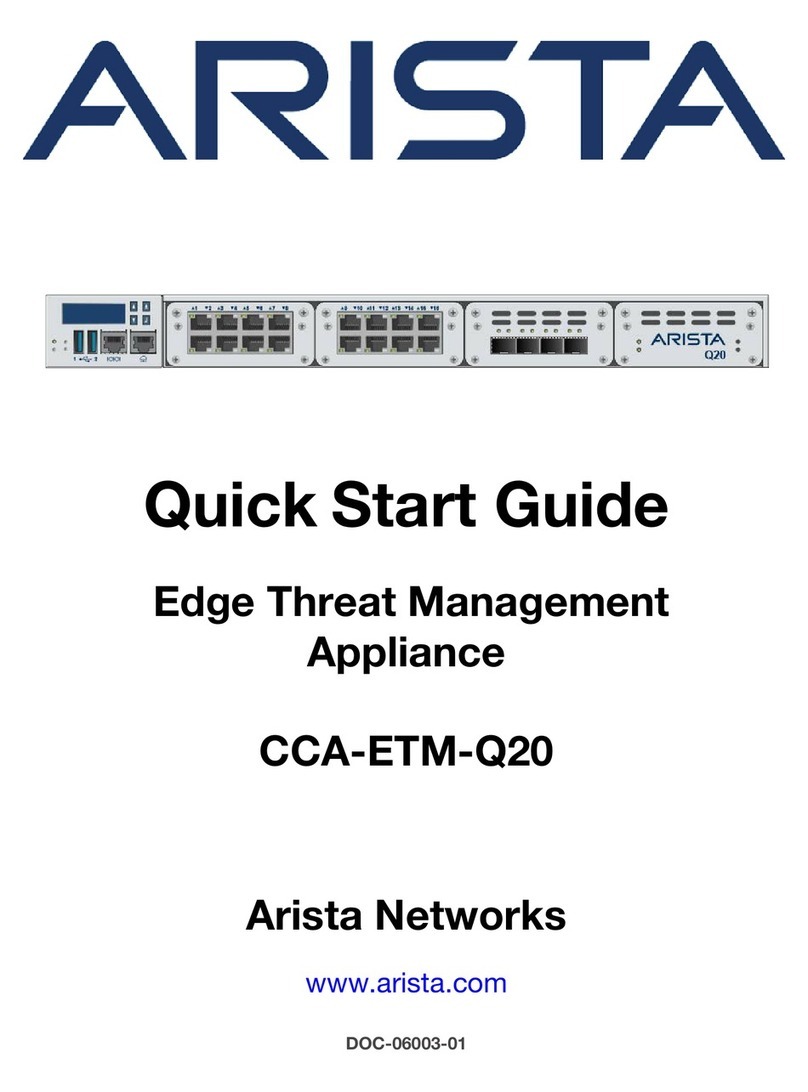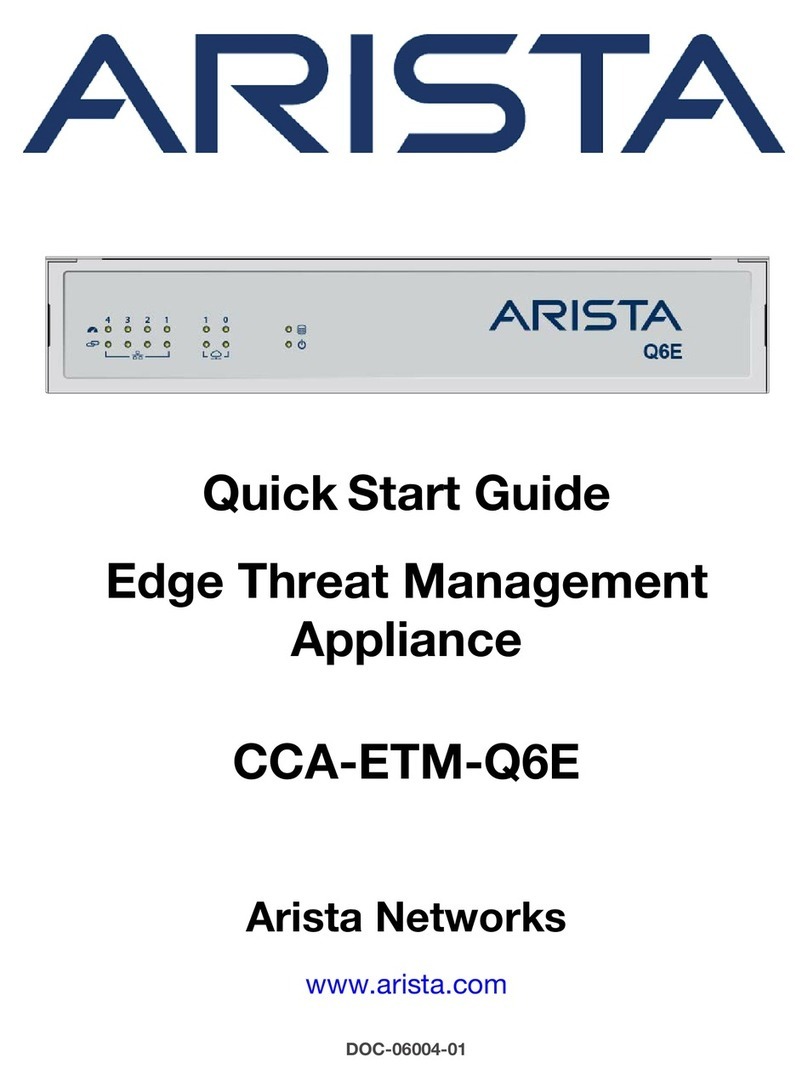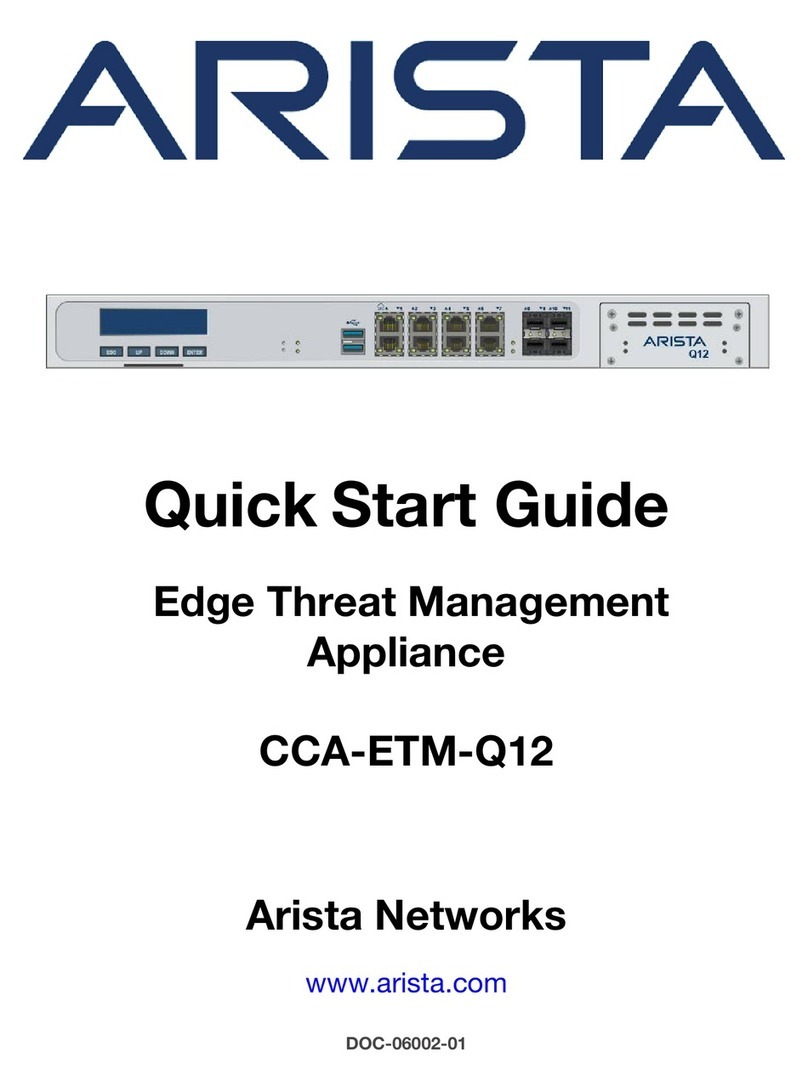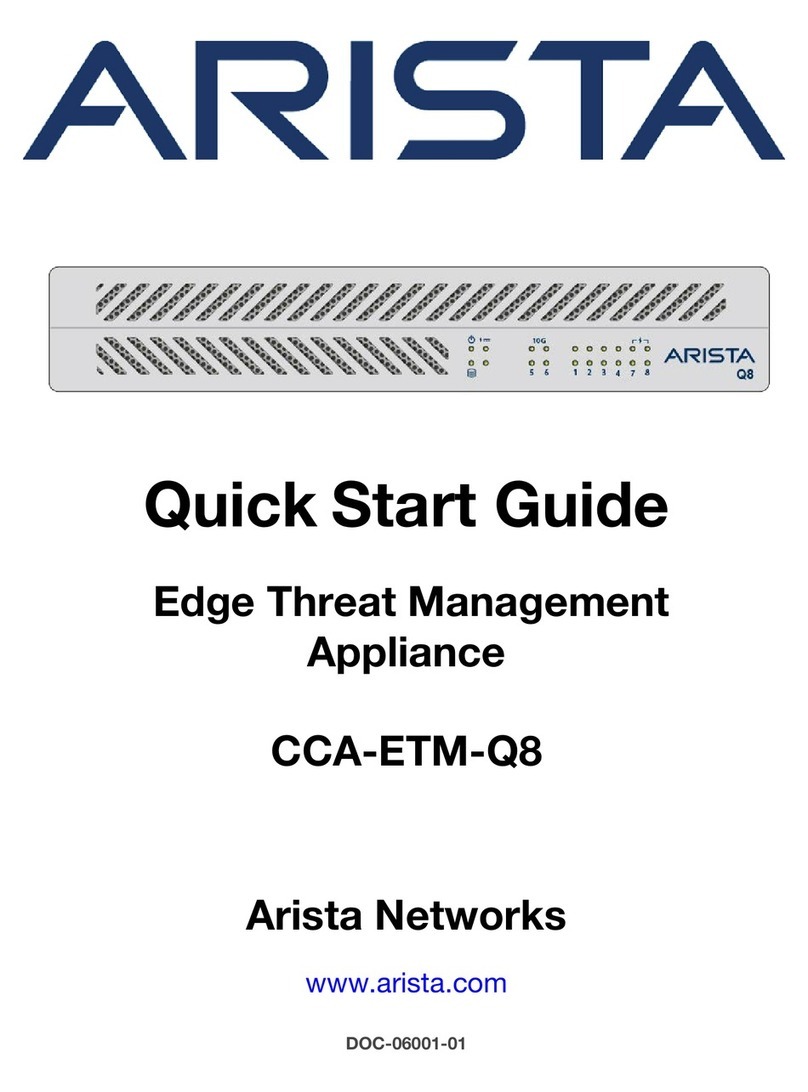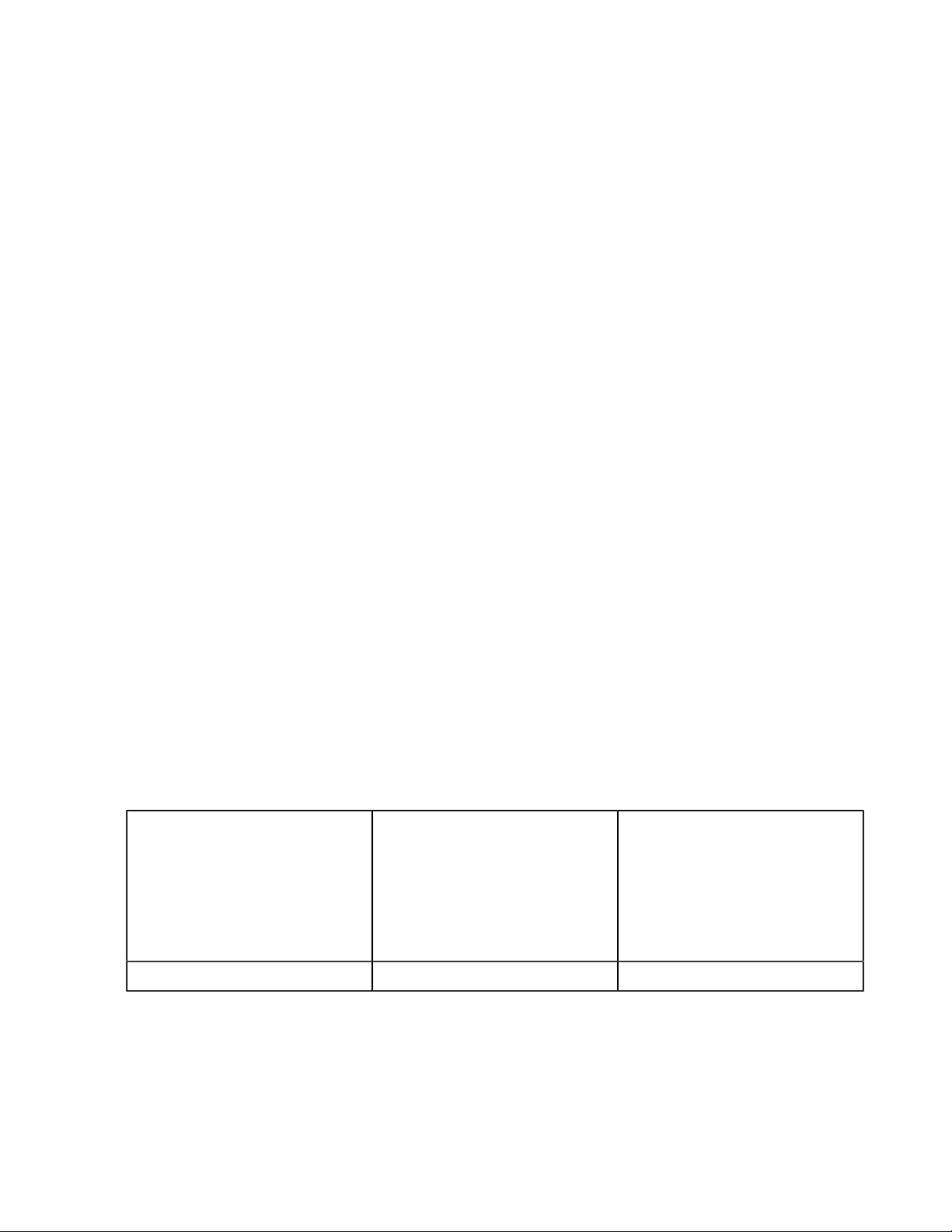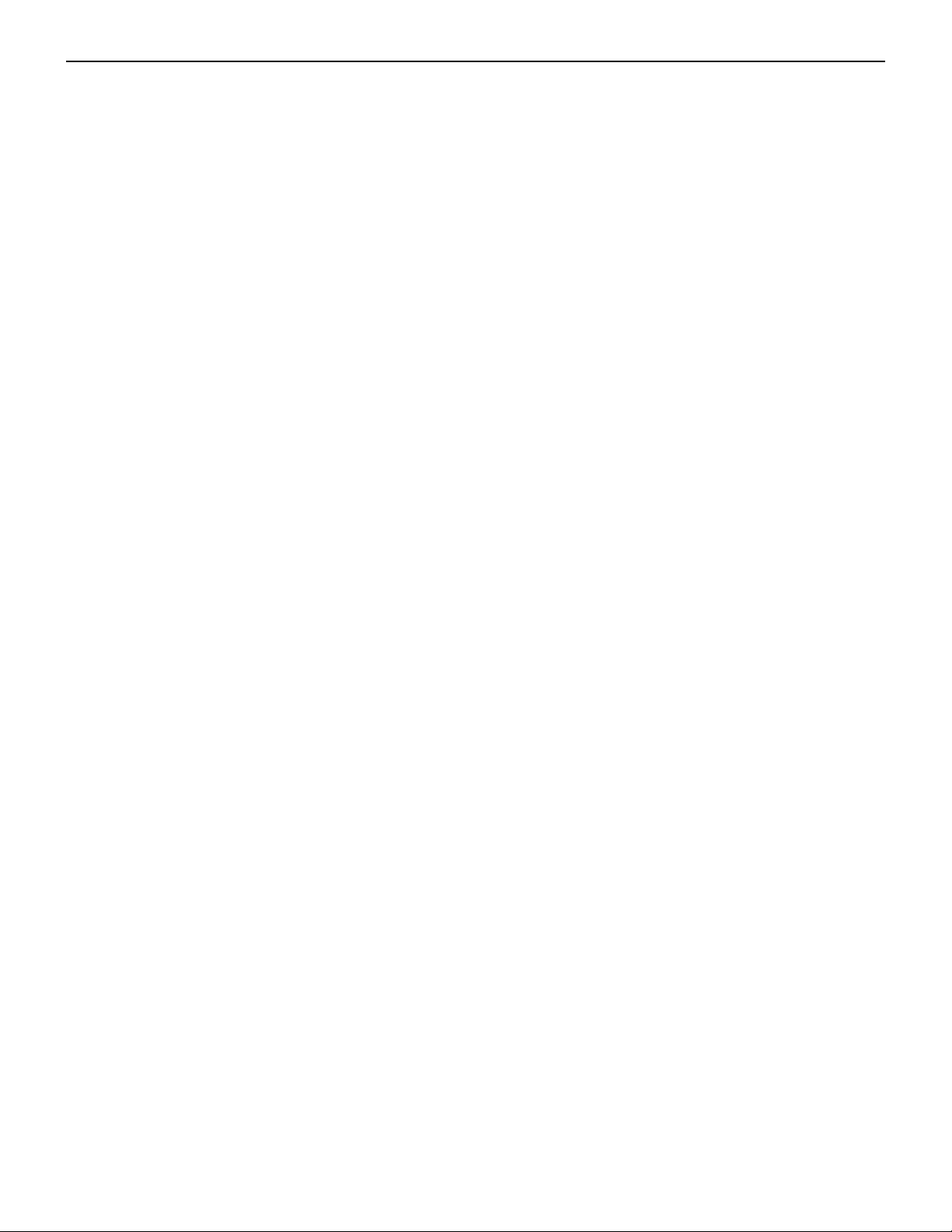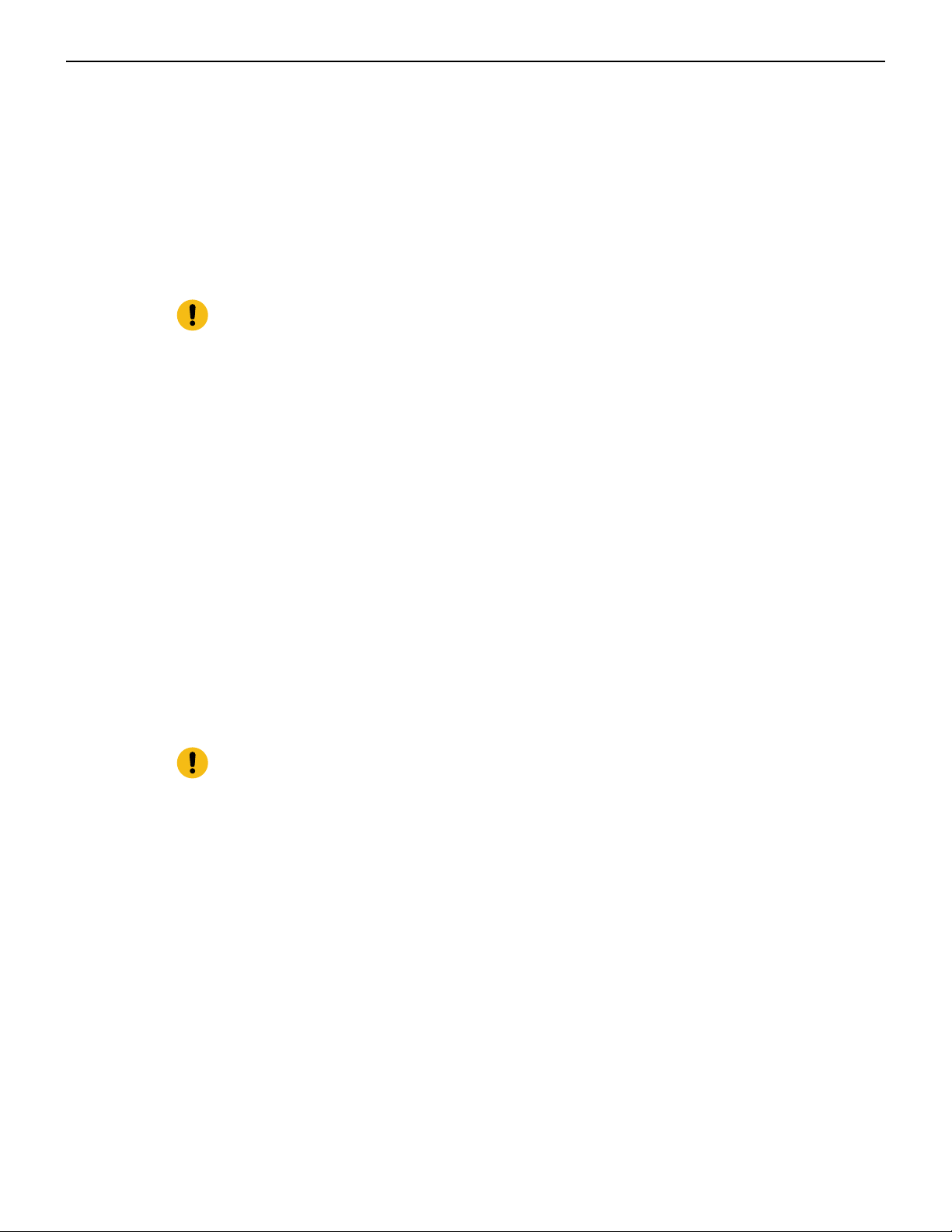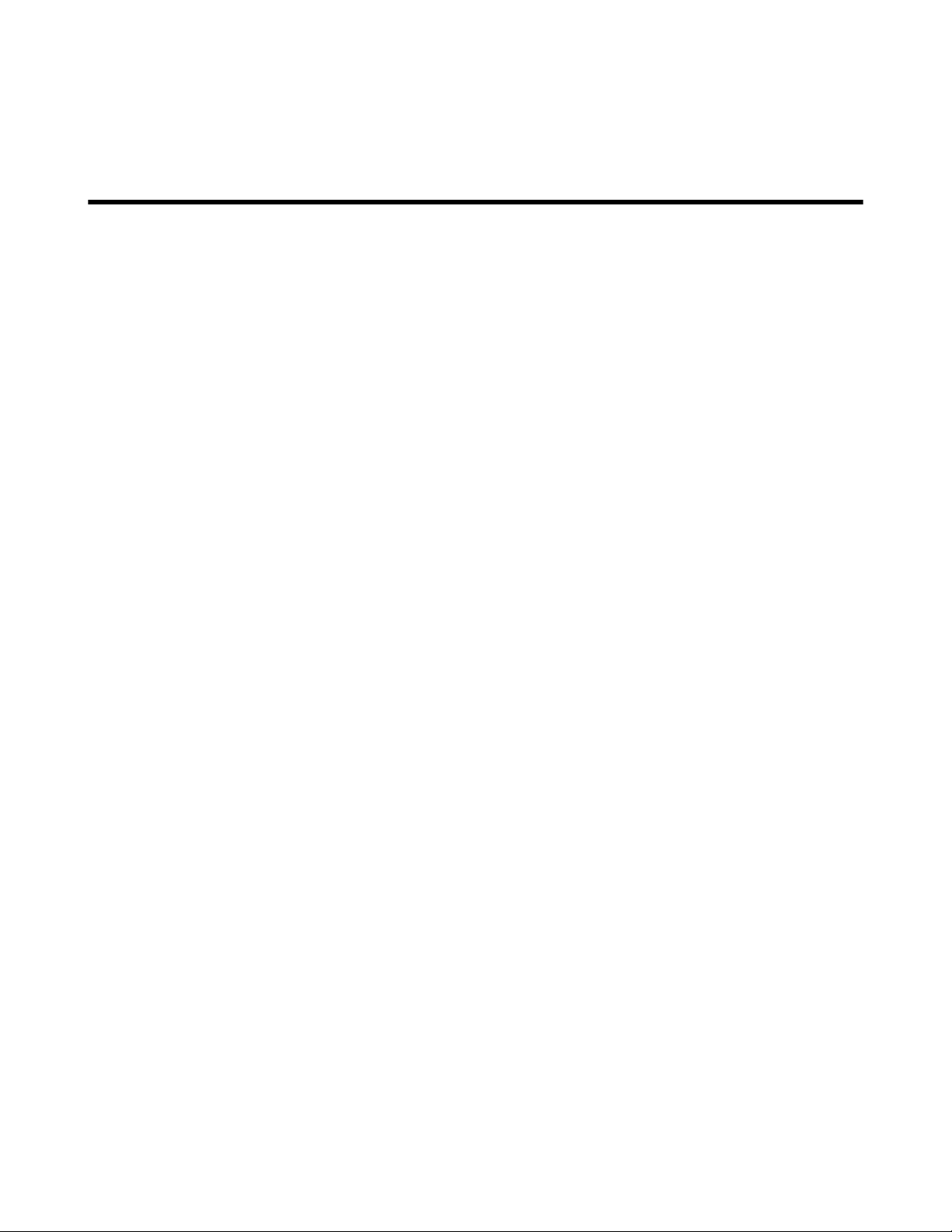Overview
1.3 Installation Process
The following tasks are required to install and use the appliance:
1. Select and prepare the installation site (Site Selection).
2. Assemble the installation tools listed (Tools and Parts Required for Installation).
3. Install the appliance (Mounting the Appliance).
4. Connect the appliance to the power source and network appliances (Cabling the Appliance).
5. Configure the appliance (Configuring the Appliance).
Important:
Class 1 Laser Product: This product has provisions to install Class 1 laser transceivers
which provide optical coupling to the communication network. Once a Class 1 laser product
is installed, the equipment is a Class 1 Laser Product. The customer is responsible for
selecting and installing the Class 1 laser transceiver and for insuring that the Class 1
AEL (Allowable Emission Limit) per EN/IEC 60825, CSA E60825-1, and Code of Federal
Regulations 21 CFR 1040 is not exceeded after the laser transceiver have been installed.
Do not install laser products whose class rating is greater than 1. Refer to all safety
instructions that accompanied the transceiver prior to installation. Only Class 1 laser
appliances, certified for use in the country of installation by the cognizant agency are to be
utilized in this product.
Produit Laser de classe 1: Ce produit a des dispositions pour installer des émetteurs-
récepteurs de laser de classe 1 qui offre de couplage au réseau de communication
optique.Une fois un produit laser de classe 1 est installé, l'équipement est un produit Laser
de classe 1 (Appareil à Laser de Classe 1).Le client est responsable pour sélectionner et
installer l'émetteur/récepteur de laser de classe 1 et pour assurer que la classe 1 AEL (limite
d'émission admissible) par EN/IEC 6-825, CSA E60825-1, et Code des règlements fédéraux
21 CFR 1040 ne soit pas dépassée après avoir installé l'émetteur/récepteur de laser. Ne
pas installer des appareils à laser dont la cote de classe est supérieure à 1.Voir toutes
les consignes de sécurité qui ont accompagné l'émetteur-récepteur avant l'installation.
Seuls appareils laser de classe 1 certifiés pour une utilisation dans le pays d’installation par
l’organisme compétent doivent être utilisées dans ce produit.
Important:
Ultimate disposal of this product should be handled in accordance with all national laws and
regulations.
Aucune pièce réparable par l'utilisateur à l'intérieur. Confiez toute réparation à un technicien
qualifié.
2