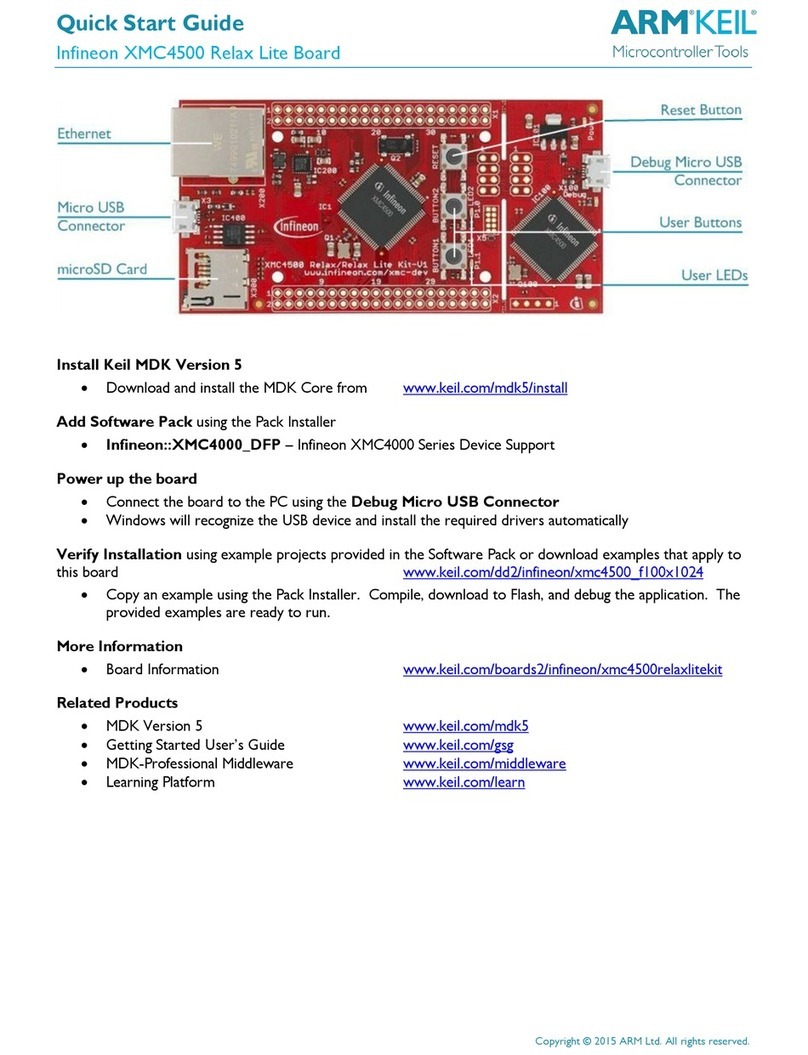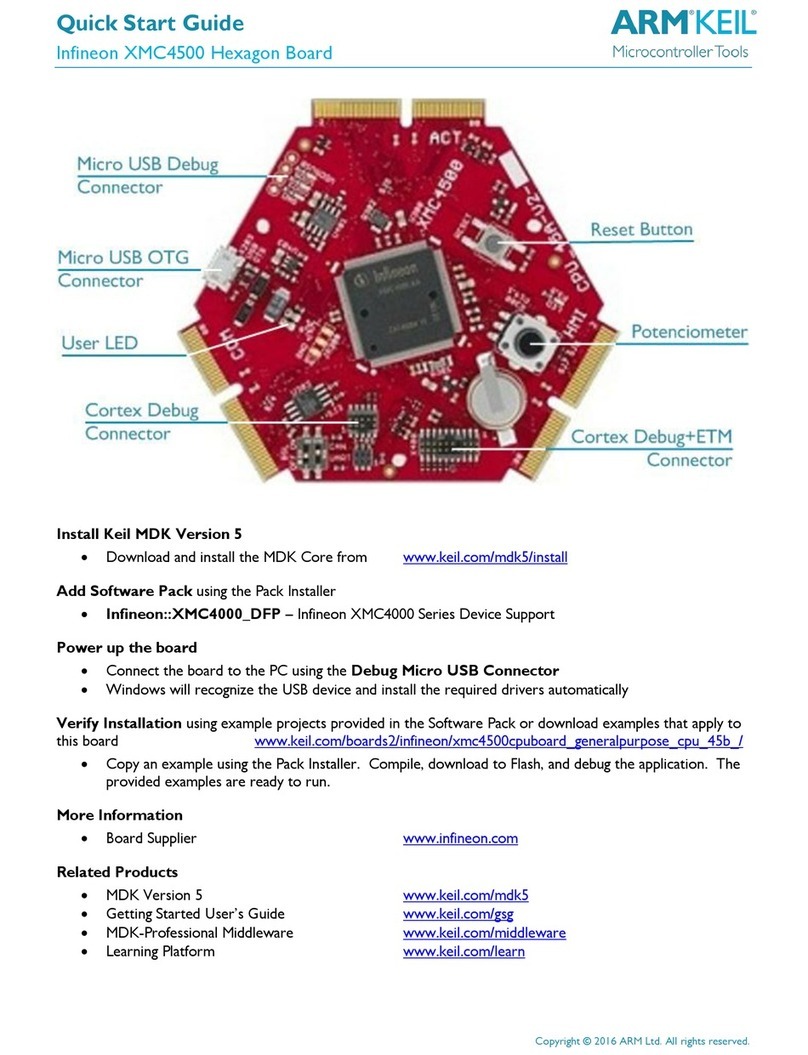Arm® DS-5
Arm® DSTREAM User Guide
Copyright © 2010–2012, 2015, 2017, 2018 Arm Limited or its affiliates. All rights reserved.
Release Information
Document History
Issue Date Confidentiality Change
A May 2010 Non-Confidential First release
B November 2010 Non-Confidential Second release
C 30 April 2011 Non-Confidential DSTREAM and RVI v4.2.1 Release
D 29 July 2011 Non-Confidential Update 1 for DSTREAM and RVI v4.2.1
E 30 September 2011 Non-Confidential DSTREAM and RVI v4.4 Release
F 29 February 2012 Non-Confidential Update for DS-5 version 5.9
G 29 July 2012 Non-Confidential Update for DS-5 version 5.11
H 12 October 2012 Non-Confidential Update for DS-5 version 5.12
I 20 March 2015 Non-Confidential Update for DS-5 version 5.21
J 15 July 2015 Non-Confidential Update for DS-5 version 5.22
K 15 October 2015 Non-Confidential Update for DS-5 version 5.23
0527-00 07 April 2017 Non-Confidential Document numbering scheme has changed. Update for DS-5
version 5.27.
0528-00 24 November 2017 Non-Confidential Update for DS-5 version 5.28.
0529-00 22 June 2018 Non-Confidential Update for DS-5 version 5.29.
Non-Confidential Proprietary Notice
This document is protected by copyright and other related rights and the practice or implementation of the information contained in
this document may be protected by one or more patents or pending patent applications. No part of this document may be
reproduced in any form by any means without the express prior written permission of Arm. No license, express or implied, by
estoppel or otherwise to any intellectual property rights is granted by this document unless specifically stated.
Your access to the information in this document is conditional upon your acceptance that you will not use or permit others to use
the information for the purposes of determining whether implementations infringe any third party patents.
THIS DOCUMENT IS PROVIDED “AS IS”. ARM PROVIDES NO REPRESENTATIONS AND NO WARRANTIES,
EXPRESS, IMPLIED OR STATUTORY, INCLUDING, WITHOUT LIMITATION, THE IMPLIED WARRANTIES OF
MERCHANTABILITY, SATISFACTORY QUALITY, NON-INFRINGEMENT OR FITNESS FOR A PARTICULAR PURPOSE
WITH RESPECT TO THE DOCUMENT. For the avoidance of doubt, Arm makes no representation with respect to, and has
undertaken no analysis to identify or understand the scope and content of, third party patents, copyrights, trade secrets, or other
rights.
This document may include technical inaccuracies or typographical errors.
TO THE EXTENT NOT PROHIBITED BY LAW, IN NO EVENT WILL ARM BE LIABLE FOR ANY DAMAGES,
INCLUDING WITHOUT LIMITATION ANY DIRECT, INDIRECT, SPECIAL, INCIDENTAL, PUNITIVE, OR
CONSEQUENTIAL DAMAGES, HOWEVER CAUSED AND REGARDLESS OF THE THEORY OF LIABILITY, ARISING
OUT OF ANY USE OF THIS DOCUMENT, EVEN IF ARM HAS BEEN ADVISED OF THE POSSIBILITY OF SUCH
DAMAGES.
This document consists solely of commercial items. You shall be responsible for ensuring that any use, duplication or disclosure of
this document complies fully with any relevant export laws and regulations to assure that this document or any portion thereof is
not exported, directly or indirectly, in violation of such export laws. Use of the word “partner” in reference to Arm’s customers is
Arm® DS-5
100955_0529_00_en Copyright © 2010–2012, 2015, 2017, 2018 Arm Limited or its
affiliates. All rights reserved.
2
Non-Confidential