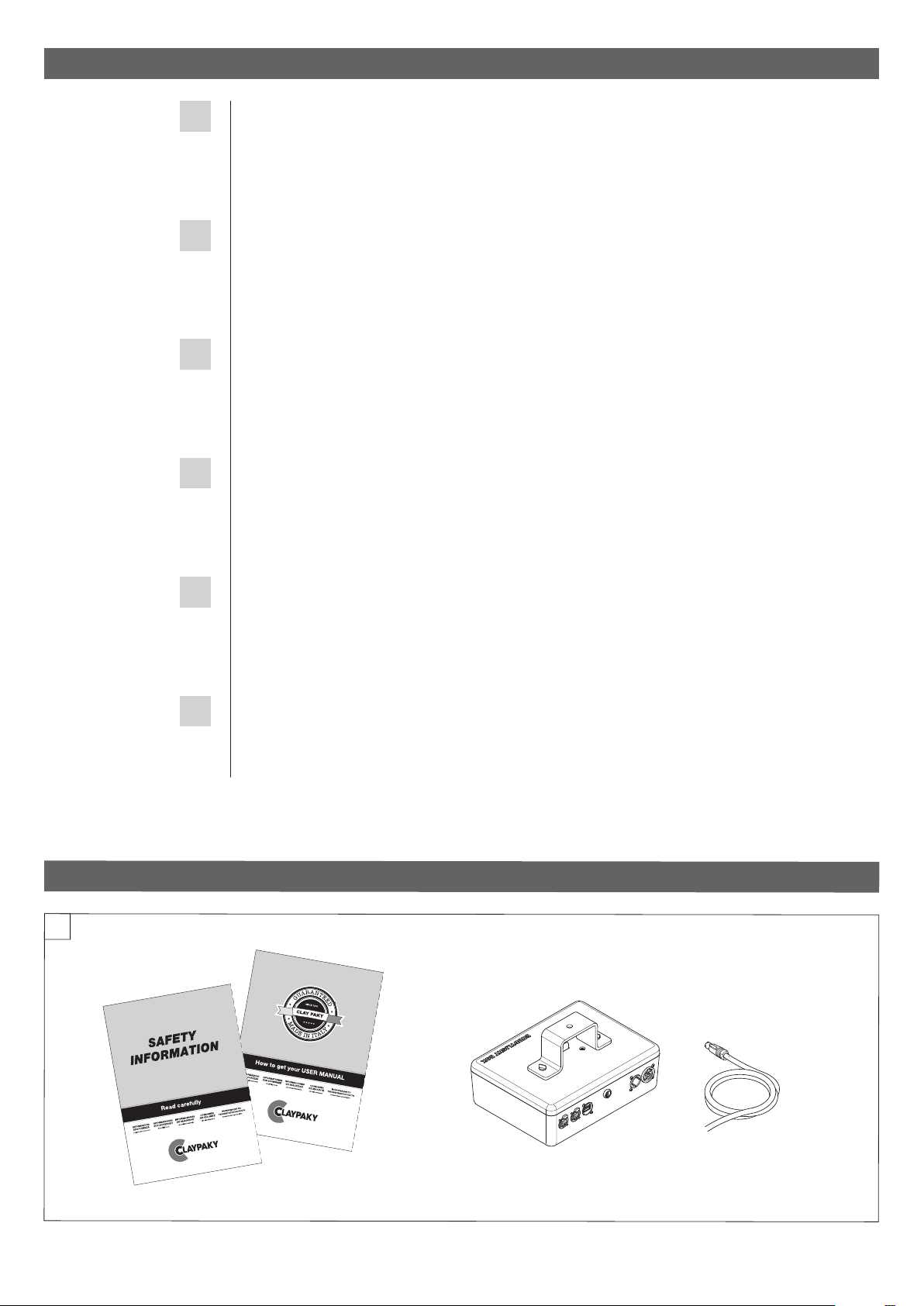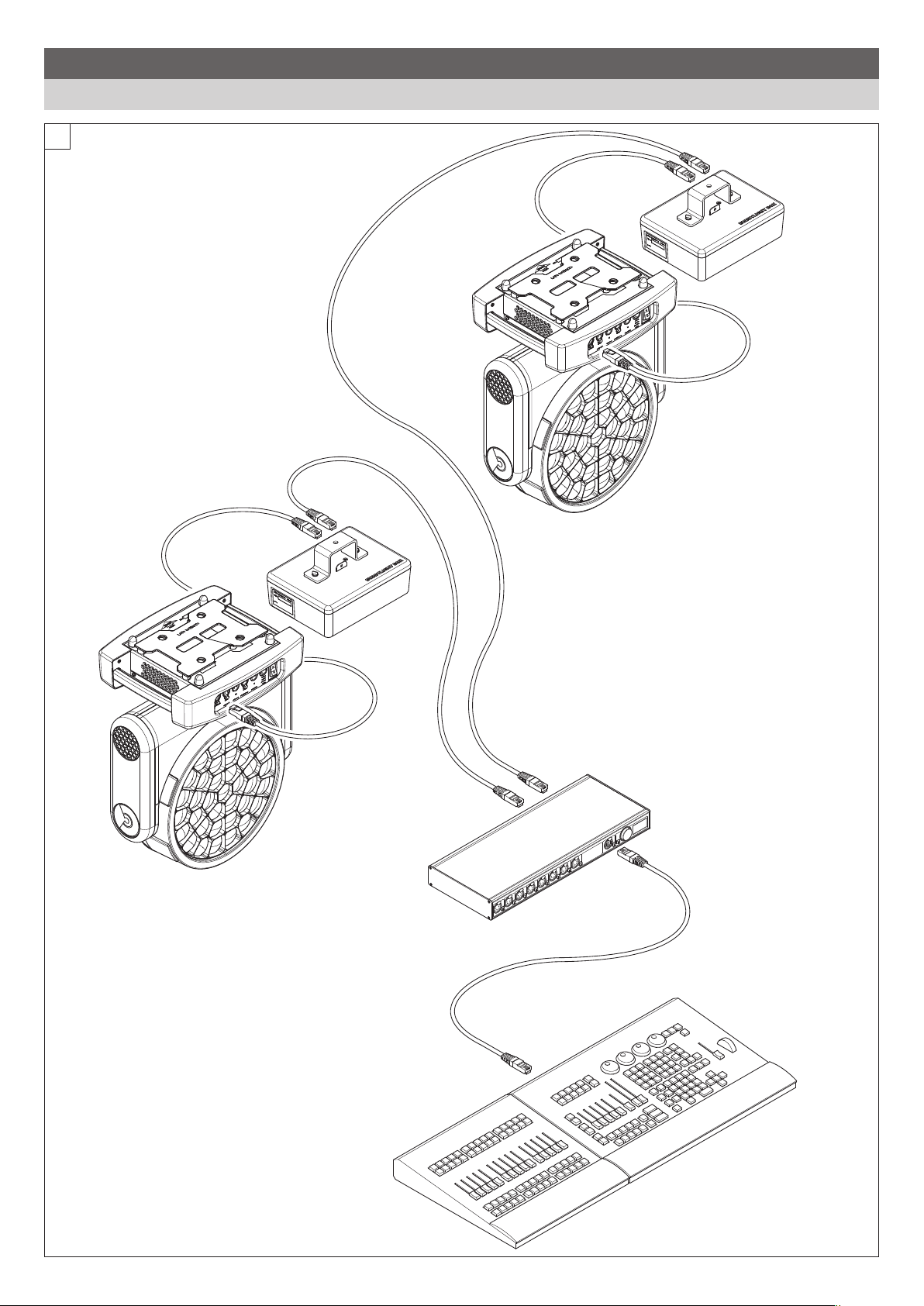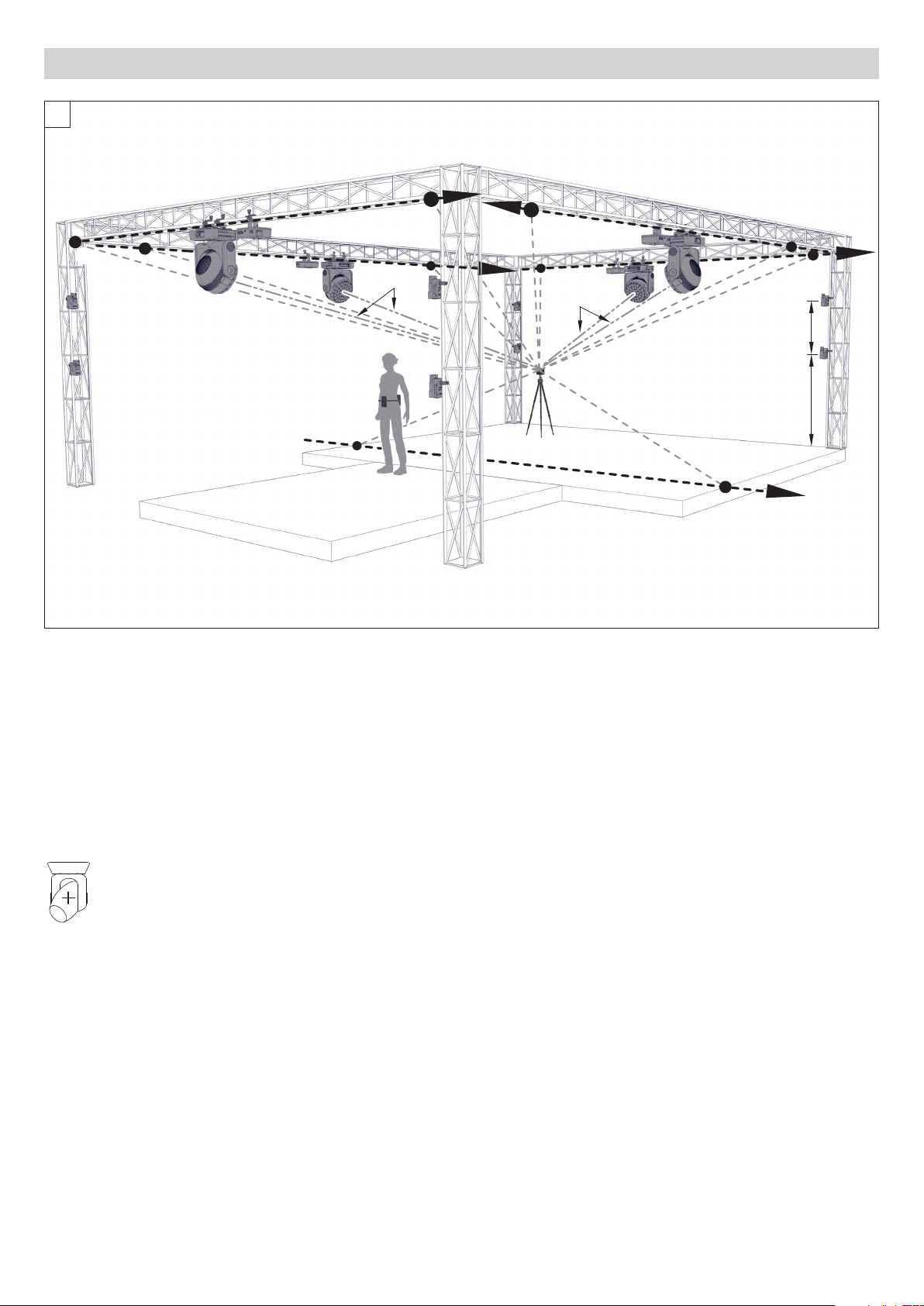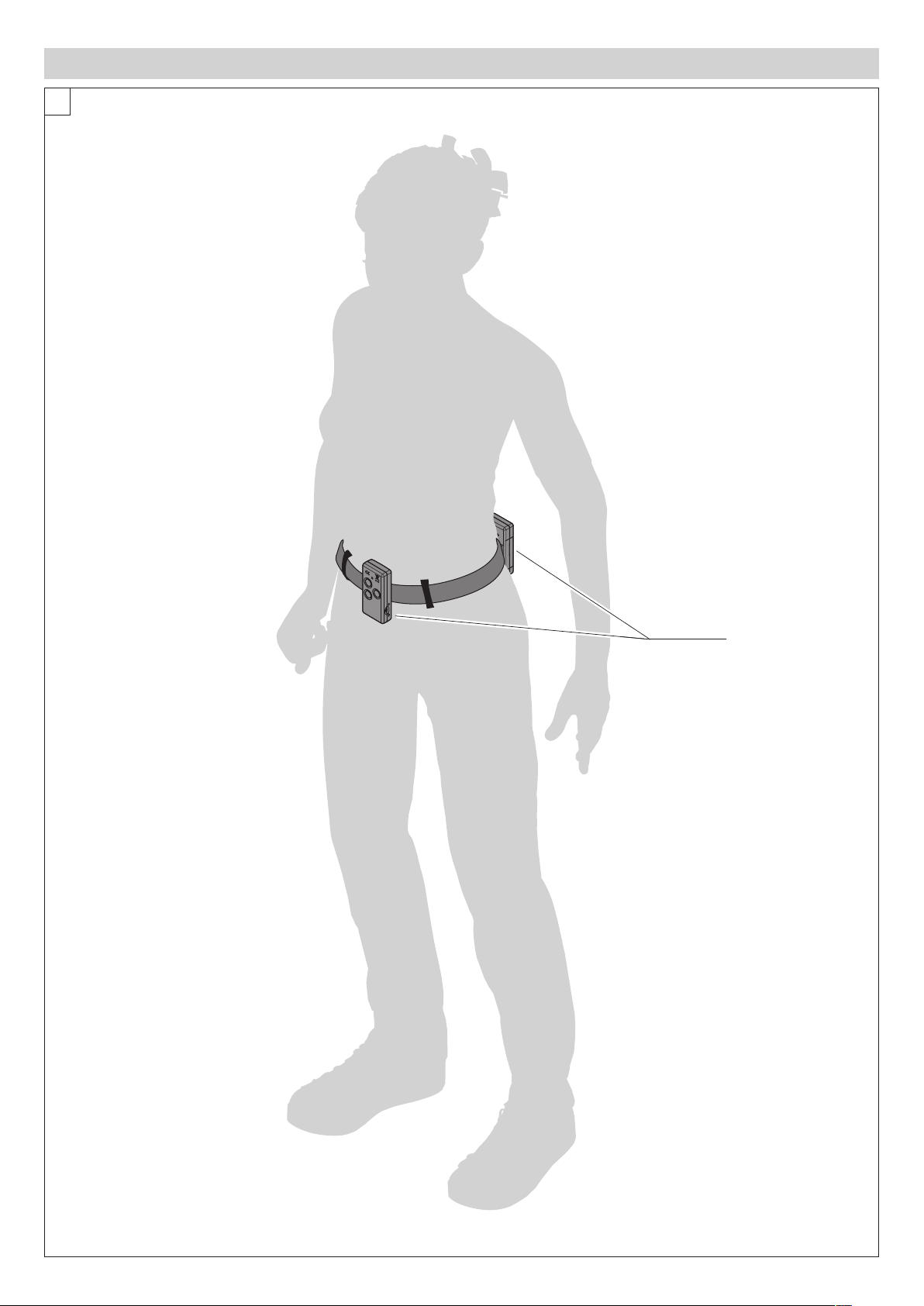2
BUDDYLIGHT
EN
IT
DE
ES
FR
RU
SAFETY INFORMATION
IMPORTANT: Claypaky recommends you carefully read and keep the safety information on this product, also
available in digital format at the following link:
www.claypaky.com
Ref: FIS02O - Safety information BUDDYLIGHT
INFORMAZIONI DI SICUREZZA
IMPORTANTE: Claypaky raccomanda di leggere accuratamente e conservare le informazioni di sicurezza relative
a questo prodotto, sempre reperibili in versione digitale al seguente link:
www.claypaky.com
Rif: FIS02O - Safety information BUDDYLIGHT
INFORMATIONEN ZUR SICHERHEIT
WICHTIG: Claypaky empfiehlt, die Sicherheitsinformationen bezüglich dieses Produkts genau zu lesen und
aufzubewahren. Sie sind in Digitalversion immer unter folgendem Link auffindbar:
www.claypaky.com
Ref: FIS02O - Safety information BUDDYLIGHT
INFORMACIONES DE SEGURIDAD
IMPORTANTE: Claypaky recomienda leer detenidamente y conservar la información de seguridad relativa a este
producto. Además, está disponible una versión digital de la misma en el siguiente enlace:
www.claypaky.com
Ref: FIS02O - Safety information BUDDYLIGHT
CONSIGNES DE SÉCURITÉ
IMPORTANT: Claypaky recommande de lire attentivement et de conserver les informations de sécurité relatives
à ce produit, disponibles en version digitale au lien suivant:
www.claypaky.com
Réf. : FIS02O - Safety information BUDDYLIGHT
ИНСТРУКЦИЮ ПО ТЕХНИКЕ БЕЗОПАСНОСТИ
ВАЖНО: Claypaky рекомендует внимательно прочитать исохранить инструкцию по технике безопасности
данного изделия, которая всегда доступна вэлектронном формате по следующей ссылке:
www.claypaky.com
Наименование: FIS02O - Safety information BUDDYLIGHT
1. SAFETY INFORMATION
Packing contents - Fig. 1
1
2. UNPACKING AND PREPARATION