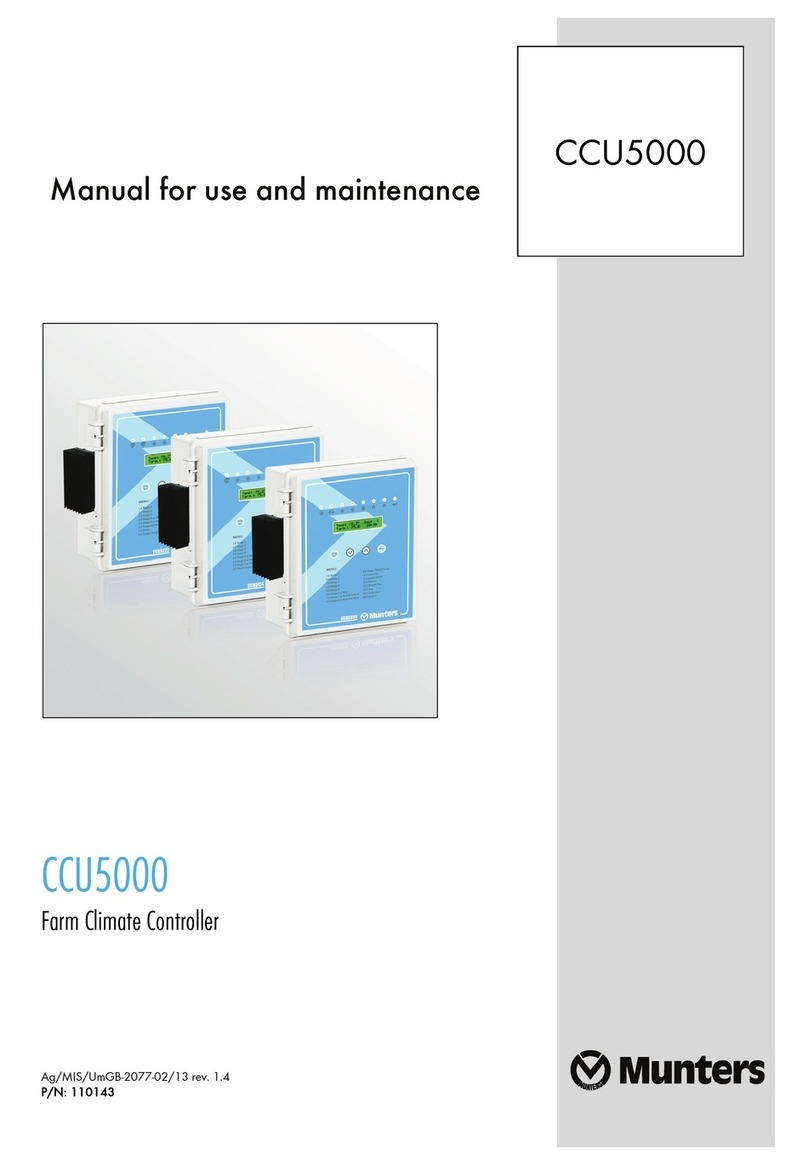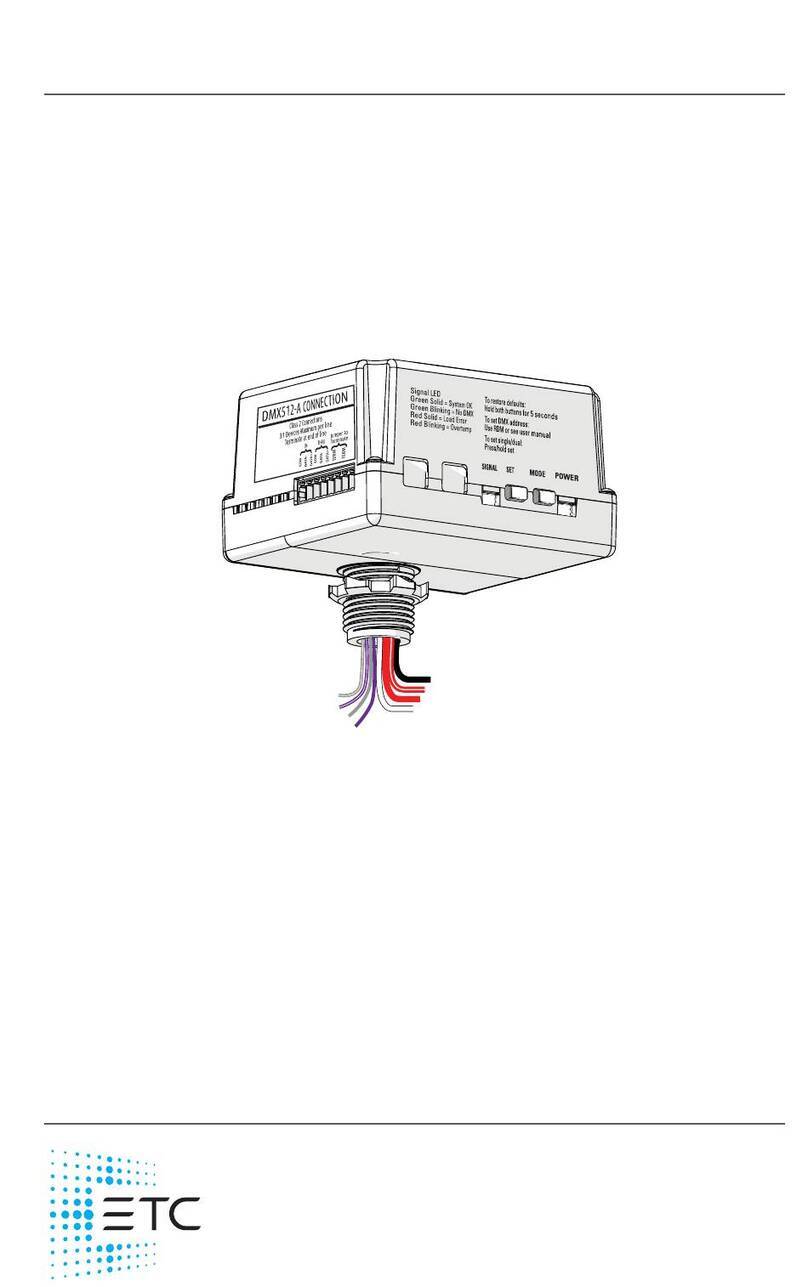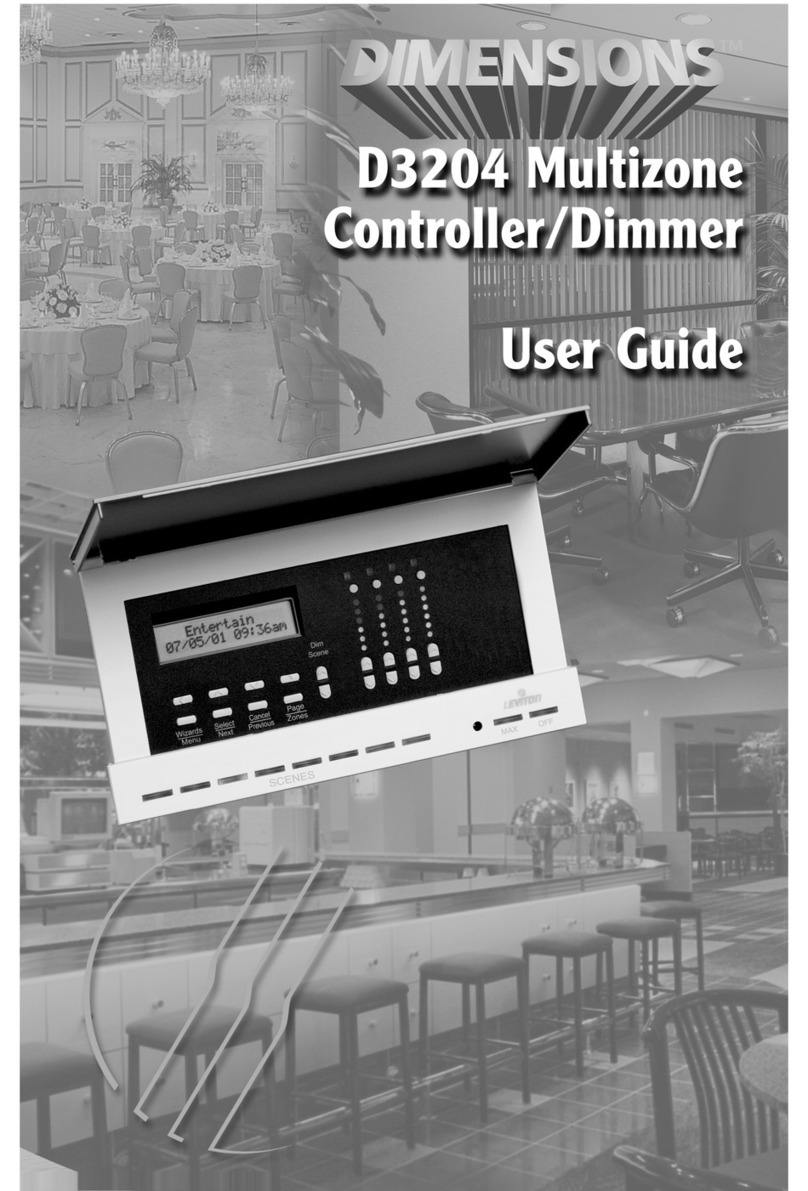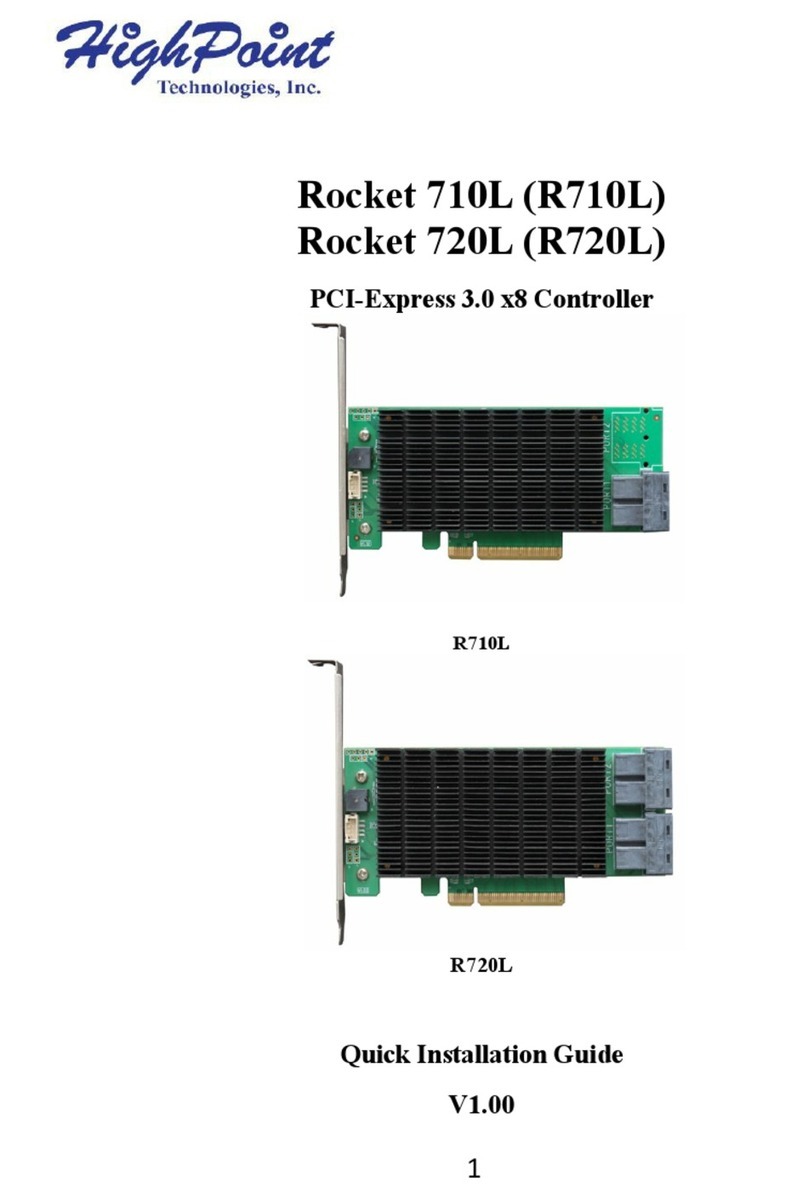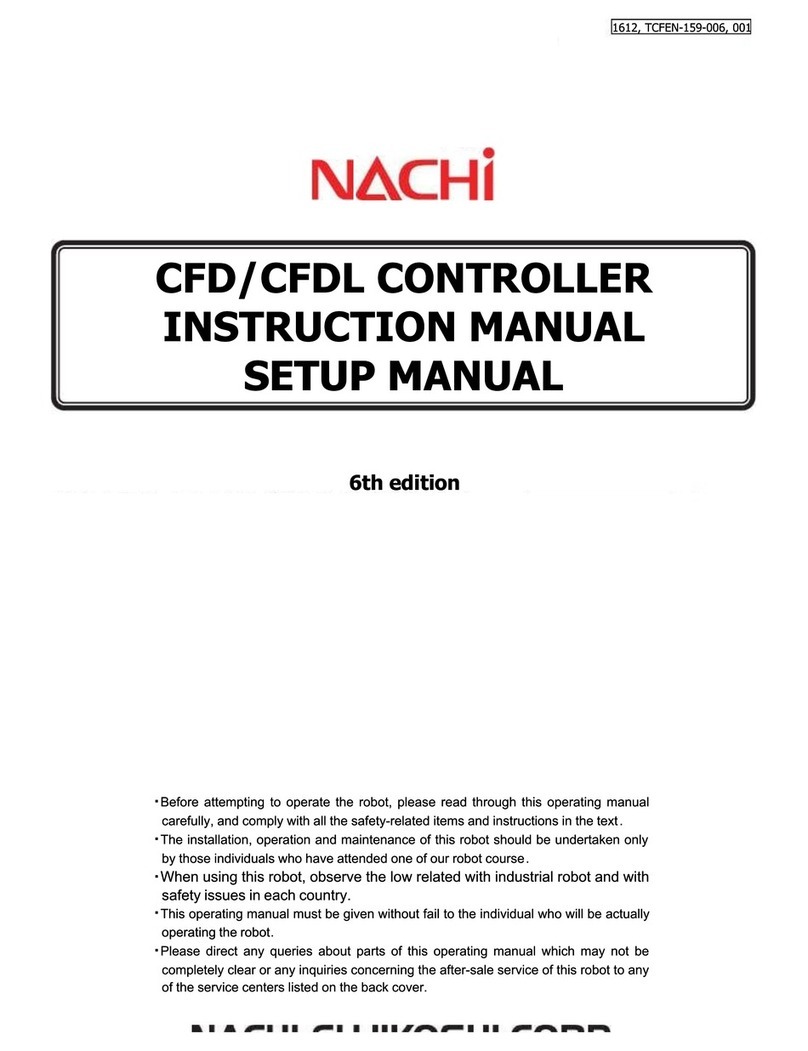BleBox GateBoxPro User manual

1INSTALLATION - BASICS
Disconnect the installation supply voltage before installing the controller.
Remember that any mounting works should be carried out when the mains
voltage is disconnected (switch o the mains fuse or disconnect the power
cord from the mains socket).
The controller should be installed in a place protected against accidential
destroyment, eg. screwed to the fence pole or inside the enclosure of the
controlled device. Remember that metallic elements (wires, housing parts)
have a negative inuence on the range of the device, and consequently the
comfort of use. It is recommended that the device be mounted in a stable and
xed position with the antenna upside. When installing the device outside of
dry rooms, pay special attention to provide tightness of the rubber cable
glands.
GENERAL CONNECTION DIAGRAM:
CONNECTION DIAGRAM TO TIPICAL CONTROL PANEL:
gate controller board
AC/DC
power inputs
input 2
input 1
output 2 -
output 2 +
output 1 -
output 1 +
common
+
24 V DC for
external accessory
FCO/SWO/FA open possition input
FCC/SWC/FC close possition input
STOP N/C external button
common for external buttons
P. P. N/O external button
common for inputs
control with μWiFi technology
from any place in the World
Apply the safety systems described in the PN-EN 13241 standard
dening the safety requirements and operational requirements
for gates and barriers.
SAFETY RULES
Connect only in accordance with the diagram presented in the
manual. Improper connections may be dangerous, it can damage
the controller, and loss of the warranty.
Connecting the device to a power supply that does not meet the
quality requirements specied in EN 50081-1, EN 50082-1, UL508,
EN 60950 will invalidate the warranty.
DANGER! Risk of electric shock! Even with the device turned o,
the outputs may be live. All assembly work should be ALWAYS
performed with the disconnected power circuit.
110 / 230V
12-24V
power
supply
AC/DC
power inputs
input 2
input 1
output 2 -
output 2 +
output 1 -
output 1 +
common
external position sensors
openclose
common for inputs
P. P. input
STOP N/C input
gate controller board
DIAGRAM CONNECTION EXAMPLE OF REEL SWITCH FOR SECTIONAL GARAGE DOORS AND SLIDING GATE - showed at the end of the user guide
GARAGE, SLIDING AND SWING GATES AND DOOR CONTROLLER WITH AN EXTERNAL ANTENNA

Go to "Settings" (icon in the upper right corner of the screen), go to the "Gate
settings" section and select the appropriate option in the "Gate type" eld.
Then, depending on your control panel, select the function of the second
(auxiliary) output. After saving the settings, go to the main panel by clicking
the arrow in the upper left corner. Test the controller work of by clicking the
gate / door icon - the control panel should force the motor to move.
In the "Gate settings" section, in the eld "Address (URL) of the MJPEG stream"
you can enter the URL stream of the camera IP which supervise the motor.
In case you need to make changes in the advanced controller settings,
click on "Show advanced" button. Will appear additional options.
In the "Gate output type" eld, the output behavior can be changed between
the normally open output (NO - when the output is not shorten) or normally
closed (NC - in other words the contact pair is shorten, opens when the user
presses the control button). It is also possible to adjust the duration of the
impulse in the output - between 0.1 sec. to 15 seconds - after a single press of
the control button. The option "Outputs swap" allows you to correct the order
of pairs of wires without switching them again, for example when the gate
control wire has been connected to the O2 output instead of under O1.
Go to the main panel by clicking the arrow in the upper left corner. If the
motor position sensor circuit has been connected, test the gate work - click on
the gate / door icon, the control panel should force the motor to move. Note
the blue border around the icon. If the motor is in an intermediate position,
the icon's border will be half blue and half gray. The limit position in the
"Open" state is indicated by a gray border and in the "Closed" state by a blue
border.
If you need to change the advanced settings of the controller associated with
the inputs, return to the controller settings, go to the "Gate settings" section
and then click the "Show advanced" button. Will appear additional options. If
despite the correct wiring, the controller can not detect the motors position,
is possible to change the detection method of the limit switches connected to
IN1 / IN2 inputs. If the state of the motor position is detected inversely, i.e. the
motor is physically in the closed position and the visualization indicates that it
is open, it means that the pairs of wires in the IN1 / IN2 inputs have been
changed, so the option should be changed in the eld "Inputs swap (IN1, IN2)"
to "Enabled".
Download the free wBox application. If you have an Android mobile device,
you will nd the application in the Play Store. For iOS devices the application is
in the App Store.
By using your mobile phone or tablet, connect it to the device wireless
network. To do this, enter to your smartphone or tablet settings, then go to
setting of the WiFi network and nd the network name "gateBoxPro-
-xxxxxxxxxx” where xxxxxxxxxx is the serial number of the device. Connect to
this network.
Open the wBox application. A device will appear at the top of the screen. To
add it to the application, click on "+" on the right side of the name. To pre-
congure the controller, click on the default device name.
2 FIRST START
You can also set the conguration using the web browser
of your phone / tablet. After connecting to the wireless
network of the controller, turn on the browser and go
website www.blebox.eu
The meaning states of the limits detected in the IN1 / IN2
inputs (it mean which of the IN1 or IN2 inputs indicates the
closed position and which the open position) can be
changed in the controller settings menu in the option
"Replace inputs".
The limit state is detected if there is a current owing between the IN1
and COM connectors and between the IN2 and COM does not.
Analogously, the opposite state will be detected when there is no
current owing between the IN1 and COM connectors, and will ow
between the IN2 and COM connectors. Any other conguration of the
current ow is equivalent to the motor position beyond the limit
positions. Inputs IN1, IN2 and COM have no specic polarity, they are
galvanically isolated from the rest of the controller. The range of
allowable voltages on the individual input pairs is 12 - 24V AC / DC.
Information advanced for installers regarding inputs,
when is connected to a motor control panel for which is
not available diagram.
Read the diagram and then proceed to install the controller. Pay particular
attention to the designation of the controller connectors. Start by connecting
the + 12V / + 24V power wires (red or black with a white dotted line) and GND
(black).
Paying attention to the polarity, connect the inputs controlling the engine
control panel. Depending on the control panel, will be necessary to connect
one or two inputs. The controller output O1 is destined for control in the open
/ stop / close mode. The O2 output is an auxiliary output, applicable in the
control panel requiring a connection stop circuit when the motor works, or
may be used as an additional function, e.g. "wicket" if the control panel is
equipped with this functionality.
After making sure that the device is connected in accordance with the
diagram and that there are no metal components near the controller which
may accidentally cause short-circuit, start the device by turning on the power
(turning on the mains fuse or connecting the power cord to the power outlet).
If the motor has electromechanical limits switch, it is possible to receive
feedback from the controller, indicating the position of the motor in the
positions "Open" (intermediate position) "Closed". To do this, connect input
IN1 of the controller to the connector of the motor control panel which
indicates the closed position of the motor (usually FTC, SWC, FC), the IN2 input
should be connected to the connector indicating the open position of the
motor (usually FCO, SWO, FA), while the common COM input of the controller
should be connected to the corresponding common signaling of the motor
control panel . The connection polarity of the controller inputs is not
signicant.
It is necessary to connect the right pin of the given output
(O1 / O2) so that it has a higher potential than the left pin.
In case of an inverted connection, due to the internal
construction, it will connect the output which may cause
the movement of the motor even without control it. In this
situation, it is necessary to reverse the pair of wires
connected inside output.
Pay attention to the maximum output current
capacity - the control current cannot exceed 20mA
per output. Overloading the output will cause
irreparable damage to the controller.
Information advanced for installers in relation to the
output polarity, when is connected to engines control
panels for which the scheme is not available.
3ACCESS POINT AND WIFI NETWORK SETTINGS
Once you turn on the controller for the rst time, you can proceed to its
further conguration. Being connected to the WiFi network emitted by the
device, in the control panel of the wBox application select the device, then go
to “Settings”(icon at the top-right corner of the screen).

for more information visit our website
www.blebox.eu
4ACCESS MANAGEMENT
Return to the controller settings. In the "Access management" section, you can
also create accounts for the gate users. This provides additional protection for
access to the controller. If you create users, the option of adding a controller to
the wBox application and its control will be available only after entering the
correct login and password.
To add a new user, in the "Access management" section, press the "Add"
button and then ll in the new window the "User name" and "Password" elds
and press the "Save" button. If at least one user account is added, the
controller will require logging each time the controller is added to the wBox
application. Only after logging in the controller, it will be possible to control
the motor.
supply voltage 12-24V AC / DC
maximum load 20mA
number of inputs 2
inputs type logical
voltage range 12 - 24V AC / DC
galvanic isolation yes
housing
energy consumption
number of outputs
output type
< 1 W
2
open collector, pulse
IP54
TECHNICAL SPECIFICATIONS
direct connection (as Access Point),
Wi-Fi connection via a standard router,
connection with access from any
location in the world (requires
only access to the Internet)
Apple iPhone, Apple iPad, iPad Mini,
Android, computers and
mobile devices supporting HTML5
2.4 GHz
μWiFi, compatible with WiFi, 802.11gcommunication standard
mode
compatible devices
and systems
You can change the name of the device that is displayed in the wBox
application. In addition, you can change the name and password of its
generated WiFi network. Remember that changing the network name or
password will disconnect the device immediately after you click the "Save"
button, so re-connect to the device using the newly assigned network name
and password.
You can add the controller to your home WiFi network to control it through
this home network or from anywhere in the World. To do this, in the "Connect"
settings section, select a network name from the list and press "Connect". If is
required, enter the WiFi network password. During the connection of the
controller to your home network, the phone / tablet may disconnected from
the network. In this case, you will need to reconnect your phone / tablet to the
controller network.
Please remember that in order to control the device outside the local WiFi
network, from anyplace in the World by using the wBox application, the
option "Remote access enabled" in the controller settings must be set to "Yes".
Once you've nished conguring the WiFi network, you can disconnect your
phone/tablet from the controller network and connect your mobile device
directly to your home WiFi network. The control from the wBox application
will work the same way as when the phone / tablet is connected to the
controller network. If the user leaves the local network, for example, leaving
home or using the mobile data, the wBox application will signal this state as
"Remote mode". In this case, the devices can be controlled, but for security
reasons settings are not available.
bi-directional, encrypted
radio frequency
dimensions
protection level
transmission type
antenna
yesantenna output
antenna connector type RP-SMA
plastic, covered with a polyurethane
composition not containing
halogens, self-extinguishing
for thermal class B (130°C)
50 x 92 x 28 mm (without antenna),
85 x 230 x 28 mm
(with the antenna located vertically),
antenna length 197 mm
omnidirectional, 5dB gain
- included in the kit
ADDITIONAL INFORMATION
SOFTWARE UPDATE
To update the software in the controller, connect it to your home WiFi network
(see "Access Point and WiFi Network Settings" section) which is connected to
the Internet. Go to “Settings” (icon at the top-right corner of the screen) and
click the "Get new rmware" button in the nal section on settings. Wait about
1 minute, do not close the interface and don’t perform other actions. The
device will download the latest software. The software version number,
hardware version and device identier can be read at the bottom of the
settings screen.

RECOMMENDED PROTECTION FOR GATES
SLIDE GATE
GARAGE DOOR
maximum 20 cm
maximum 20 cm
minimum
50 cm
maximum 20 cm
SWING GATE
maximum 20 cm maximum 20 cm
maximum 20 cm
minimum
25 cm
minimum
50 cm

CONECTION EXAMPLE OF REEL SWITCH FOR SECTIONAL DOORS
side view
magnets
reel
switch sensor
reel switch sensor
magnets
magnets reel switch sensor
magnets
magnets
reel switch sensor
reel switch sensor
front view
top view
CLOSED GATE
OPEN GATE

reel
switch sensor
magnets
reel switch sensor
CLOSED GATE
CLOSED GATE
OPEN GATE
OPEN GATE
magnets
reel switch sensor
magnet
magnet
side view
front view
top view
CONECTION EXAMPLE OF REEL SWITCH FOR SLIDING GATE
Table of contents
Other BleBox Controllers manuals
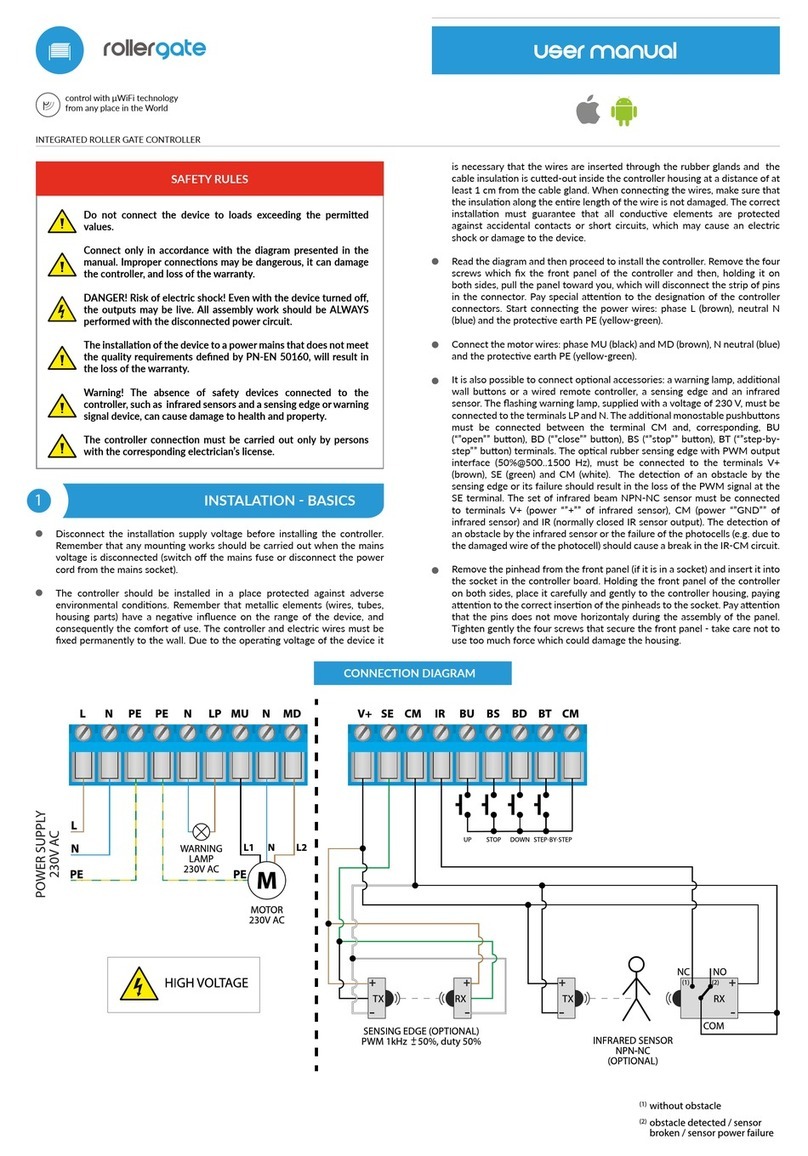
BleBox
BleBox roller gate User manual

BleBox
BleBox wLightBox v2 User manual
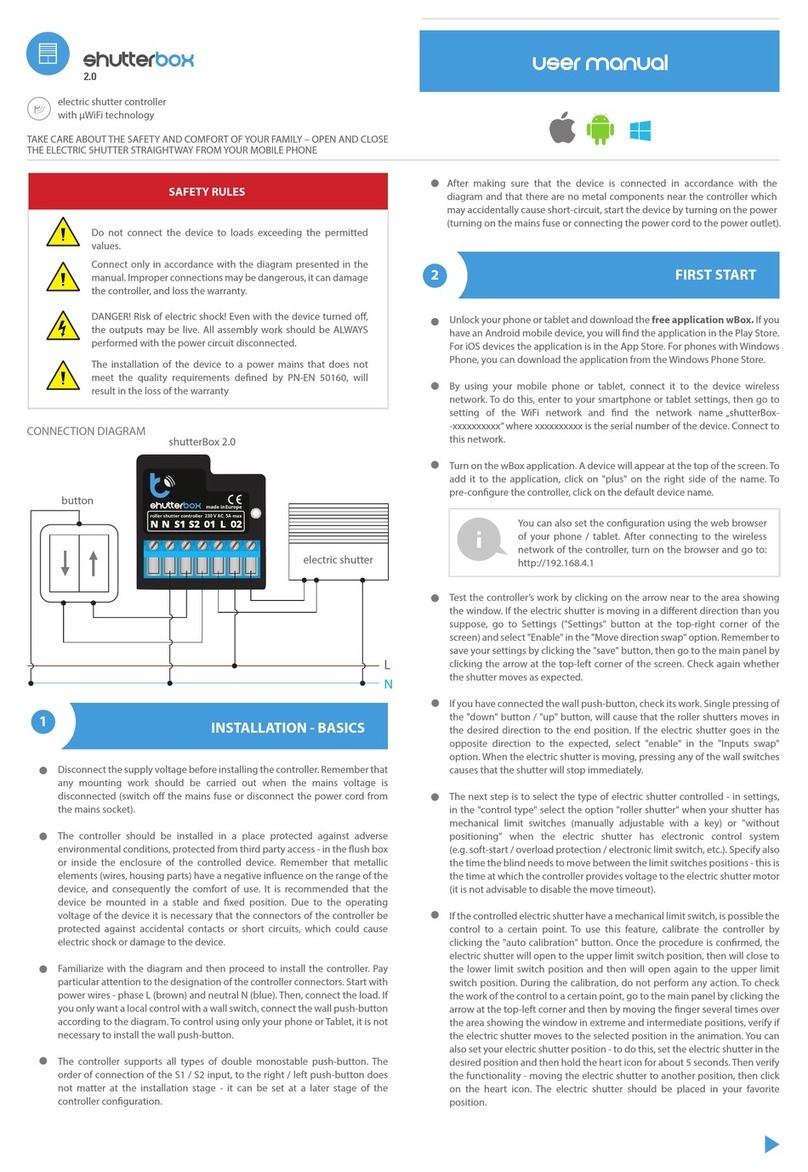
BleBox
BleBox shutterBox 2.0 User manual

BleBox
BleBox shutterbox DIN User manual

BleBox
BleBox ReflectiveSwitch User manual

BleBox
BleBox wLightBox v3 User manual

BleBox
BleBox shutterbox User manual
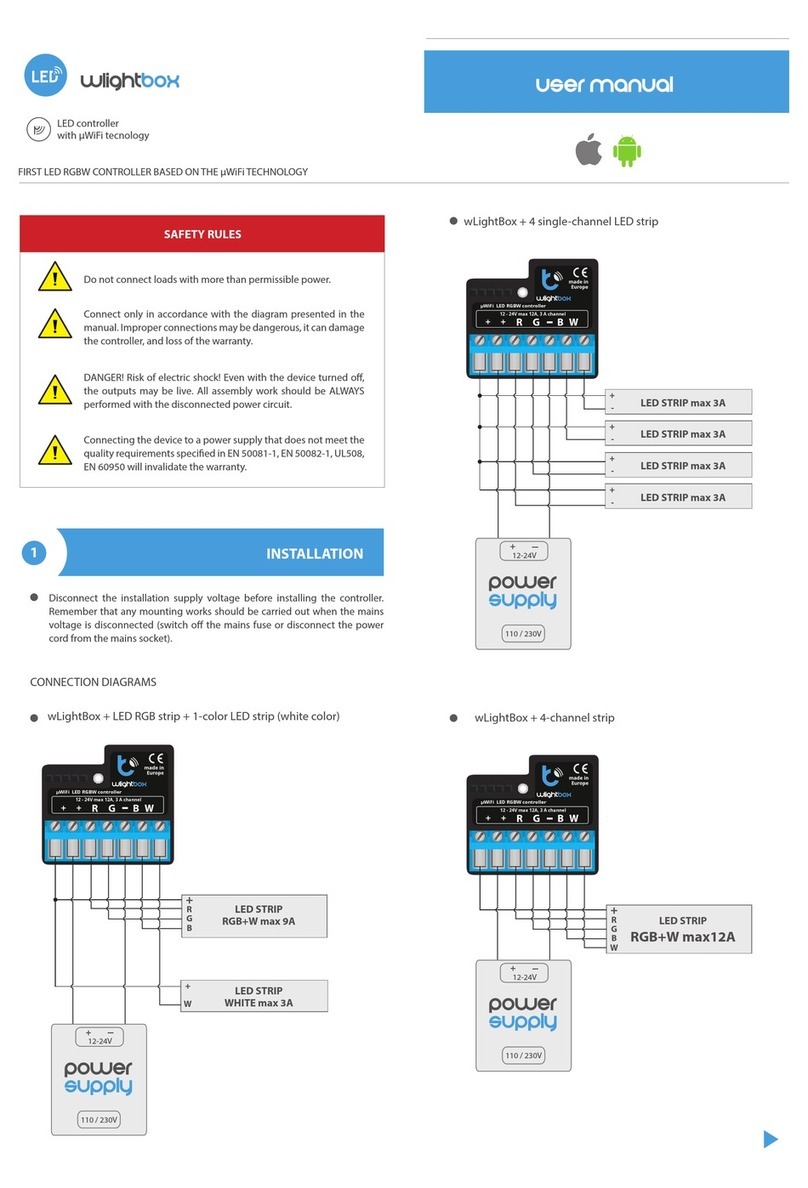
BleBox
BleBox wLightBox User manual

BleBox
BleBox shutterbox User manual

BleBox
BleBox windsensor PRO User manual
Popular Controllers manuals by other brands
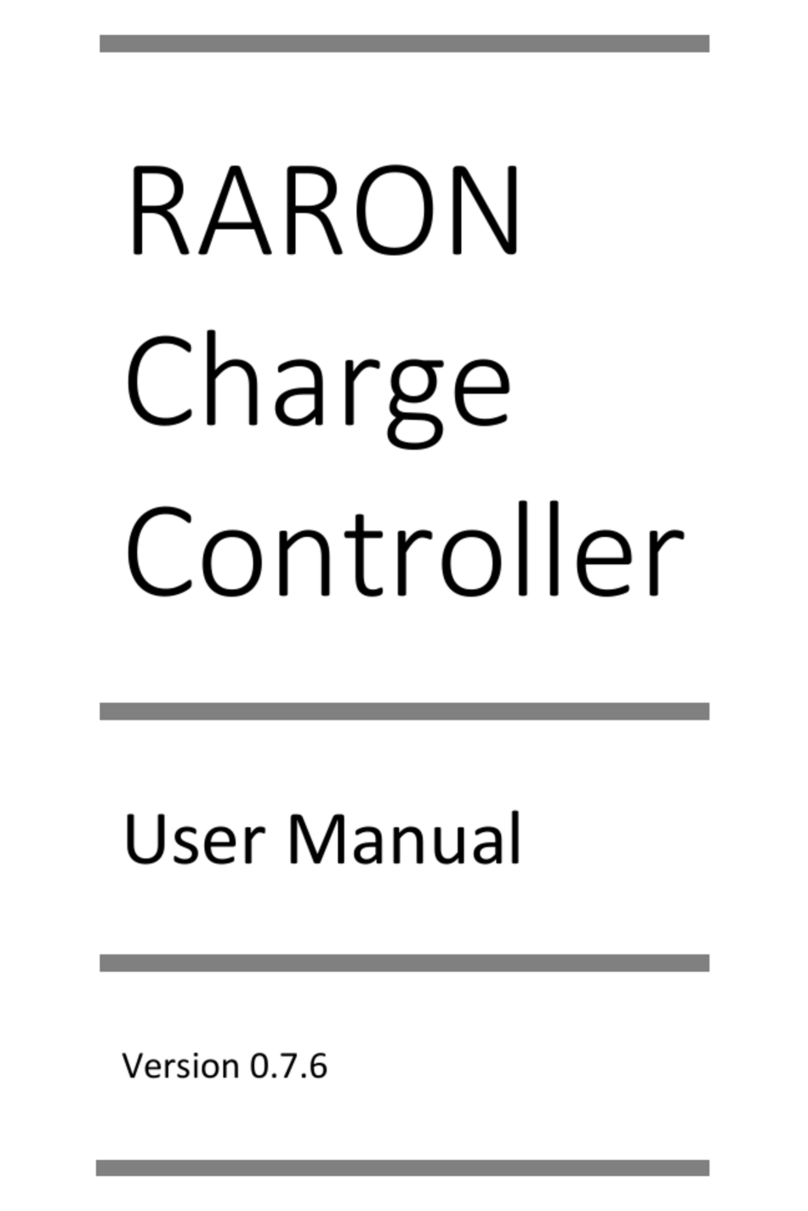
EVSE
EVSE RARON user manual

Frigicoll
Frigicoll Kaysun KC-03.2 SPS Installation and owner's manual

Performance Motion Devices
Performance Motion Devices Magellan DK58113 user manual

BTF LIGHTING
BTF LIGHTING SP107E instructions

Ltech
Ltech WiFi-108 manual

CARLO GAVAZZI
CARLO GAVAZZI RSBT Series troubleshooting guide