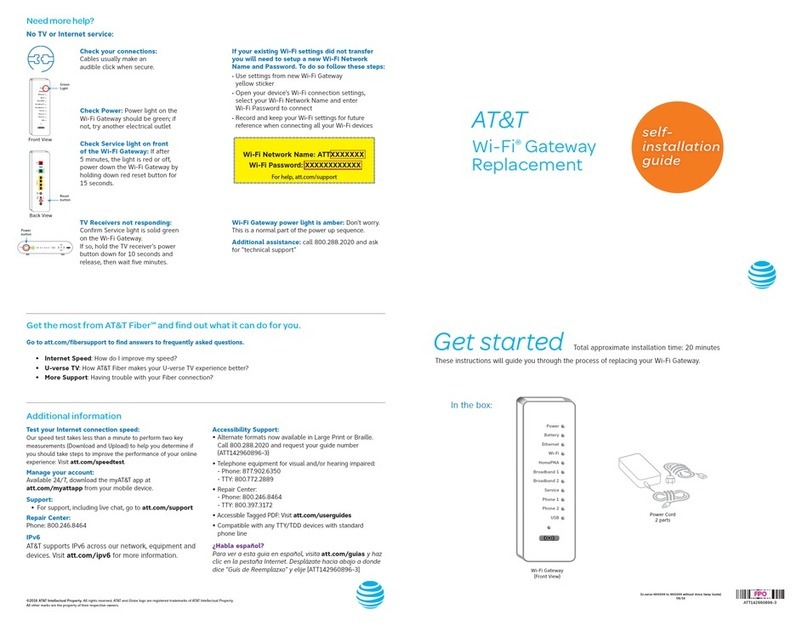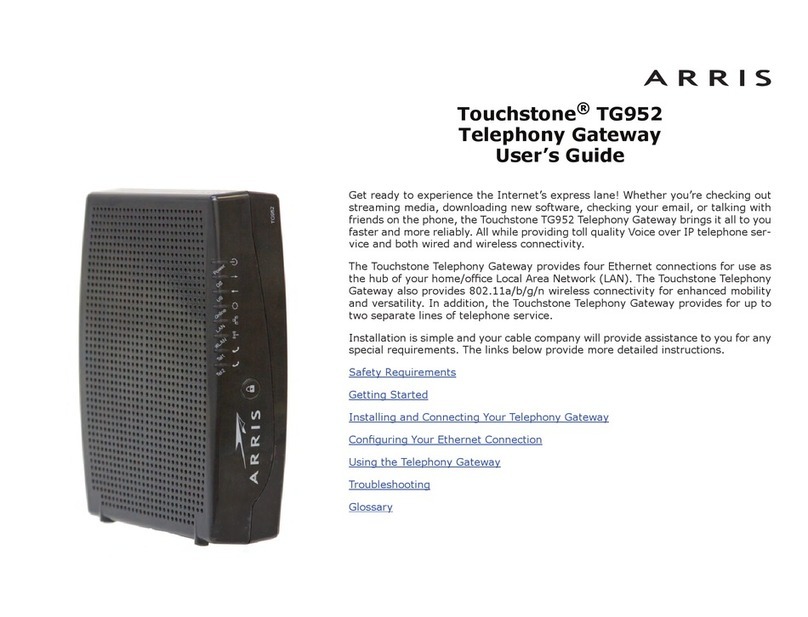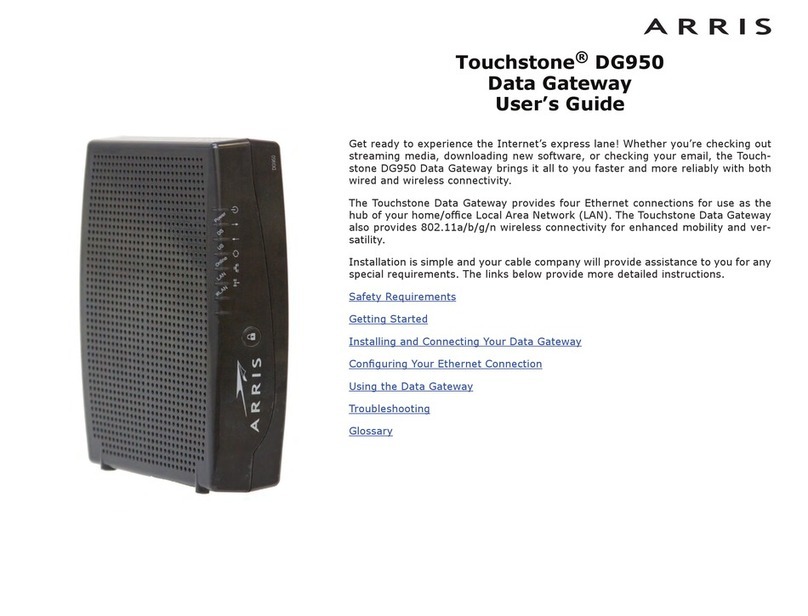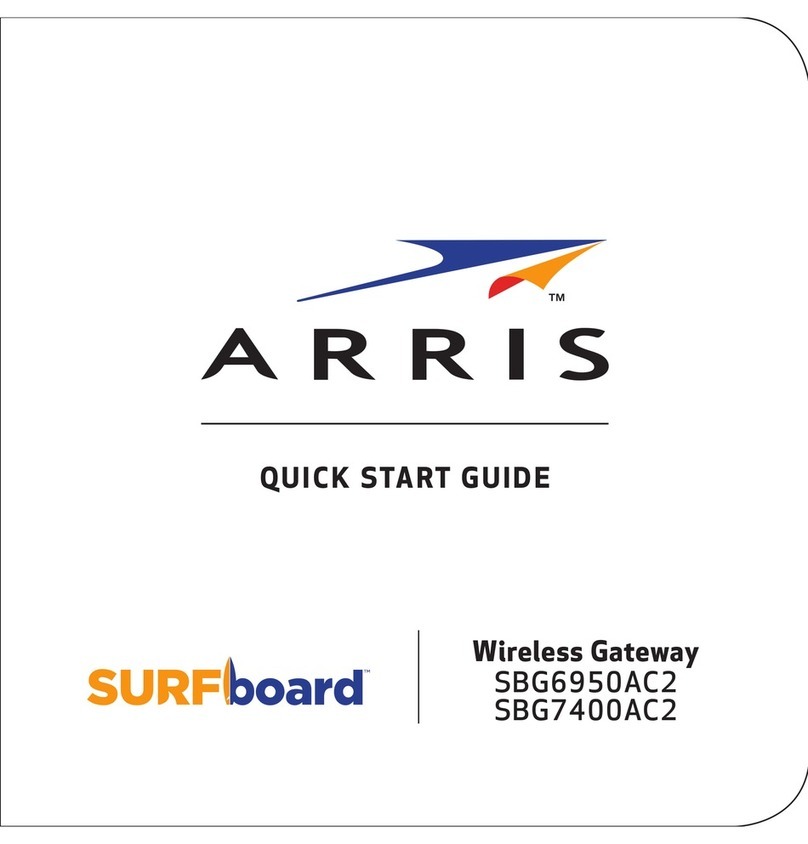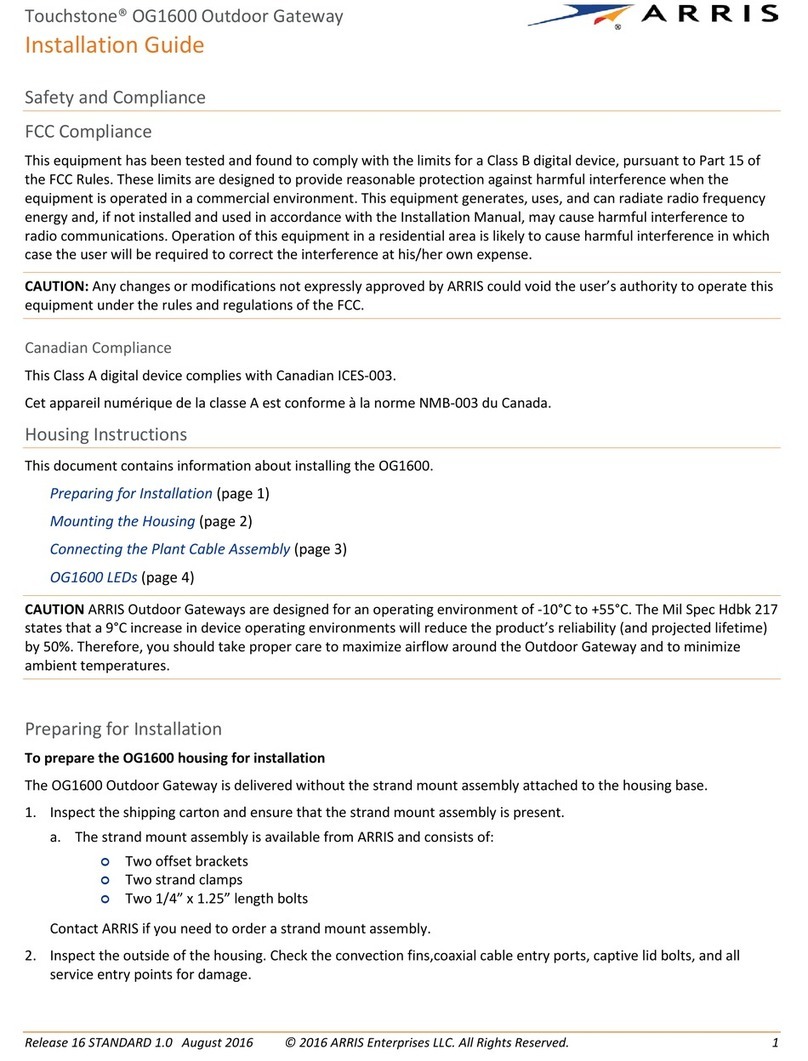Configuring Your Wireless Connection
The DG3270 ships with wireless LAN security set by default. See the security label on your
product for the Suddenlink security settings: network name (SSID), encryption method, and
network key.
Note: You must set up your computer and other client devices to work with the security
settings on the DG3270. Refer to the documentation for your client device for instructions
on setting security. If your computer or client device supports WiFi Alliance WPS (Wireless
Protected Setup), activate WPS on your computer or client device and the DG3270 simul-
taneously to easily set up your system security.
If you need to modify the Data Gateway’s default wireless security settings, or if you want to
configure any other wireless LAN settings, refer to the following instructions. (You should have
already set up the DG3270.)
1a If security has been properly set up on your computer to access the wireless LAN on the
DG3270, use the connection utility for your operating system to connect to the wireless
LAN using its network name (SSID), as shown on the security label.
1b If you cannot access the wireless LAN, you must first establish a wired Ethernet connec-
tion between your computer and the DG3270.
2In your web browser, open the page http://192.168.0.1/ to access the wireless router
setup. The Login screen displays.
Note: The default user name is “cusadmin”. The default password is “password”,
in lower case letters. It is recommended that the default password be changed
by the user after installation.
3Enter the user name and password and click the Apply button to log in. The System Basic
Setup screen displays.
4Use the online help information to set configuration parameters as required.
Configuración de las conexiones inalámbricas
El DG3270 sale de fábrica con la seguridad para LAN activada. Por favor vea la etiqueta de
seguridad que está en el producto donde aparece los valores Suddenlink para; nombre de la
red (SSID), método de encriptación, y llave de red.
Nota: Ud. debe configurar su computador y otro aparatos que tengan conexión a la red,
de modo de que funcionen con los parámetros de seguridad del DG3270. Para configurar
estos parámetros en los otros equipos que necesiten conexión, consulte la documentación
que viene con ellos. Si su computador u otro aparato soporta WiFi Alliance WPS (Wireless
Protected Setup), active WPS en ellos y en el DG3270 simultáneamente para hacer mas
fácil la configuración de seguridad.
Si quiere modificar los parámetros de seguridad que vienen por defecto para la conexión in-
alámbrica o si quiere configurar cualquier otro parámetro de la red inalámbrica, use las sigu-
ientes instrucciones. (Para esto debió haber habilitado el DG3270.)
1a Si los parámetros de seguridad han sido correctamente configurados en su computador
para acceder a la red inalámbrica del DG3270, use el la aplicación de su sistema operativo
para conectarse a la red usando el nombre de la red (SSID), como se muestra en la eti-
queta de seguridad.
1b Si no puede acceder a la red inalámbrica, Ud. debe usar una conexión vía un cable Ether-
net entre el computador y el DG3270.
2En su navegador web, abra la página http://192.168.0.1/ para conectarse a la interfaz de
la Gateway de Datos. Se mostrará la pantalla de inicio de sesión (Login).
Nota: El nombre del usuario por omisión es "cusadmin". La contraseña por
omisión es "password", en letras minúsculas. Se recomienda que la contraseña
por omisión ser cambiado por el usuario después de la instalación.
3Escriba el nombre del usario y la contraseña y haga clic en el botón Apply (aplicar) para
iniciar una sesión. Se mostrará la pantalla de configuración básica del sistema (System
Basic Setup).
4 Utilice la información de la ayuda en línea para seleccionar los parámetros de configuración
según corresponda.