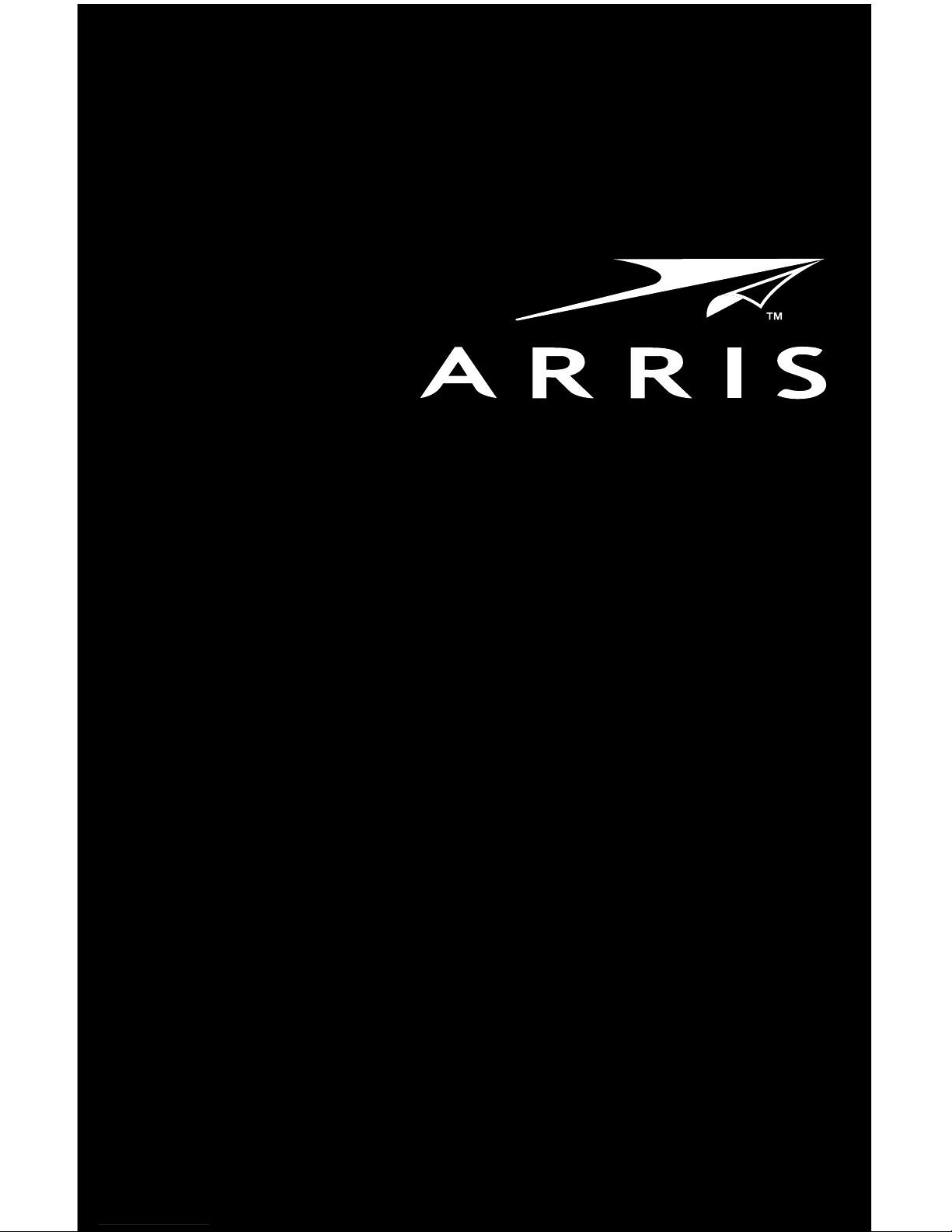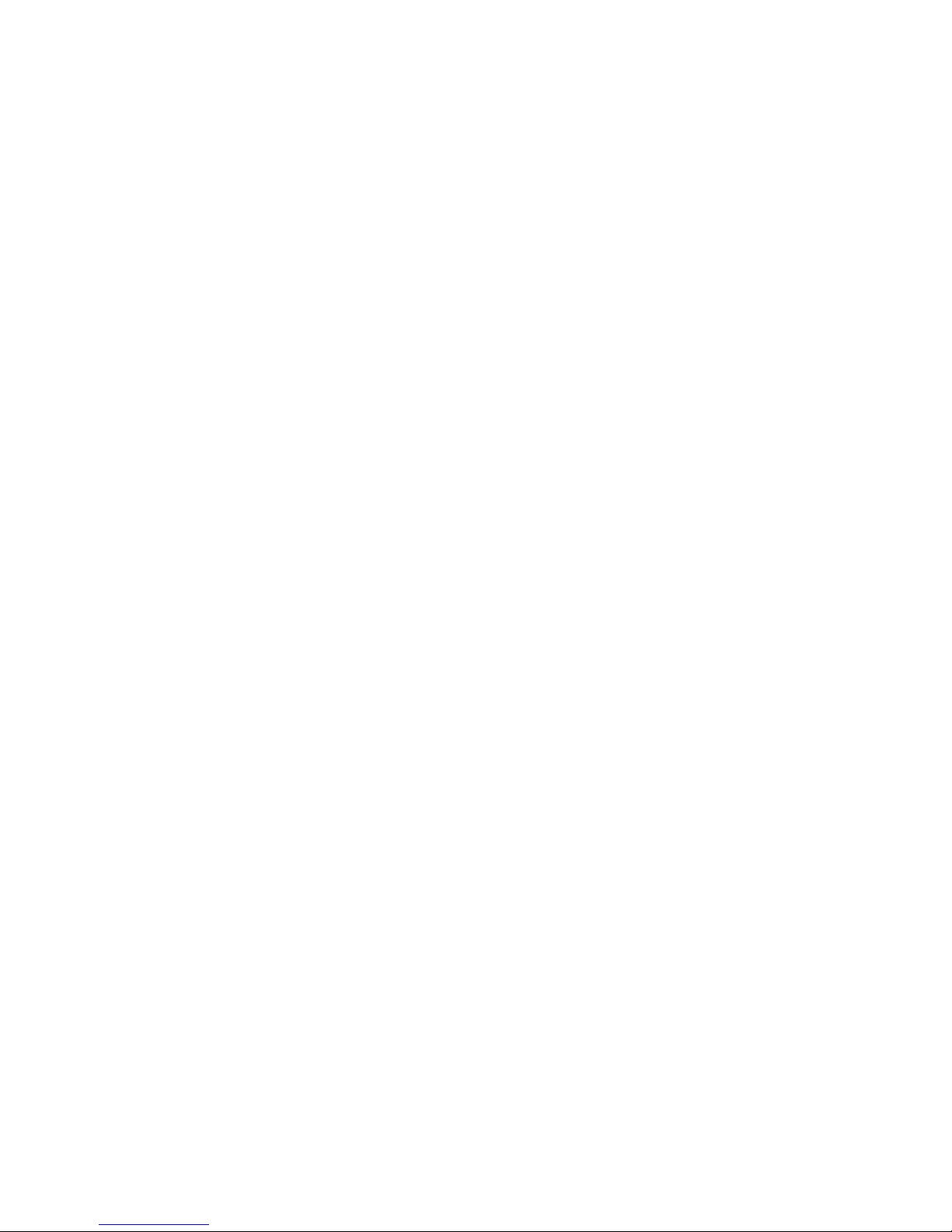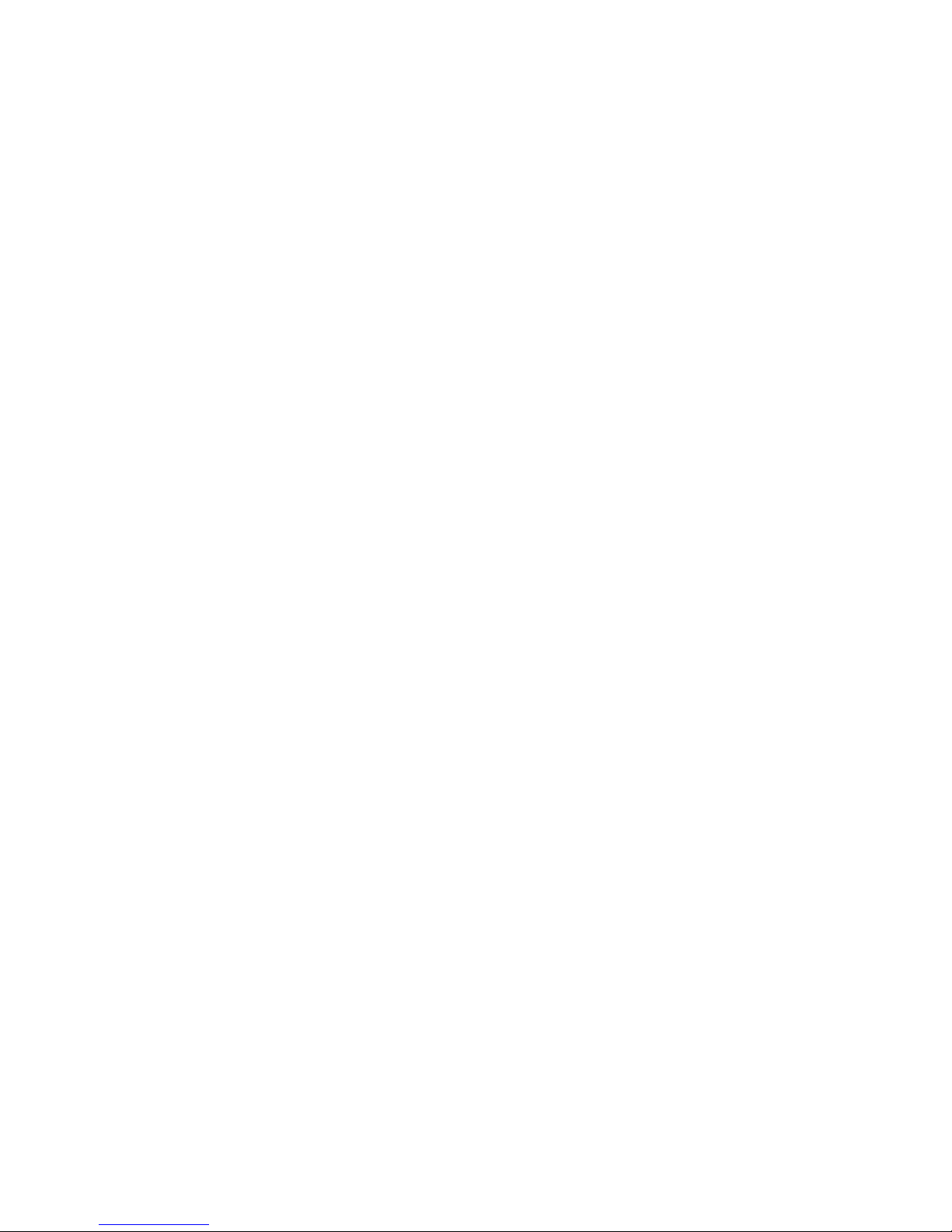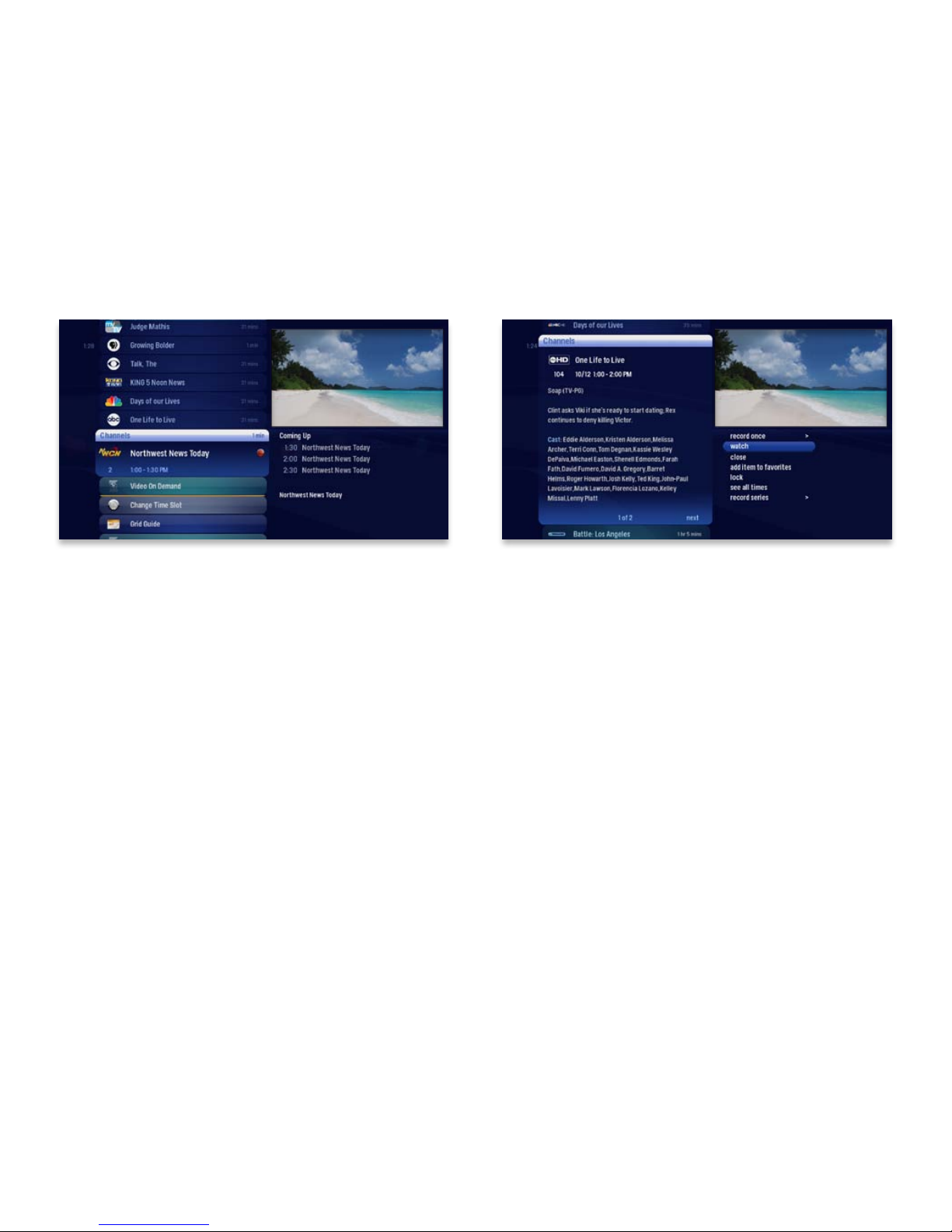2 3Copyright ©2011 ARRIS Group, Inc. All rights reserved. Copyright ©2011 ARRIS Group, Inc. All rights reserved.i
Contents
Welcome
ARRIS Moxi Player Orientation........... 6
The Main Menu Layout ...................... 8
Horizontal Categories ........................ 9
Vertical Lists .................................... 10
Action Menus ...................................11
Mini TV............................................ 12
Using Your Remote ......................... 13
Shortcut Buttons.........................14
Menu Navigation........................ 15
Player Controls .......................... 16
Infrared Receiver.........................17
Subchannel Separator ................17
Full Screen TV
Flip Bar............................................ 19
Flip Bar - Layout ........................ 20
What’s On Next ................................21
See All Times ...................................21
Controlling Live TV........................... 22
Player Bar ....................................... 23
Automatic Conict Detection ............24
Screen Saver....................................24
TV Channels
TV Channels - Layout ...................... 26
TV Channels - Focus ........................27
Recording Icons .............................. 28
Preview Panel.................................. 29
Preview Panel - Layout .............. 30
Channels Action Menu .....................31
Action Menu Options....................... 32
Action Menu Options.................. 33
Recording Options......................34
Scheduled to Record ..................34
Currently Recording ................... 35
Conict Management ...................... 36
Space Management ........................ 36
Change Time Slot.............................37
Grid Guide....................................... 38
Recorded TV
Intro to Recorded TV ....................... 40
Recorded TV - Layout ......................41
Management................................... 42
Folder Options ........................... 43
Options ............................................44
Canceled and Deleted ......................44
Scheduled to Record .......................44
Series Options..................................44
Recording Defaults.......................... 45
Recording Options .......................... 45
Storage Info .................................... 46
External Hard Drive...........................47
Search
Intro to Search................................. 49
Find By Title .................................... 50
Find By Keyword..............................51
Find By Category............................. 52
ii
Search Options ............................... 53
On Demand
Intro to ARRIS On Demand ............. 55
VOD Library..................................... 56
VOD Options ................................... 56
PIN Entry......................................... 56
My Rentals .......................................57
Home Network
Setup .............................................. 59
DLNA Servers ............................ 59
Getting Started................................ 60
Playing Media...................................61
Supported Files ................................61
Adding to Favorites.......................... 62
Player Controls................................ 63
Photos
Intro to Photos ................................ 65
Flickr ............................................... 66
Adding Photos ........................... 66
Flickr Users.................................67
Open Sets.................................. 68
Slideshows...................................... 69
Slideshow Navigation ...................... 69
Slideshow .................................. 70
Slideshow Music ..............................71
Mosaic View.................................... 72
SuperTicker
SuperTicker......................................74
Lock a Topic or Item .................. 75
SuperTicker Displaying Weather. 76
Playing Games
Games ............................................ 79
Screen saver and Game Display...... 80
Settings
Parental Controls............................. 82
Parental Controls............................. 83
Working with your PIN......................84
VOD/PPV PIN...................................84
Locking and Unlocking Programs.... 85
Phone ............................................. 86
Skip................................................. 86
Local Network Status ...................... 86
Recording Space..............................87
SuperTicker..................................... 88
Closed Caption ............................... 88
TV Setup ......................................... 89
Sound Effects.................................. 89
Front Panel...................................... 89
Aspect Ratio.................................... 90
Recording Defaults...........................91
External Hard Drive...........................91
Audio Output....................................91
Grid Guide....................................... 92
Channel List .................................... 92
Tips ................................................. 92