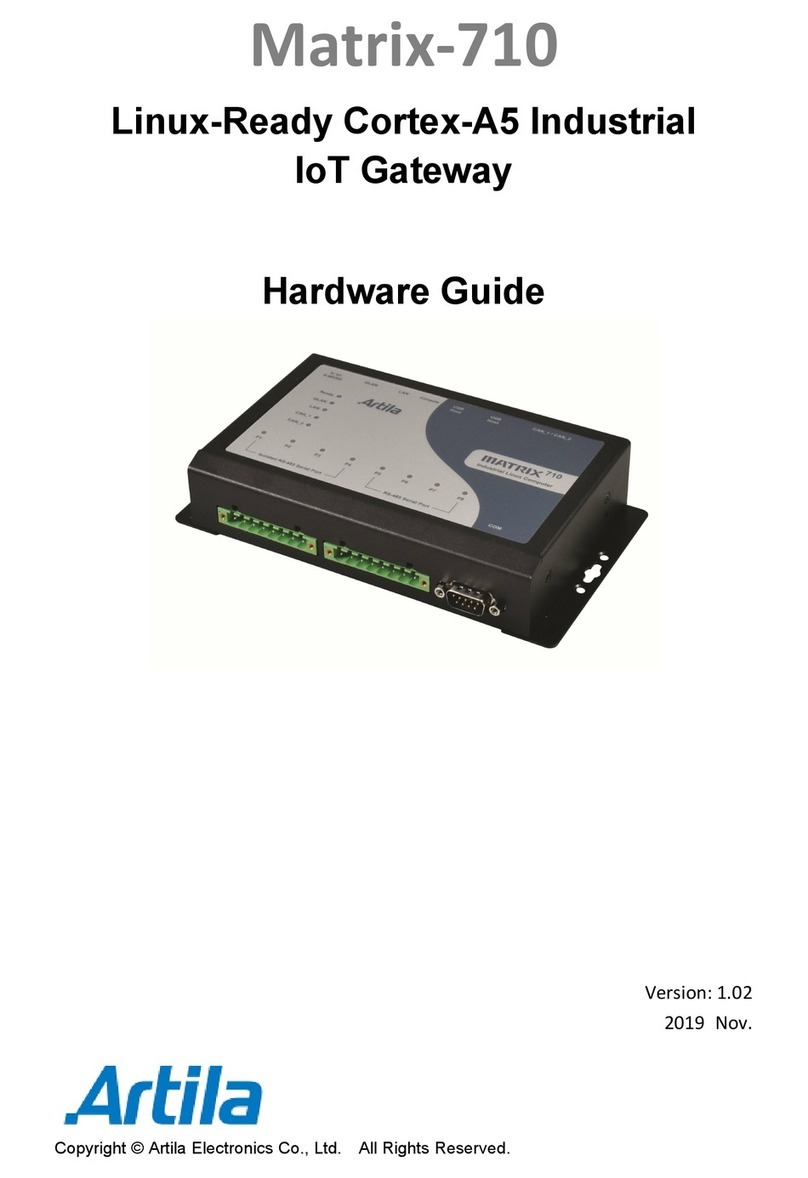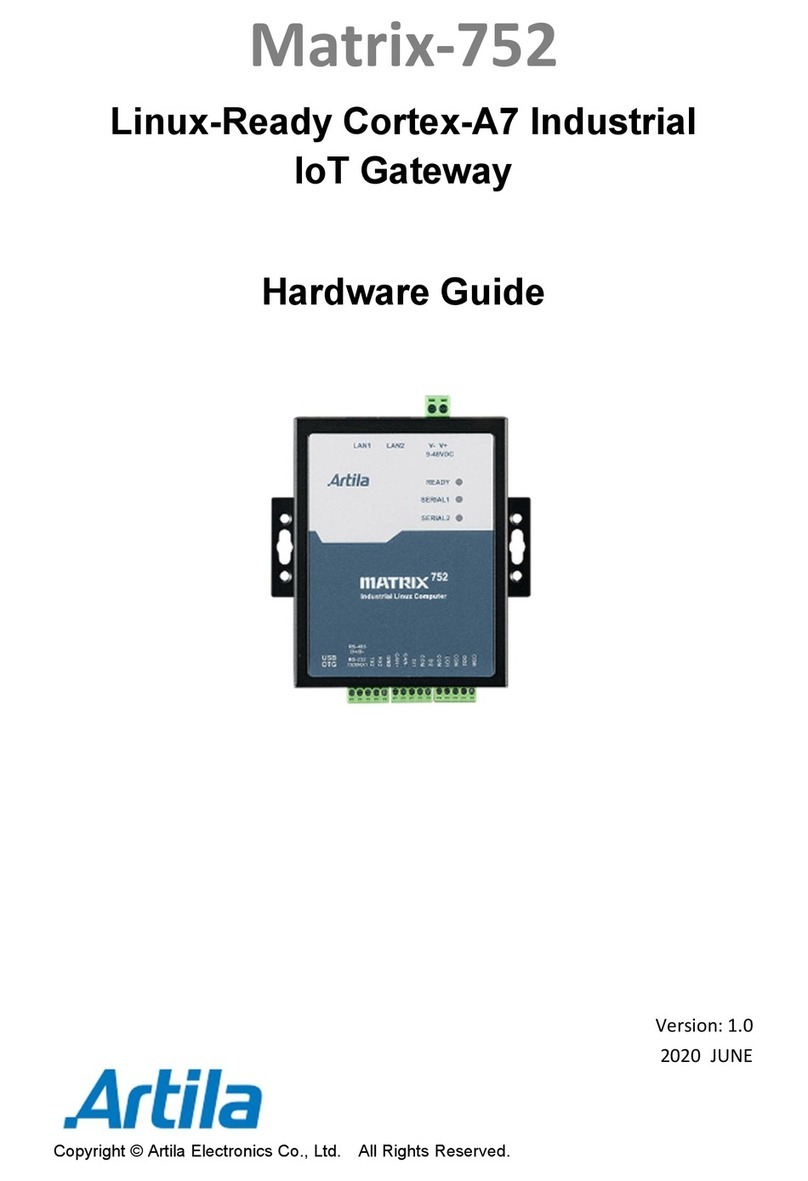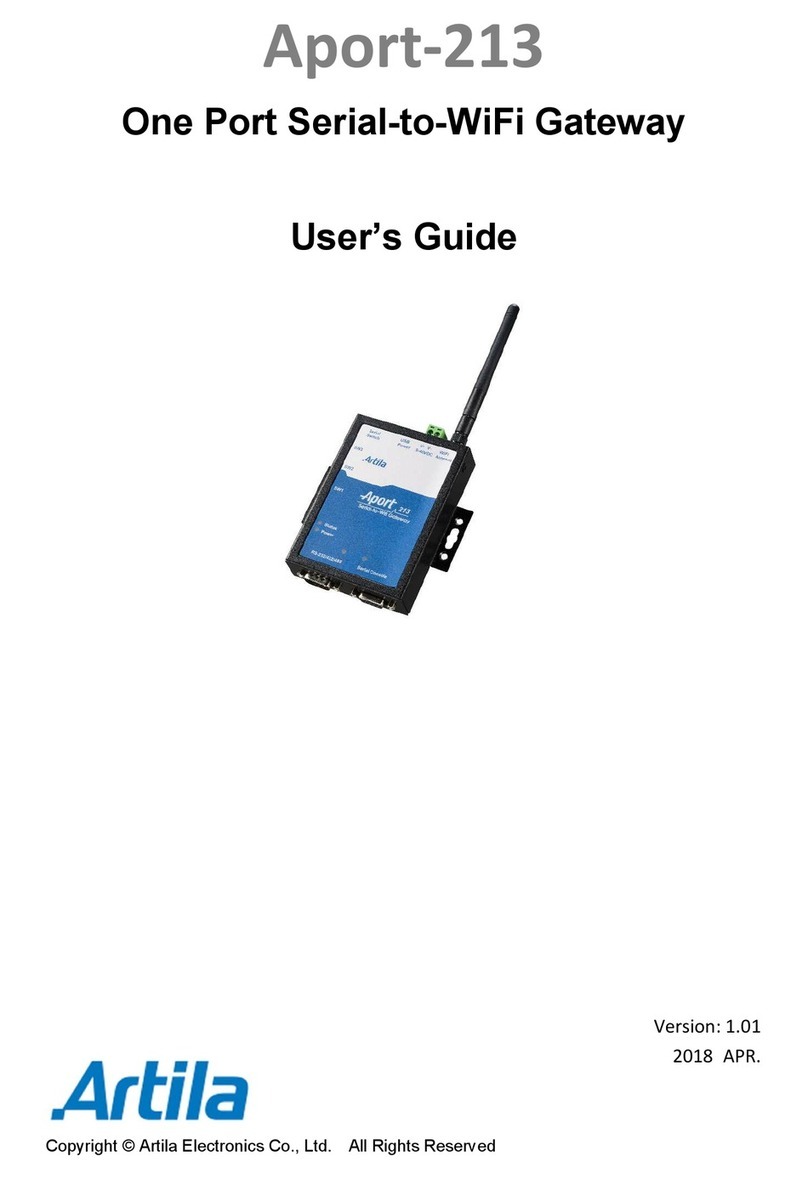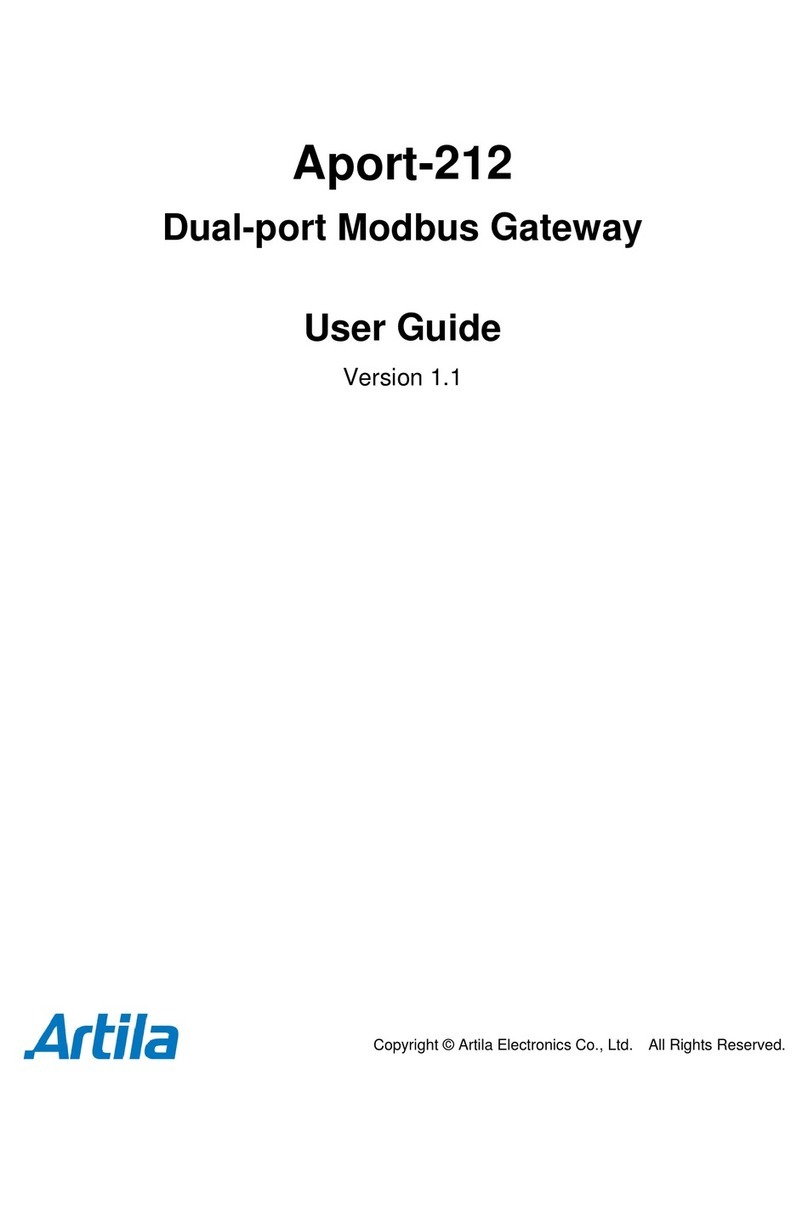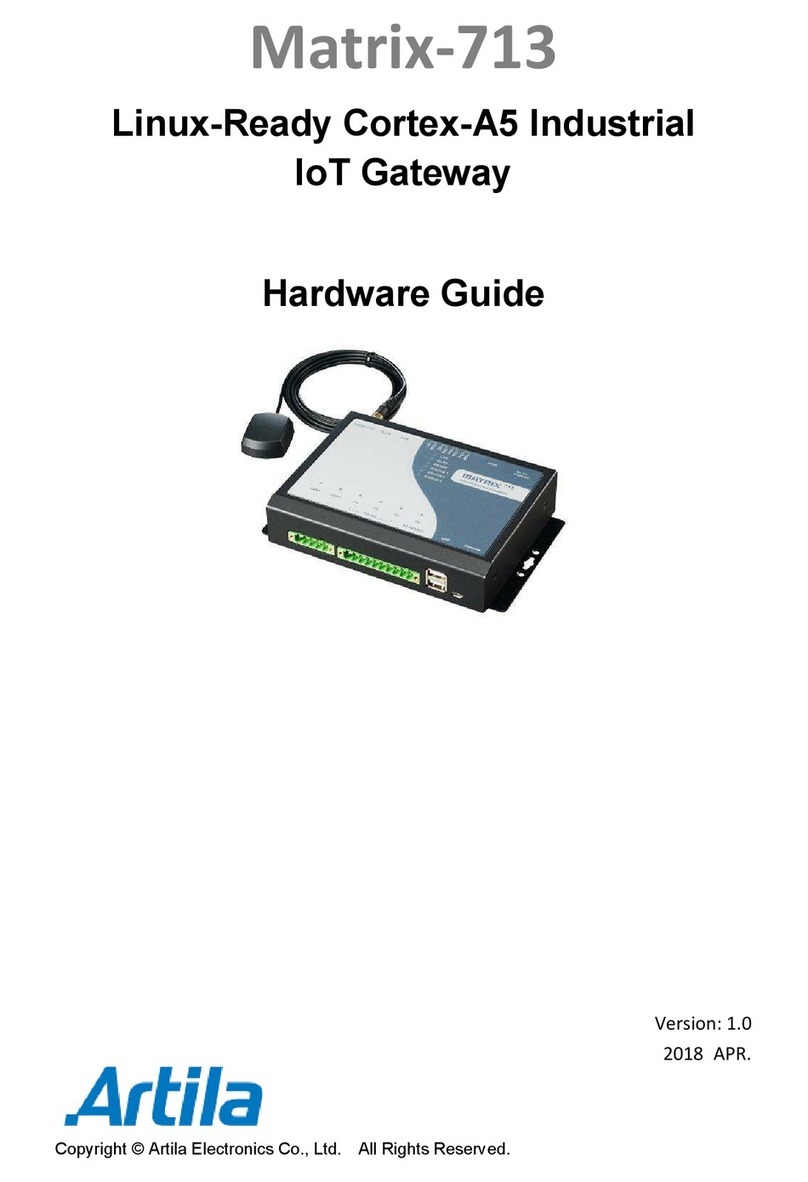Table of Contents
1. Introduction................................................................................................................... 1
1.1 Specification .......................................................................................................................... 1
1.2 Packing List ........................................................................................................................... 1
1.3 Optional Accessory................................................................................................................ 2
2. Getting Started.............................................................................................................. 3
2.1 Panel Layout.......................................................................................................................... 3
2.2 Connecting Power ................................................................................................................. 3
2.3 Connecting Ethernet Port ...................................................................................................... 3
2.4 Connecting Serial Port........................................................................................................... 3
2.5 Switch SW1 Settings............................................................................................................. 4
2.6 LED Status ............................................................................................................................ 4
2.7 Serial Port Pin Assignments.................................................................................................. 5
2.8 Digital I/O............................................................................................................................... 5
2.9 Factory Default Settings........................................................................................................ 6
2.10 Configure Aport-211 .............................................................................................................. 6
3. Java Configuration ....................................................................................................... 7
3.1 Install Java Configuration Utility ............................................................................................ 7
3.2 Serial and Data Packing Settings.......................................................................................... 8
3.3 TCP/IP Network Settings....................................................................................................... 8
3.4 Device Name Settings........................................................................................................... 8
3.5 Access Control Settings ........................................................................................................ 9
3.6 Save Configuration................................................................................................................ 9
3.7 Save Configuration to File................................................................................................... 10
4. Web Configuration.......................................................................................................11
4.1 Overview.............................................................................................................................. 11
5. Serial / Telnet Command .............................................................................................13
5.1 Overview.............................................................................................................................. 13
5.2 Serial Console Mode........................................................................................................... 13