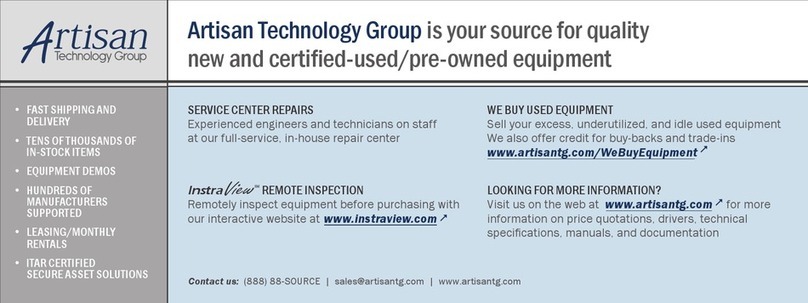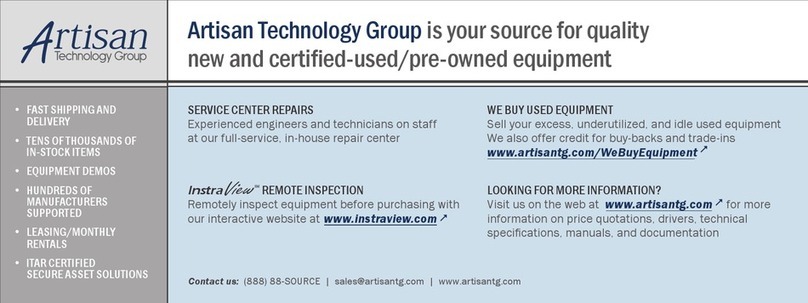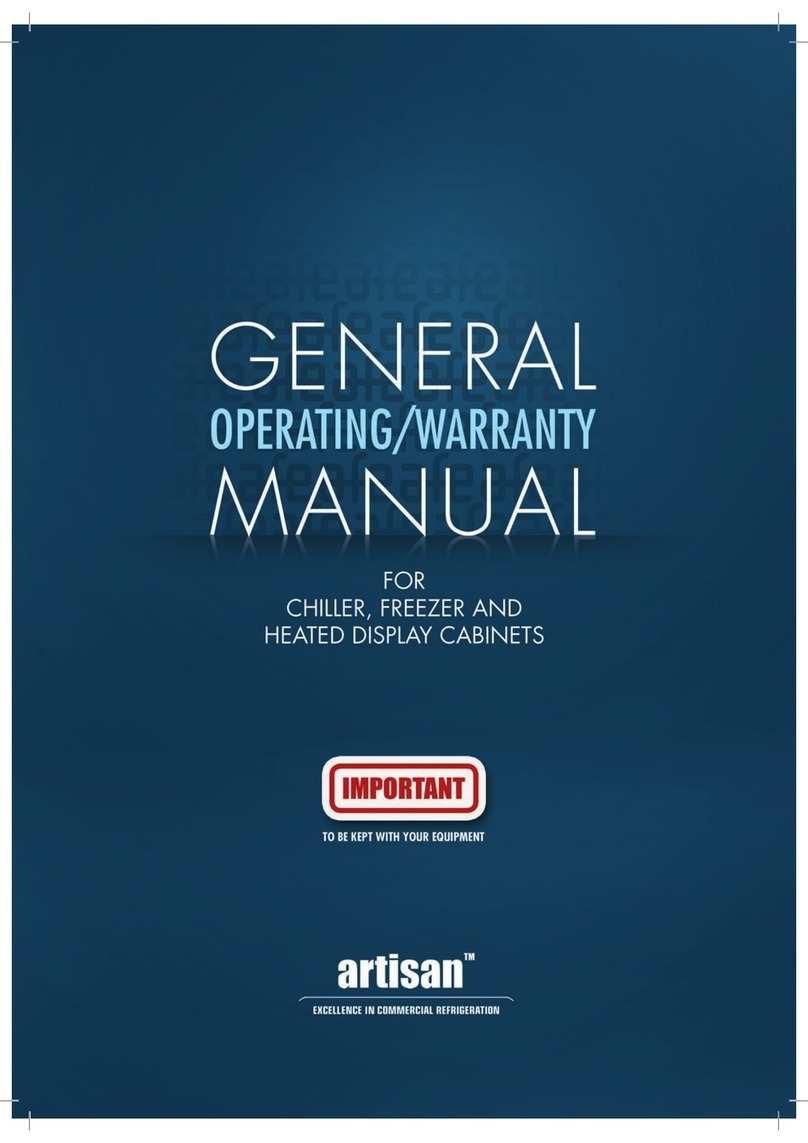Notice: Artisan Controls Corporation assumes no responsibility for customers applications or product design. The information and data contained herein is the sole and
exclusive property of Artisan Controls Corporation. Any duplication, misuse, or conversion of this information without the express written consent of Artisan Controls
Corporation is illegal and will result in damages including court costs and attorney fees being assessed against the party misusing this property
Artisan Controls Corporation, 111 Canfield Ave., Bldg B15-18, Randolph, NJ 07869
www.artisancontrols.com
5400-E & -ES Event Controller User’s Manual
Table of Contents
Page 7
V1.08
EVENT EDITING WINDOW
Day of the Week:
The day of the week buttons allow you to enable this event for
any of the days in the week, [S] = Sunday, [M] = Monday, etc. A
green button indicates that this event will be active that day,
black means that it is not. Touch the button to change that day
between its active and inactive states.
Event Hour and Minute:
Touching the hour or minute item highlights it, then use the plus
and minus buttons to change the value. Touching the [am] button changes it to [pm] and vice versa.
Output State:
The output state button is either [ON] and green or [OFF] and red:
[ON]= Output turns ON when the event is activated.
[OFF]= Output turns OFF when the event is activated.
Event Duration:
The event duration determines how long the output stays in that state:
1. An event duration of 0 means that the output goes to the programmed state and stays in that state until
another event changes it.
2. An event duration greater than 0 means that the output will take the programmed state for that length
of time in second or minutes then change back.
Press the red X to exit without saving, press [SAVE] to save the event and return to the schedule window.
Event Programming Notes:
Event durations of 0 (state changes) are most useful when you want to turn something on in the morning
(such as an elevator or a coffee pot) and turn it off at night. This requires two events, one to turn the
output ON and another to turn it OFF.
Non-zero event durations are useful for programming bell sequences for schools or factories . You can
program an output to turn on for 5 seconds 10 minutes before the end of a period, and then for 10 seconds
when the period ends.
Programming Tip –When programming for bell sequences you can use the [Copy] button to make it easier
to create your events. Create the first bell event, configuring your time, duration, and active days and save
it. Then highlight it in the event list and press [Copy]. The original event is copied to a new event so all you
need to do is change the time and save it!