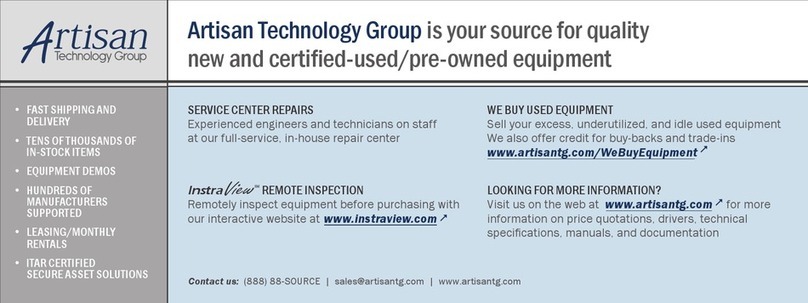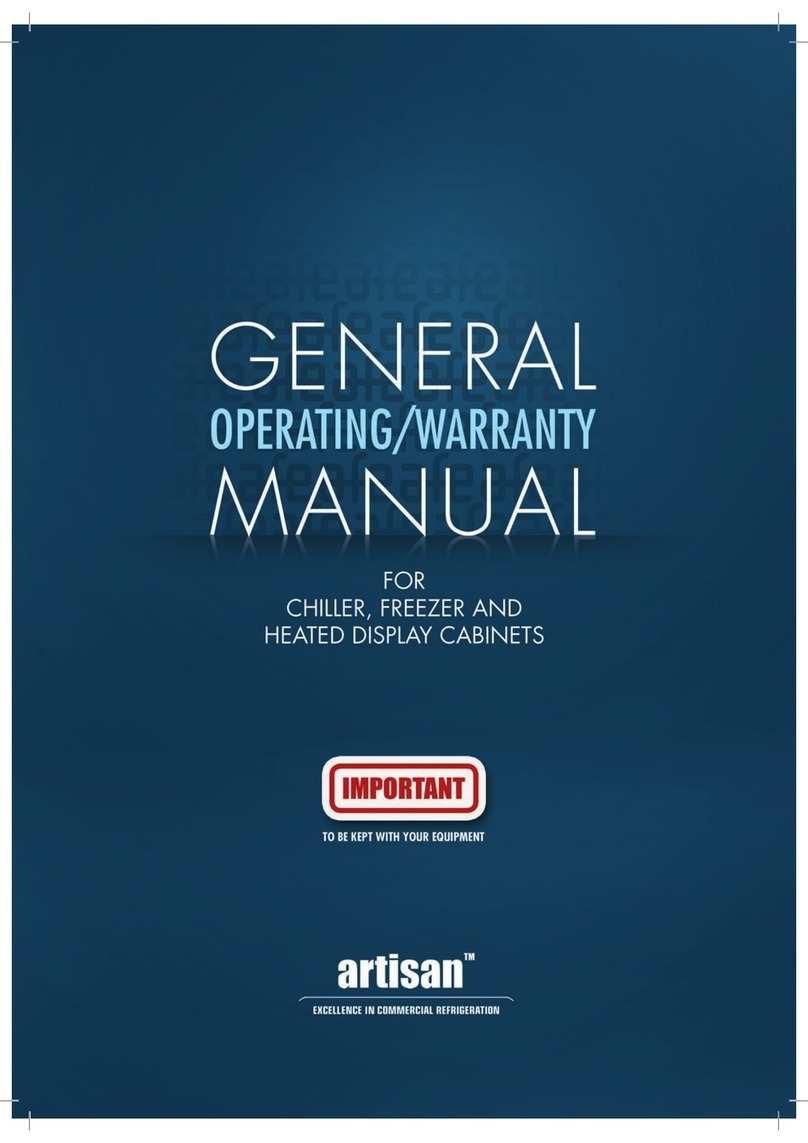©National Instruments Corporation 3 cFP-2200/2210/2220
❑Compact FieldPoint connector blocks and/or cables
❑Ethernet cable
❑Mounting hardware (DIN rail, panel-mount, or rack-mount accessory)
❑Two M4 or number 10 panhead screws (for panel mounting only)
❑Number 2 Phillips screwdriver
❑14 AWG (1.6 mm) wire with ring lug to fit #8 screw
❑11–30 VDC Power supply
❑PC running Windows
❑FieldPoint software 6.0.1 or later
❑LabVIEW Real-Time Module 8.5.1 or later
Safety Guidelines
Operate the cFP-22xx only as described in these operating instructions.
Safety Guidelines for Hazardous Locations
The cFP-22xx is suitable for use in Class I, Division 2, Groups A, B, C, D,
T4 hazardous locations; Class 1, Zone 2, AEx nL IIC T4 and Ex nL IIC T4
hazardous locations; and nonhazardous locations only. Follow these
guidelines if you are installing the cFP-22xx in a potentially explosive
environment. Not following these guidelines may result in serious injury
or death.
Caution Do not disconnect the power supply wires and connectors from the controller
unless power has been switched off.
Caution You must connect the protective earth (PE) ground terminal on the cFP-BP-x
backplane to the system safety ground. The backplane PE ground terminal has the
following symbol stamped beside it: . Connect the backplane PE ground terminal to
safety ground using 14 AWG (1.6 mm) wire with a ring lug. Use the 5/16 in. panhead screw
shipped with the backplane to secure the ring lug to the backplane PE ground terminal.
Caution Substitution of components may impair suitability for Class I, Division 2.
Caution For Zone 2 applications, install the Compact FieldPoint system in an enclosure
rated to at least IP 54 as defined by IEC 60529 and EN 60529.
Artisan Technology Group - Quality Instrumentation ... Guaranteed | (888) 88-SOURCE | www.artisantg.com