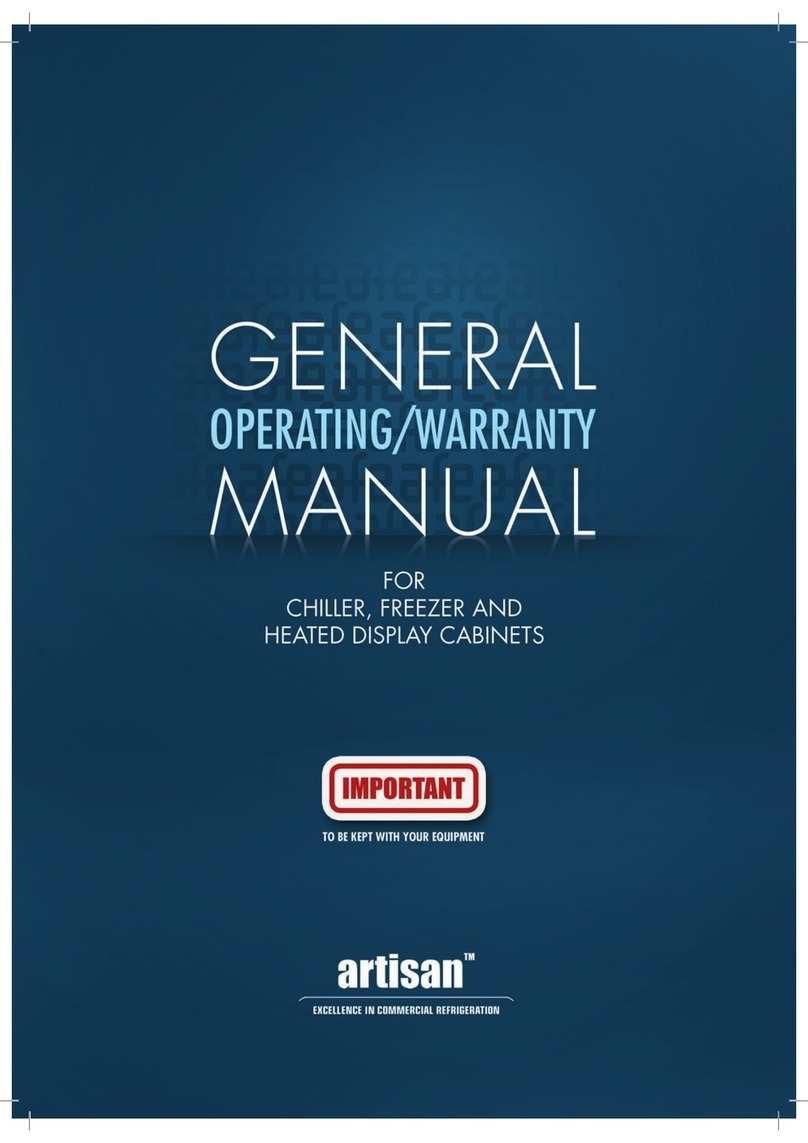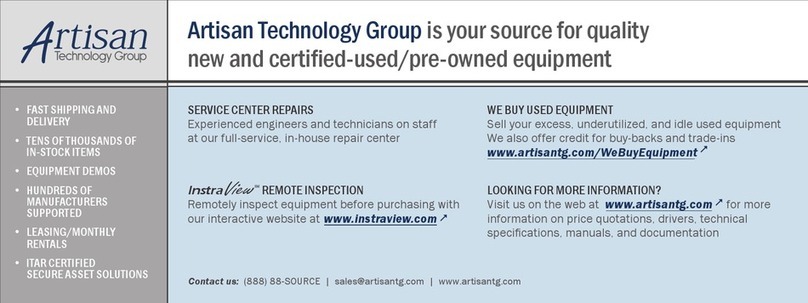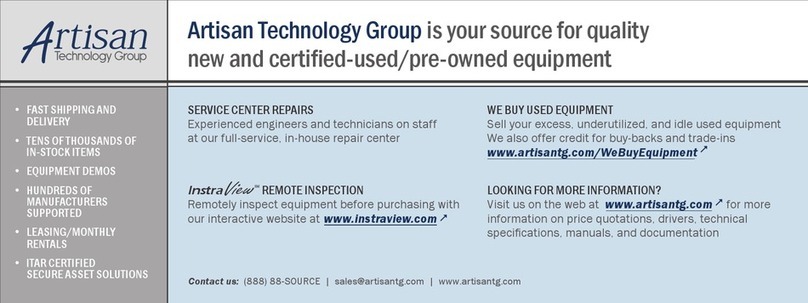Notice: Artisan Controls Corporation assumes no responsibility for customers applications or product design. The information and data contained herein is the sole and
exclusive property of Artisan Controls Corporation. Any duplication, misuse, or conversion of this information without the express written consent of Artisan Controls
Corporation is illegal and will result in damages including court costs and attorney fees being assessed against the party misusing this property
Artisan Controls Corporation, 111 Canfield Ave., Bldg B15-18, Randolph, NJ 07869
www.artisancontrols.com
5400 Controller User’s Manual
Table of Contents
Page 8
Here is a list of the errors with their descriptive text in the history and error windows:
ERRORS
Probe Error
Tch Scr Error
GP Fault
TEMPERATURE PROBE ERROR
TOUCHSCREEN ERROR
The temperature probe is monitored for out of range readings indicating a failure . When a probe value is
out of range the reported temperature is driven to 999.9 degrees to shut down the temperature control. If
the probe returns to normal the temperatures are again used to control temperature in the effort to
continue and complete a current cooking cycle. If the probe remains at 999.9 degrees for 10 seconds the
controller is halted, the red error window is displayed, and the error code and time are written into the
history log.
The resistive touchscreen is monitored in the splash screen for the length of the touch which exits to the
main recipe window. A touch lasting more than 5 seconds will cause a double chirp after which releasing
the touchscreen will access the touchscreen calibration function. A touch lasting more than 15 seconds
indicates that the touch screen is cracked or contaminated and will cause an error screen and a history log
entry.
History Text Error Window Text
NVM-W Error ERROR SAVING TO MEMORY STORAGE
The controller has detected a problem with writing to its internal non-volatile memory (NVM). All
calibration, configuration, and recipe data is saved in NVM, and an write error causes the error window to
appear and a log entry to be made.
NVM-R Error ERROR READING FROM MEMORY STORAGE
All critical data written to the NVM is saved with a checksum, and when this information is read from that
memory the checksum is verified. If this first verification fails the data will be read two more times. If the
data does not verify three times the error window is displayed and a log entry is made.
GP FAULT:nnnnnnnn AT ADDR:aaaaaaaa
A general protection fault is when the program attempts to read or write data to an invalid memory
address. The “nnnnnnnn” is the code for the type of internal address, and “aaaaaaaa” is the code address
which caused the fault.