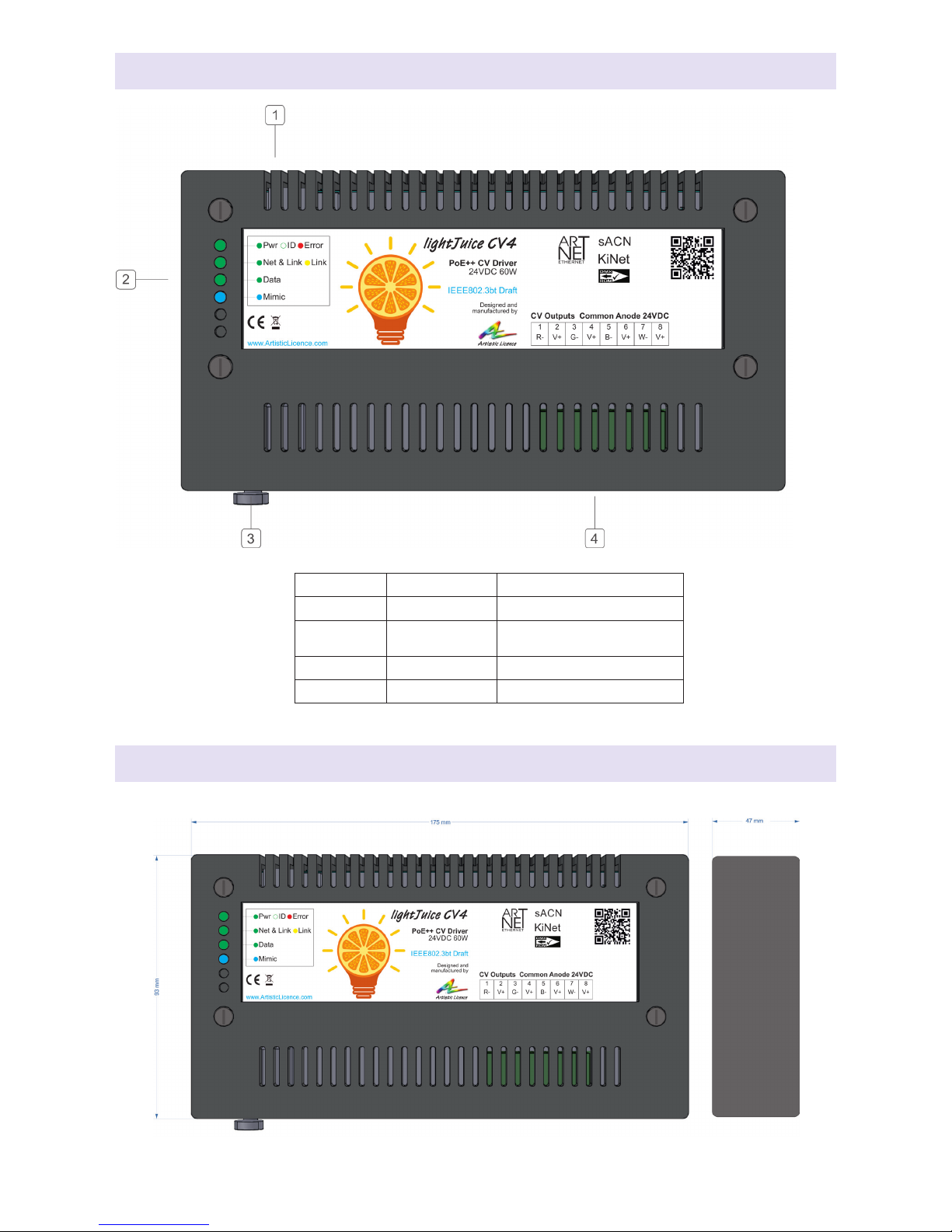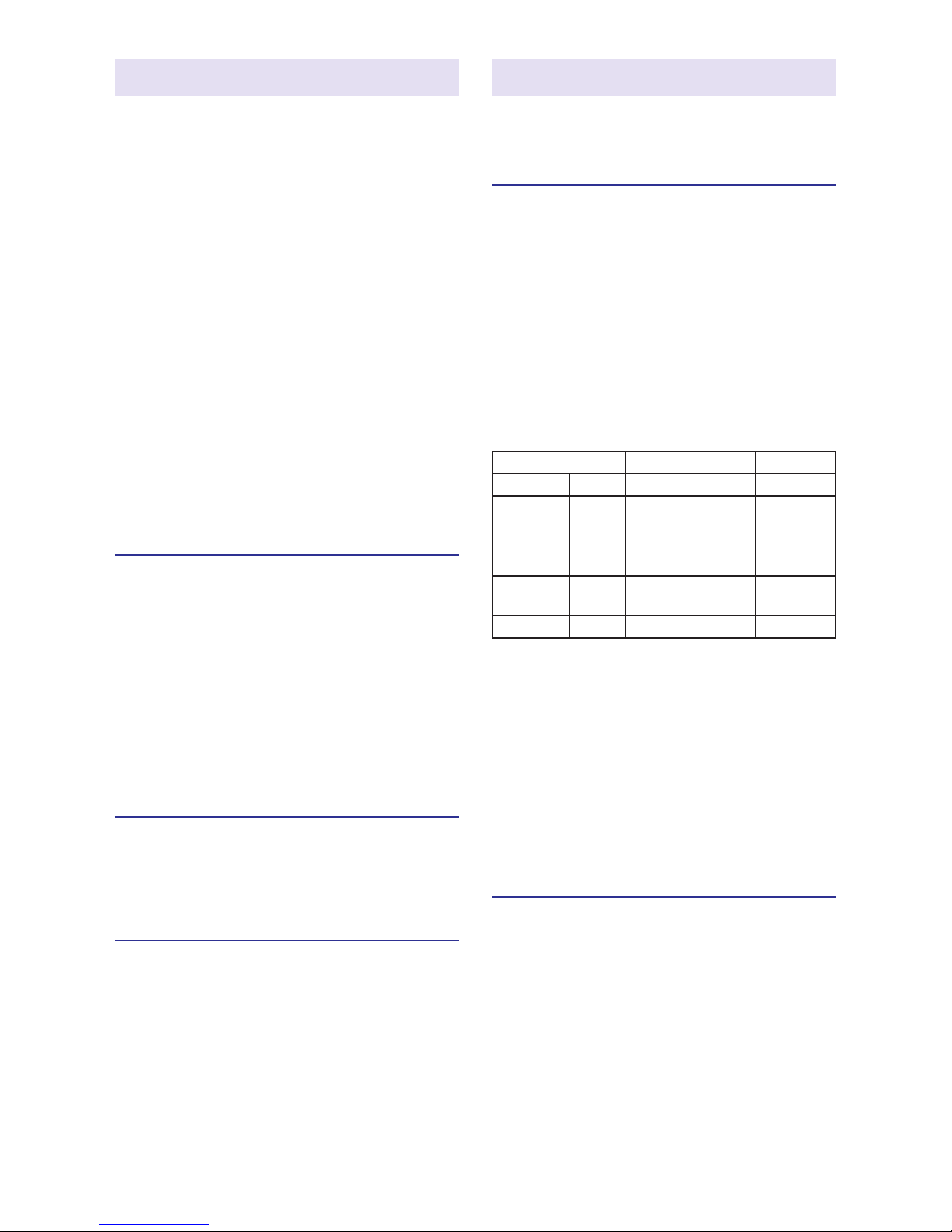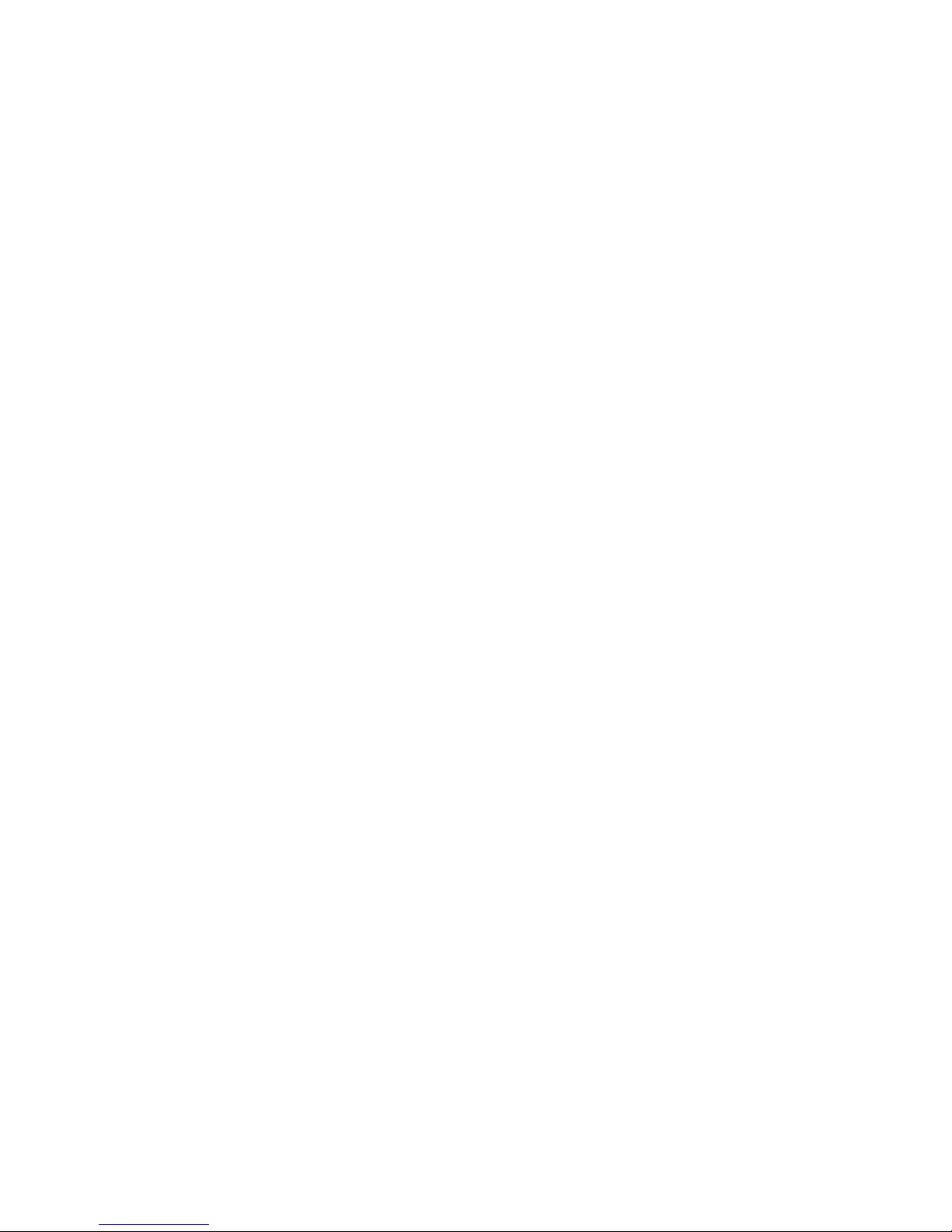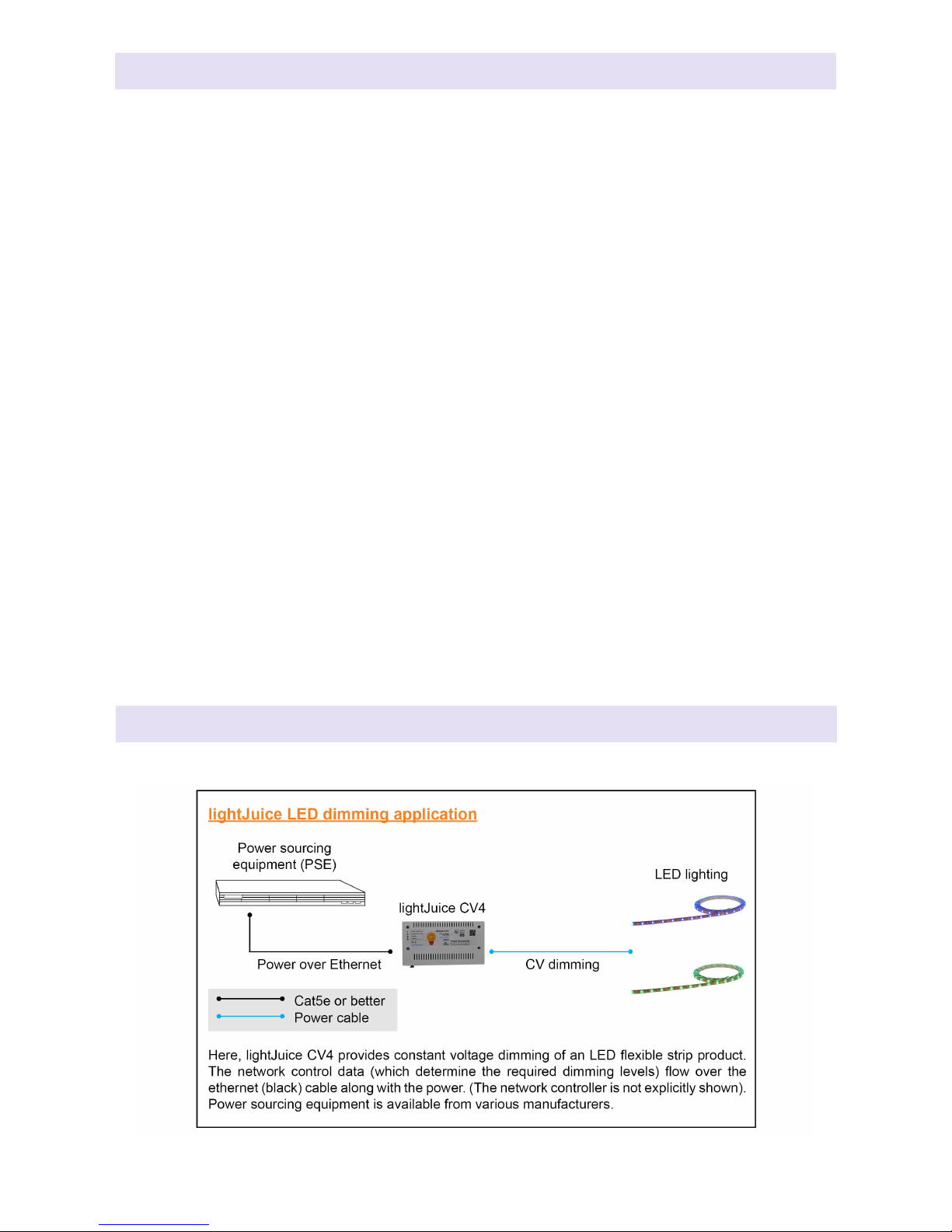Page 5lightJuice CV4 User Guide
Overview
lightJuice CV4 is a dimmer for low-voltage
LED. It provides 4 channels of constant
voltage dimming (i.e. one RGBW circuit) and
is controlled via Art-Net or sACN.
The product supports Power-over-Ethernet,
including the latest standards (PoE++ and
Cisco uPOE). As such, if suitable power
sourcing equipment (PSE) is available, it is
capable of being powered and controlled
solely by the network cable.
Alternatively, an external 24 VDC PSU may
be used to power the product.
lightJuice CV4 is congured via its internal
web browser, or by using the free DMX-
Workshop software application from Artistic
Licence. DHCP is supported for automatic
IP address allocation. The product internally
simulates an RDM device which enables start
address programming.
Summary of Key Features
y4 channels (one RGBW circuit) of LED
dimming
yArt-Net 4 and sACN supported
yPoE++ (IEEE 802.3bt draft) or 24 VDC
yOutput current 3A total (subject to PSE)
y12-bit PWM dimming
ySimulated RDM device
yDHCP supported
Electrical connections
It is recommended that all DC electrical
connections be tted with ferrite cores as
close as possible to the lightJuice CV4.
Ethernet Connection
lightJuice CV4 can be powered from the
network cable. The amount of power delivered
depends on the power sourcing equipment
(PSE). lightJuice CV4 is compatible with all
variants, including the latest PoE++ standard.
The amount of power delivered to the product
is explained in the table below. The PD
(Powered Device) column shows the actual
power that can be used with the maximum
cable length (100m).
lightJuice CV4 features an RJ45 (Ethercon)
connection. This is used for the control data
and, optionally, for power.
Power-over-Ethernet
Modulation
lightJuice CV4 modulates the LED outputs
using 12-bit Pulse Width Modulation. This
technique provides smooth high-frequency
dimming and colour mixing which is
compatible with standard and high-denition
video cameras.
lightJuice CV4 shpould be connected to a
PoE++ enabled port on the network switch or
router, using a straight Cat5e (or above) cable.
lightJuice CV4 is hot-pluggable so the network
interface does not need to be powered o
before plugging in the device.
Once the PoE++ power sourcing equipment
has detected the device, lightJuice CV4
will power on and the front panel LEDs will
illuminate (see next section, ‘Control data’) .
Class PSE power (W) PD (W)
802.3af PoE 15.4 12
2-pair
802.3at
PoE+ 25.5 20
4-pair
802.3bt
PoE++ 70.0 60
4-pair
uPOE
Cisco
uPOE
60.0 51
DC DC 72.0 72
Control data
The product supports the latest Art-Net
release (Art-Net 4) and sACN (ESTA standard
E1.31). lightJuice CV4 requires Cat 5e cable or
better and supports 10BaseT and 100BaseT.
LED Indication
The front panel LEDs (shown below) have the
following meanings: