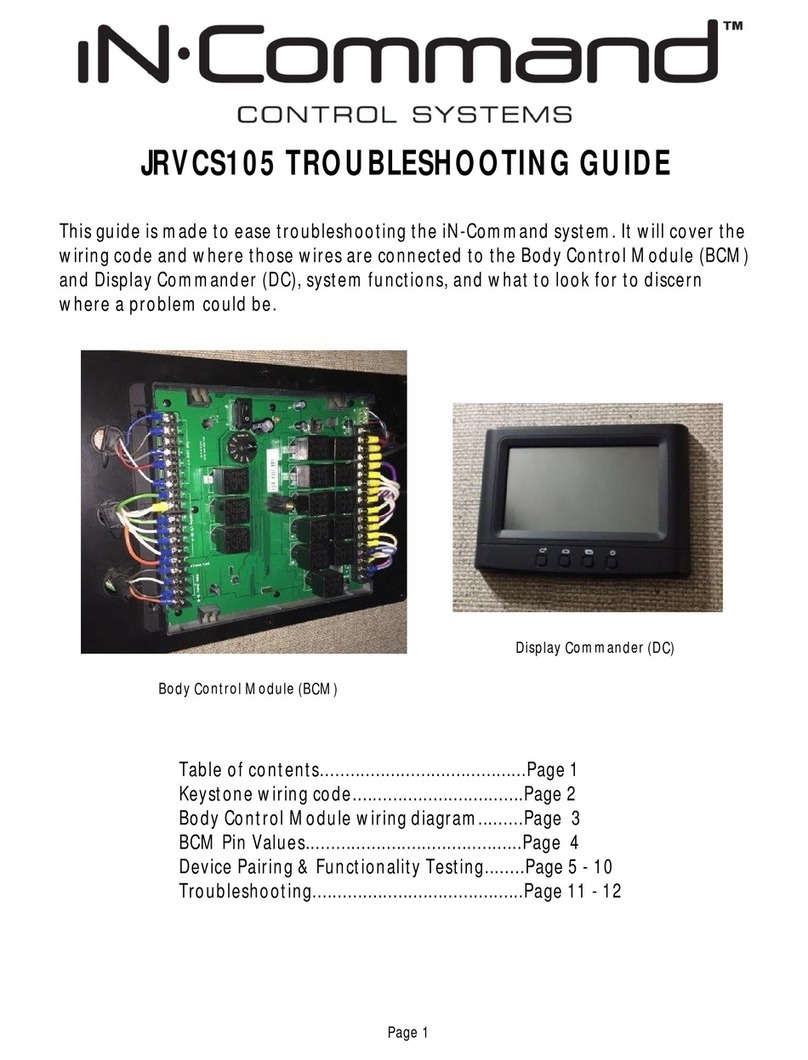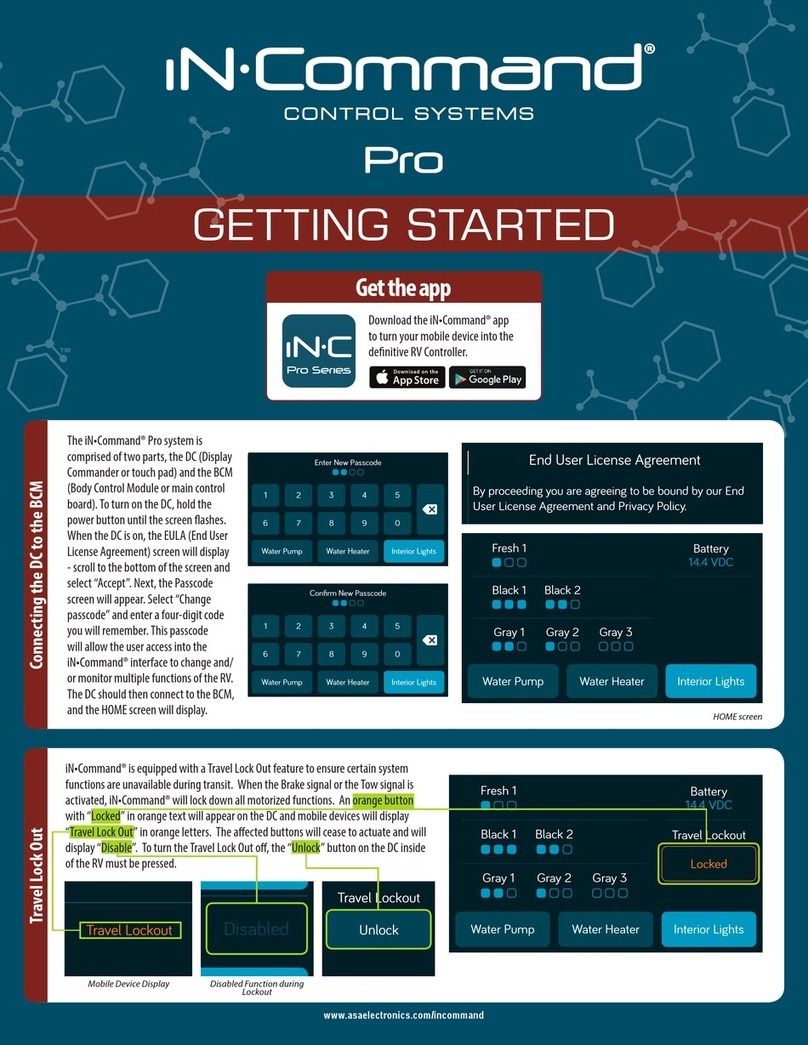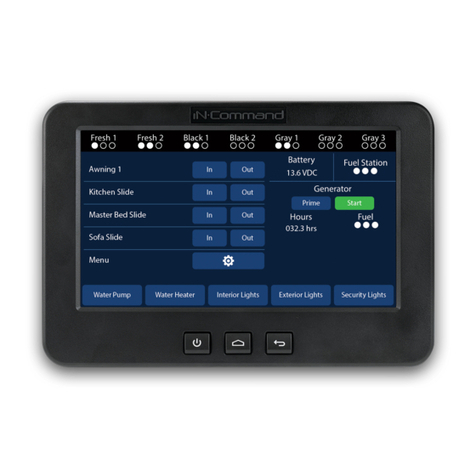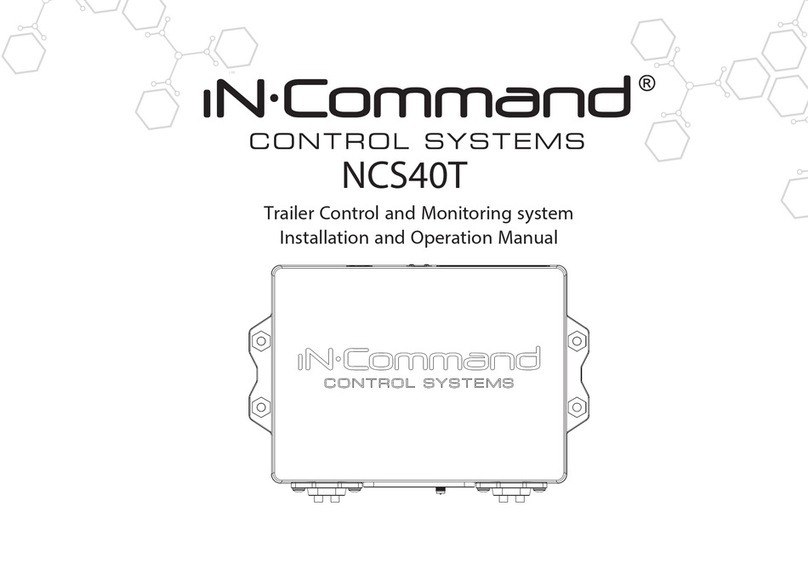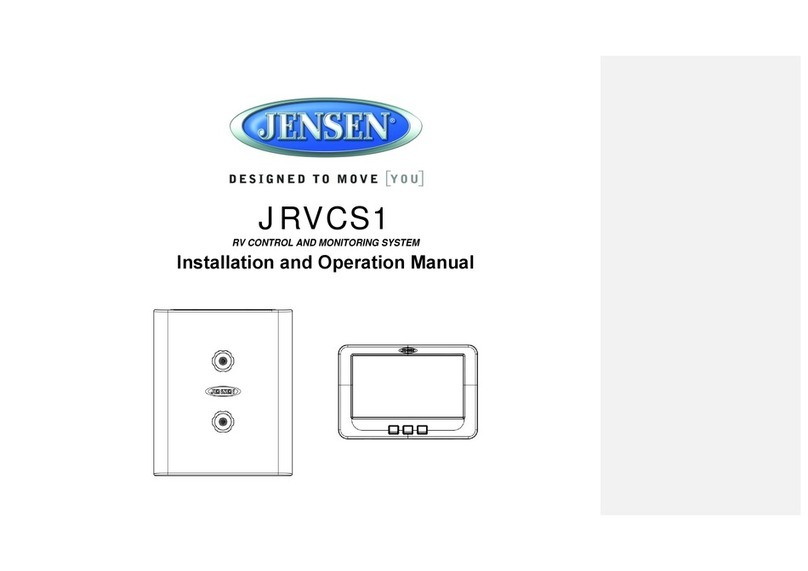JRVCS105
2
TABLE OF CONTENTS
Table of Contents ........................................................................................................................................................................................................................................................................................... 2
Introduction .................................................................................................................................................................................................................................................................................................... 4
Thank You! .............................................................................................................................................................................................................................................................................................. 4
Features .................................................................................................................................................................................................................................................................................................. 4
Precautions ............................................................................................................................................................................................................................................................................................. 4
Packing List ........................................................................................................................................................................................................................................................... 錯誤! 尚未定義書籤。
Installation ...................................................................................................................................................................................................................................................................................................... 5
Tools and Supplies .................................................................................................................................................................................................................................................................................. 5
Disconnecting the Battery ....................................................................................................................................................................................................................................................................... 5
Selecting the Mounting Location ............................................................................................................................................................................................................................................................. 5
Mounting the Display Commander (DC) ................................................................................................................................................................................................................................................. 5
Wiring Terminal List ........................................................................................................................................................................................................................................................................................ 6
BCM and DC Wiring Diagram ........................................................................................................................................................................................................................................................................ 7
SETUP MENU LIST ....................................................................................................................................................................................................................................................................................... 8
SAFETY LOCK OUT…………………………………………………………………………………………………………………………………………………………………………………………………………….9
Troubleshooting ............................................................................................................................................................................................................................................................ 錯誤! 尚未定義書籤。
Override Switches ......................................................................................................................................................................................................................................................... 錯誤! 尚未定義書籤。
Display Commander Buttons………………………………………………………………………………………………………………………………………………………………………………………………….11
Specifications ............................................................................................................................................................................................................................................................................................... 12
FCC Notes ............................................................................................................................................................................................................................................................................................ 12
Passcode Protection .................................................................................................................................................................................................................................................................................... 13
Menu: ........................................................................................................................................................................................................................................................................................................... 14
Text Editing ........................................................................................................................................................................................................................................................................................... 14
Scroll List Editing .................................................................................................................................................................................................................................................................................. 15
Tanks..................................................................................................................................................................................................................................................................................................... 15
Lights .................................................................................................................................................................................................................................................................................................... 15
Slides .................................................................................................................................................................................................................................................................................................... 16
Awnings ................................................................................................................................................................................................................................................................................................ 16
Passcode .............................................................................................................................................................................................................................................................................................. 17
SetPasscodeTimer................................................................................................................................................................................................................18
ChangePasscode....................................................................................................................................................................................................................18
ClearPasscode.......................................................................................................................................................................................................................18
Paring a Mobile Device to DC ...................................................................................................................................................................................................................................................................... 19
Checking Active Bluetooth Session ............................................................................................................................................................................................................................................................. 22