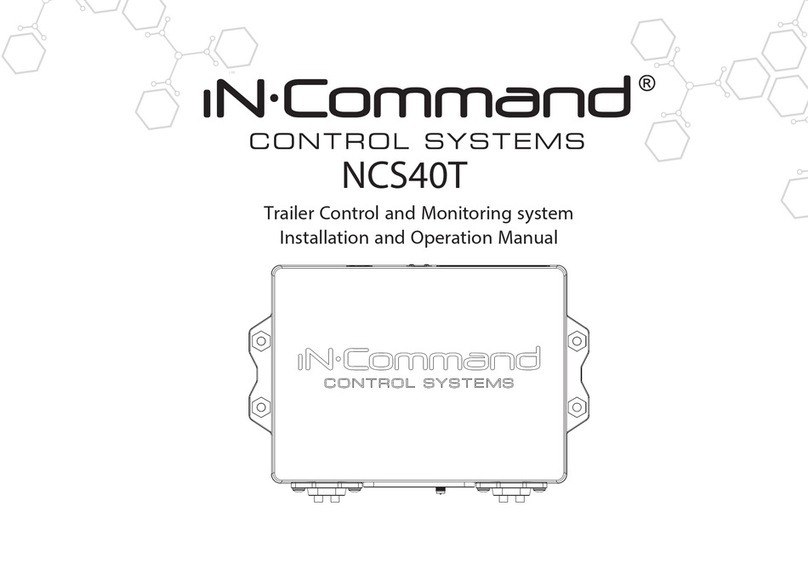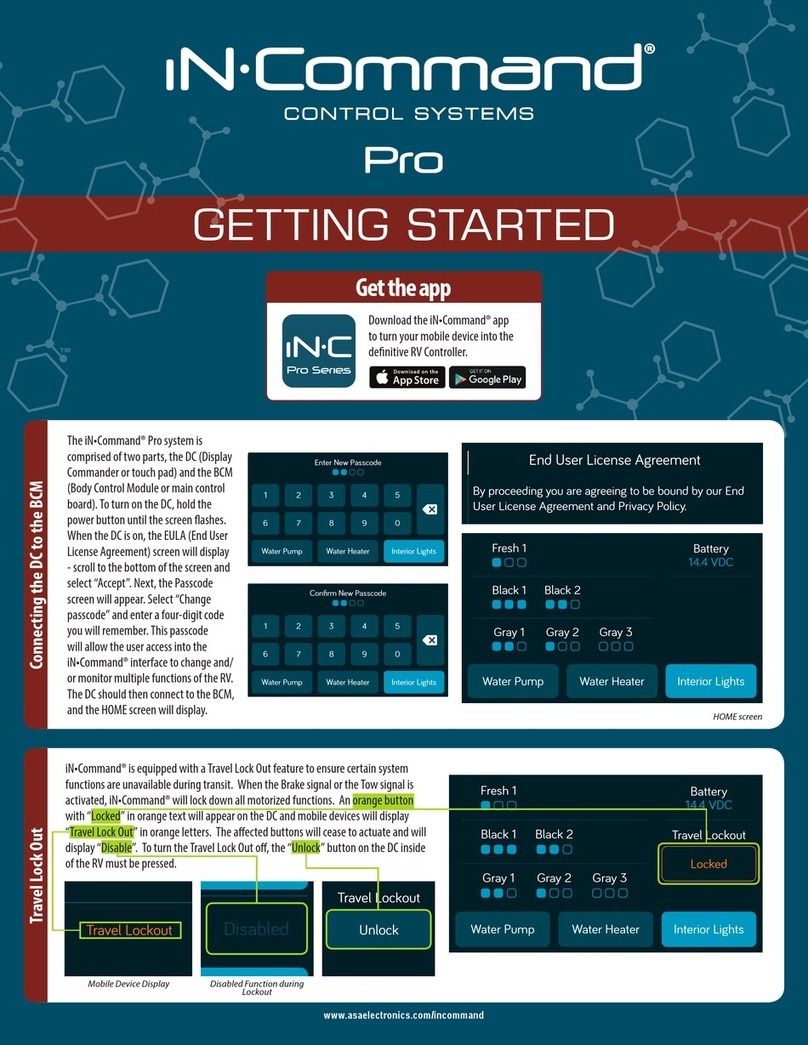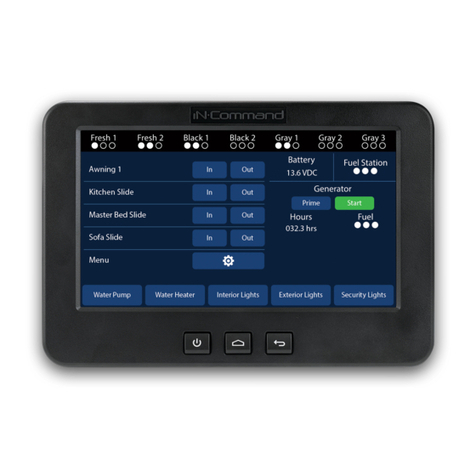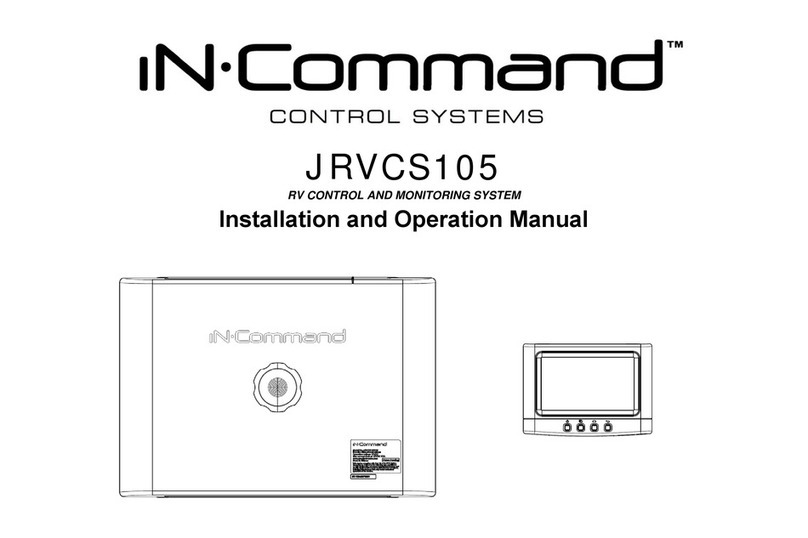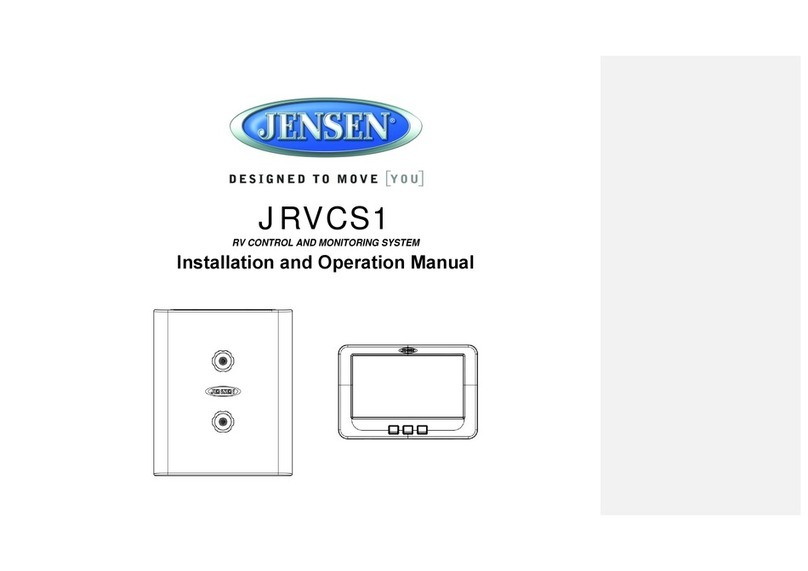Pin NAME BCM FUNCTION NOTE A DMM
TANK LEVEL
0-.74V = EMPTY (○○○)
.75-1.74V= 1/3 (●○○)
1.75-3.59V = 2/3 (●●○)
3.6V = FULL (
MEASURE FROM PIN 9 TO
EACH INPUT
1 FRESH 1 TANK IN 0-185KOHM
INPUT FROM SENDING UNIT SINGLE WIRE WORKS
VDC
2 BLACK 1 TANK IN 0-185KOHM
INPUT FROM SENDING UNIT SINGLE WIRE WORKS
VDC
3 BLACK 2 TANK IN 0-185KOHM
INPUT FROM SENDING UNIT SINGLE WIRE WORKS
VDC
4 GREY 1 TANK IN 0-185KOHM
INPUT FROM SENDING UNIT SINGLE WIRE WORKS
VDC
5 GREY 2 TANK IN 0-185KOHM
INPUT FROM SENDING UNIT SINGLE WIRE WORKS
VDC
6 GREY 3 TANK IN 0-185KOHM
INPUT FROM SENDING UNIT SINGLE WIRE WORKS
VDC
7 7 VDC COMMON OUTPUT TO TANK SENDING UNITS MEASURE FROM PIN 33 7VDC
TANK LEVEL
0-.74V = EMPTY (○○○)
.75-1.74V= 1/3 (●○○)
1.75-3.59V = 2/3 (●●○)
3.6V = FULL (
MEASURE FROM PIN 9 TO
EACH INPUT
LIGHTING I/O
15A
8 LIGHT GROUP 12V 15A IN INPUT FROM MAIN BREAKER BOX 12VDC
9 LIGHT GROUP1 GND JUST A TERMINAL NO PCB TRACE NEEDED GND
10 LIGHT GROUP1 12V 15A OUT OUTPUT 12VDC FROM PIN 8 LIGHT IN 12V 12VDC
11 LIGHT GROUP2 GND JUST A TERMINAL NO PCB TRACE NEEDED GND
12 LIGHT GROUP2 12V 15A OUT OUTPUT 12VDC FROM PIN 8 LIGHT IN 12V 12VDC
13 AWNING LIGHT GND GND PASS THROUGH CONNECTION GND
14 AWNING LIGHT 12V 5A OUT POWER FROM 15A INPUT 12VDC
LIGHTING I/O
15A
Water Heater
15 +12V WATER HEATER FAULT IN RECEIVE 12V FAUILT SIGNAL 12VDC
16 WATER HEATER GND GND PASS THROUGH CONNECTION GND
17 WATER HEATER GAS +12V 1A OUT OUTPUT 12VDC TO GAS 12VDC
18
WATER HEATER ELECTRIC +12V 1A
OUTPUT 12VDC TO ELECTRIC 12VDC
TRAVEL LOCK 19 LOCKOUT SIGNAL IN 12V 12V INPUT FROM TOW VEHICLE BRAKE LOCK OUT SLIDES, JACKS &
AWNINGS WHEN PRESENT 12VDC
Water Heater
Water Pump
20 WATER PUMP +12V OUT 10A Output 12V to WATER PUMP 12VDC
21 WATER PUMP GND JUST A TERMINAL NO PCB TRACE NEEDED GND
22 WATER PUMP +12V IN 10A INPUT FROM MAIN BREAKER BOX 12VDC
Water Pump
AWNING
23 GND OUT (AWNING#1) OUTPUT 12V POWER & GROUND
15A 12V/GND
24 12V OUT 15 AMP (AWNING#1) OUTPUT 12V GROUND & POWER
12V/GND
30A
AWNING
Slides
25 GND OUT (SLIDE#4) OUTPUT 12V IN POWER & GROUND
12V/GND
26 12V OUT 30 AMP (SLIDE#4) OUTPUT 12V IN GROUND & POWER
12V/GND
27 GND OUT (SLIDE#3) OUTPUT 12V IN POWER & GROUND
12V/GND
28 12V OUT 30 AMP (SLIDE#3) OUTPUT 12V IN GROUND & POWER
12V/GND
29 GND OUT (SLIDE#2) OUTPUT 12V IN POWER & GROUND
12V/GND
30 12V OUT 30 AMP (SLIDE#2) OUTPUT 12V IN GROUND & POWER
12V/GND
31 GND OUT (SLIDE#1) OUTPUT 12V IN POWER & GROUND
12V/GND
32 12V OUT 30 AMP (SLIDE#1) OUTPUT 12V IN POWER & GROUND
12V/GND
Power
30A
Slides
33 CHASSIS GROUND GROUND GND
34 +12VDC IN ELECTRIC MOTOR FEED FROM BATTERY 30A 12VDC
35 +12 VDC IN BCM POWER FROM CONVERTER 15A 12VDC
36 EMPTY TERMINAL NONE
Power
Page 4