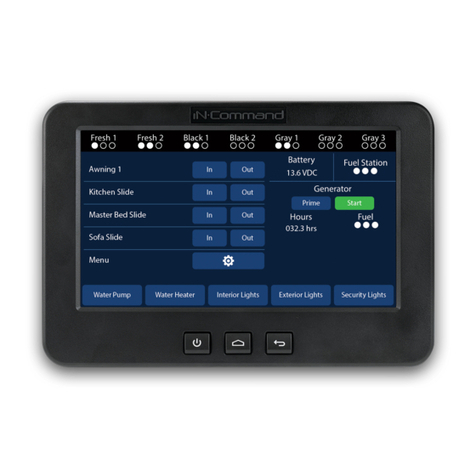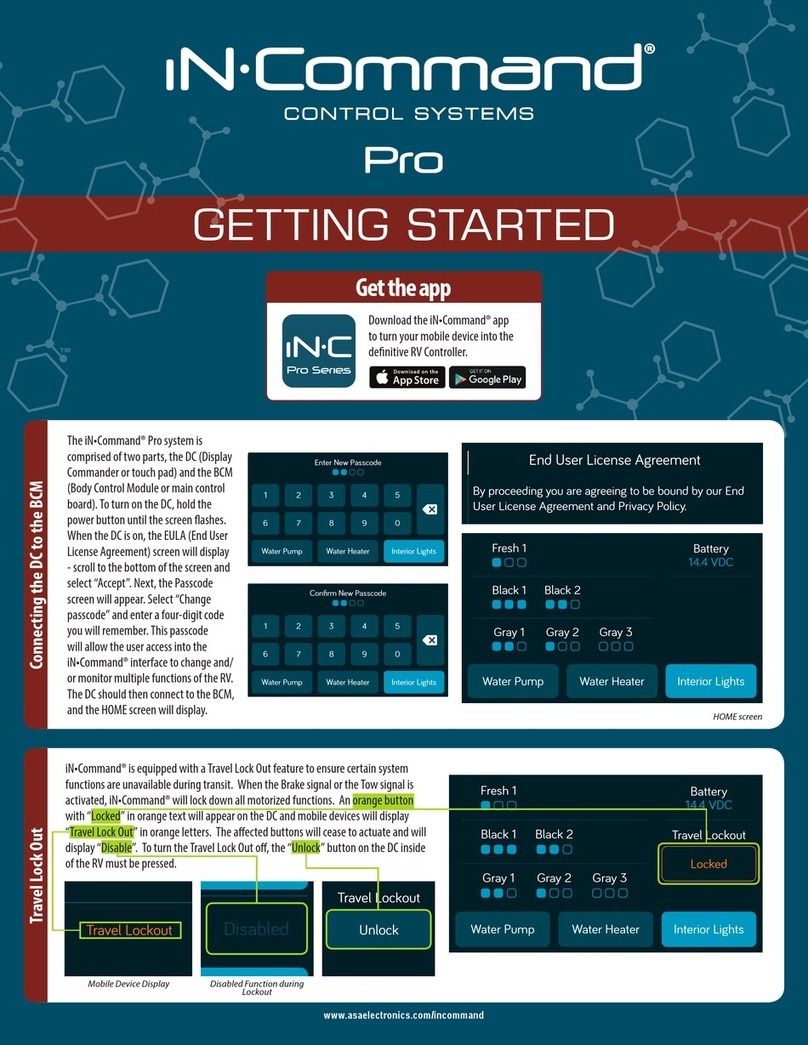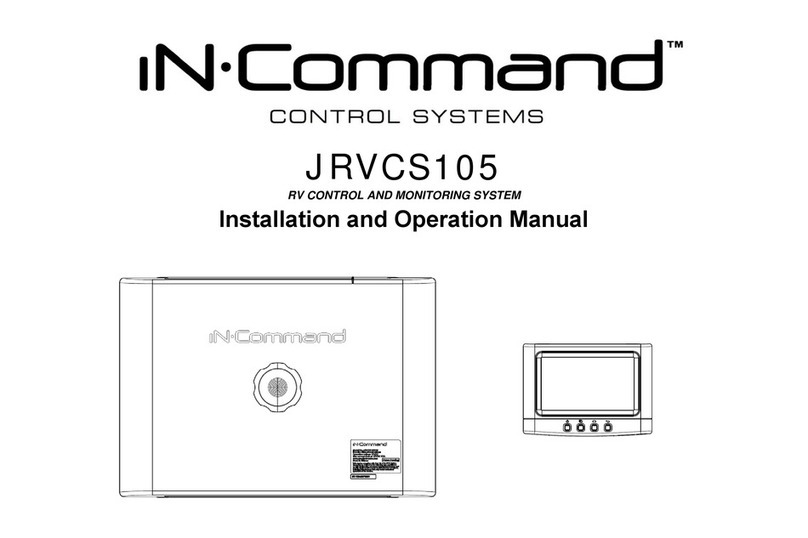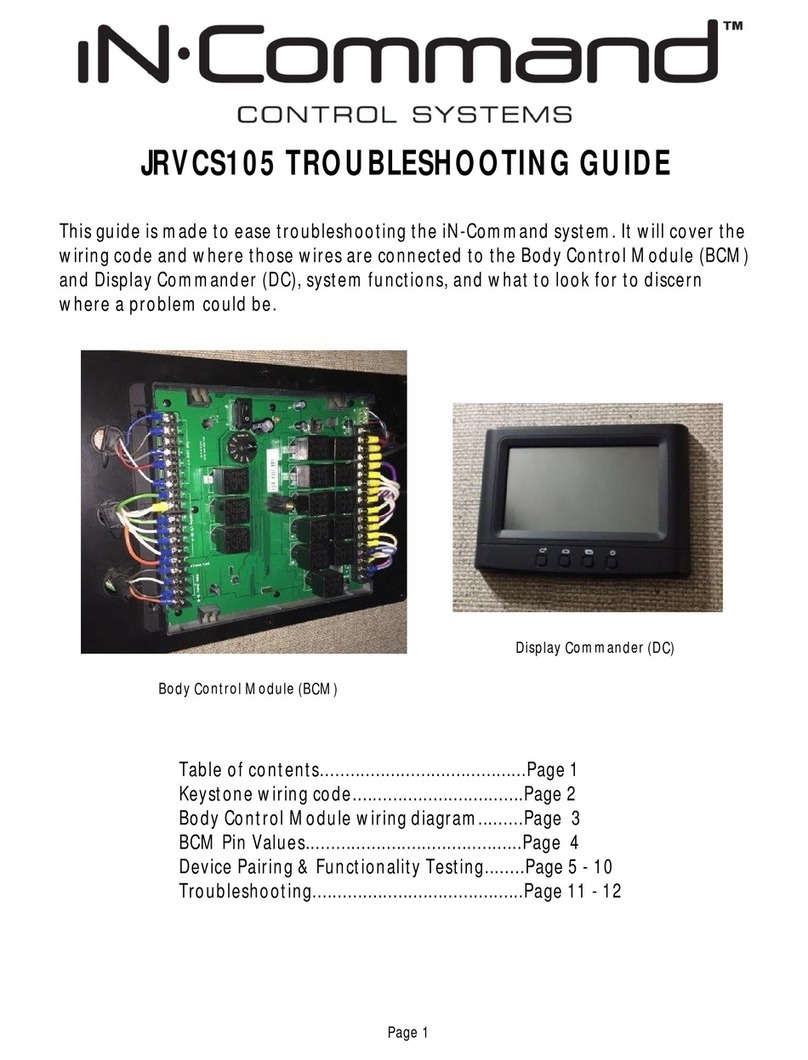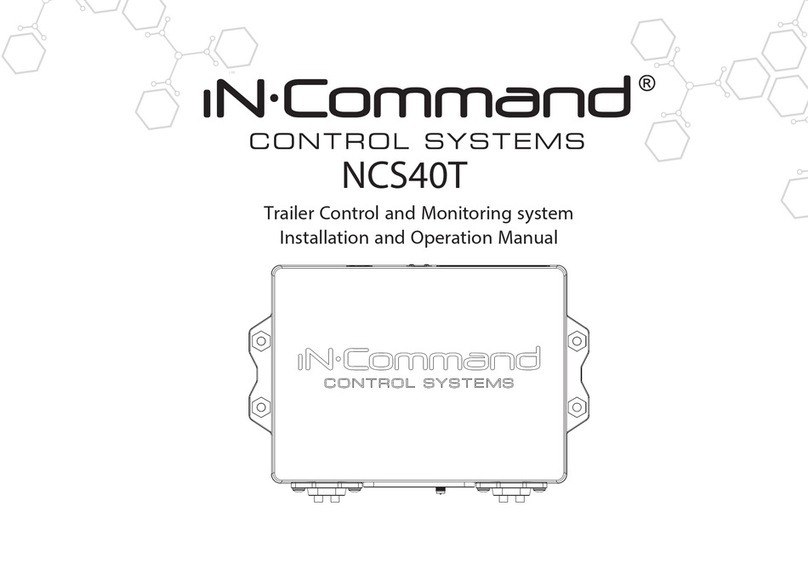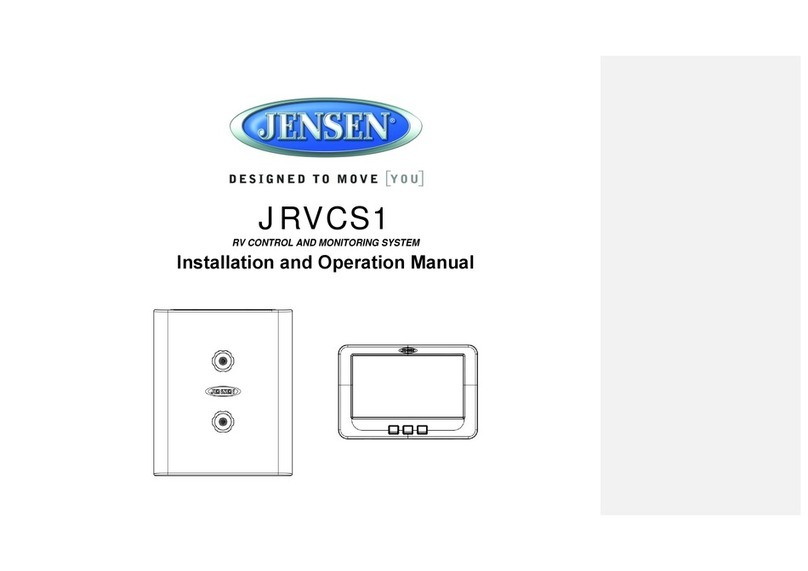Programming Floorplan on Device Pairing an Android or iSO Device
©Copyright 2016 ASA Electronics, LLC QRGINCOMMAND1116
MA-1612001B-1R
For owner’s manual and software updates please visit http://www.asaelectronics.com/incommand.
For update instructions, please refer to Software Update section starting on page 22 in the owner’s manual.
For further assistance, please call 877-845-8750.
NOTE: Some features may not be available depending on installed factory options.
Patent # (D776,068)
Patent # (D762,644)
MODEL NUMBER: JRVCS2
(Procedure is same for both iOS
and Android devices)
On the device, select the “MENU” button. In MENU, select the “RESET SYSTEM” button;
select “CONFIRM”. The button layout should now reect the oor plan of the RV.
On the DC, scroll to the bottom of the list of functions and select the MENU
button, then select the Bluetooth button.
ANDROID devices
On the DC, select “DISCOVER”, then
select “ALLOW”. “Discover” will turn into
“End” and start counting down. The
iN•Command® Pro Plus ID will appear in
“Unpaired Devices” on the device. Select
the correct ID. The PAIRING REQUEST
screen will show on the DC and device.
Select “Pair” on both.
iOS devices
In the Bluetooth Screen on the DC, select Scan. On the iOS Device, go
to Settings, then Bluetooth, and turn it on. The iOS Device will appear
on Unpaired Devices list. Select it. The Pairing Request screen will
appear on the DC and Device. Select “Pair” or “OK” on both. On the
iOS Device, ensure the DC is Connected. If not, press “Not Connected”
next to the DC ID and it should connect.
iN•Command® is able to pair to Android and iOS devices using the iN•Command® App. Visit the Google Play and Apple stores on your mobile device to check compatibility
of your device. The rst time the App is opened, the EULA screen will apper. Scroll through the EULA screen and press Accept. Then enter a New Passcode.