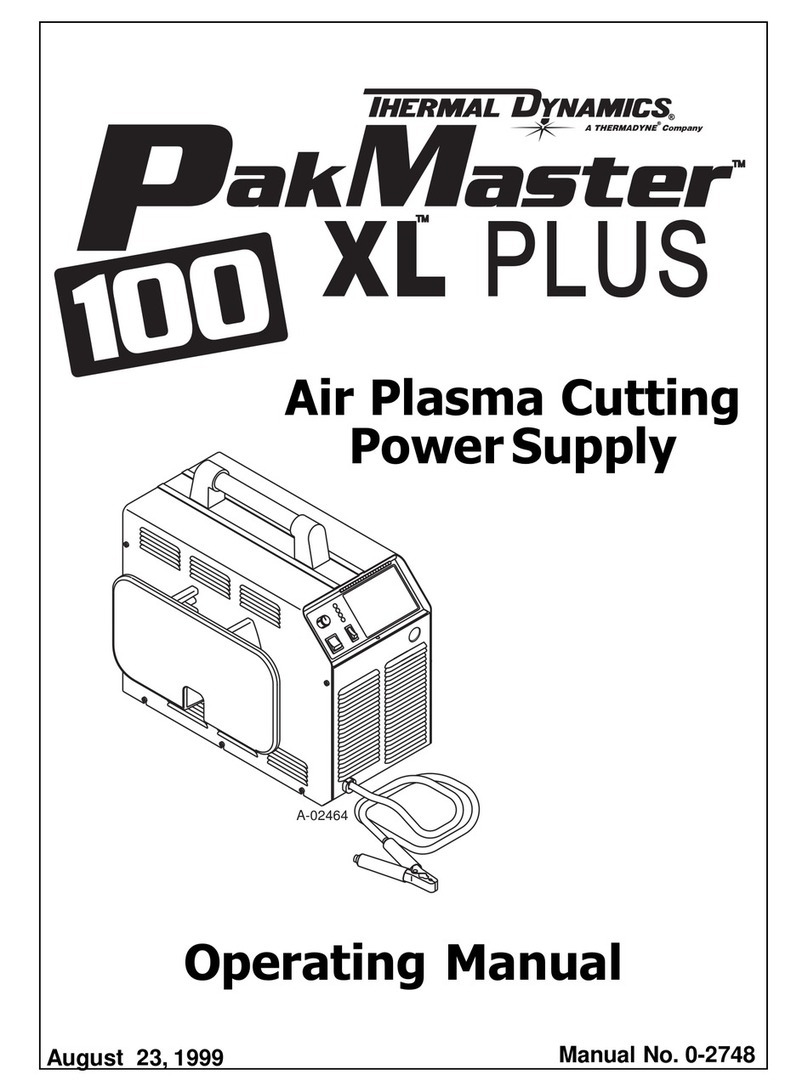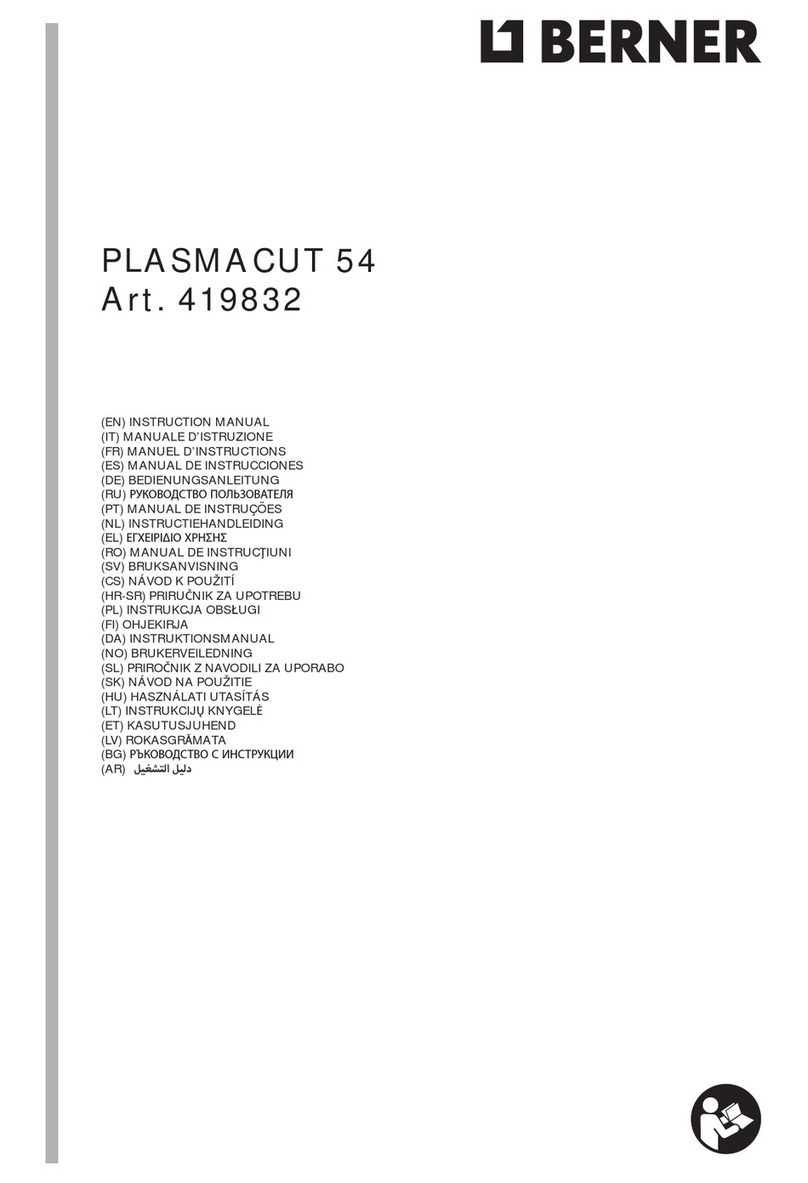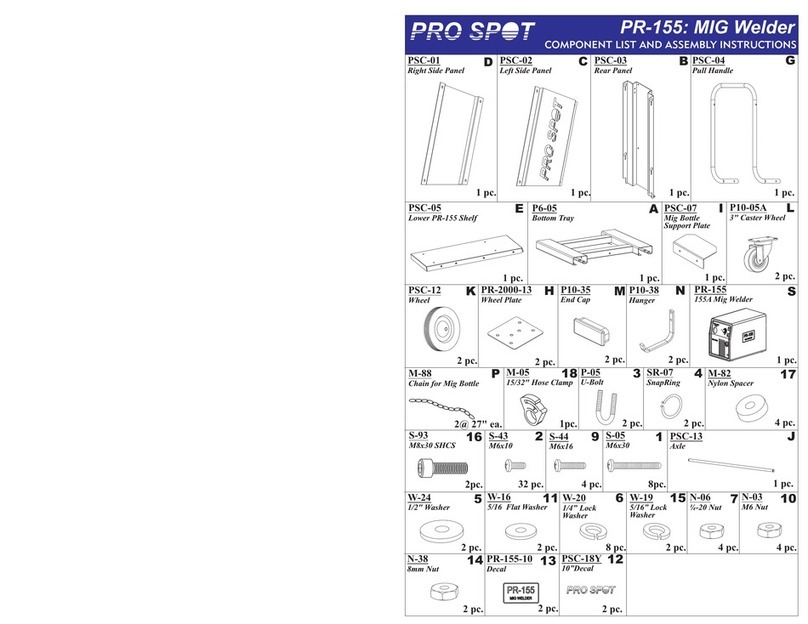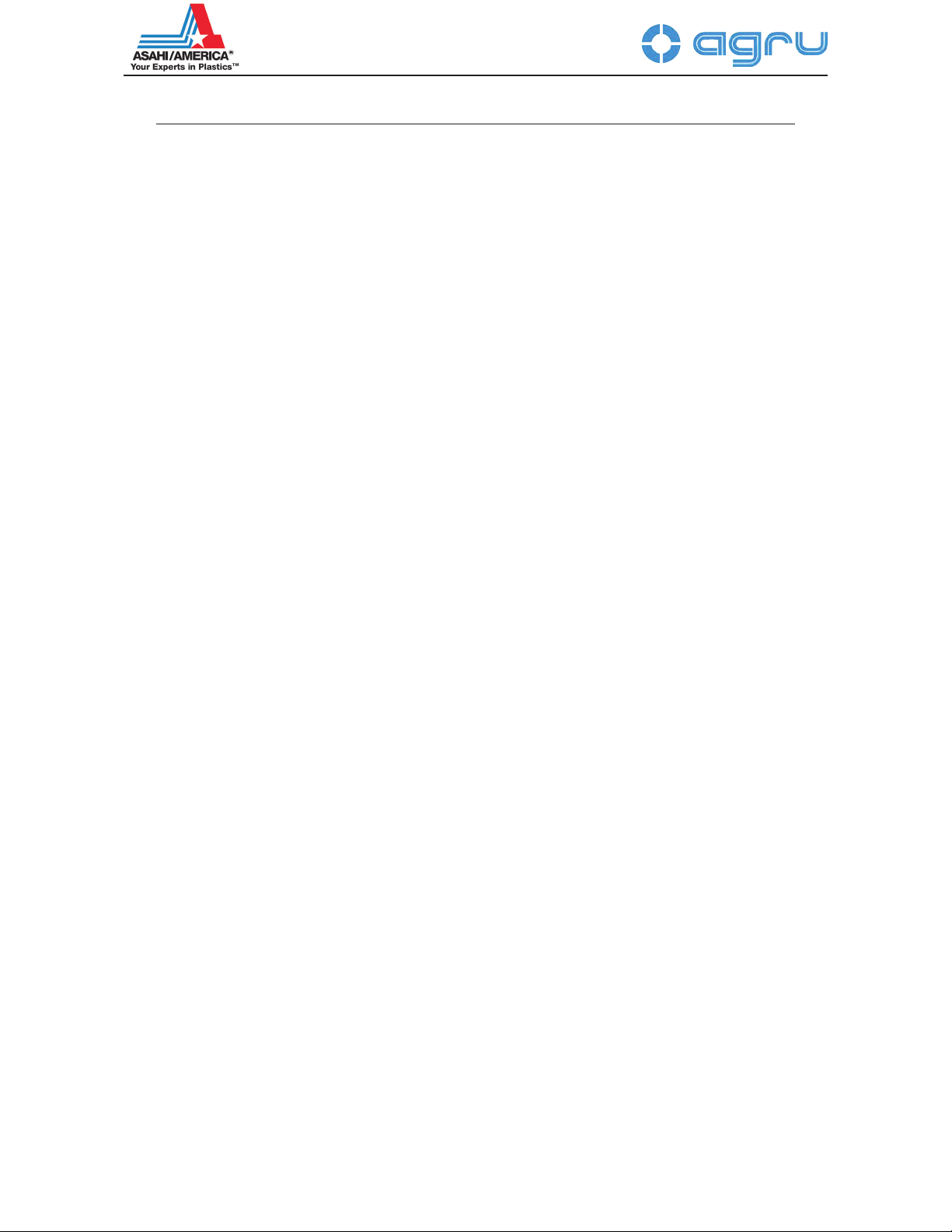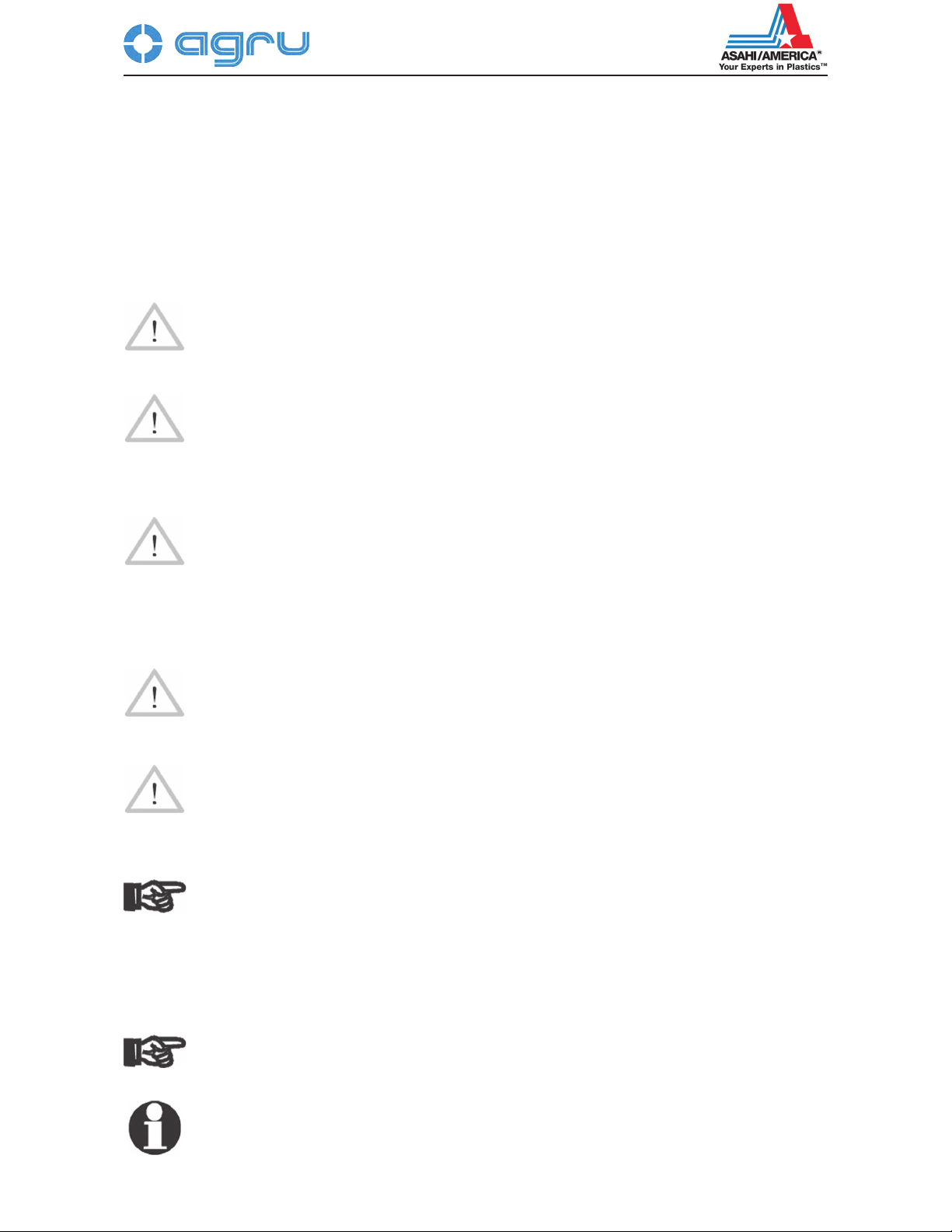Version September 2017 EN 3
agru SP 110-S V 3 User’s Manual
Contents
1 Introduction ...........................................................................................................5
2 Safety Messages...................................................................................................5
2.1 The User's Manual ................................................................................................5
2.2 Explaining Icons ....................................................................................................5
2.3 Safety Messages and Information on Residual Risks...........................................6
2.4 User/Operator Obligations ....................................................................................7
2.5 Worksite Description .............................................................................................7
2.6 Warranty................................................................................................................7
2.7 Transport and Storage ..........................................................................................7
2.8 Identifying the Machine .........................................................................................8
3 Product Description and Principles of Operation ..................................................8
3.1 Intended Use.........................................................................................................8
3.2 Machine Description..............................................................................................8
3.2.1 Component Overview............................................................................................9
3.2.2 Touchscreen / Control Panel .................................................................................9
3.2.3 Ports and Switches .............................................................................................10
3.2.4 Speci¿cations ......................................................................................................10
3.3 Welding Process Overview .................................................................................10
4 Operation ............................................................................................................11
Stowing the Machine in the Transport Box..........................................................12
4.1 Check-out, Turning on, Selecting the Display Language ....................................13
4.2 Con¿guring the Machine .....................................................................................14
4.3 Fully Automatic and Semi-automatic Operation ..................................................16
4.4 Changing Key Parameters of the Welding ..........................................................17
4.5 Entering Traceability Data for the Joint ...............................................................18
4.6 De¿nition of Welding Parameters for Additional Materials ..................................18
4.7 Welding Process .................................................................................................19
4.7.1 Facing the Component Butts, with or without Prior Alignment of the Components 19
4.7.2 Checking Pipe Alignment ....................................................................................21
4.7.3 Pre-heating the Pipe Butts and Inserting the Heating Element...........................21
4.7.4 Heating Stage .....................................................................................................22
4.7.5 Change-over Stage .............................................................................................22
4.7.6 Joining Stage ......................................................................................................22
4.7.7 Cooling Phase.....................................................................................................22
4.7.8 End of Welding....................................................................................................23
4.7.9 Assessing the Joint by a Visual Check at the End of Welding ............................23
4.8 Aborted Welding Process....................................................................................24
4.9 Indication of Joint Status and Possible Errors on the Tag...................................26
5 Printing Pipe Labels and Downloading Welding Reports....................................26
5.1 Downloading Welding Reports to a USB Stick....................................................27
5.2 Showing Reports in Memory, Printing Pipe Label Tags.......................................27
5.3 Using the Extended Report Viewer .....................................................................28
5.3.1 Viewing the Full Welding Report .........................................................................29
5.3.2 Ongoing Job Reporting Scheme and Statistical Overview..................................29
5.4 Deleting Reports from Memory ...........................................................................29
6 System Data........................................................................................................29
6.1 System and Maintenance Information.................................................................29
6.2 Enabling Automatic Heating ................................................................................30
6.3 Service and Repair..............................................................................................30
7 Service and Repair Contact ................................................................................31
7.1 Manufacturer Warranty........................................................................................31
7.2 Technical Documentation ....................................................................................31
7.3 Risk Assessment.................................................................................................31
Asahi/America Contacts.......................................................................................32