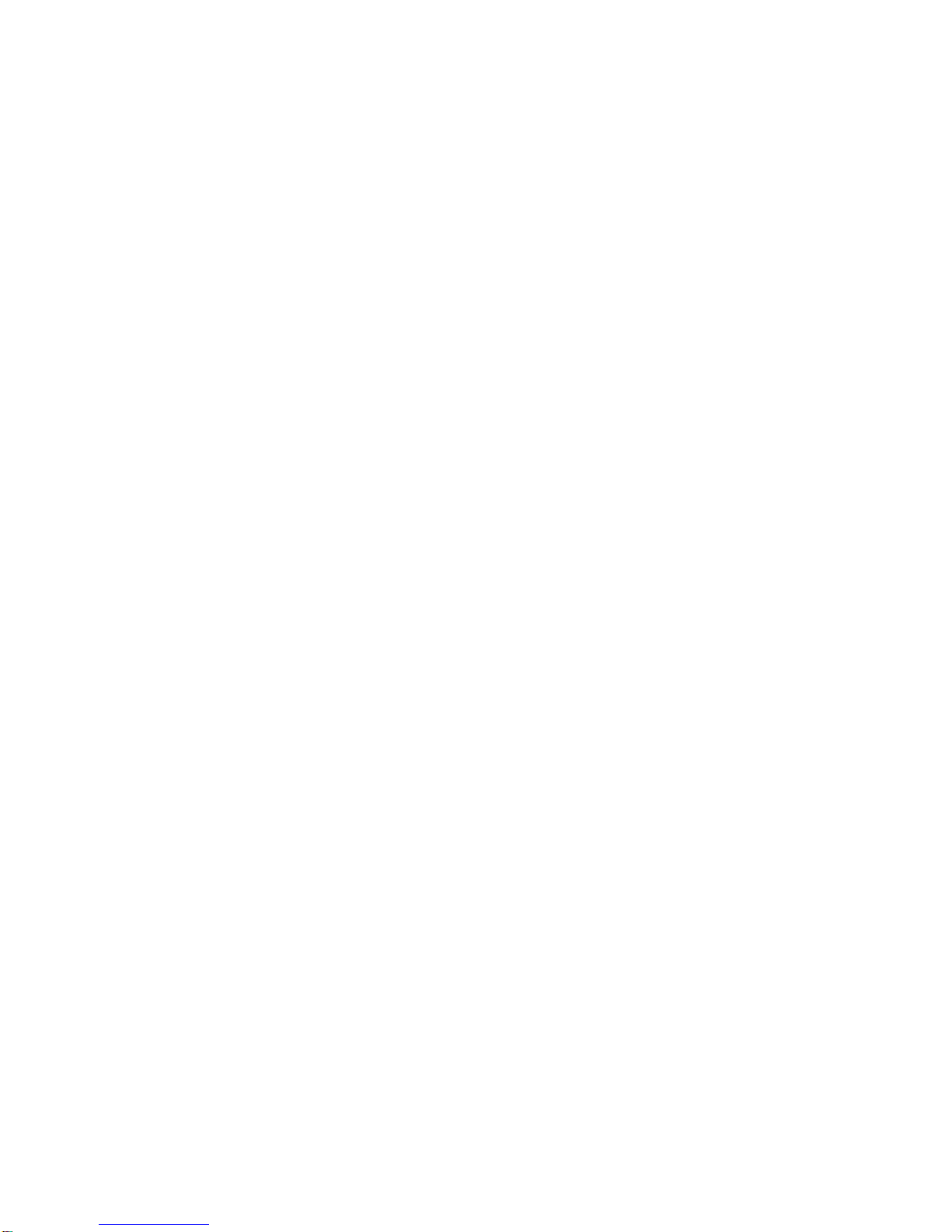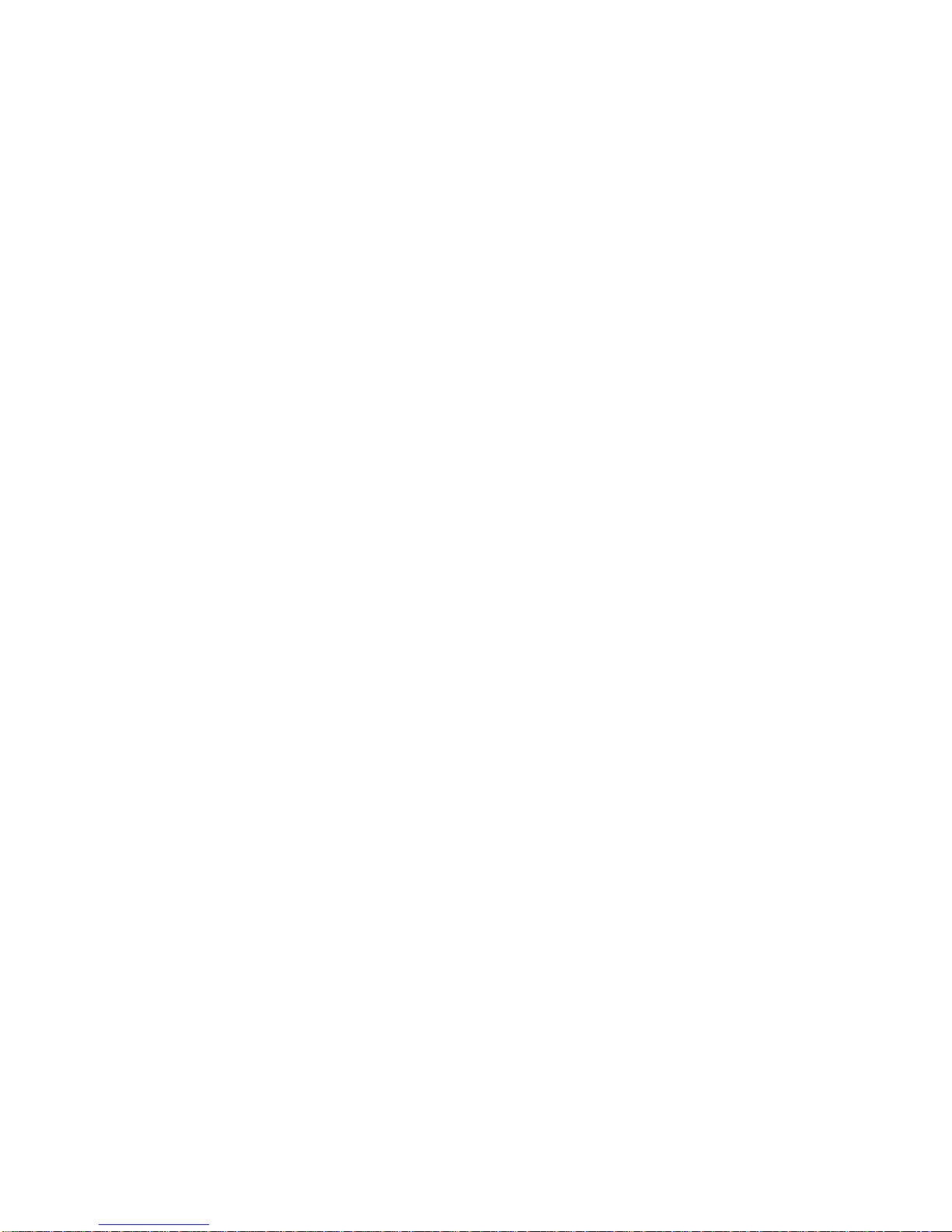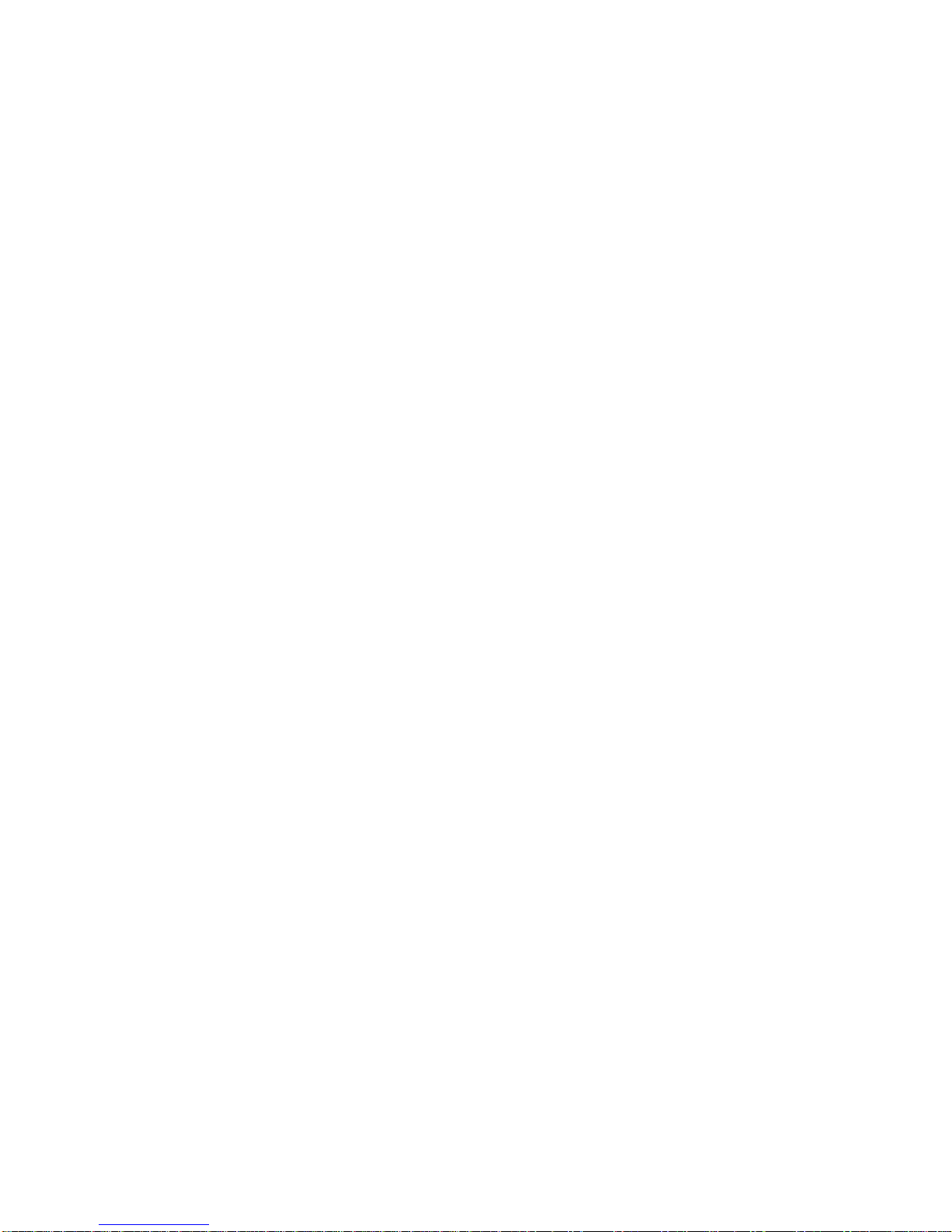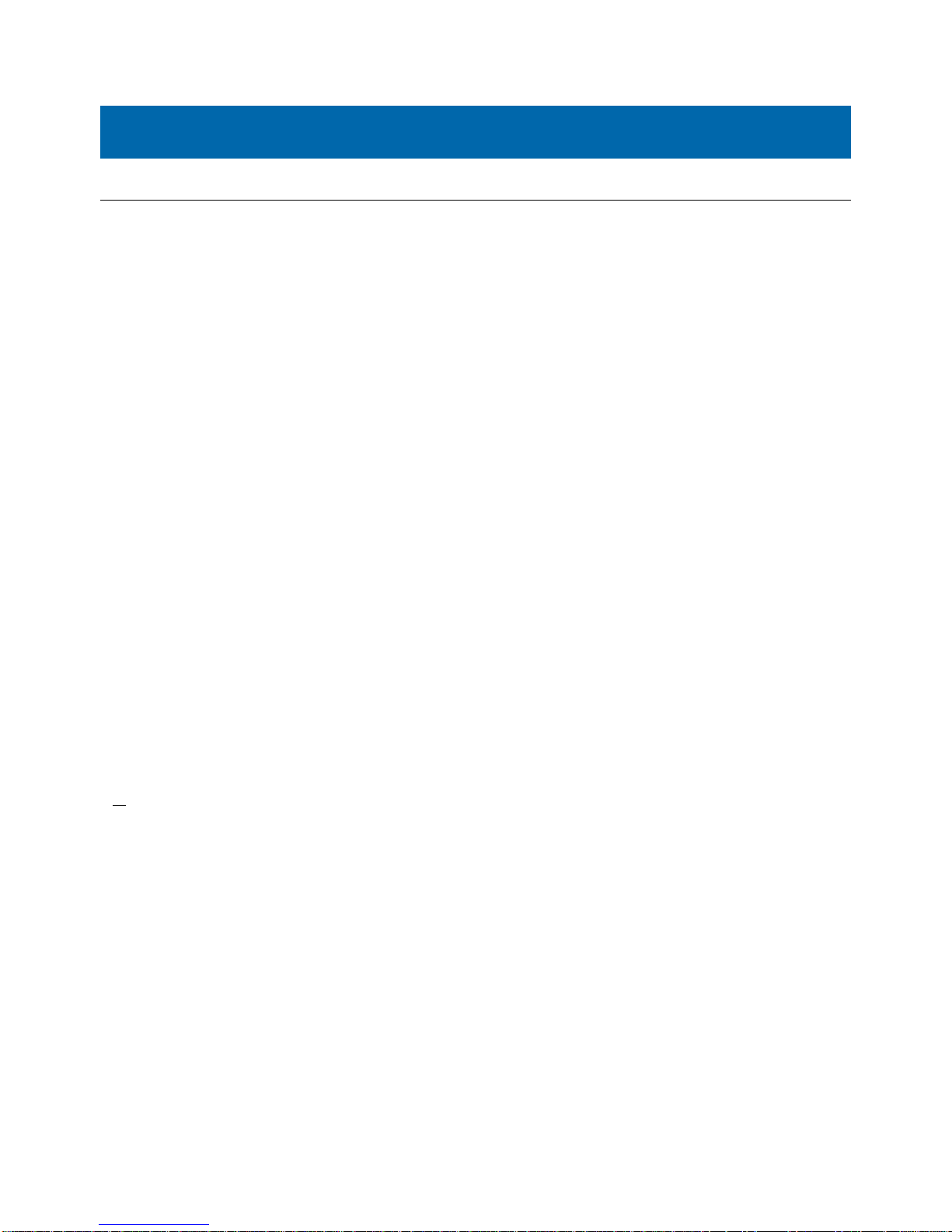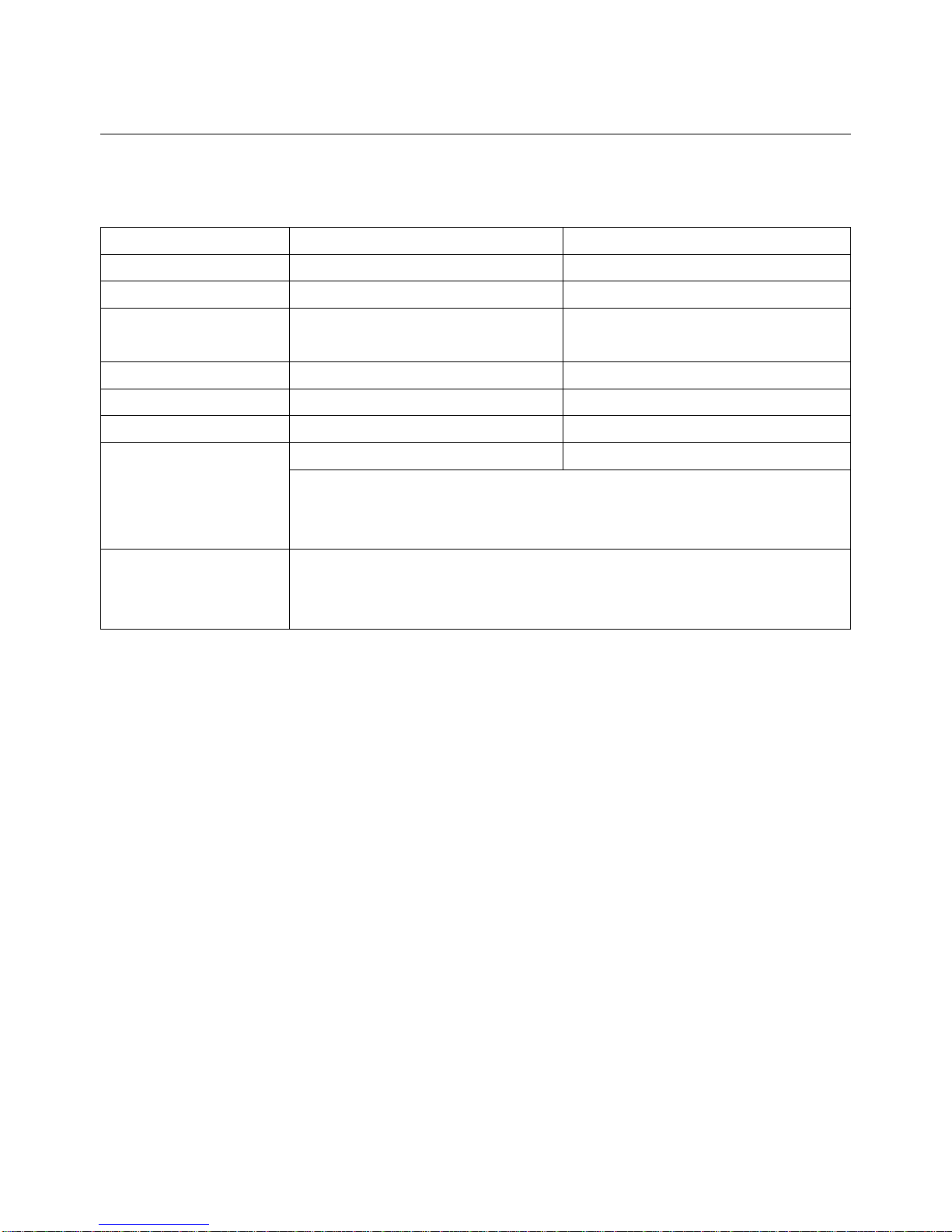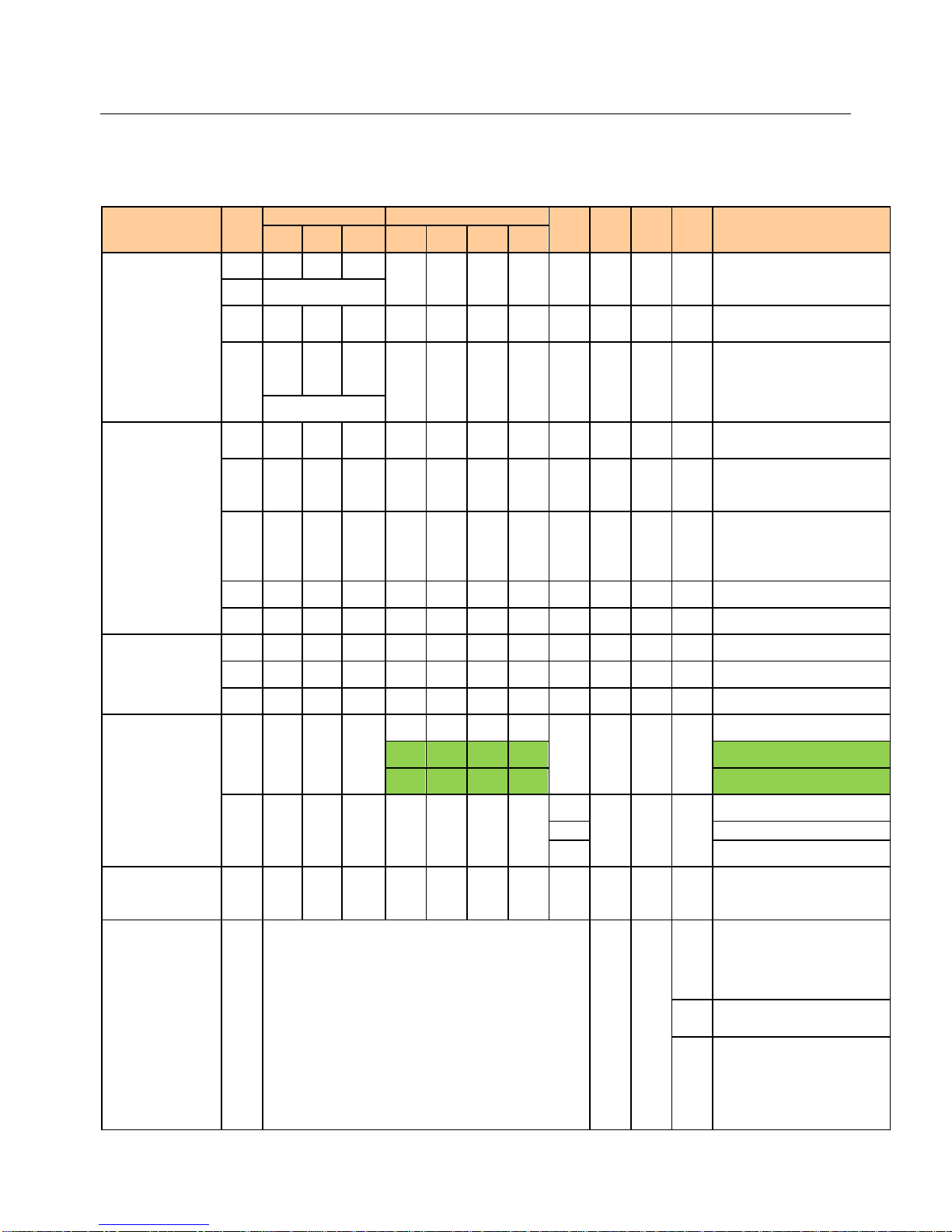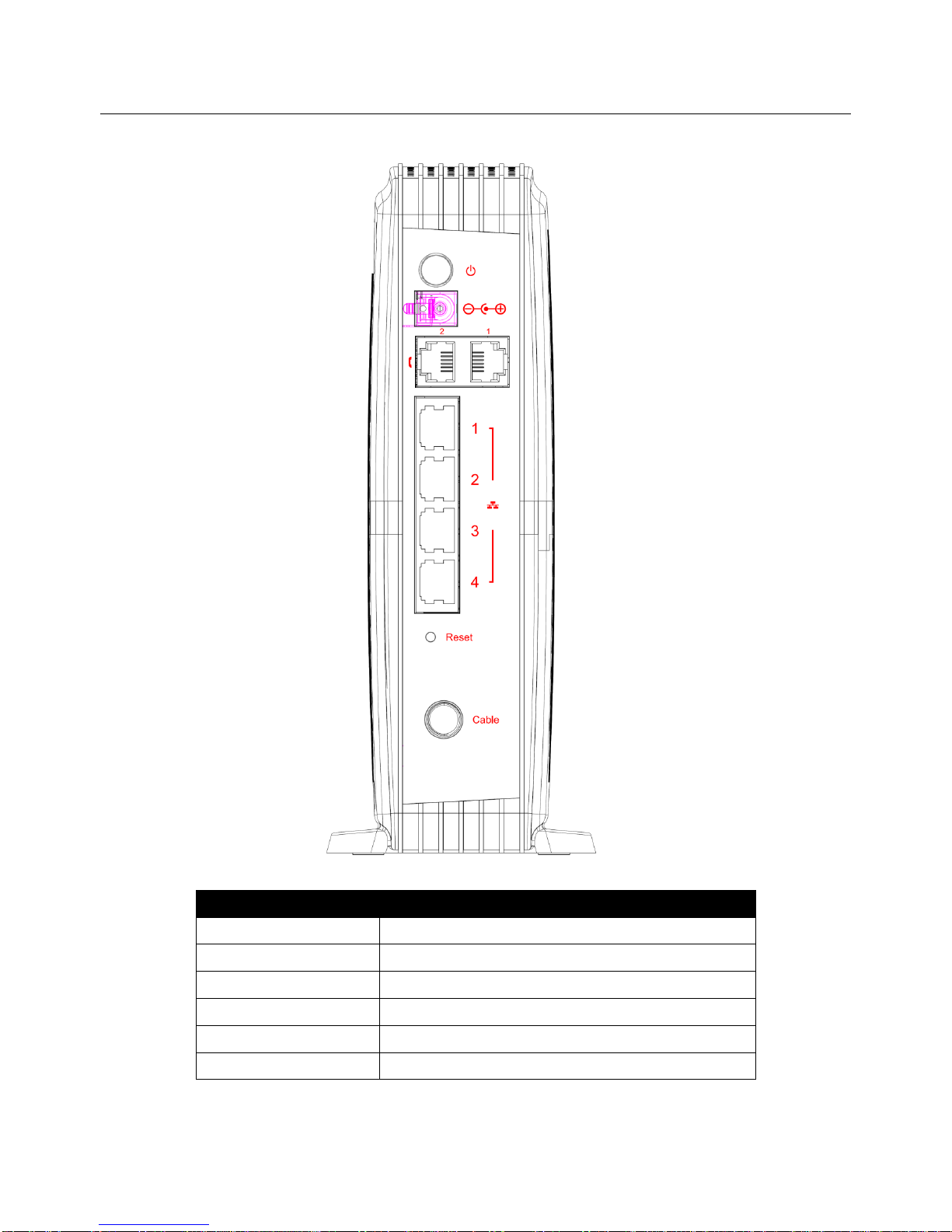Table of Contents
ii
Illustrationscontainedinthisdocumentareforrepresentationonly.
Chapter 1: Introduction.............................................................................................. 1
EMTA Features .......................................................................................................1
Computer Requirements ........................................................................................2
Chapter 2: Overview................................................................................................... 3
Front Panel.............................................................................................................3
LED Behavior..........................................................................................................4
Rear Panel..............................................................................................................5
Top Side Panel for WPS...........................................................................................6
Important Information............................................................................................7
Chapter 3: Connections and setup.............................................................................. 8
Connecting the EMTA to Computer ........................................................................8
Attaching the Cable TV Wire to EMTA...............................................................8
Connection to Computer and Telephone..........................................................9
Activating the EMTA.............................................................................................10
Accessing the Internet..........................................................................................11
Status Web Page Group ........................................................................................12
Connection....................................................................................................12
Software ........................................................................................................13
Security .........................................................................................................14
Diagnostics....................................................................................................15
Provisioning Mode .........................................................................................16
Basic Web Page Group..........................................................................................17
Setup.............................................................................................................17
DHCP.............................................................................................................18
DDNS.............................................................................................................19
Backup...........................................................................................................20
Advance Web Page Group.....................................................................................21
Option...........................................................................................................21
IP Filtering .....................................................................................................23
MAC Filtering.................................................................................................24
Port Filtering..................................................................................................25
Forwarding ....................................................................................................26
Port Triggers .................................................................................................27
DMZ Host ......................................................................................................28
RIP (Routing Information Protocol Setup)........................................................29
Firewall Web Page Group......................................................................................30
Basic..............................................................................................................30
Filtering.........................................................................................................31
Local Log.......................................................................................................32
Remote Log ...................................................................................................33
Wireless Web Page Group.....................................................................................34
Radio.............................................................................................................34
Primary Network............................................................................................36
802.11 Advanced...........................................................................................40
802.11 Access Control...................................................................................42
WMM .............................................................................................................43
WDS................................................................................... 錯誤! 尚未定義書籤。