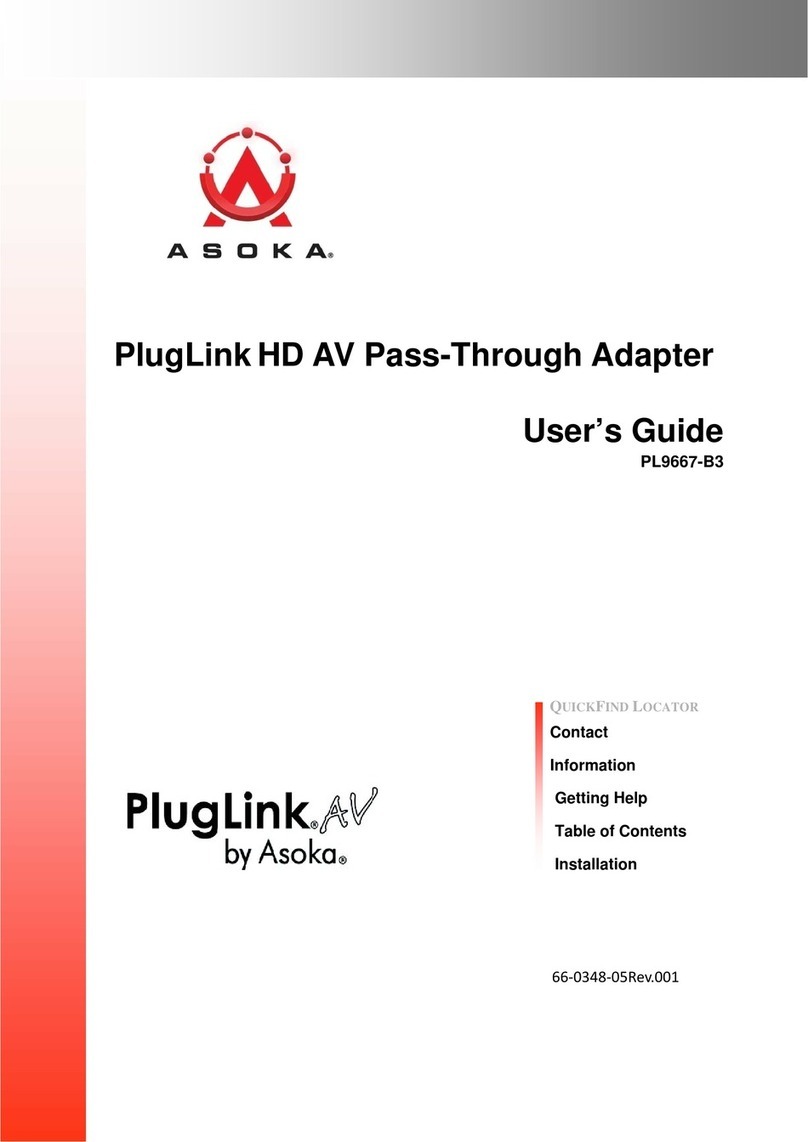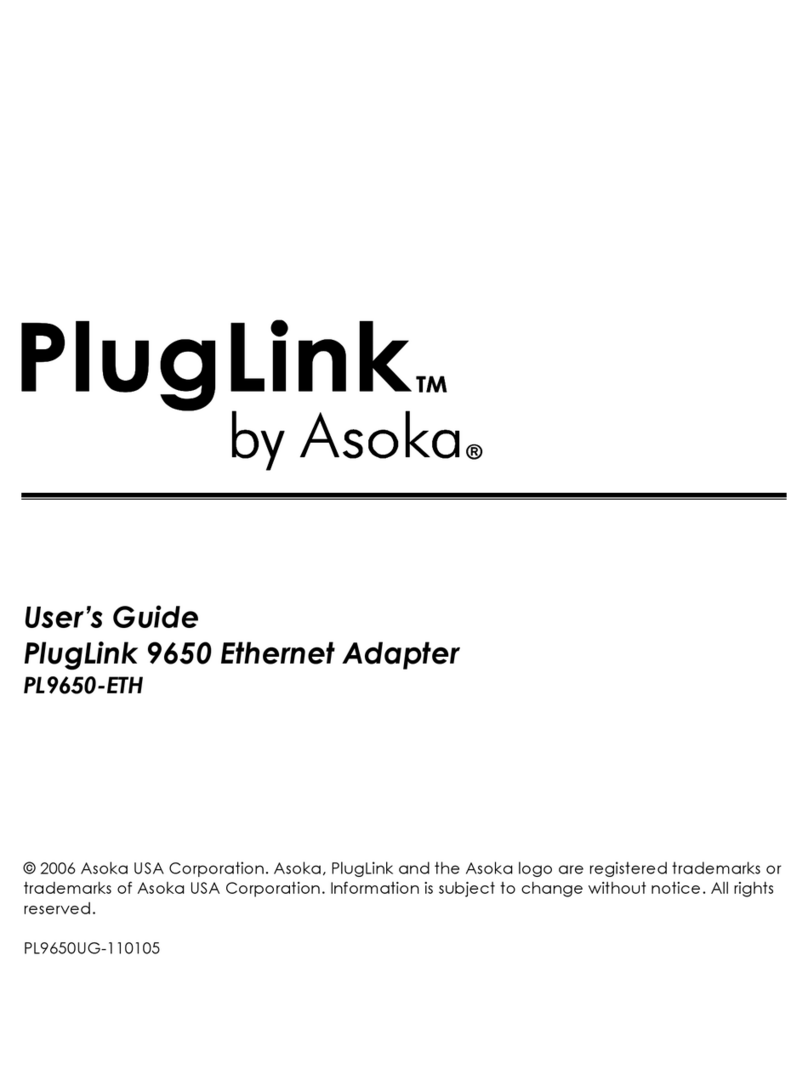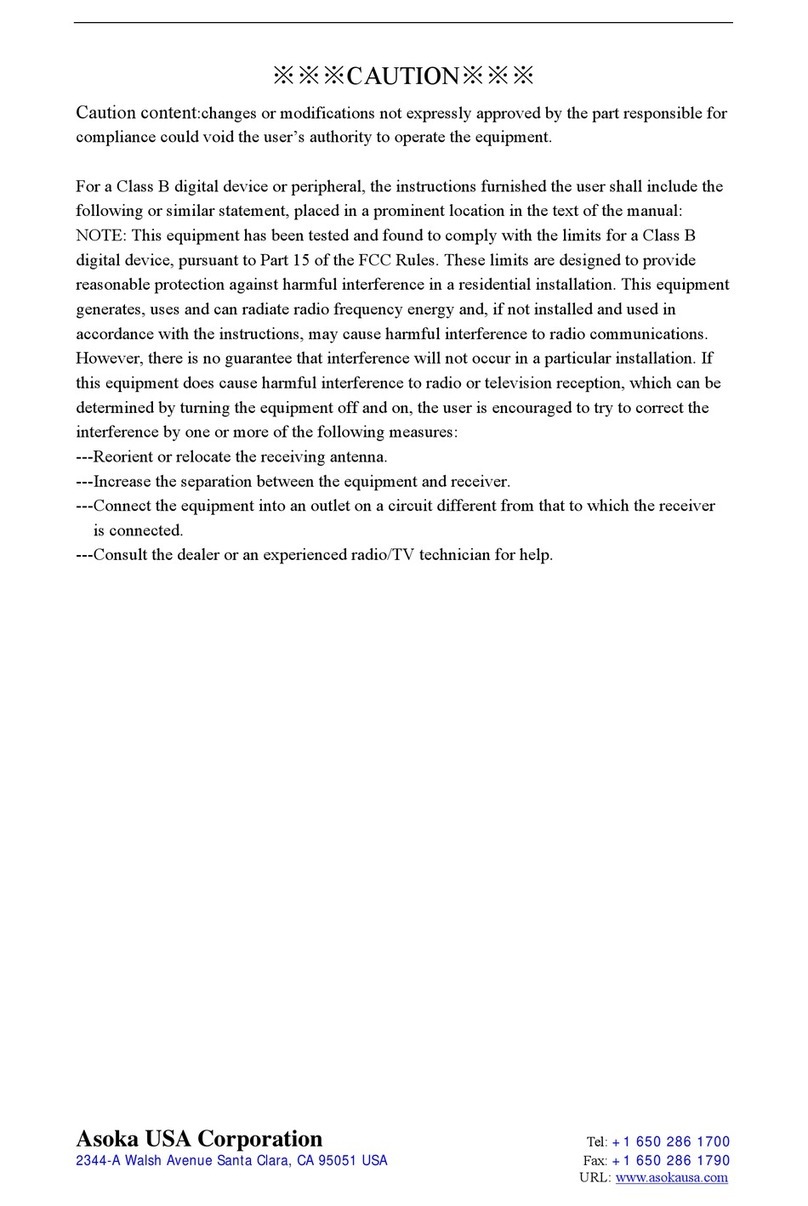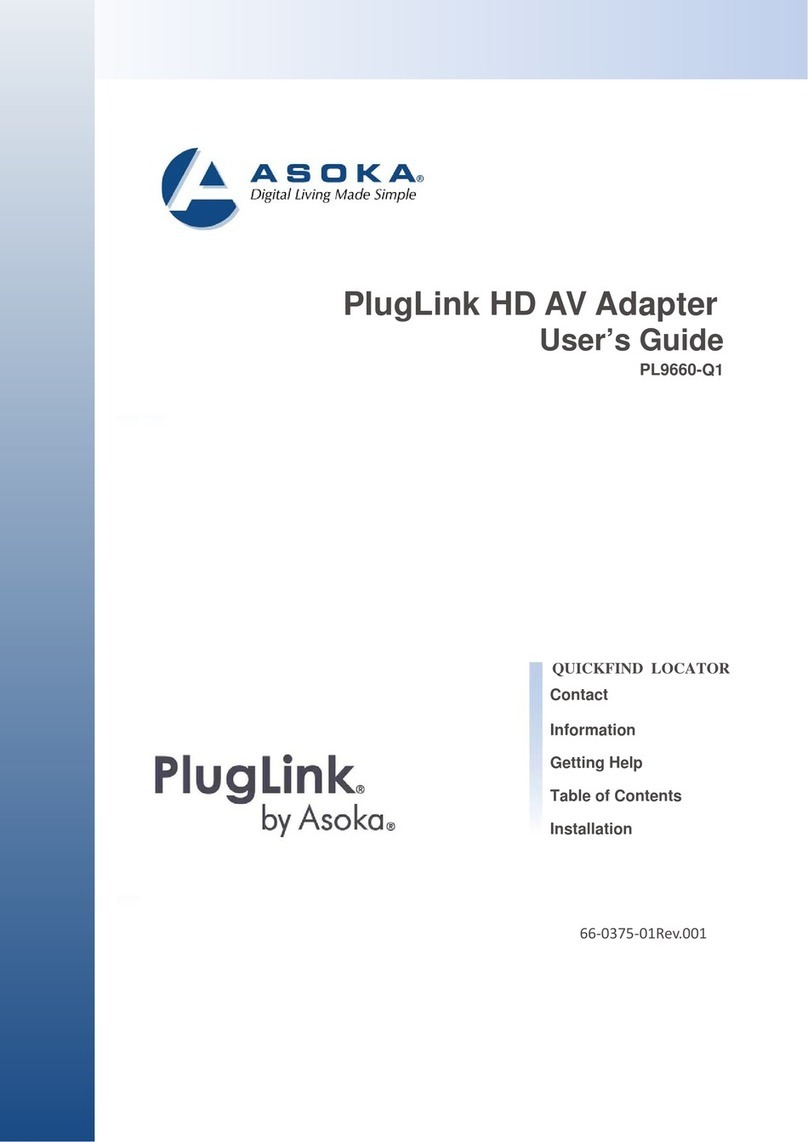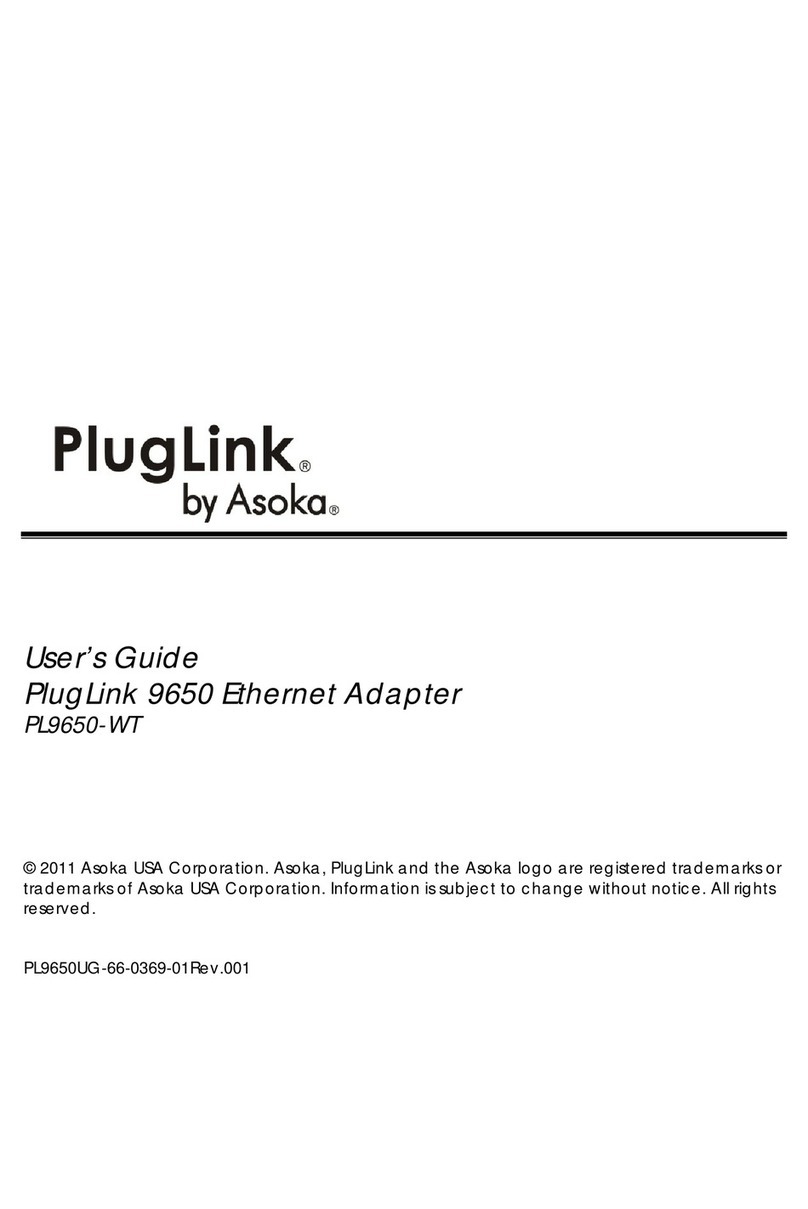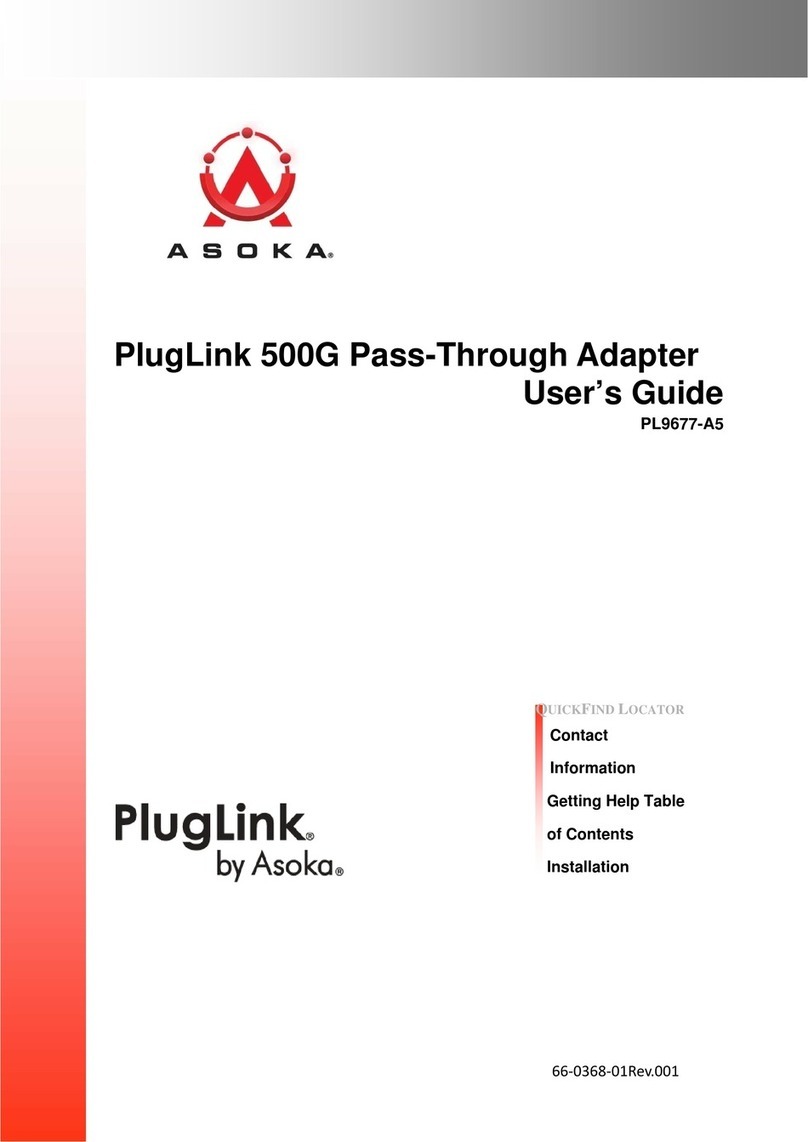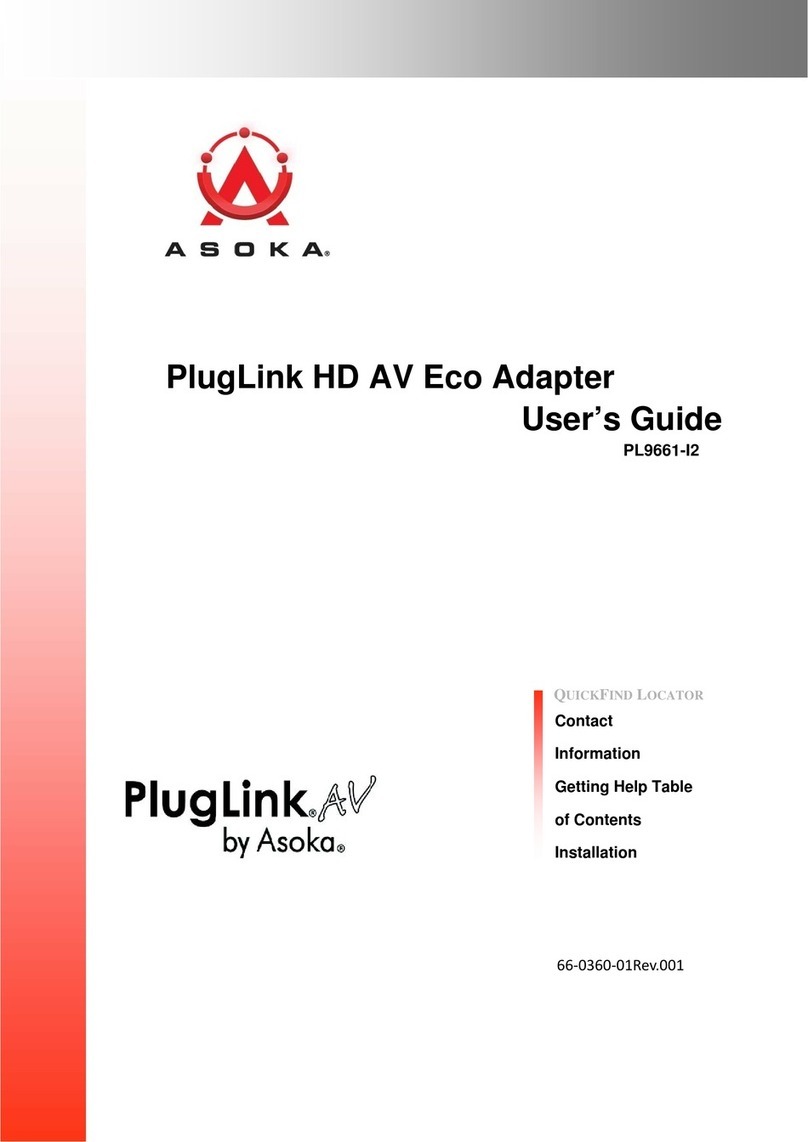3of 21
ContactInformation
Formore informationaboutthe PlugLinkHD AVPass-ThriughAdapter orany
ofAsoka’sotherleading-edgesolutions,pleasecontact us usingany ofthe
followingmethods:
lVoicecalls:Wewelcomeyour calls Monday throughFriday,from 9:00am
to5:00 pmPacificTimeat (408) 550-8167. Voicemail is available during non-
business hours.
lEmail:Ifyouprefer,youcan send informationrequests toour e-mail address:
sales@asokatech.com.
lFax calls:Youcan alsosend your requests forinformationtoour 24-hour fax
number:(408) 884-2390.
lWeb site:Our Web sitecontains valuable informationabout our products,
solutions,and services.Weencourage youtovisit us at
thttp://www.asokatech.com.
GettingHelp
Asoka USAbacks its products withunparalleledcustomer serviceand technical
support forour valued customers.
CustomerService
Customer service, the customer-satisfactionarmofAsoka USA,is available Monday
throughFriday,from 9:00 amto5:00 pmPacificTime, by calling(408) 550-8167 or
emailing custserv@asokatech.com.
TechnicalSupport
Technical support is available MondaythroughFriday,from 6:00 amto6:00 pm
Pacific Time, by calling(408) 550-8173orthroughemail at support@asokatech.com.
Pleaseprovide the followinginformationabout the problem:
lProduct name, model number,partnumber (ifapplicable) and serialnumber
lSystemconfiguration,including adescriptionofthe devices connected toyour
PL9660
lThe circumstancessurroundingthe errororfailure
lAdetailed descriptionofthe problemand what has been done totry tosolveit