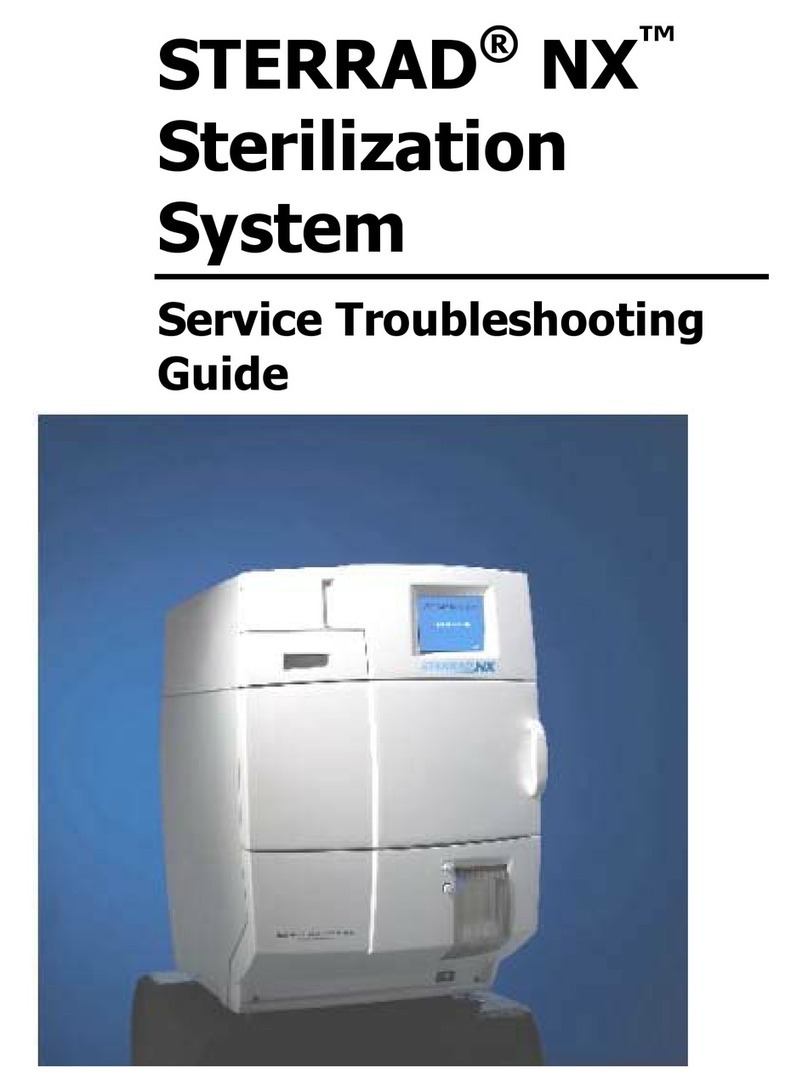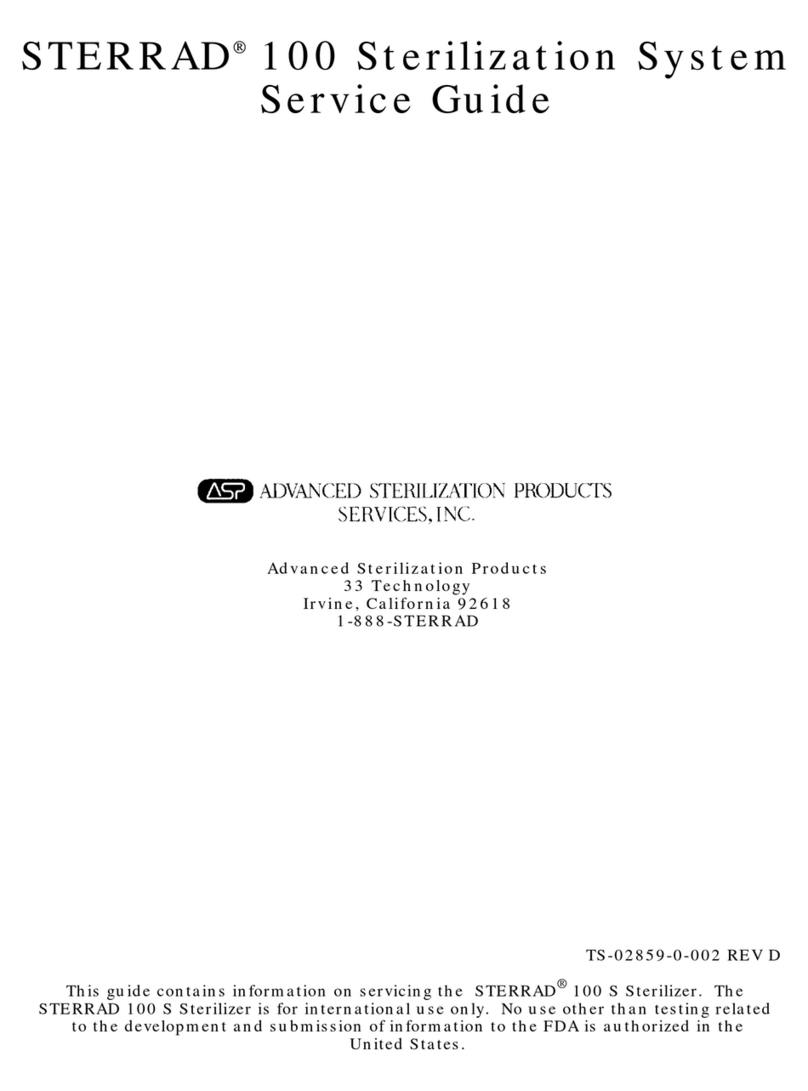Zapper StingRay 3
PC Keyboard Wedge
The Keyboard Wedge interface connects between an IBM AT or PS/2
or compatible computer and its keyboard, and power for the scanner
and interface is taken from the computer.
The PC’s keyboard still operates normally, but when a barcode is
scanned, the keyboard is momentarily disabled, and the barcode data is
sent to the computer as if it had been entered from the keyboard. In this
way, all your existing programs are able to accept barcode input
without requiring any modifications.
The Keyboard Wedge adaptor cable is supplied in a “combo” form,
able to adapt to both the older style large 5-pin DIN connectors, and the
more modern “PS/2 type” using 6-pin mini-DIN connectors.
To install the Keyboard Wedge, first turn off your computer, and
unplug the keyboard from the computer. Ascertain whether your PC
uses the older 5 pin or the newer 6 pin connectors, and pre-assemble the
combo cable to give you a male and female connector of the same type.
Then the cable from the keyboard should be plugged into the socket on
the adaptor cable, and the plug on the adaptor cable plugs in to where
the keyboard used to be connected on the computer.
Turn the computer on, and the Zapper StingRay will emit a high/low
beep to indicate that it has passed its power-on diagnostic tests.
USB
The Zapper StingRay USB interface is known as “Keyboard USB”.
This means that in the normal course, no driver software will be
required. Barcode scans will appear in the active application as though
they have been typed in, just like with a Keyboard Wedge interface.
To connect the Zapper StingRay, locate the USB Port on the PC, and
plus in the USB connector on the end of the Zapper StingRay cable.
Note it is best to do this when the PC is powered.
Be aware that many PCs leave the USB port powered, even when they
themselves are turned off. Accordingly, we recommend the Zapper
StingRay trigger be set up either for push to read, or if used in a Hands
Free Stand, “light switch” mode (the trigger acts as a conveniently
located power switch, with the scanner staying on until the trigger is
pressed again).