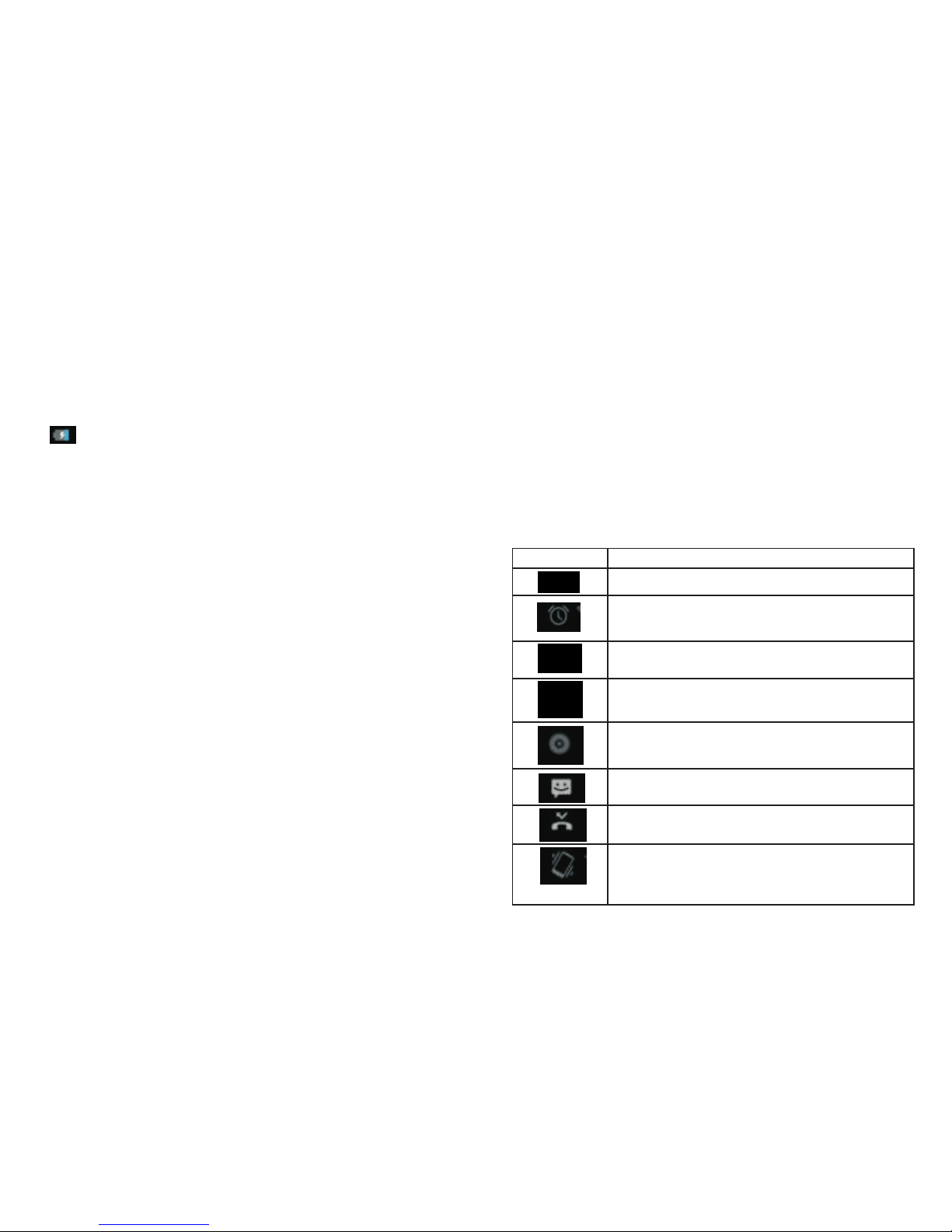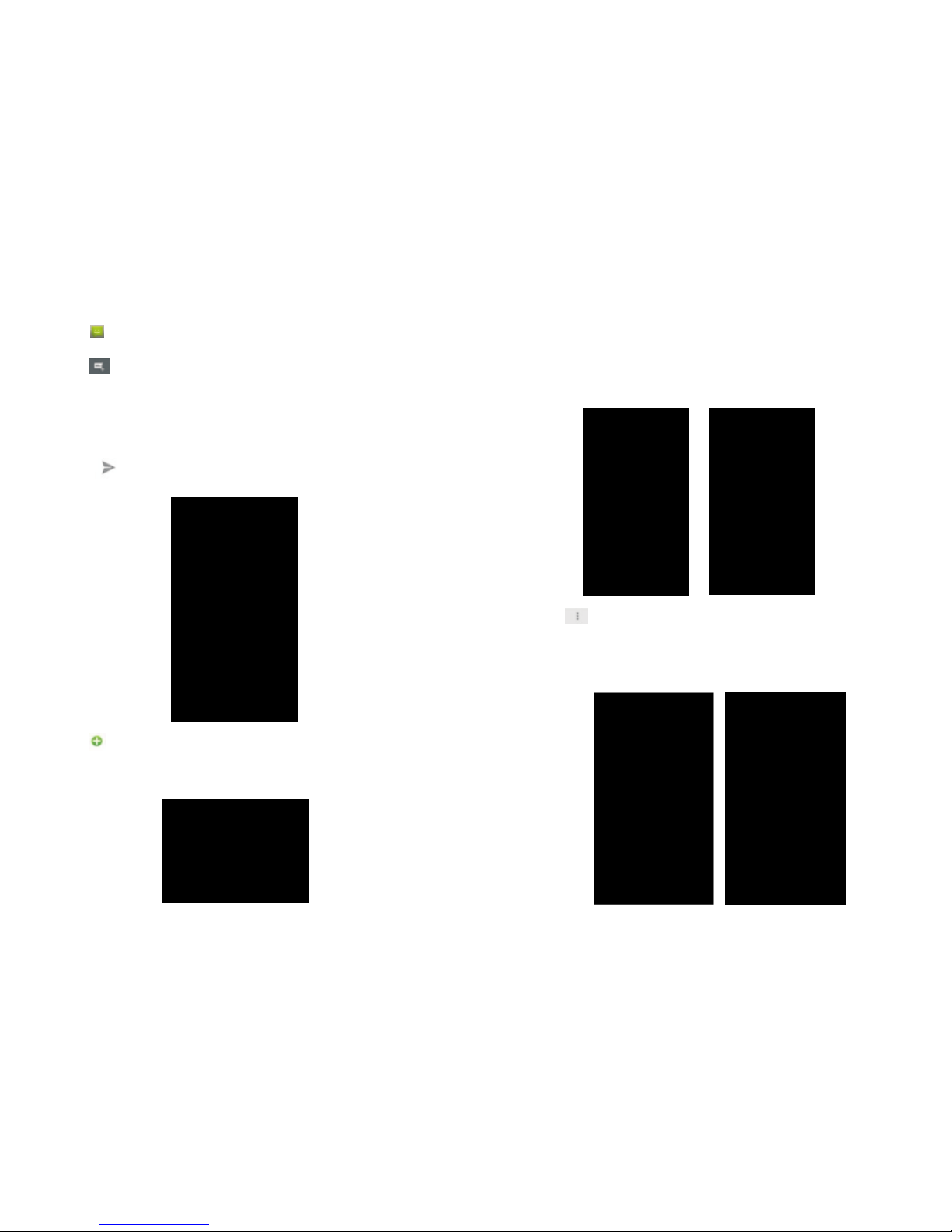Basic Knowledge
1.1.Brief Introduction
Thank you for purchasing the Aspera R5.
This instruction manual can be used to guide you to
understand the functions and features.In addition to
common call functions and records, this phone also
provides you a variety of useful features and services.
Understanding how to operate your phone will
enable you to access and use all of its features and
capabilities.
Some of the services and functions described in this
manual depend on the network.
Therefore, some menu items in the phone may not
be available, or various menus and functions of the
phone may behave differently than intended.
Aspera reserves the right to modify the contents of
this manual without prior notice.
1.2 General Considerations
Your phone can only use our designated batteries
and chargers.
Using other products may cause battery leakage,
overheating, explosion and fire.
Do not put the battery, mobile phone or charger in a
microwave oven or near high-pressure equipment, it
may cause circuit damage, fire or other accidents.
Keep the phone away from children's reach to avoid
them testing it as a toy, causing personal injury.
Aeroplanes, hospitals and other places may
prohibit the use of mobile phones, please turn off the
phone.
Do not use the mobile phone near high-precision
electronic equipment.
Radio wave interference may cause incorrect
operation of the electronic equipment and other
problems.
Do not disassemble or modify the phone, it may
cause damage, leakage and circuit faults to the
phone.
Avoid placing your mobile phone too close to
magnetic objects such as magnetic cards. Mobile
phone radiation may clear data from a savings card,
or credit card.
1.3 Battery Precautions
The use of your mobile phone battery life is limited.
With frequent charging the battery will degrade over
time, gradually shortening its life. In this case the
battery may be replaced when you notice it is not
giving you enough usage per charge.
Do not throw old batteries in the general household
waste. There is a clear local regulation for battery
disposal, please follow the instructions of this policy.
Do not throw the battery into fire, otherwise it will
cause the battery to ignite and explode. Installing
batteries, do not apply pressure or force, otherwise it
may cause the battery to leak, overheat or explode.
If the battery fluid enters the eye it may cause
blindness, do not rub your eyes, rinse with fresh
water, and then immediately go to the hospital.
Do not disassemble or modify the battery, otherwise
it will lead to battery leakage, overheating, explosion
and fire.
Do not use or leave the battery beside a fire, heater
or hot place, otherwise it may lead to battery leakage,
overheating, explosion or fire.
Do not wet the battery, otherwise it may cause the
battery to overheat, smoke or corrode. Do not use or
leave the battery in direct sunlight or near hot car,
otherwise it may result in fluid leakage and
1 2