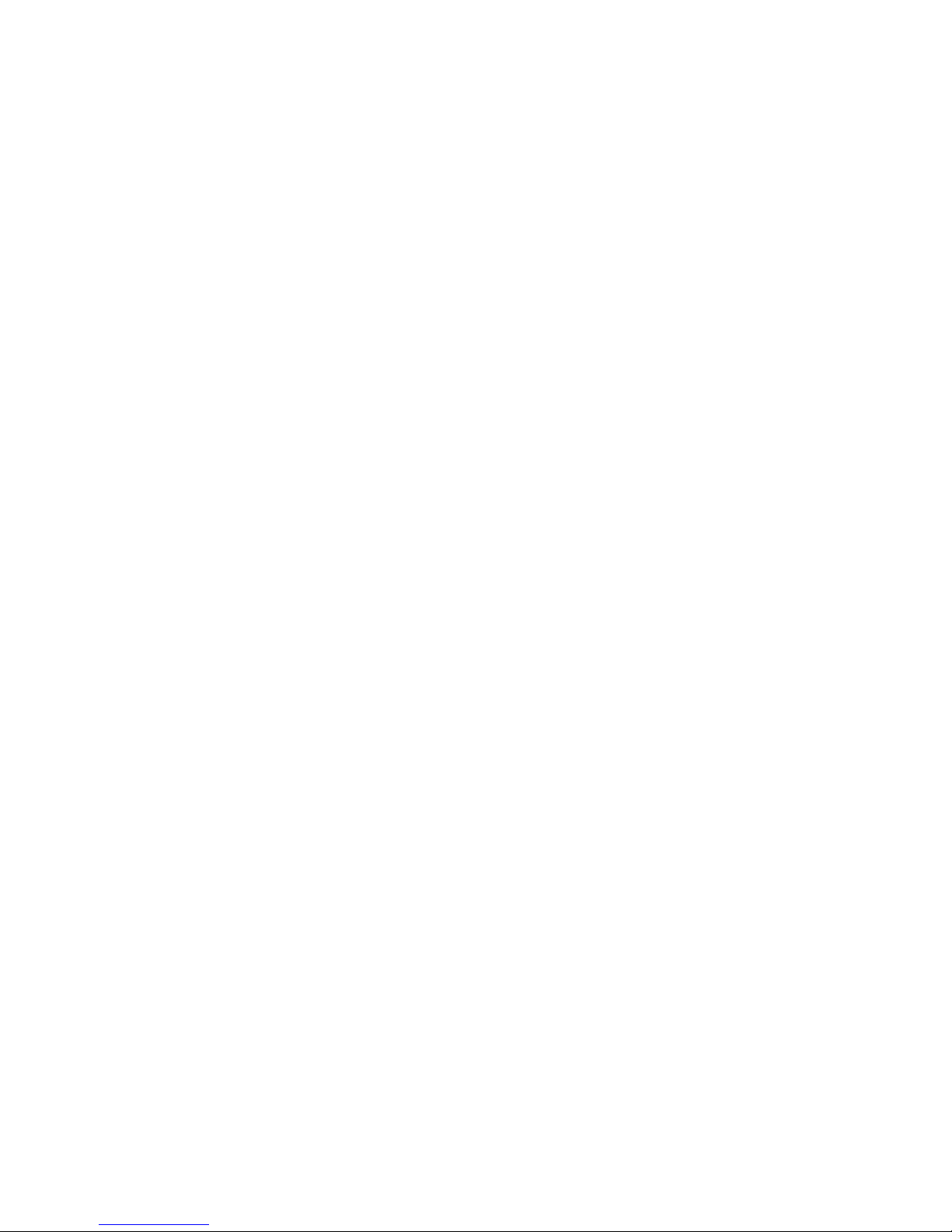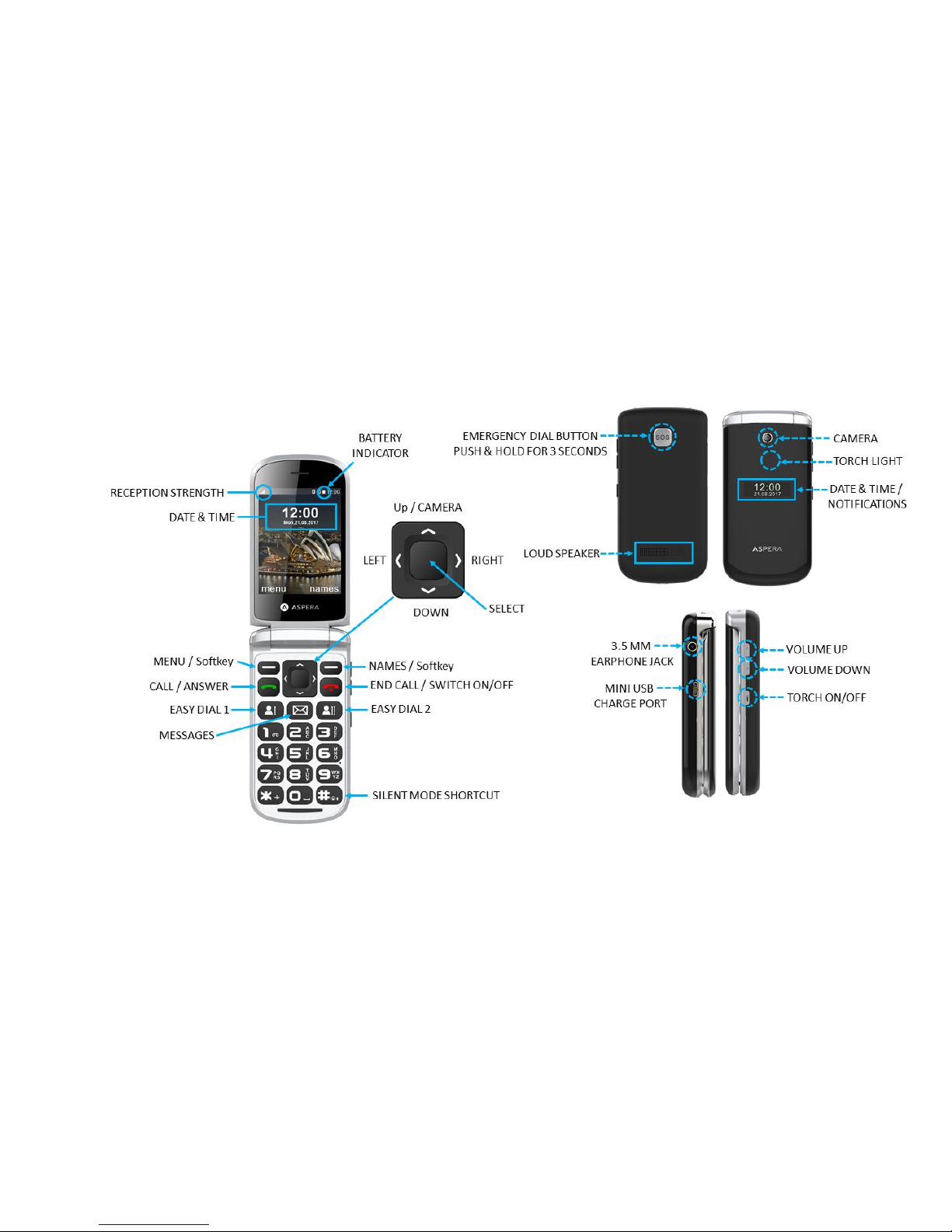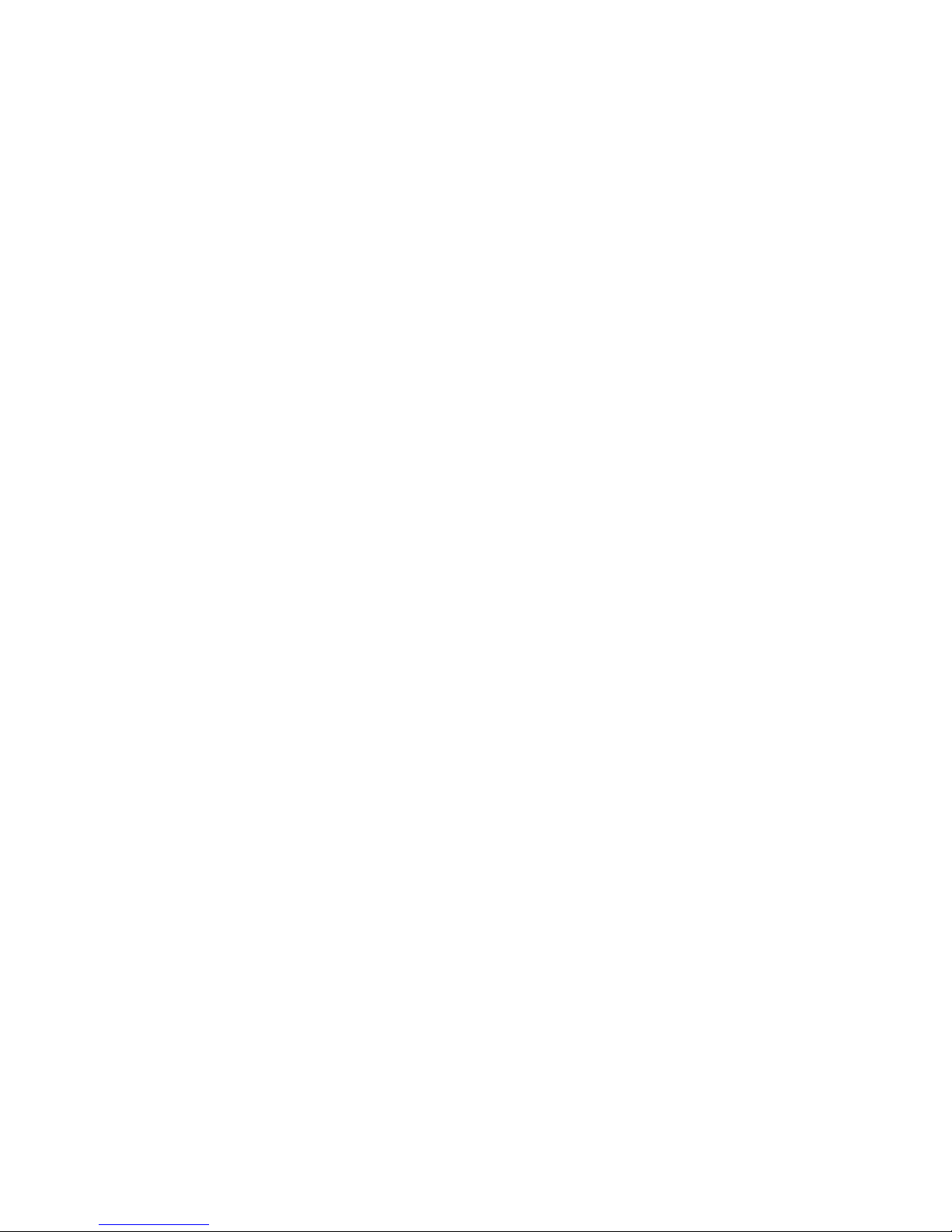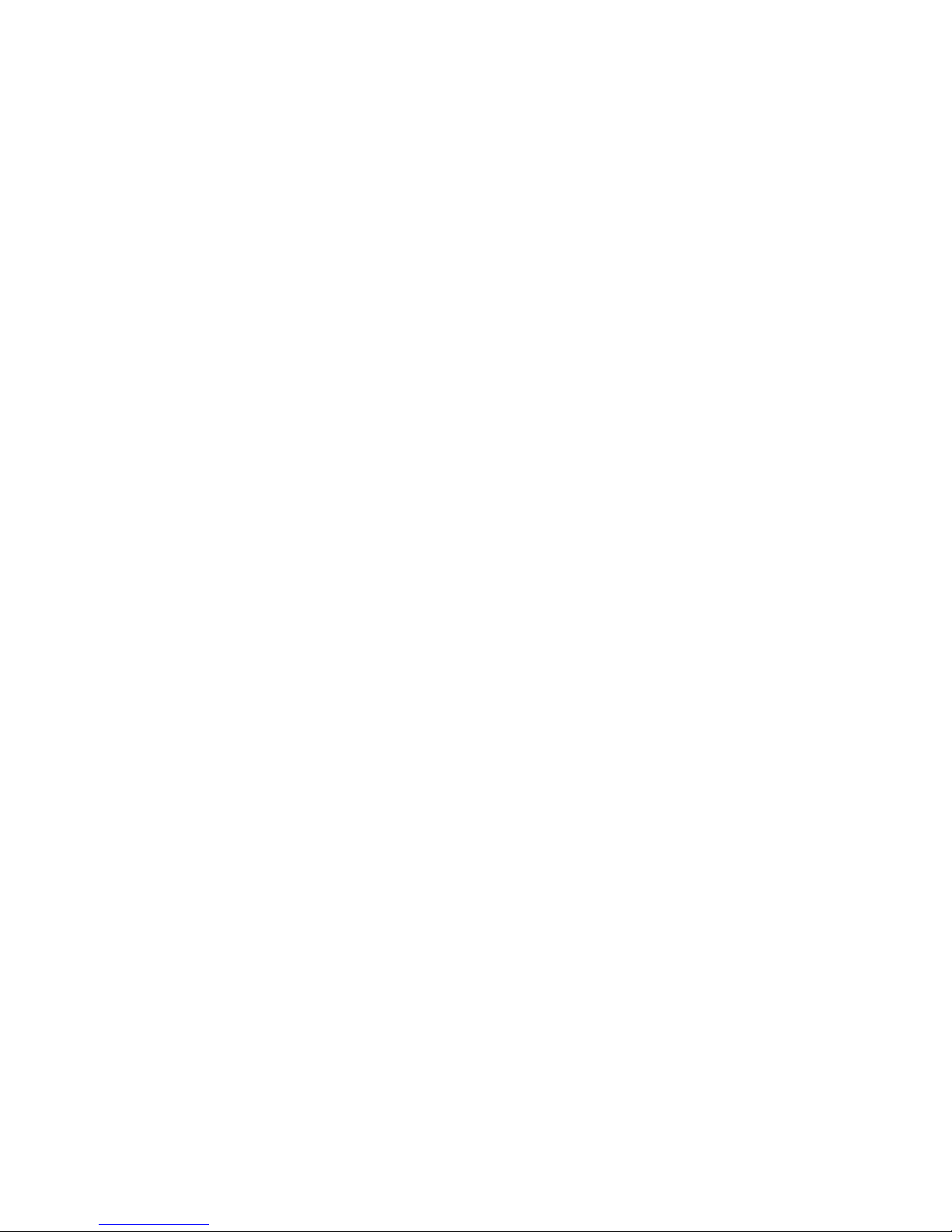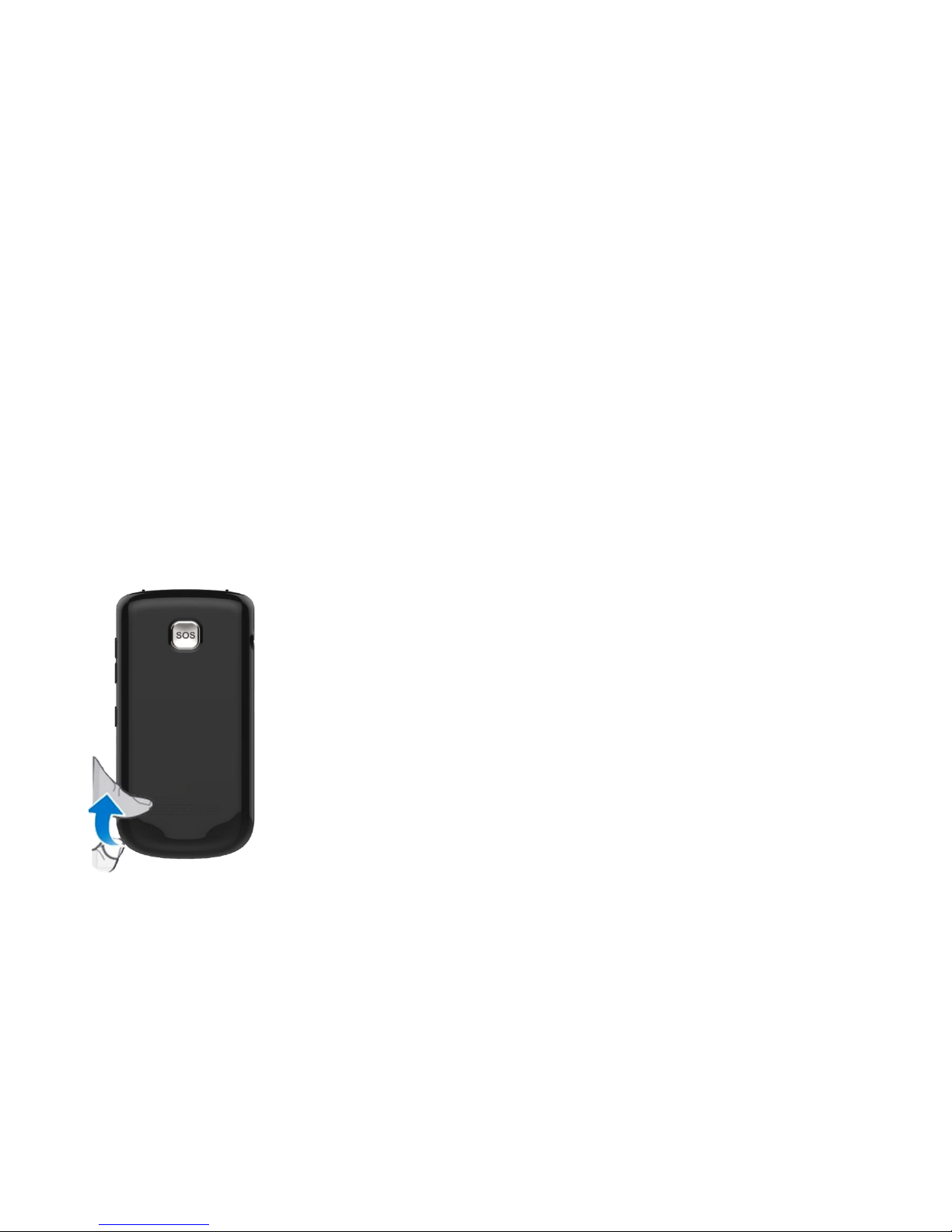-4-
Call timers............................................................................................................................................................................ 26
Text msg. counter................................................................................................................................................................. 27
5.5 Multimedia....................................................................................................................................................... 27
Camera................................................................................................................................................................................. 27
Gallery..................................................................................................................................................................................27
Video recorder......................................................................................................................................................................27
Media player.........................................................................................................................................................................27
Photo editor.......................................................................................................................................................................... 28
Video player......................................................................................................................................................................... 28
FM radio...............................................................................................................................................................................28
5.6 SOS Setting...................................................................................................................................................... 29
5.7 Settings.............................................................................................................................................................29
User profiles......................................................................................................................................................................... 29
Changing the ringtone..........................................................................................................................................................30
Turning the phone to silent.................................................................................................................................................. 30
Call settings..........................................................................................................................................................................30
Phone Settings......................................................................................................................................................................32
Security Settings...................................................................................................................................................................32
Connectivity......................................................................................................................................................................... 33
Restore factory settings........................................................................................................................................................33
5.8 File manager and SD card................................................................................................................................34