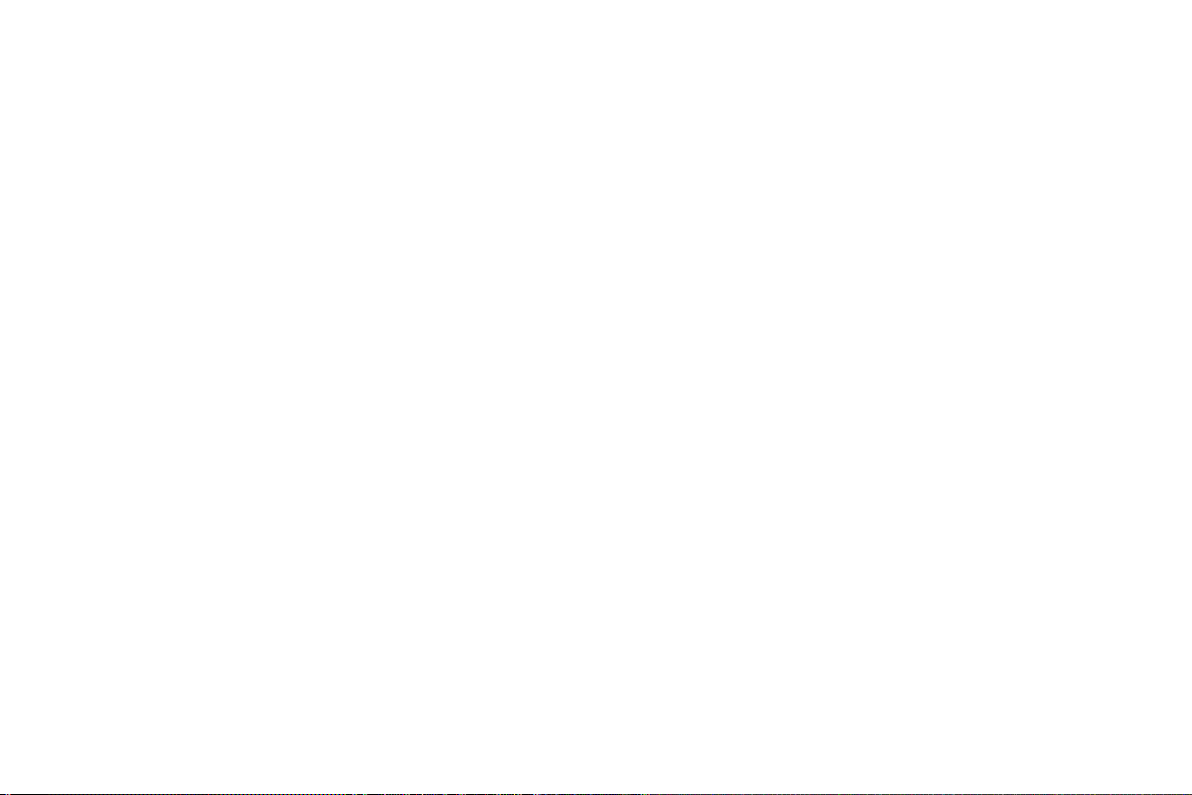-4-
5.1 Messages....................................................................................................................................................... 23
Write message ................................................................................................................................................................... 23
Conversations.................................................................................................................................................................... 23
Drafts ................................................................................................................................................................................ 24
Sent messages ................................................................................................................................................................... 24
Delete messages................................................................................................................................................................ 24
Broadcast messages .......................................................................................................................................................... 24
Message settings ............................................................................................................................................................... 25
5.2 Phonebook..................................................................................................................................................... 25
5.3 Setting up Speed dial..................................................................................................................................... 26
5.4 Call Logs....................................................................................................................................................... 27
Go to menu –scroll to the phone icon “Call logs” click on it........................................................................................... 27
Missed Calls...................................................................................................................................................................... 27
Dialed Calls....................................................................................................................................................................... 27
Received Calls .................................................................................................................................................................. 27
Delete call logs.................................................................................................................................................................. 28
Call timers......................................................................................................................................................................... 28
5.5 Multimedia.................................................................................................................................................... 28
Camera .............................................................................................................................................................................. 28
Gallery .............................................................................................................................................................................. 28
Video camera .................................................................................................................................................................... 28