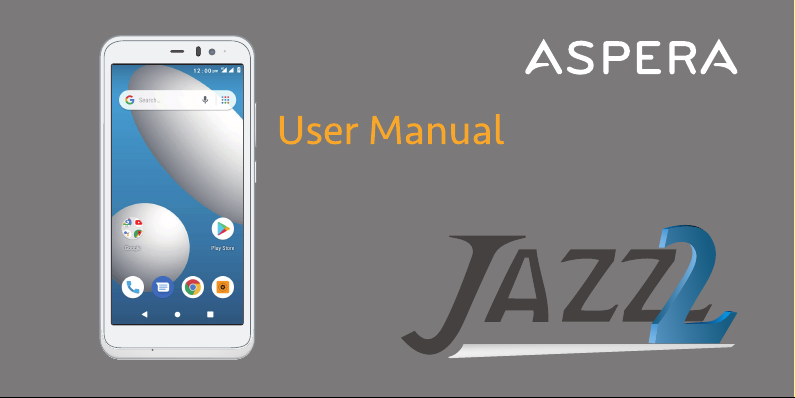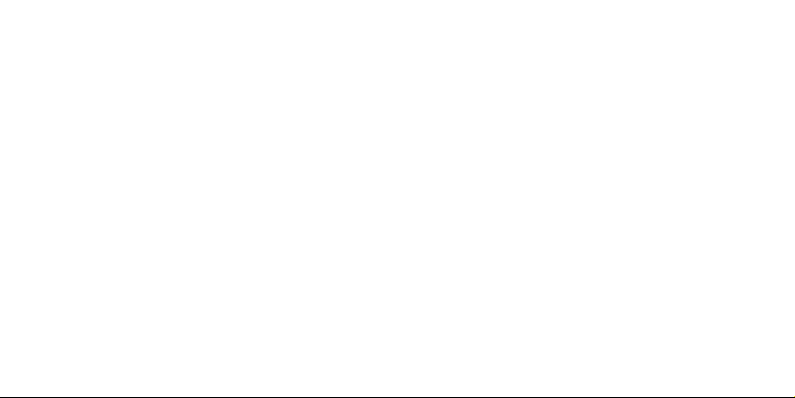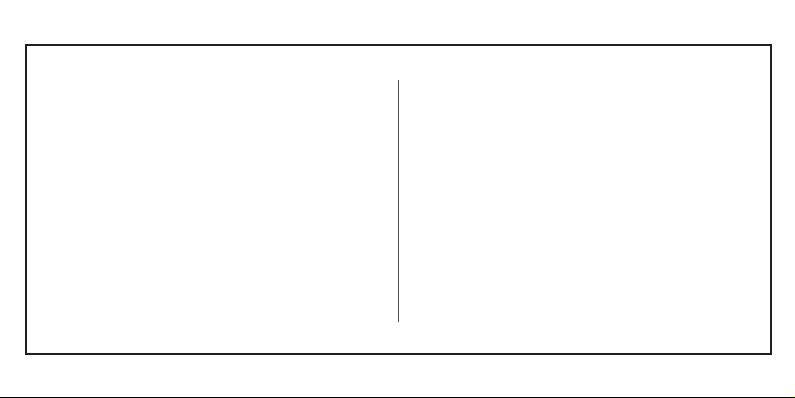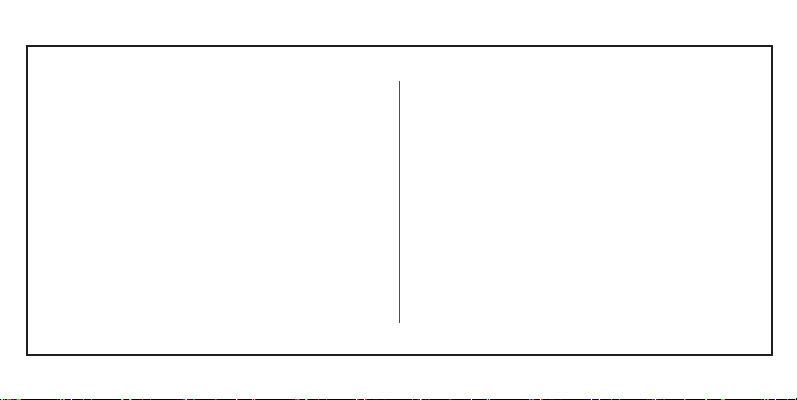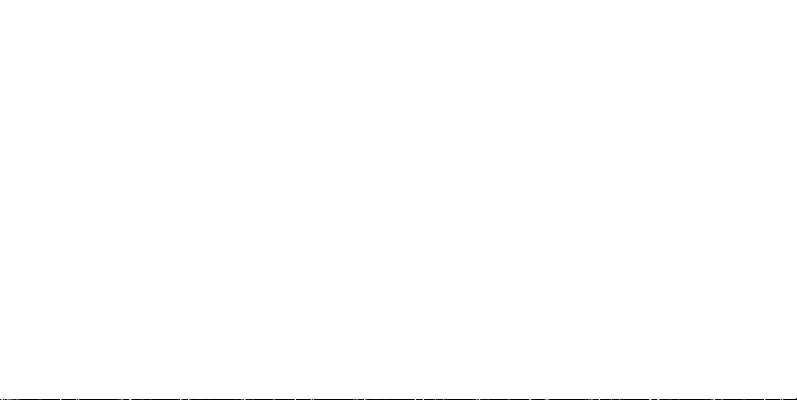Strictly observe the relevant laws, codes, and regulations on the use of mobile phones in risk areas.
Turn off your mobile phone before entering a place susceptible to an explosion, such as an oil station, oil tank, chemical plant, or a place where a blasting process is under way.
Observe all special regulations
Follow any special regulations in force in any areas such as hospitals and always switch off your phone whenever it is forbidden to use it or when it may cause interference or danger. Carefully
use your mobile phone near medical apparatuses, such as pacemakers, hearing aids and some other electronic medical devices, as it may cause interference to such apparatus.
Interference
The conversation quality of any mobile phone may be affected by radio interference. An antenna is built inside the mobile phone and located near the microphone. Do not touch the antenna
area during a conversation; this will cause conversation quality to deteriorate.
Qualified service
Only qualified Aspera personnel or approved agents may install and/or repair phone Aspera equipment. Installing or repairing the mobile phone and/or parts by yourself may be dangerous and
will lead to breakage of warranty terms.
Accessories and batteries
The Aspera Jazz 2 box will come with an Aspera charger and battery. The recommended charging time for the Aspera Jazz 2 is three to four hours when the battery is low or depleted. We
recommend to not leave it charging overnight, as this may damage or deteriorate the battery over time.
Please note the device is only warranted when used with Aspera authorised cables, plugs, and batteries supplied for this device.
Headset earphones
The Aspera Jazz 2 box will include a pair of earphones. It will show a headphones icon at the top-right of screen when you insert the earphones. Ensure that the earphones are plugged into
the jack correctly to ensure clarity in the audio, and that the audio jack is clear of any obstructions or material.
Device Temperature
The Aspera Jazz 2 can become warm when completing different operations. These operations include, but are not limited to:
5