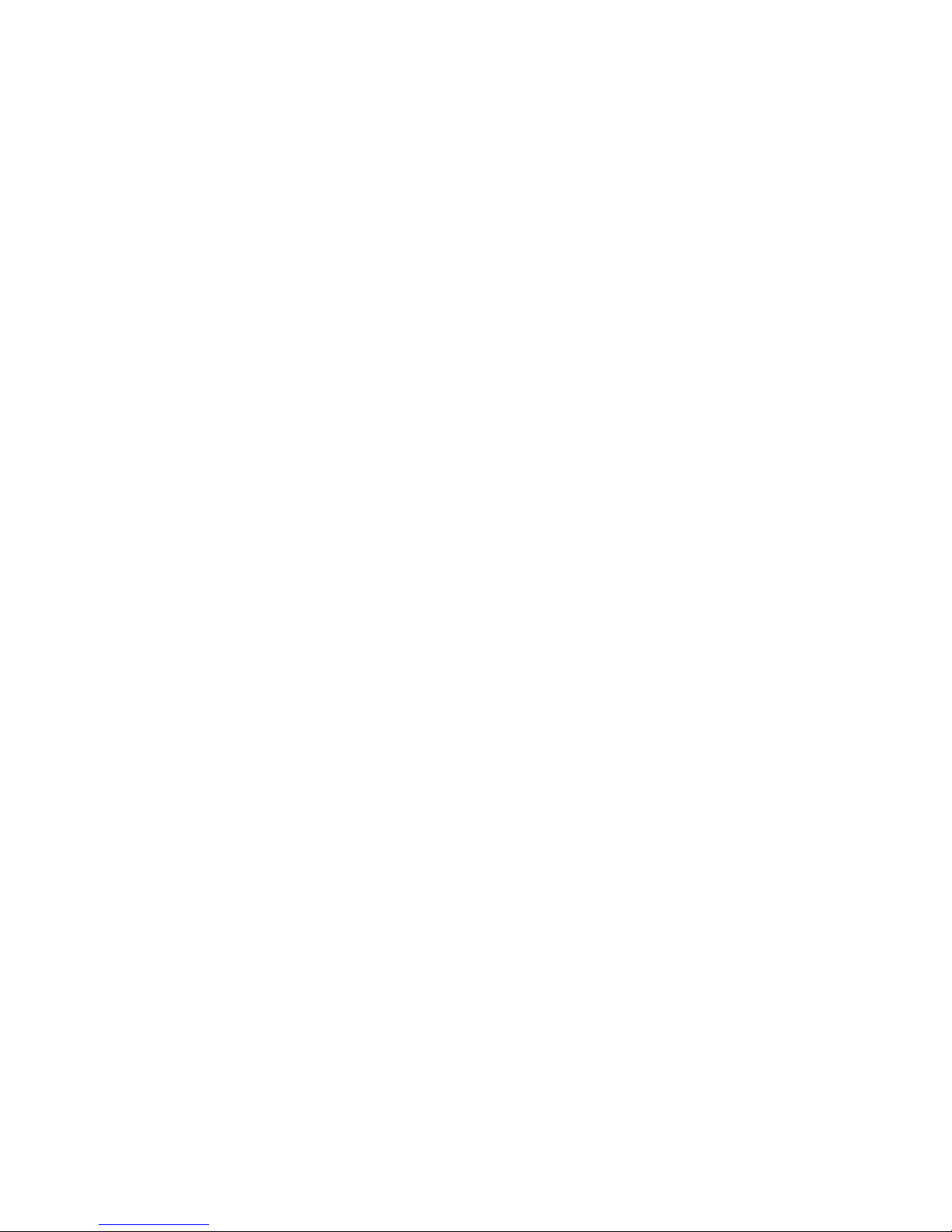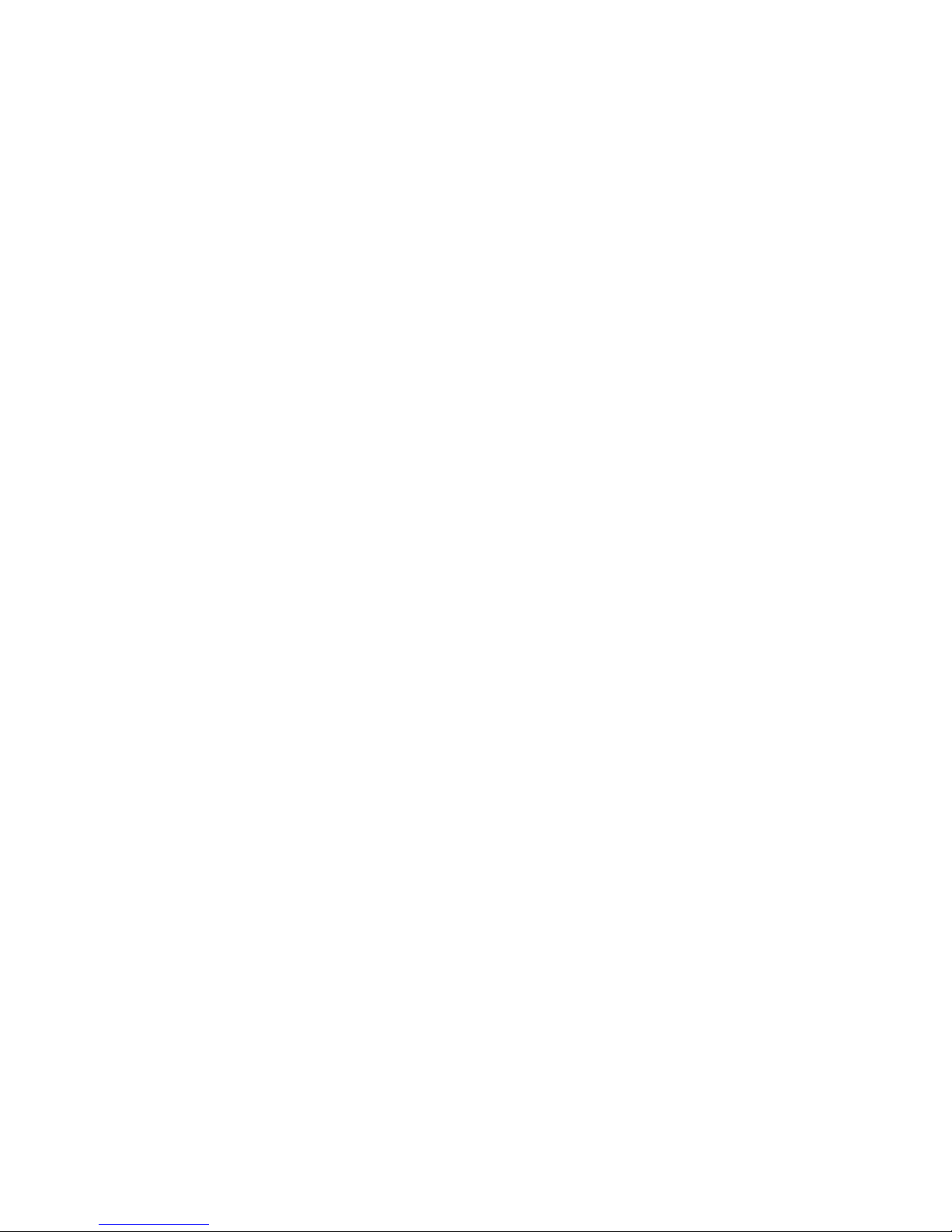4
Received Calls......................................................................................................................................................................22
Delete call logs.....................................................................................................................................................................22
4.4 Multimedia....................................................................................................................................................... 22
Camera................................................................................................................................................................................. 22
Image Viewer....................................................................................................................................................................... 23
Video recorder......................................................................................................................................................................23
Media player.........................................................................................................................................................................23
Photo editor.......................................................................................................................................................................... 23
Video player......................................................................................................................................................................... 23
FM radio...............................................................................................................................................................................24
Settings......................................................................................................................................................................... 24
Phone Settings......................................................................................................................................................................26
Security Settings...................................................................................................................................................................27
4.5 File manager.....................................................................................................................................................28
4.6 Organizer..........................................................................................................................................................29
Calendar............................................................................................................................................................................... 29
Tasks.....................................................................................................................................................................................29
Alarm....................................................................................................................................................................................29
4.7 Services............................................................................................................................................................ 30
Internet service.....................................................................................................................................................................30