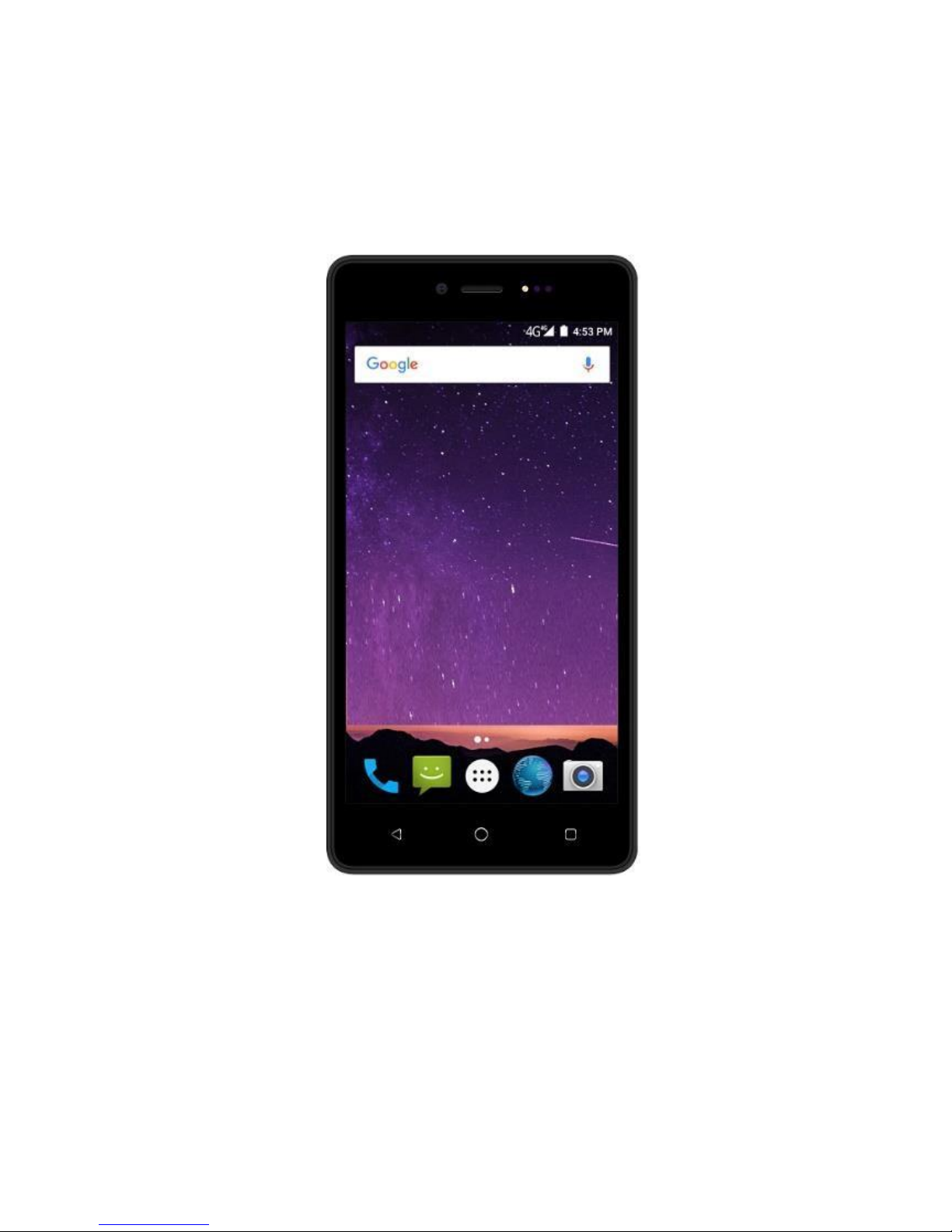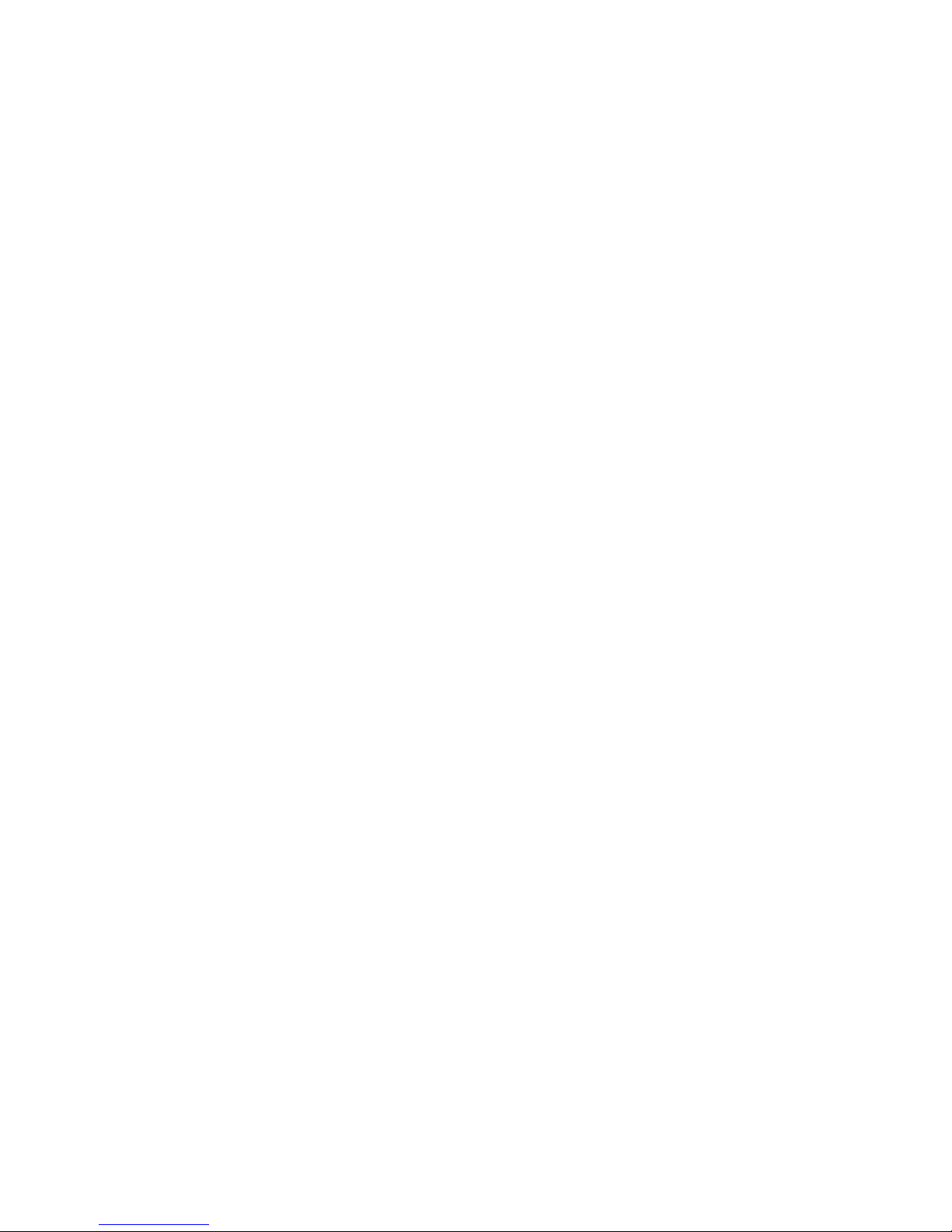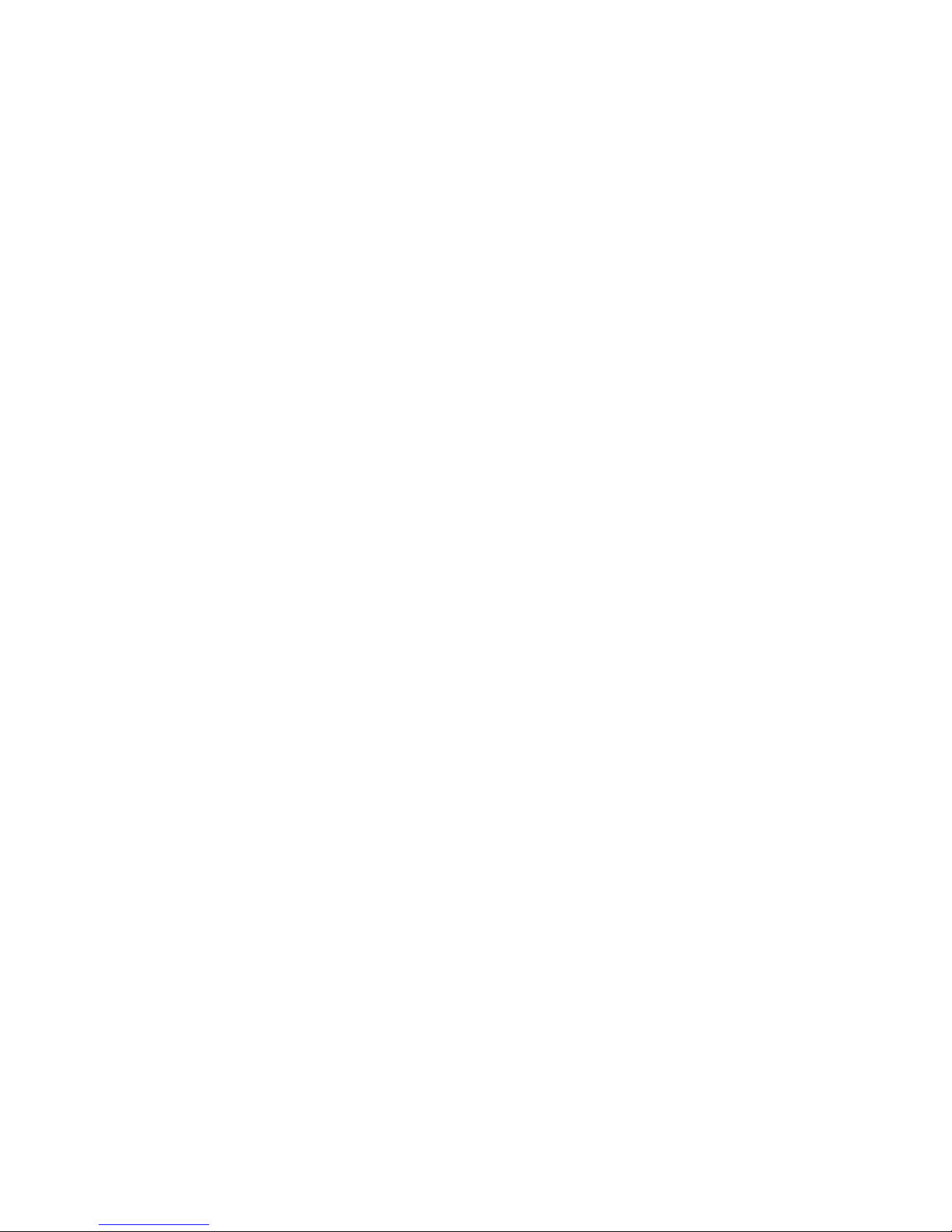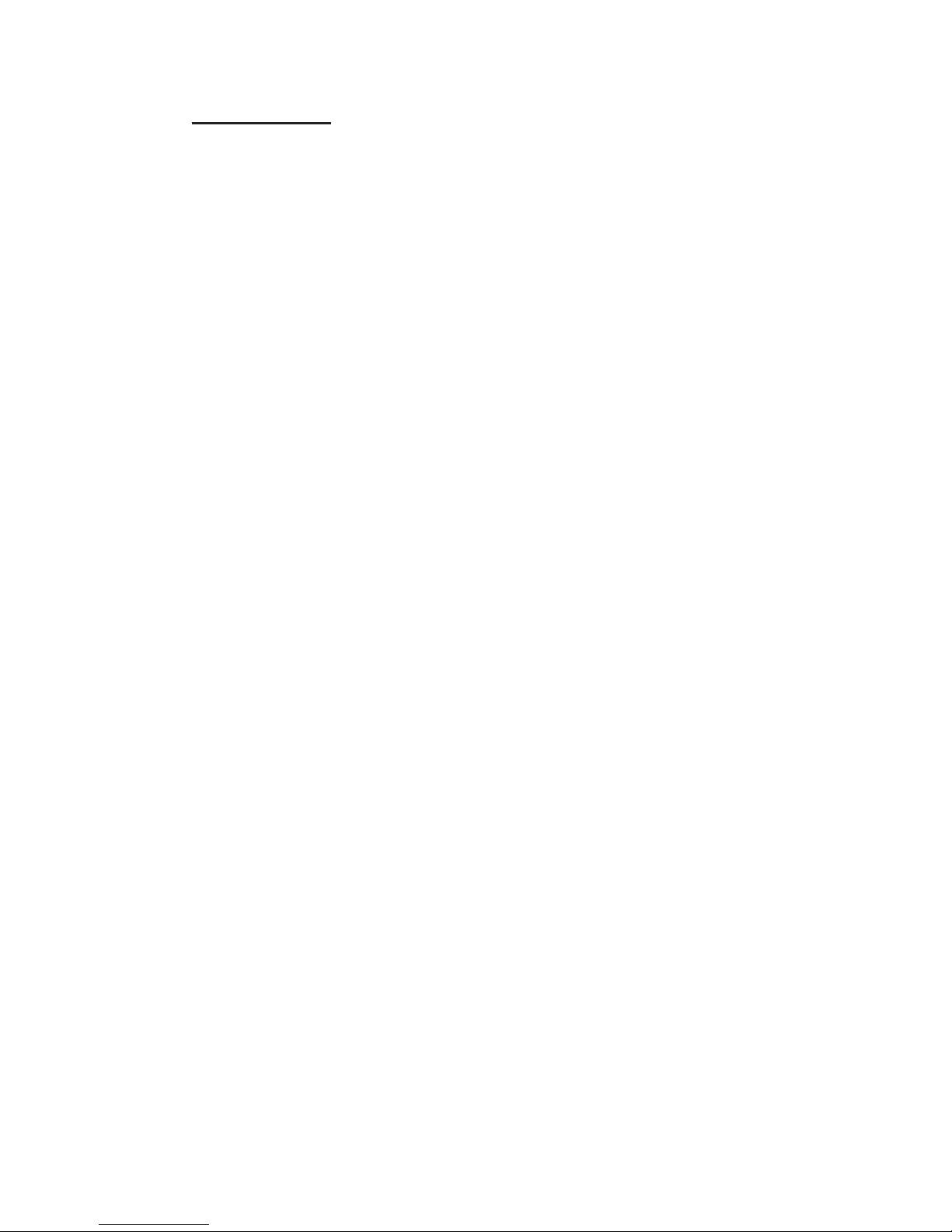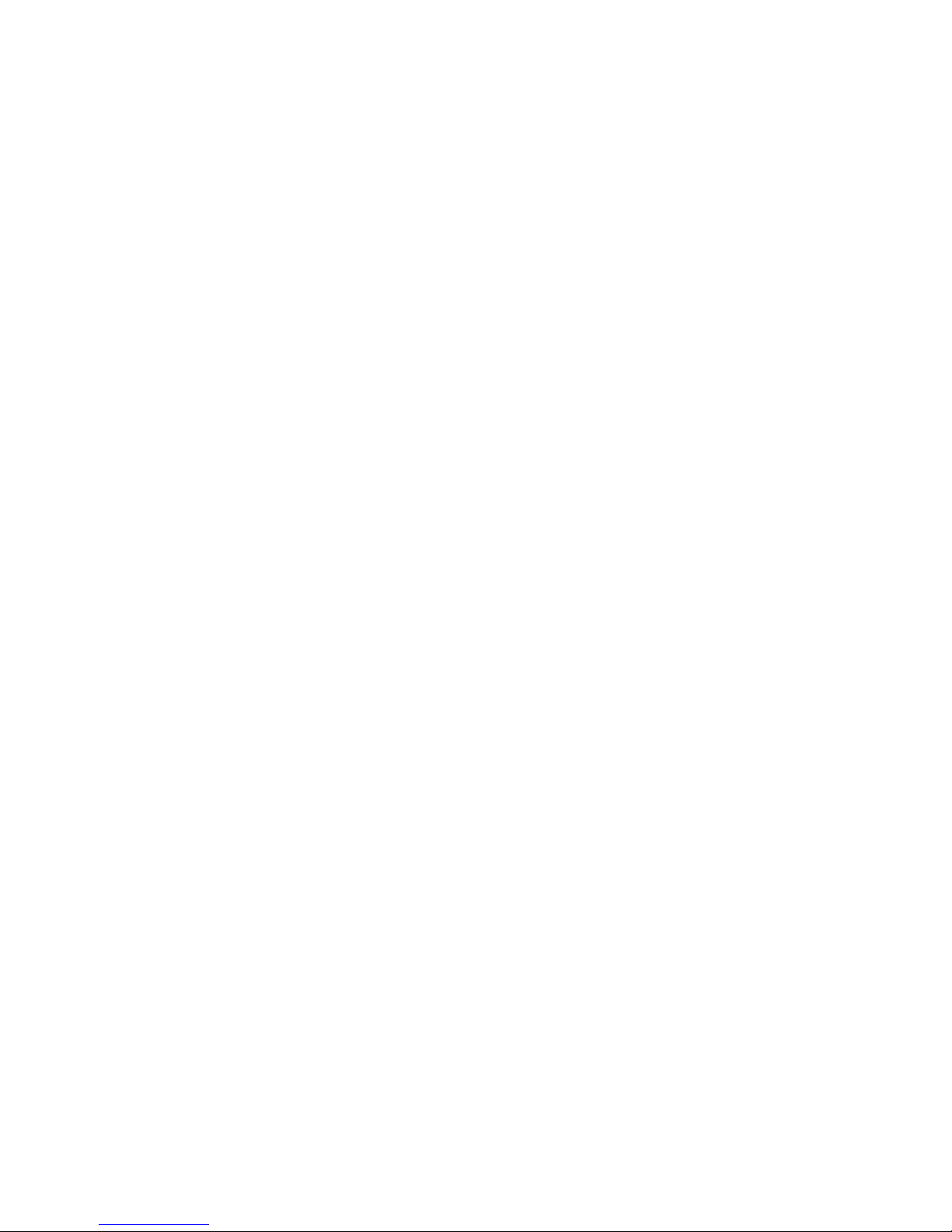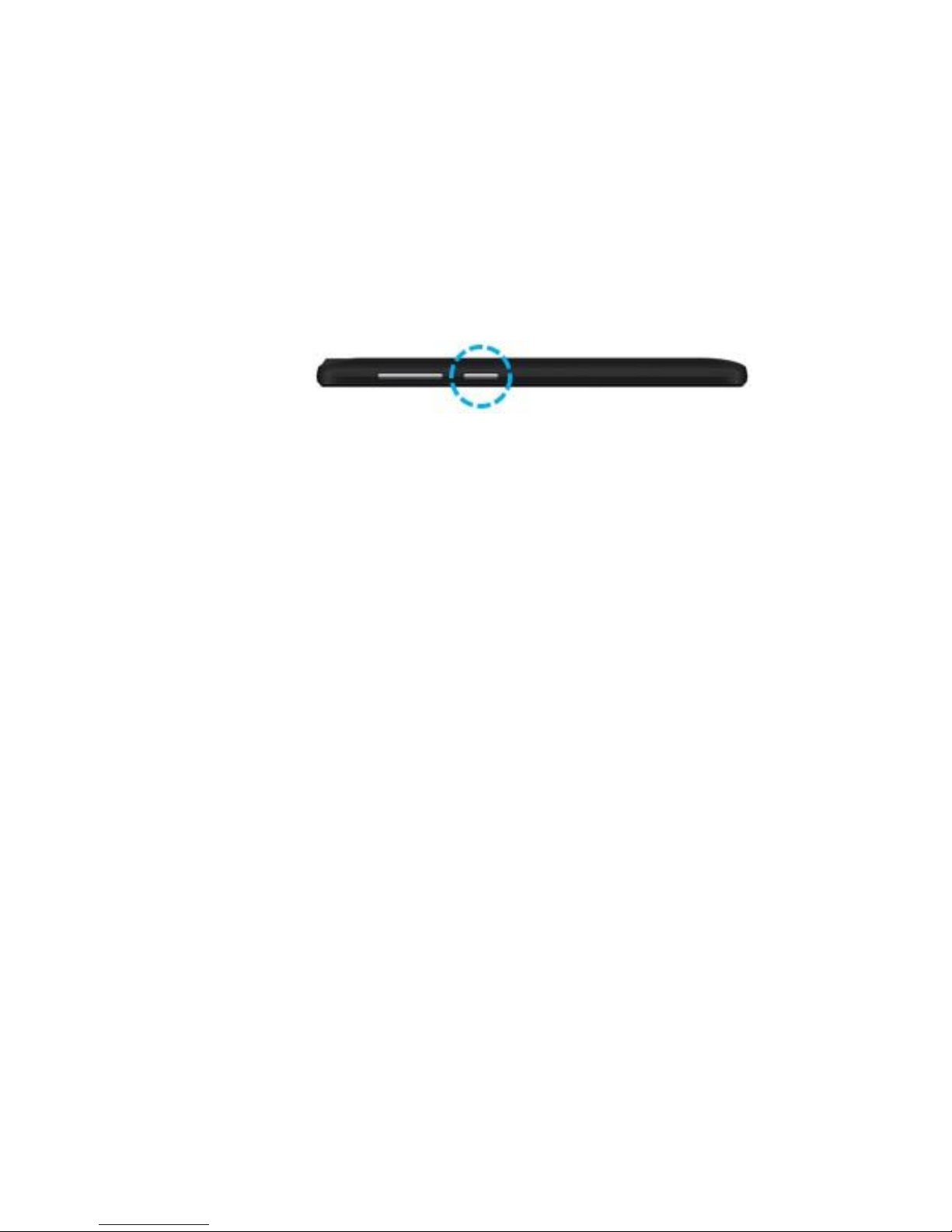Do not use a hand-held phone while driving. Use
hands-free fittings when calls are unavoidable while
driving. In some countries, dialing or receiving calls
while driving is illegal.
Switch off in aircraft
Wireless devices can cause interference in aircraft.
Please make sure to only use your phone when
switched to Airplane mode when in an aircraft.
Switch off before entering risk areas
Strictly observe the relevant laws, codes, and
regulations on the use of mobile phones in risk areas.
Turn off your mobile phone before entering a place
susceptible to explosion, such as an oil station, oil tank,
chemical plant or a place where a blasting process is
under way.
Observe all special regulations
Follow any special regulations in force in any area such
as hospitals and always switch off your phone
whenever it is forbidden to use it or, when it may cause
interference or danger. Carefully use your mobile
phone near medical apparatuses, such as pacemakers,
hearing aids and some other electronic medical devices,
as it may cause interference to such apparatuses.
Interference
The conversation quality of any mobile phone may be
affected by radio interference. An antenna is built
inside the mobile phone and located near the
microphone. Do not touch the antenna area during a