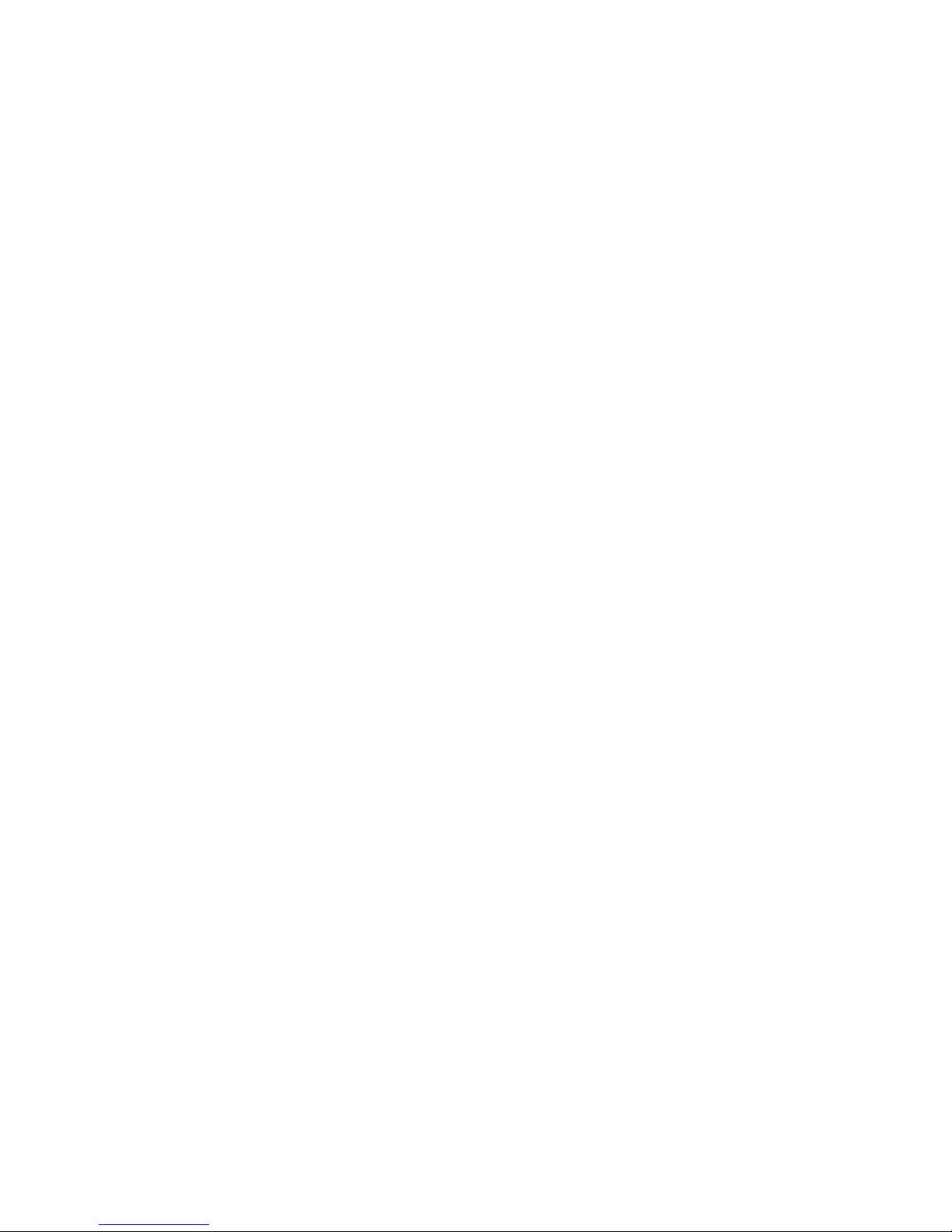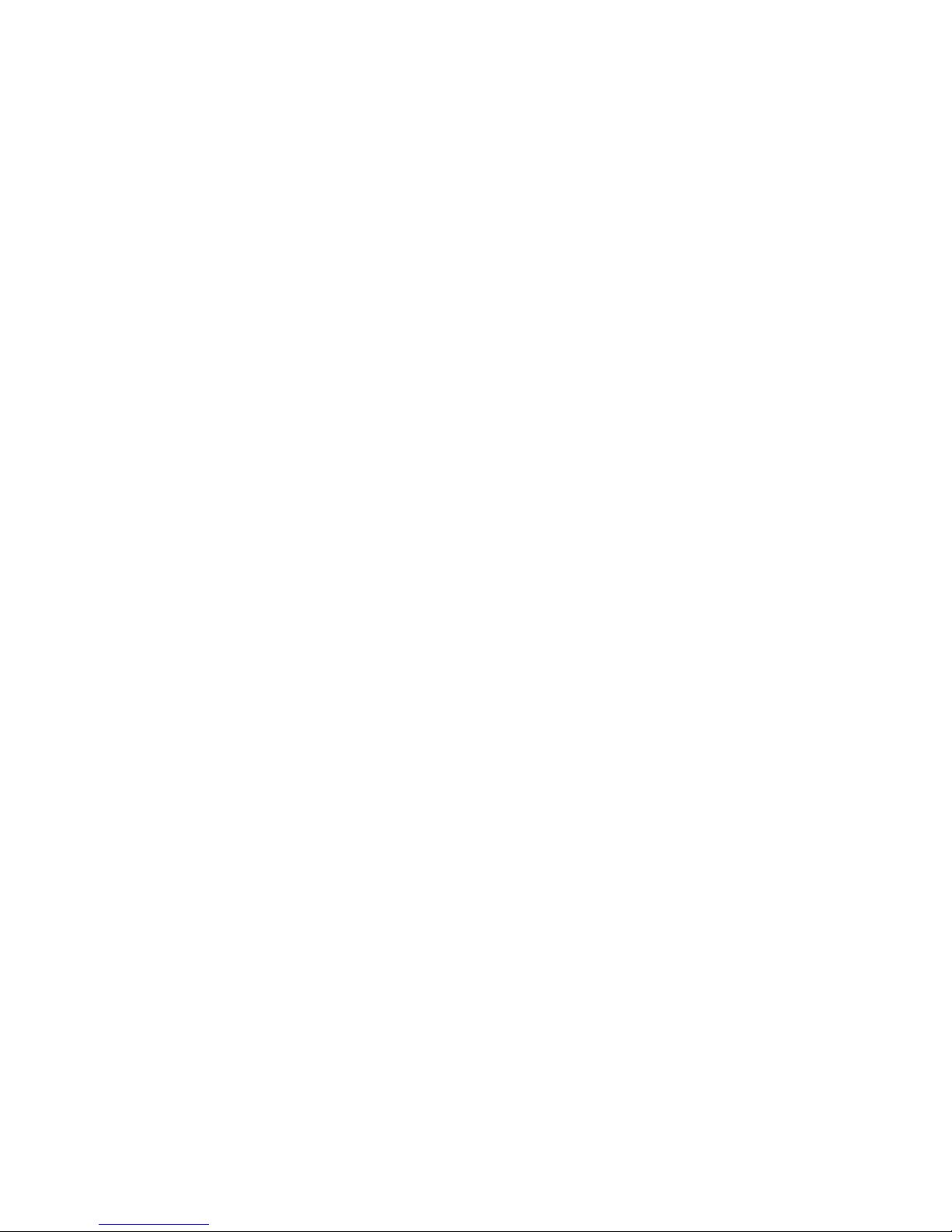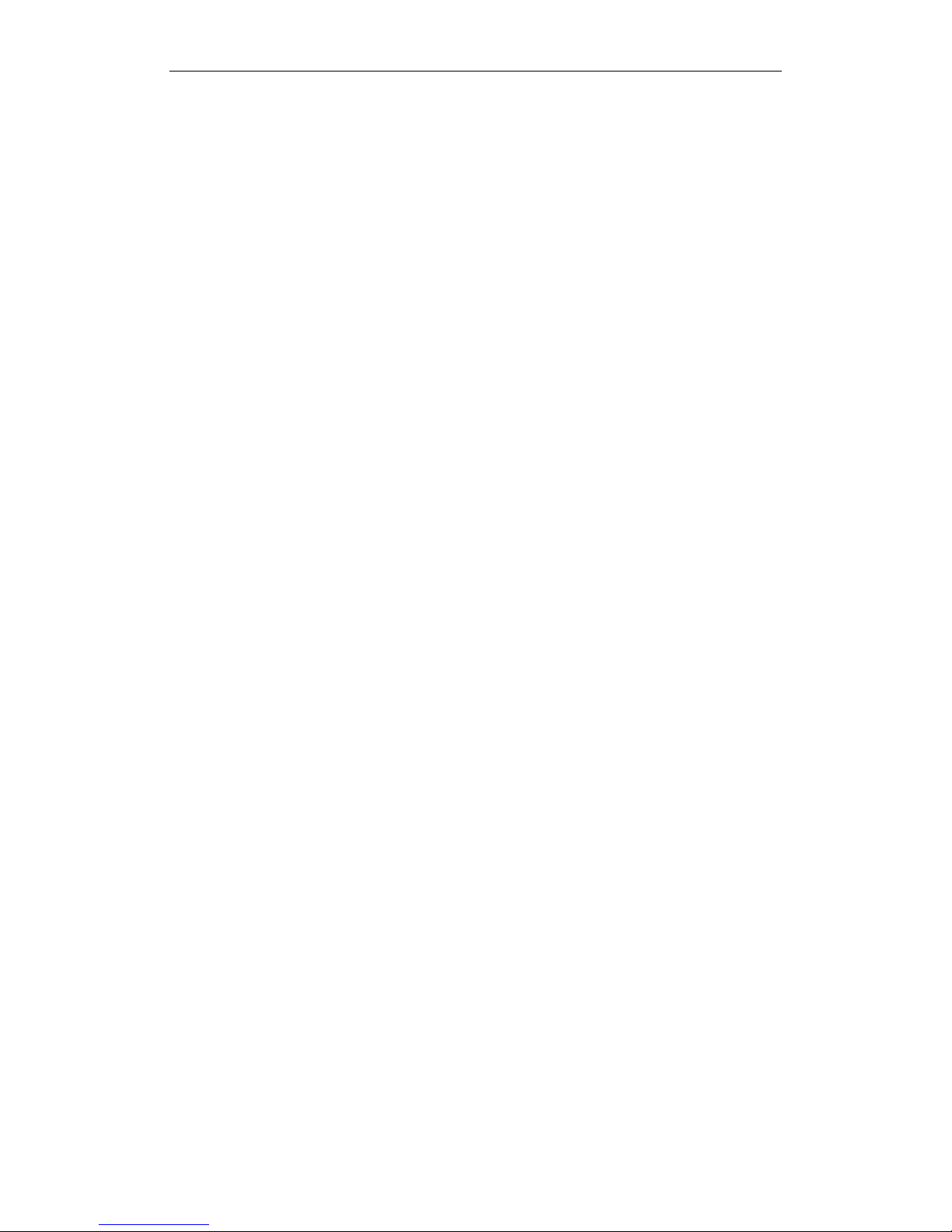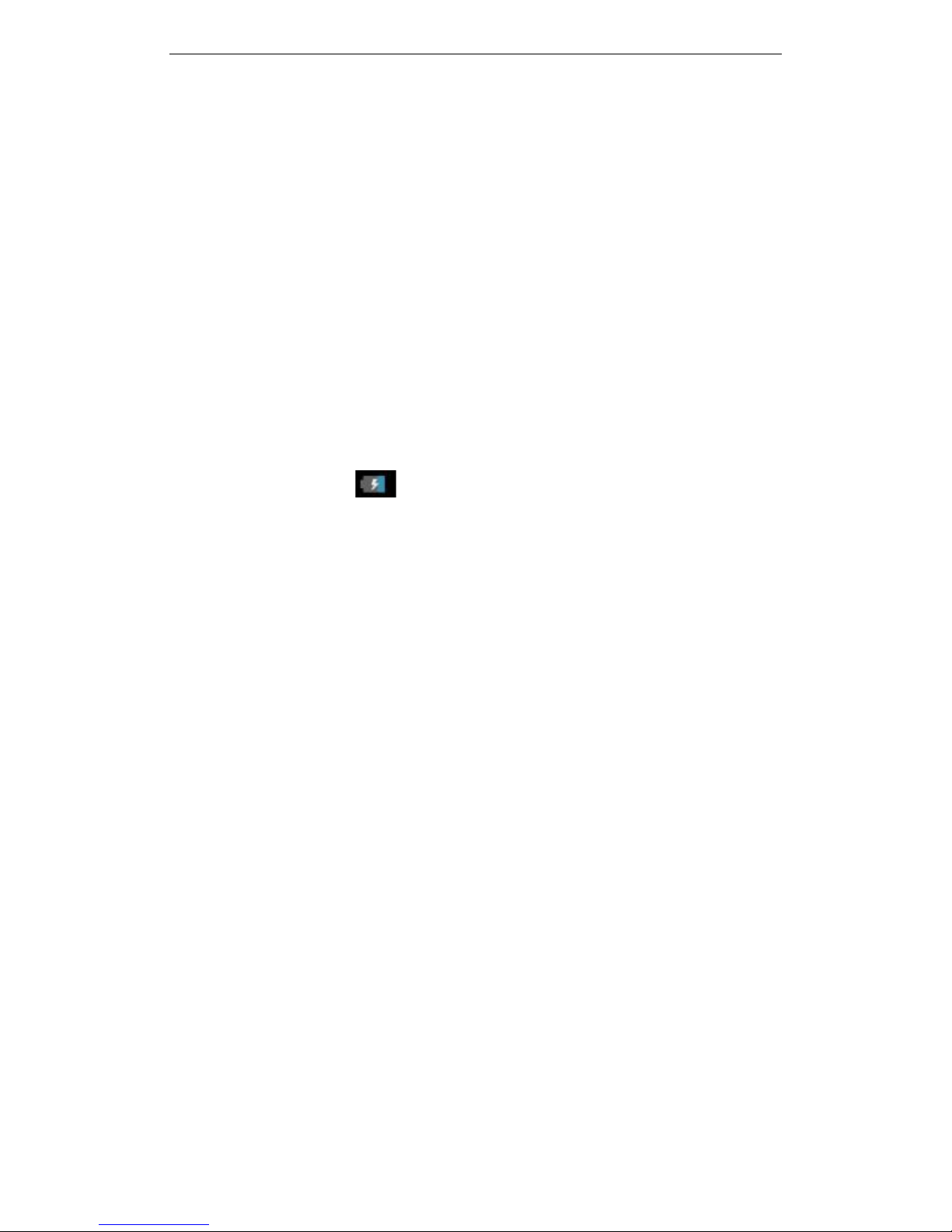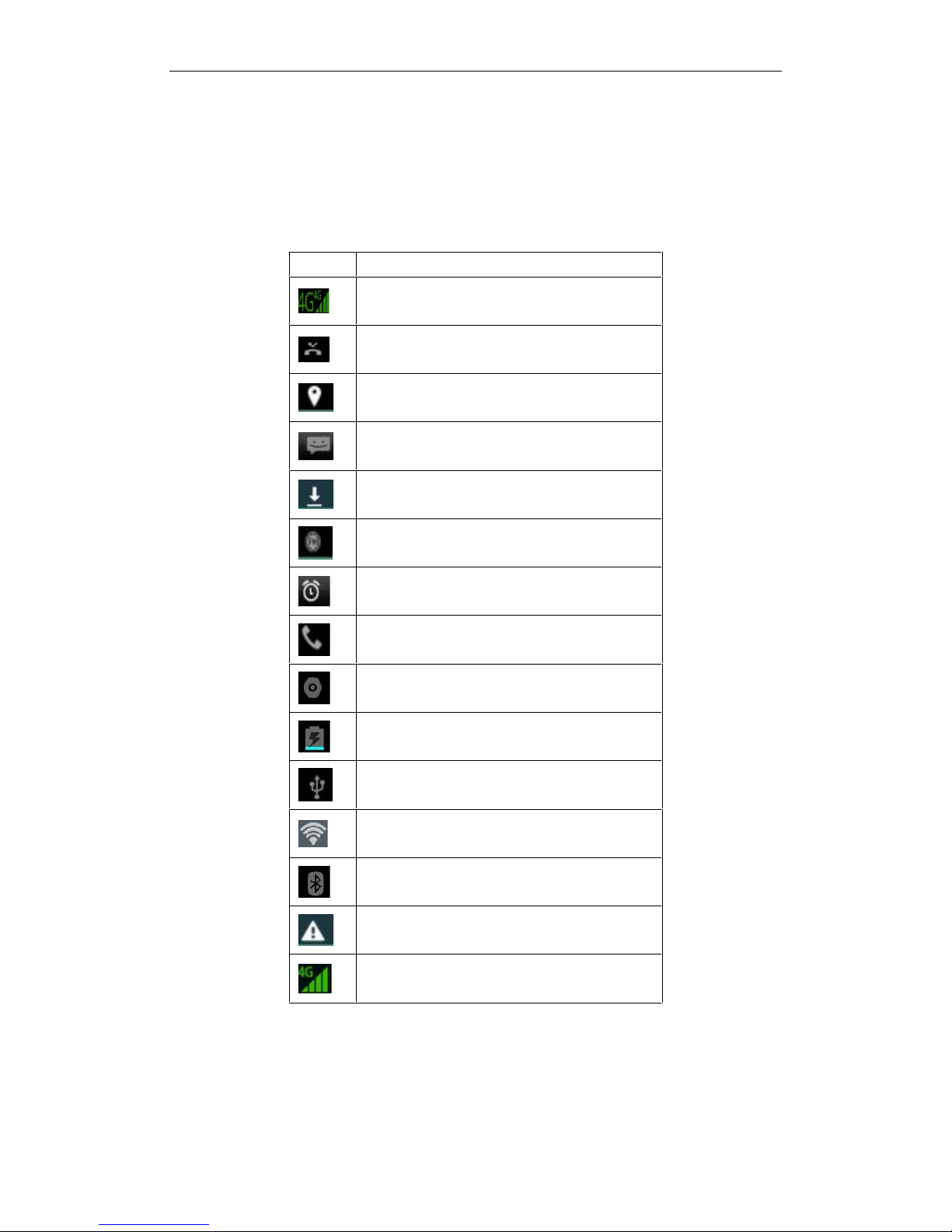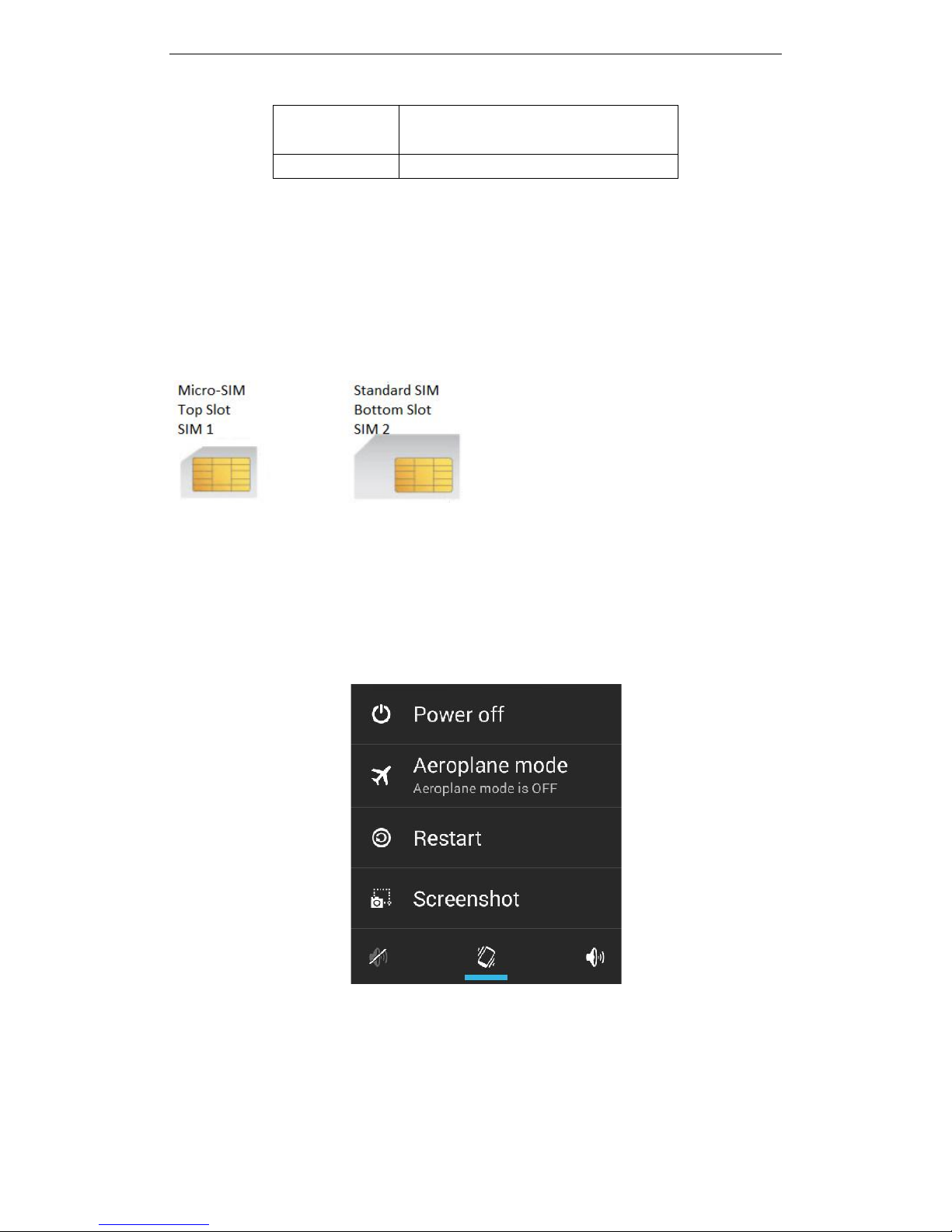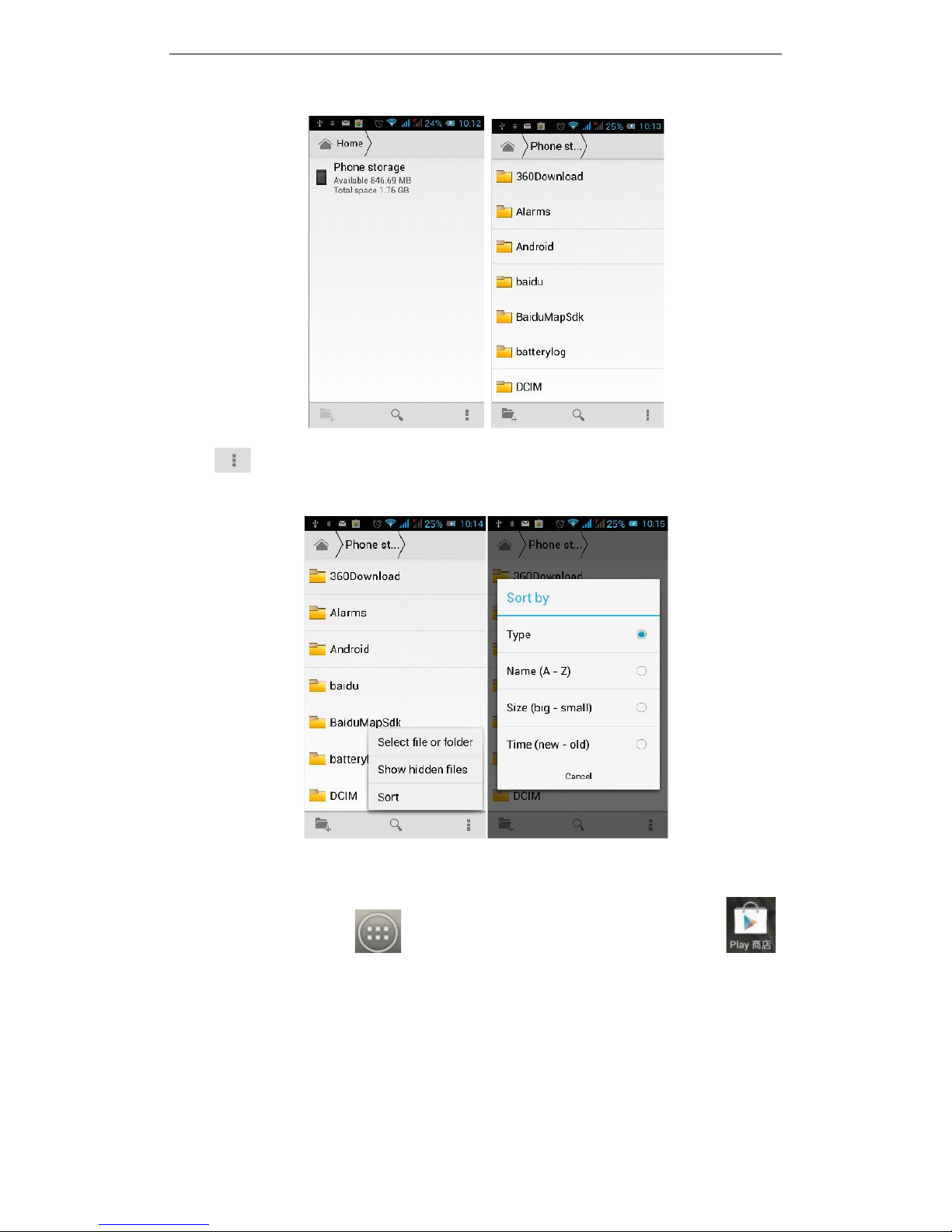3
battery to leak, overheat or explode.
If the battery fluid enters the eye it may cause blindness, do not rub your eyes, rinse
with fresh water, and then immediately go to the hospital.
Do not disassemble or modify the battery, otherwise it will lead to battery leakage,
overheating, explosion and fire.
Do not use or leave the battery beside a fire, heater or hot place, otherwise it may
lead to battery leakage, overheating, explosion or fire.
Do not wet the battery, otherwise it may cause the battery to overheat, smoke or
corrode. Do not use or leave the battery in direct sunlight or near hot car, otherwise it
may result in fluid leakage and overheating may degrade performance and shorten the
service life.
Do not continue charging the battery for more than 24 hours.
1.4Charging Your Mobile Phone
When the charging cable is connected to the mobile phone charge port, the mobile
phone battery indicator in the status bar will flash cycle; when the phone is
turned off, charging indicator will appear on the phones screen, indicating the battery is
charging. When the on-screen battery indicator shows full, and no longer flashing,it
indicates that charging has been completed. After charging is complete, disconnect the
AC power outlet from the phone and charger.
1.5Charger Precautions
Please use 240V AC.Using other voltage can cause leakage, fire or damage to the
phone and charger. Prohibit short-circuit charger, otherwise it will cause electric shock,
smoke and damage to the charger. Please do not use the charger if the power cord is
damaged, otherwise it may lead to a fire and electric shock.
Please clean dust from the power socket.
Please do not put an liquid containers near the charger, to avoid overheating,
leakage and malfunction caused by liquid spills. If the charger comes into contact with
water or other liquids, immediately unplug the power from the outlet to prevent
overheating, fire, electric shock and malfunction of the charger.
Do not disassemble or modify the charger, it may lead to personal injury, electric
shock, fire and damage to the charger.
Please do not use the charger in the bathroom where there is high humidity,
otherwise it may cause electric shock, fire and damage to the charger.
1.6Cleaning and Maintenance
With a soft, dry cloth clean the phone, battery and charger. Do not use alcohol,
thinner or benzene solution to wipe the phone.