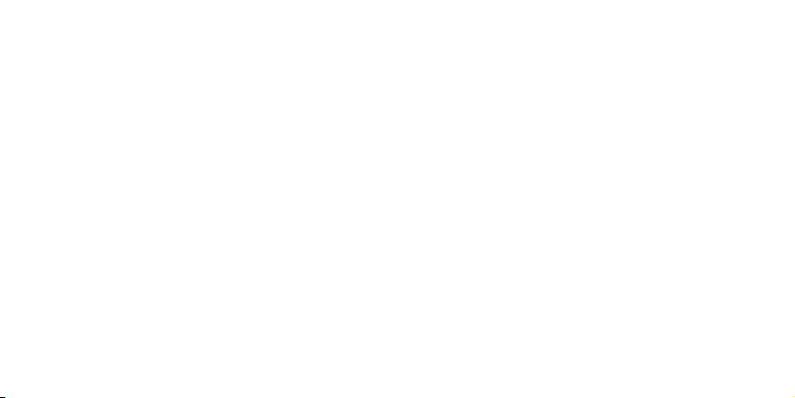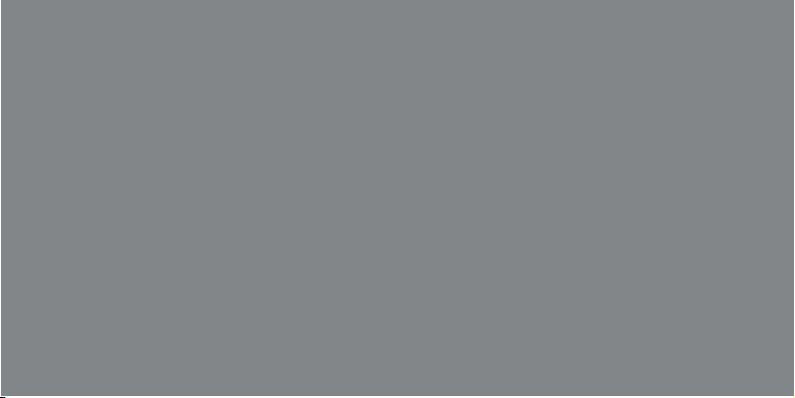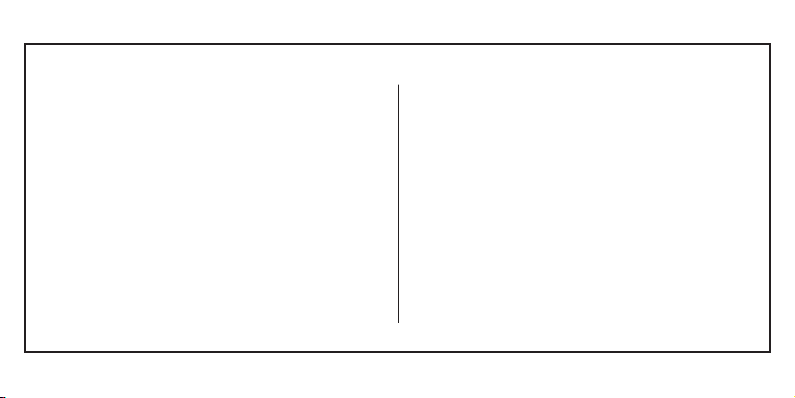4
Technical specifications ...................................................................................6
General and Safety Information ......................................................................7
Getting to know your Aspera R10 ..................................................................11
What’s in the Box ..........................................................................................12
Getting Started ..............................................................................................13
Introduction to Aspera R10 ............................................................................14
Basic Functionality ........................................................................................19
Locking and Unlocking your Device ..............................................................19
Notifications ...................................................................................................19
Applications ...................................................................................................20
Application Shortcuts .....................................................................................21
Calling and using the Phone Application .......................................................22
ASPERA
Answering a call ...........................................................................................22
Call Options ..................................................................................................23
Call History ...................................................................................................24
Caller ID .......................................................................................................25
Blocking Numbers ........................................................................................25
Messages .....................................................................................................28
Display and Screen Options .........................................................................29
Ringtones and Volumes ................................................................................31
Wi-Fi .............................................................................................................33
Cellular/Mobile Data .....................................................................................33
Roaming .......................................................................................................34
Bluetooth ......................................................................................................34