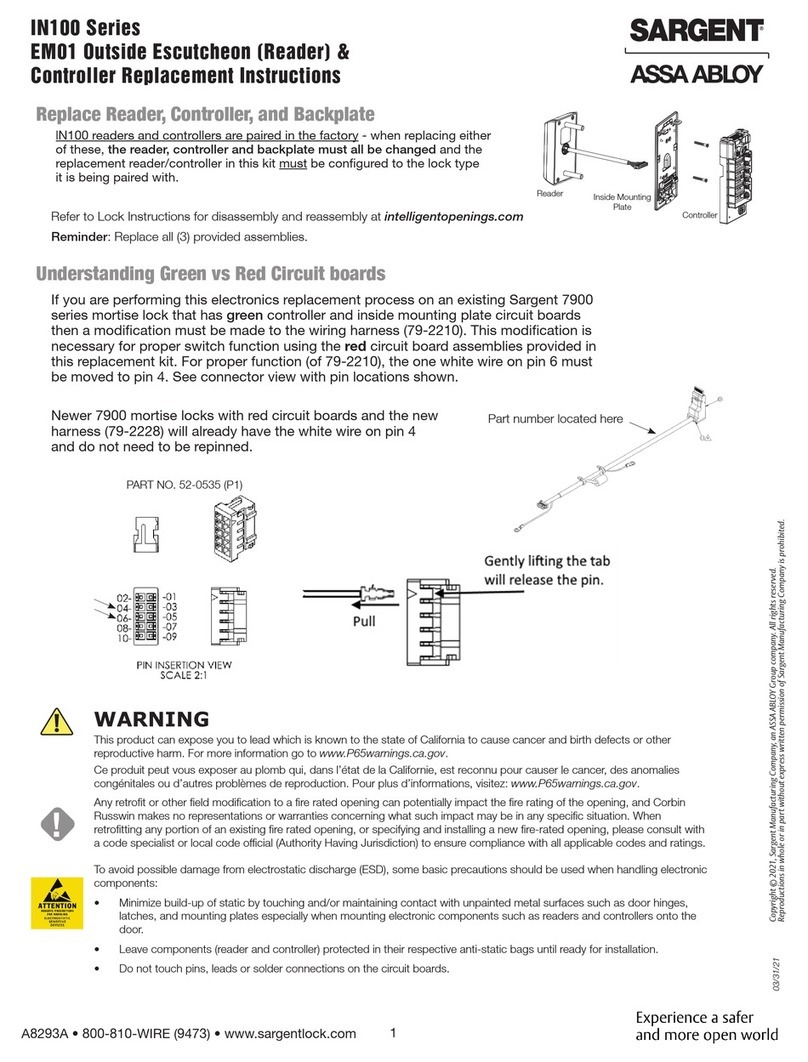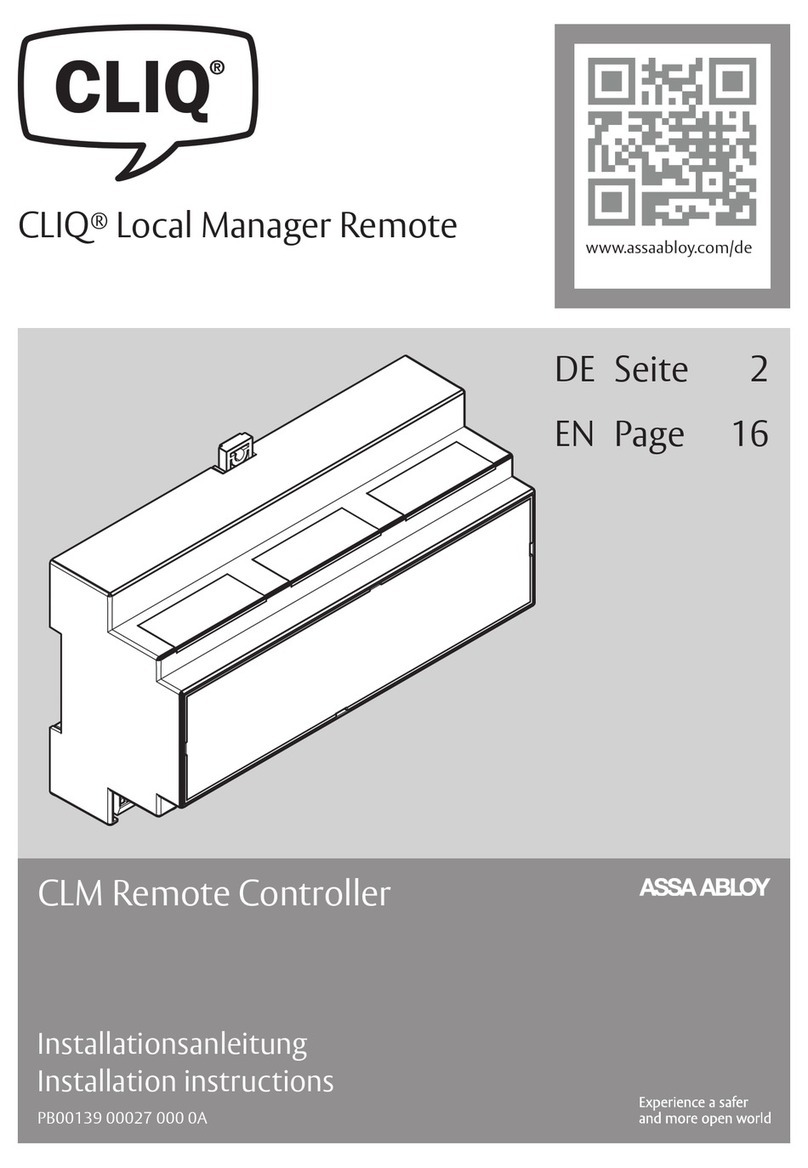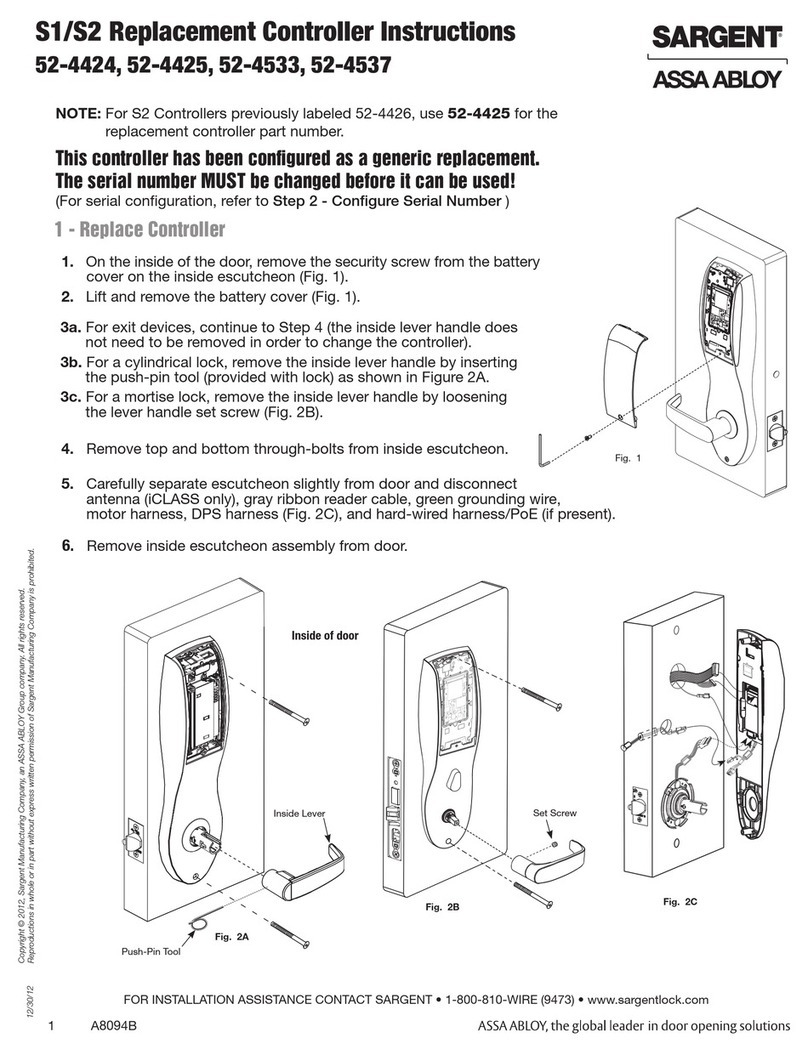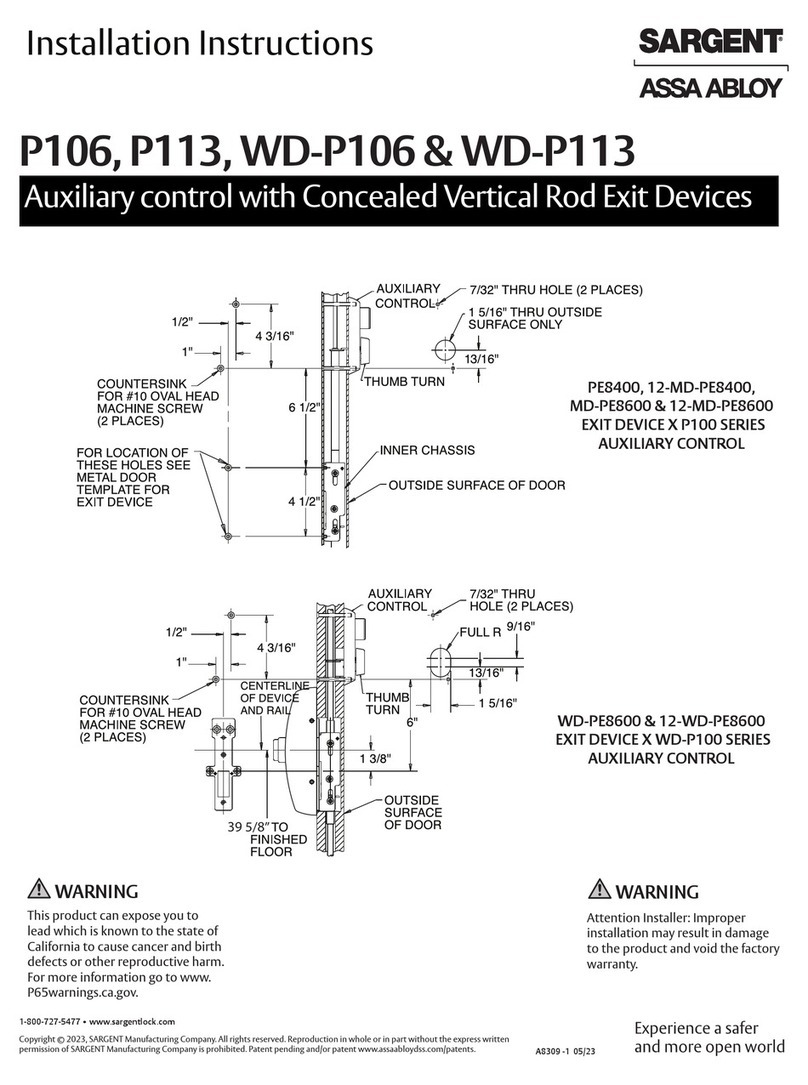InControl 3270 and ToConnect 3270
Incedo™ Open Quick Start Brochure 1.0 3
Connecting 24 V Electric Strike
1) Follow step 1) from Connecting 12 V Electric Strike.
2) Connect the electric strike.
Congure the relay to passive mode and supply 24 V from
the board. Congure the electric strike for NO (fail-secure)
or NC (fail-safe) mode, and mount a yback diode between
the + and C/0 V/GND terminals.
Jumper setting Relay output mode
Passive mode: RE1 or RE2 connectors NC, NO, and C
directly connected to the relay.
3) Make the connections.
Terminal Electric strike
NO or NC + (NO or NC)
0 V C/0 V/GND
Terminal T1 Terminal T2
C DC IN 24 V
4) Follow step 3) from Connecting 12 V Electric Strike.
Adding Hi-O Devices
Mode selection DIP (A), +12 V DC (B), from controller unit.
1) Locate terminal block T2.
2) Connect the Hi-O bus device to the controller unit.
Terminal T2 Connect to
Hi-O H H terminal on the Hi-O device or bus.
Hi-O L L terminal on the Hi-O device or bus.
DC OUT 0 V 0 V/ground terminal on the Hi-O device or bus.
DC OUT 12 V Optional. +12 V on the Hi-O device or bus.
3) If externally powered, power up the Hi-O device.
4) Optional: Test the Hi-O device before pairing.
a) Power up the controller unit.
b) Test the device on the bus.
c) Disconnect the unit from the power supply.
5) To pair the Hi-O device with the controller unit, set the
Mode selection DIP switch 1 to ON.
Mode selection DIP Function
DIP1 = ON: Hi-O pairing mode at power-up
6) Optional: Select the desired electric lock failsafe and fail
secure modes at power failures.
Mode selection DIP Function
DIP2 = ON: Motor lock door monitor (Hi-O) is
deactivated.
DIP2= OFF: Default. Motor lock door monitor
(Hi-O) is activated.
DIP3 = ON: Failsafe for electric strikes.
Unpowered strikes are unlocked.
DIP3 = OFF: Fail secure for electric strikes.
Unpowered strikes remain locked.
7) Ensure that the bus is properly terminated.
8) Power up the controller unit.
LED D15 (blue, Service status) is steadily lit during the Hi-O
pairing process. When LED D15 blinks, and LED D7 (yellow,
DC overload) blinks fast, the pairing process is complete.
9) Reset the Mode selection DIP.
Mode selection DIP Function
DIP1 = OFF: Normal operational mode.
The Mode selection DIP must be reset before the controller
unit reboots after 20 seconds. After reboot, LED D8 (red,
Hi-O encrypted) should be on. If LED D9 (green, Hi-O un-
locked) is on, the pairing process failed.
10) Power cycle the controller unit.
Removing Hi-O Devices
1) If externally powered, turn the Hi-O device on.
2) Set the Mode selection DIP switch 1 to ON.
DIP2 and DIP3 are not used while unpairing the Hi-O bus.
3) Press and hold the tamper switch.
4) Power up the controller unit.
When LED D15 blinks, and LED D7 blinks fast, the unpairing
process is complete.
5) When the unpairing process is complete, release the tam-
per switch.
6) Power off the controller unit.
7) Disconnect, add, or remove the Hi-O device from the bus.
The removed device can now be used with other controller
units.
8) To pair the Hi-O bus, follow Adding Hi-O Devices from step 3.
C– +
Note!
During the Hi-O pairing process, exit buttons cannot
be used to open the door.
OV
L
0V
24V
H
DC OUTHi-ODC IN
12V
HL12 V 0 V
A
B
+24 V
GND
NC
C
NO
OV
C– +
L
0V
24V
IN1 NC NO
RE1 RE2
C NC NO CL- CL+CIN2 IN3GND GND GND
RE2
RE1
H
DC OUTHi-ODC IN
12V
Note!
Ensure that the specications are not exceeded.
The maximum load is 1 A at 28 V DC.