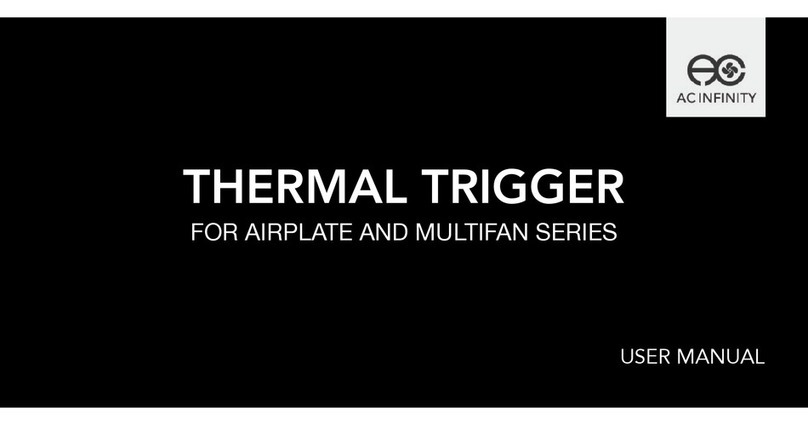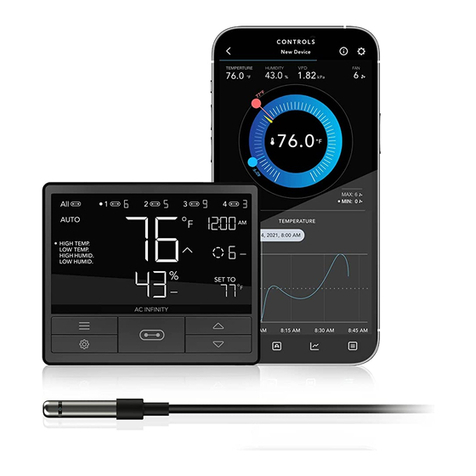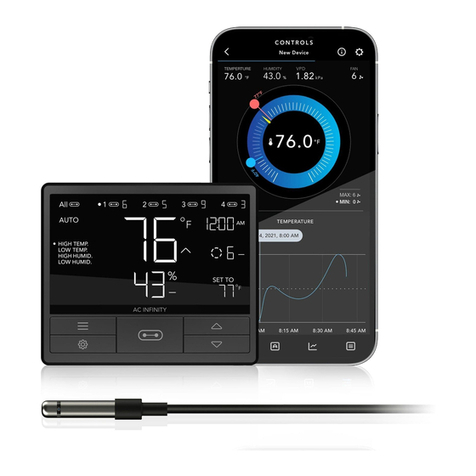6
Ensure your power source conforms to the electrical requirements of this product.
Check your local code restrictions for additional safety measures that may be needed for a
proper code compliant installation.
Read all instructions before installing and using this product.
When cutting or drilling into a wall or ceiling, do not damage electrical wiring and other
hidden utilities.
Do not attempt to hardwire this product. Performing any retrofitting actions may result in
personal injury and/or electrical damage, and will void this product’s warranty.
If you are unfamiliar or have doubts about performing this product’s installation, seek the
services of a qualified, trained, and licensed professional. Inappropriate installation will void
this product’s warranty.
This product must not be used in potentially hazardous locations such as flammable,
explosive, chemical-laden or wet atmospheres.
Do not cover power cords with rugs or other fabric materials.
Do not depend on the on/off programming as the sole means of shutting power from this
product. Unplug the power cord before installing, servicing, or moving this product.
Do not operate this product while its cord is damaged, or if it malfunctions, has been dropped,
or is damaged in any manner.
Use this product only as intended by the manufacturer.
1.
2.
3.
4.
5.
6.
7.
8.
9.
10.
11.
PRODUCT WARNING
TO REDUCE THE RISK OF FIRE, ELECTRIC SHOCK, OR INJURY TO PERSONS,
OBSERVE THE FOLLOWING: